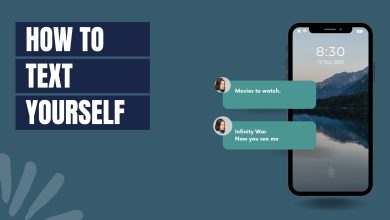How to Remove Yourself from a Group Text on Android & iPhone
- It's not always possible to remove yourself from a group text, especially if the group includes a mix of iPhone and Android users. However, you can mute notifications to avoid disturbances.
- On an iPhone, you can leave a group chat if all members use iPhones. For Android, muting the conversation is the primary option. In apps like Facebook Messenger, WhatsApp, and Telegram, leaving a group chat is straightforward.
- If leaving a group text isn't possible, muting notifications is an effective alternative. This action allows you to stay in the group without being constantly alerted to new messages.
Group texting is a handy way to share information or plan with many people simultaneously. For example, if you’re organizing a birthday party, you can use a group text to invite your friends and give them all the details. It’s a quick method for families and friends to stay connected and discuss things.
But sometimes, group texts are too much, especially with constant notifications. You might wonder how to step back from a group text in this situation.
In this guide, we’ll explain how to remove yourself from a group text using an iPhone, Android, or even platforms like Facebook Messenger or WhatsApp. This way, you can manage your conversations and notifications better.
Table of Contents
Can you remove yourself from a group text?

Removing yourself from a group text can be complicated. How easily you can remove yourself depends on the mix of phones and messaging apps everyone uses in the chat. For example, if you’re on an iPhone and there’s at least one person in the group using an Android, you might be unable to remove yourself.
This is also true for Android users in group chats that use regular SMS (Short Message Service). In these situations, the option to remove yourself from the chat might not be there. But if you cannot remove yourself from a group chat, there’s still a way to handle those never-ending notifications.
You can tweak your phone’s settings, so it doesn’t beep or vibrate whenever the group sends a message. This way, you can reduce distractions without removing yourself from the group text.
READ MORE: How To Leave A Group Chat on iPhone in 5 Easy Steps [2024] ➜
How to remove yourself from a group text on an iPhone?
Removing yourself from a group text on an iPhone works well when everyone in the chat uses an iPhone and there are more than three people in the group. However, if a group member uses an Android phone, you might be unable to remove yourself.
You can easily figure out if someone in the group chat doesn’t have an iPhone; messages sent from iPhone’s iMessage show up as blue bubbles, while those sent from Android phones are green bubbles.
Remember, this might change when Apple introduces RCS in 2024. Currently, Apple Messages doesn’t work smoothly with Android. Also, you can’t remove yourself from a group with only two other people. In these situations, the best you can do is mute the group’s notifications.
Here’s how to remove yourself from a group text on iPhone:
- Open the Messages app and select the group chat you want to remove yourself.
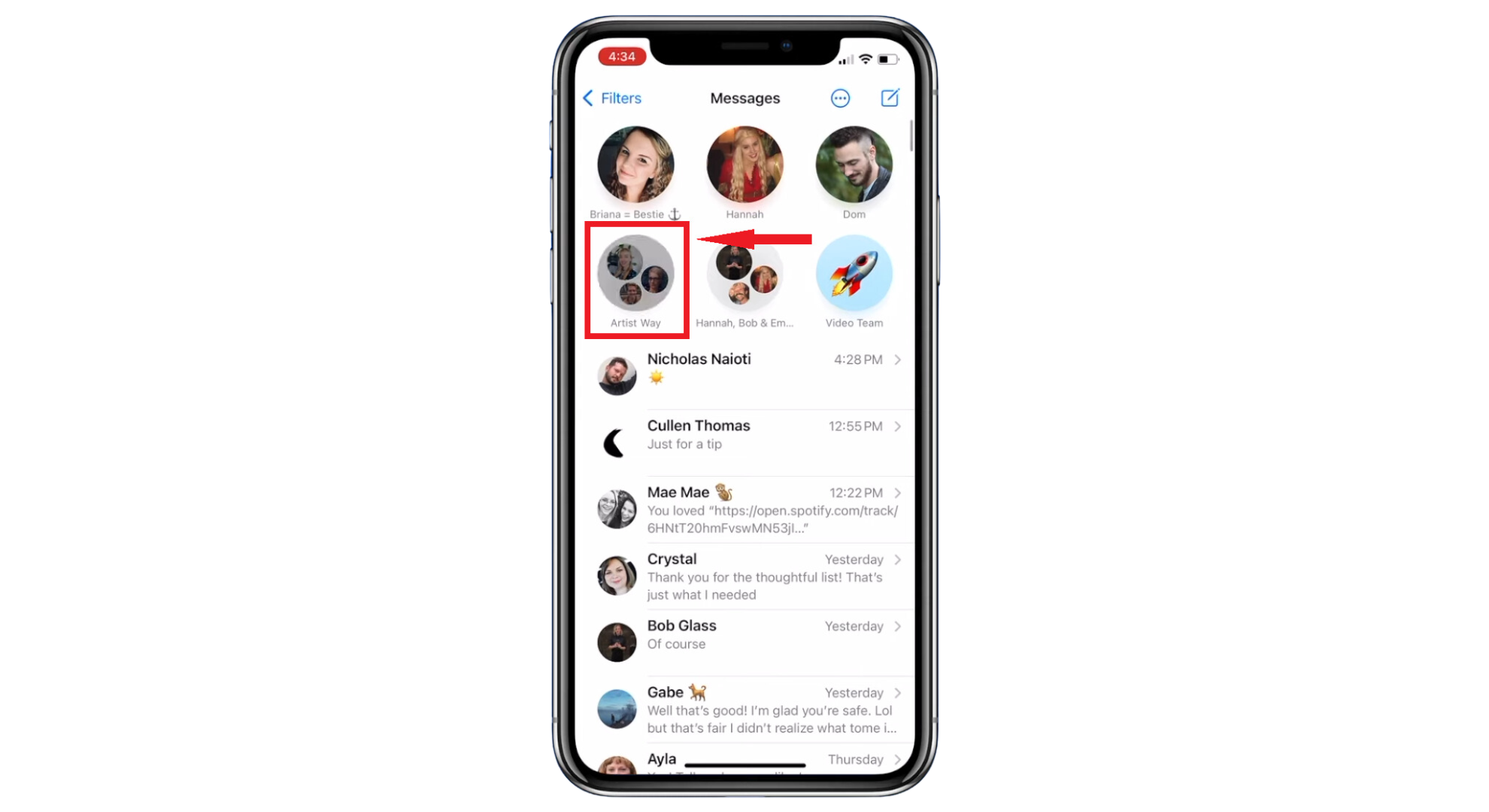
Select the chat group - Tap at the top of the chat, where you see the pictures or names of people in the group.
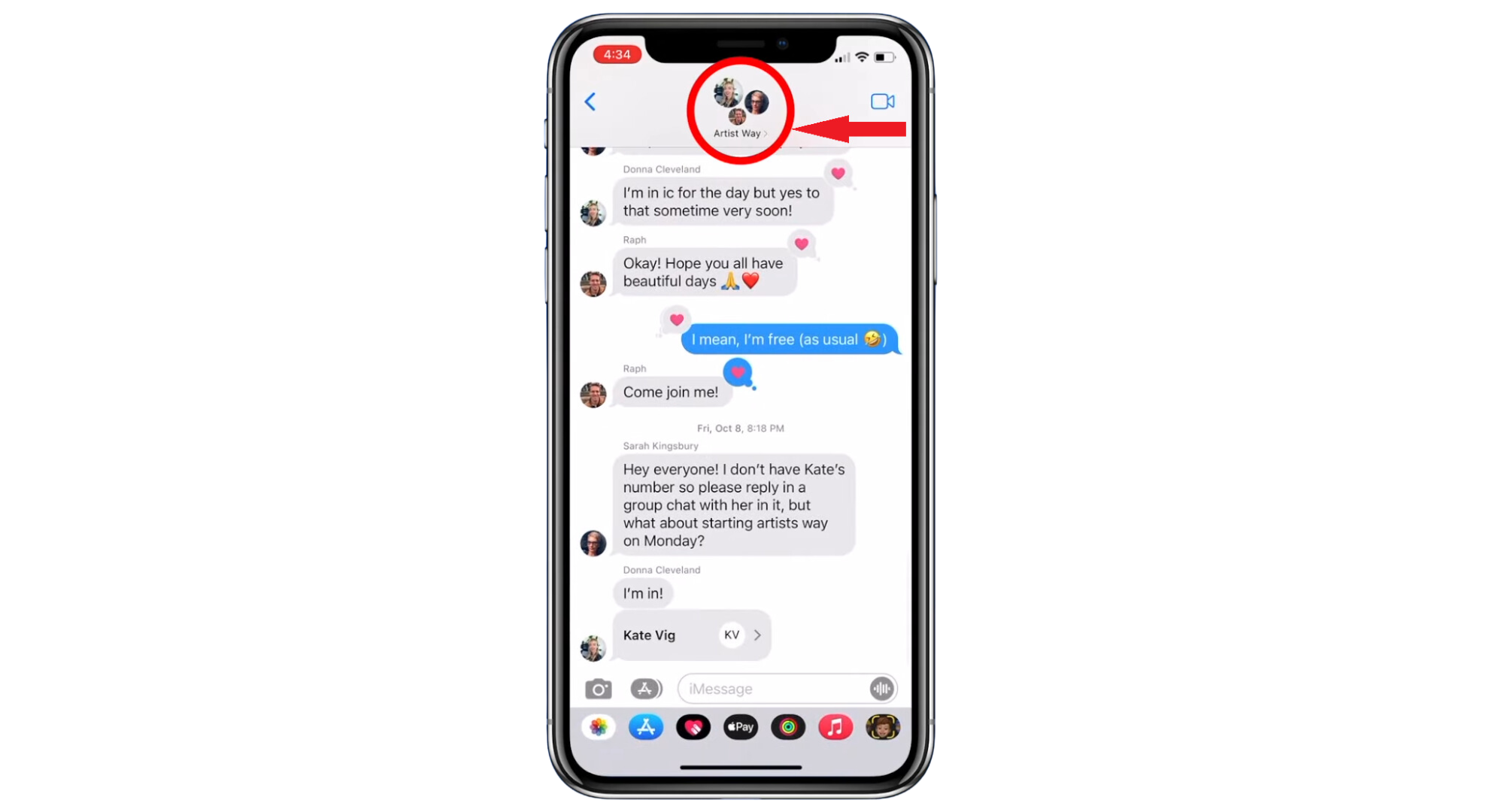
Tap the group member icon - Scroll down and select “Leave this Conversation.” If you’re using iOS 14 or an older version, tap the “Info” button first, then choose “Leave this Conversation.”
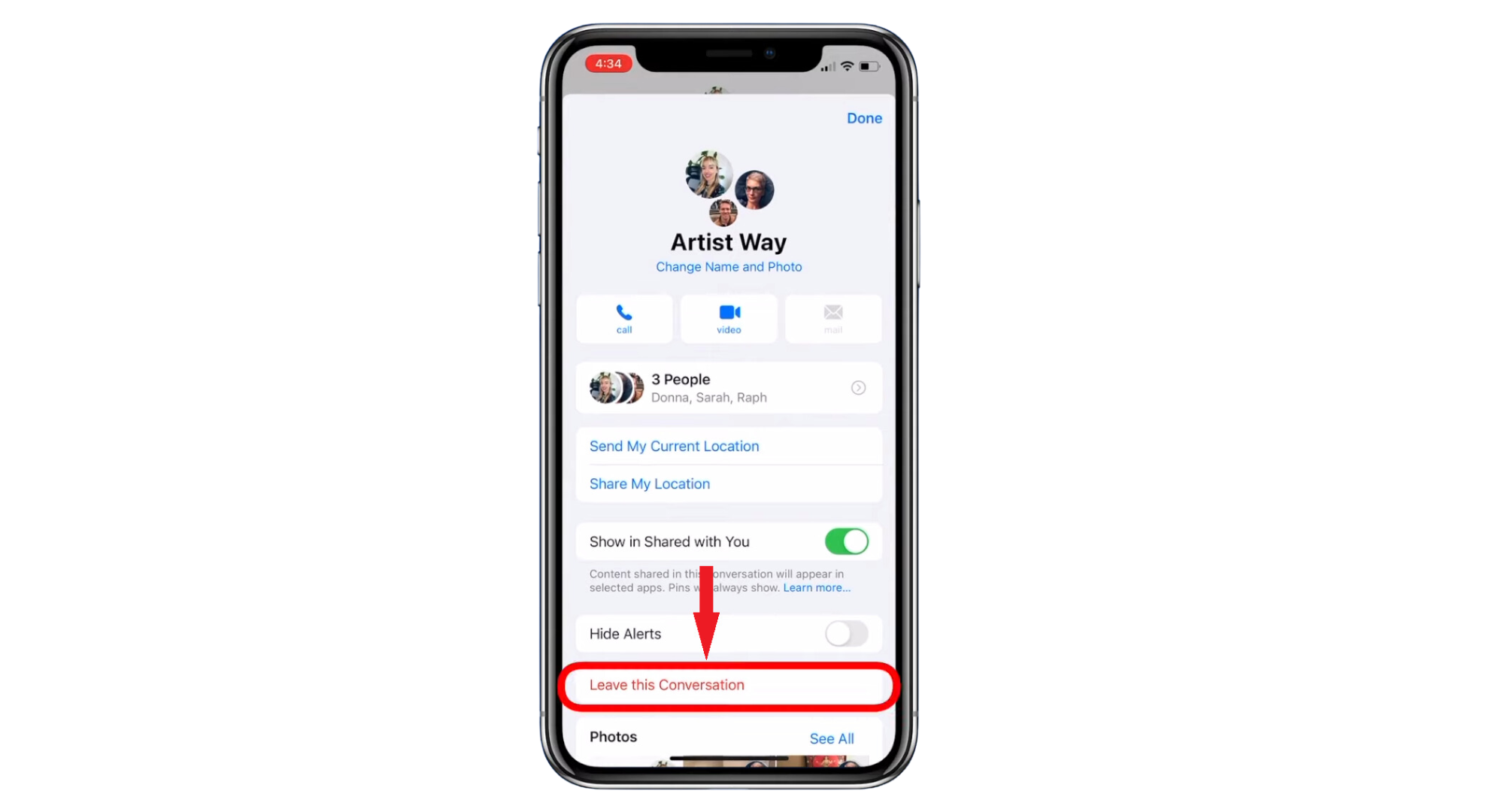
Tap Leave this conversation - Confirm by tapping “Leave this Conversation” again.
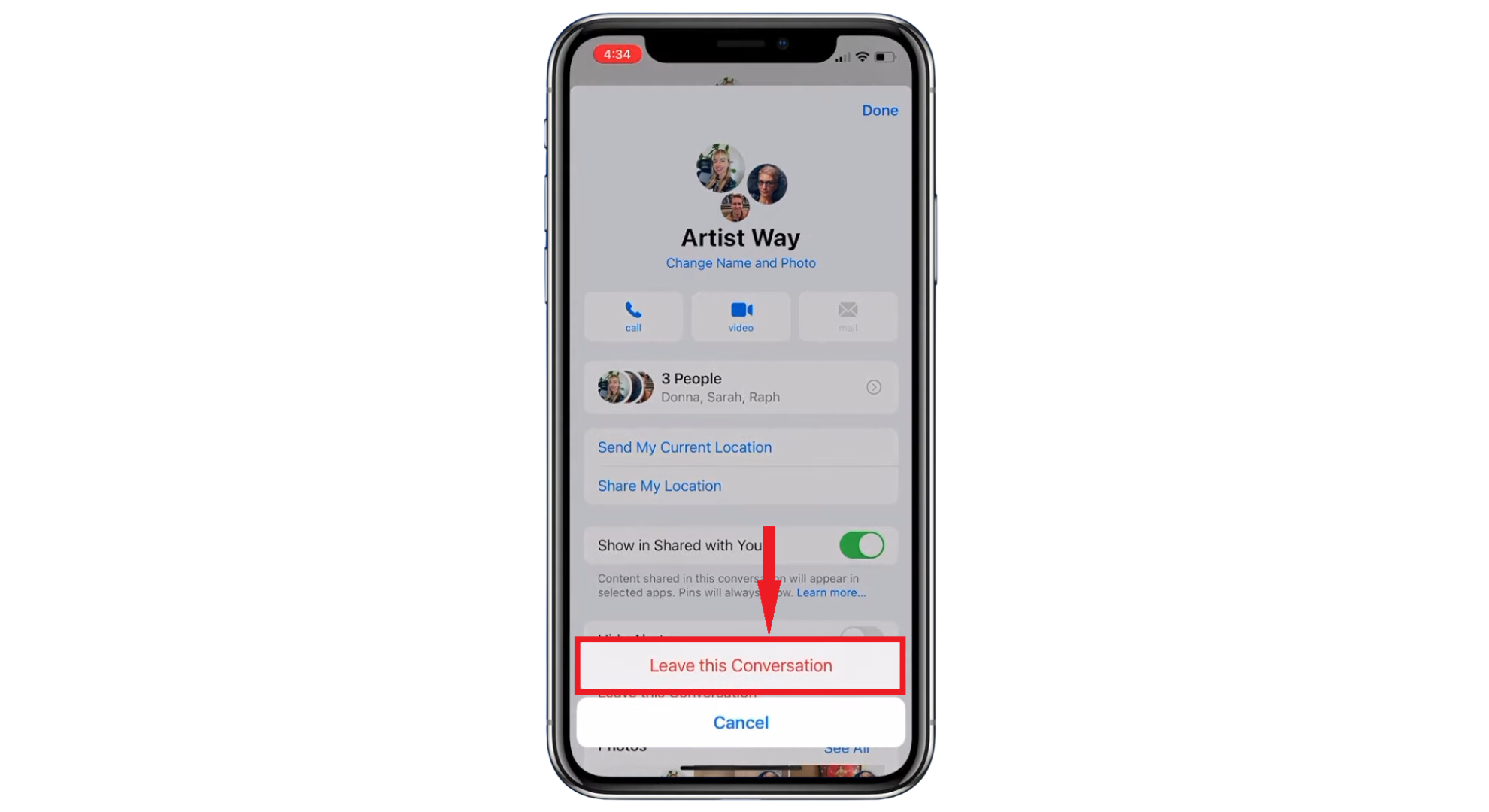
Confirm the action - Hit “Done” to finish.
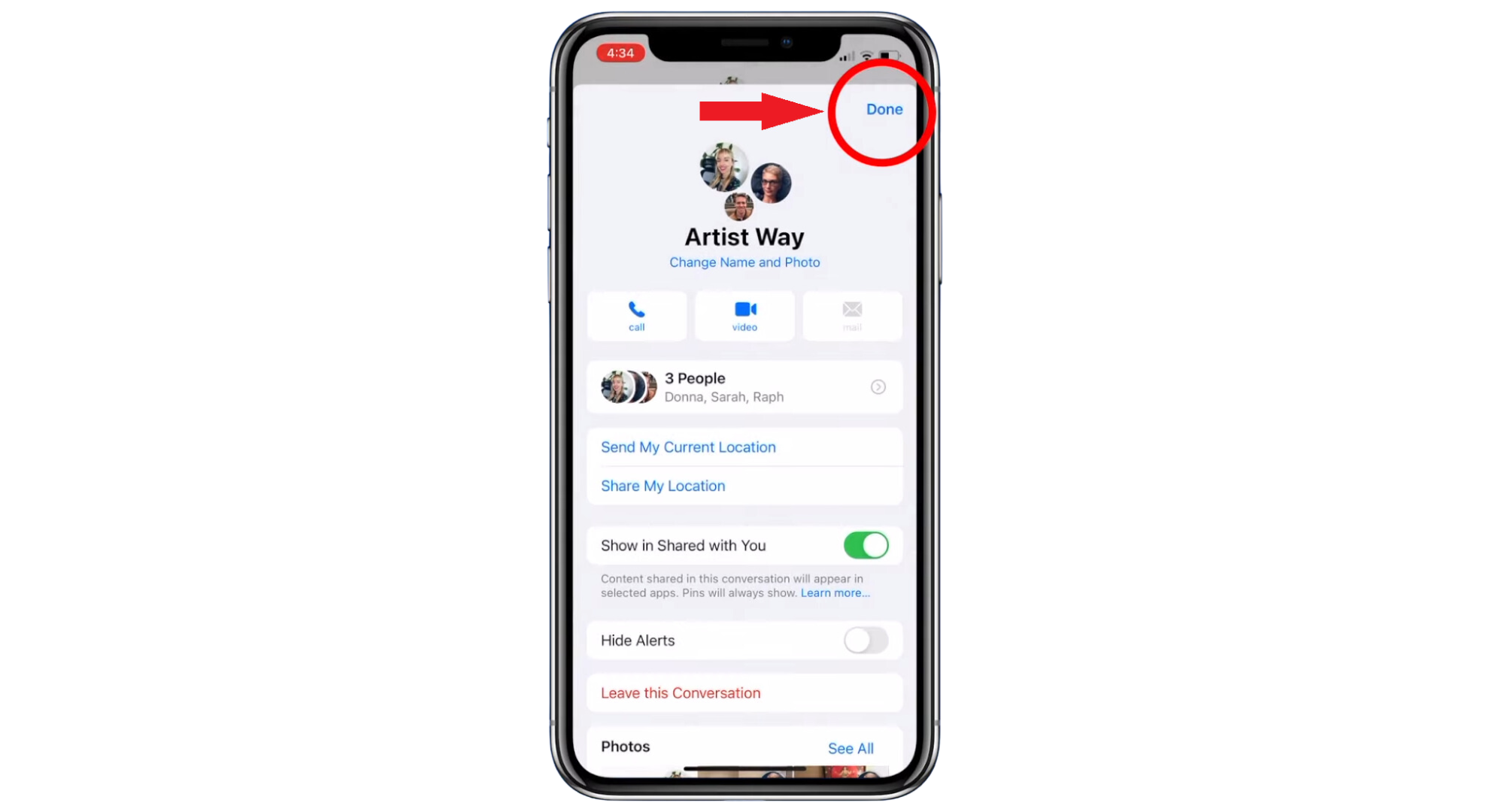
Tap Done
READ MORE: iMessages not delivering on iOS & macOS – Try these Fixes ➜
↪ What to do if you can’t remove yourself from the conversation?
If you can’t find the “Leave this Conversation” option, it’s likely because not all group members use an iPhone. Also, if there are less than three people in the chat, the option to leave will be unavailable. In these cases, you can’t remove yourself, but you can stop getting notifications.
Turning off notifications means you won’t be alerted whenever there’s a new message in the group, but you can still read the messages. To mute a group text on an iPhone:
- Open the Messages app on your iPhone or another Apple device. Look for and open the group chat you want to mute.
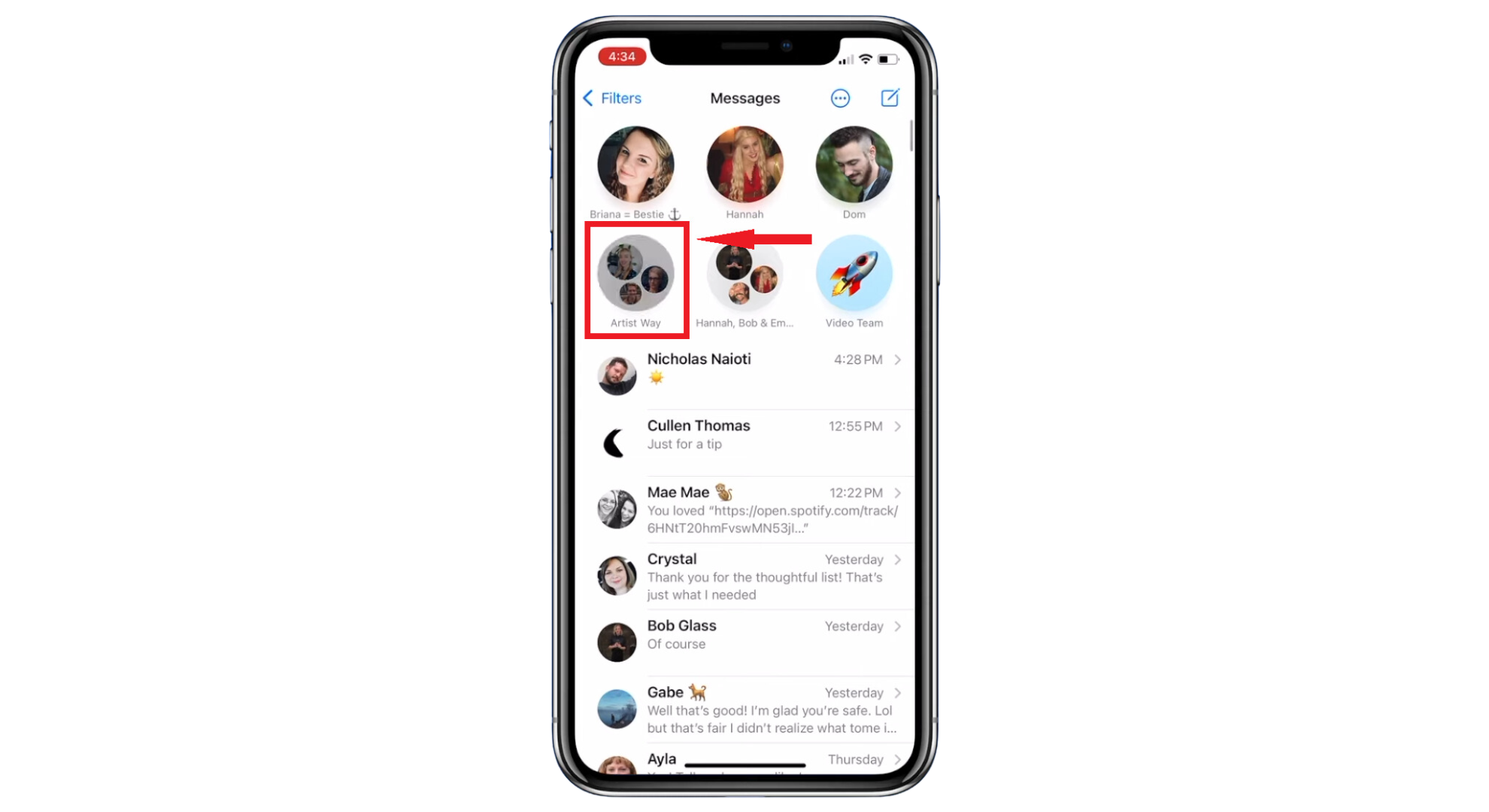
Select the chat group - At the top of the chat, tap on the “Icons of the group members.”
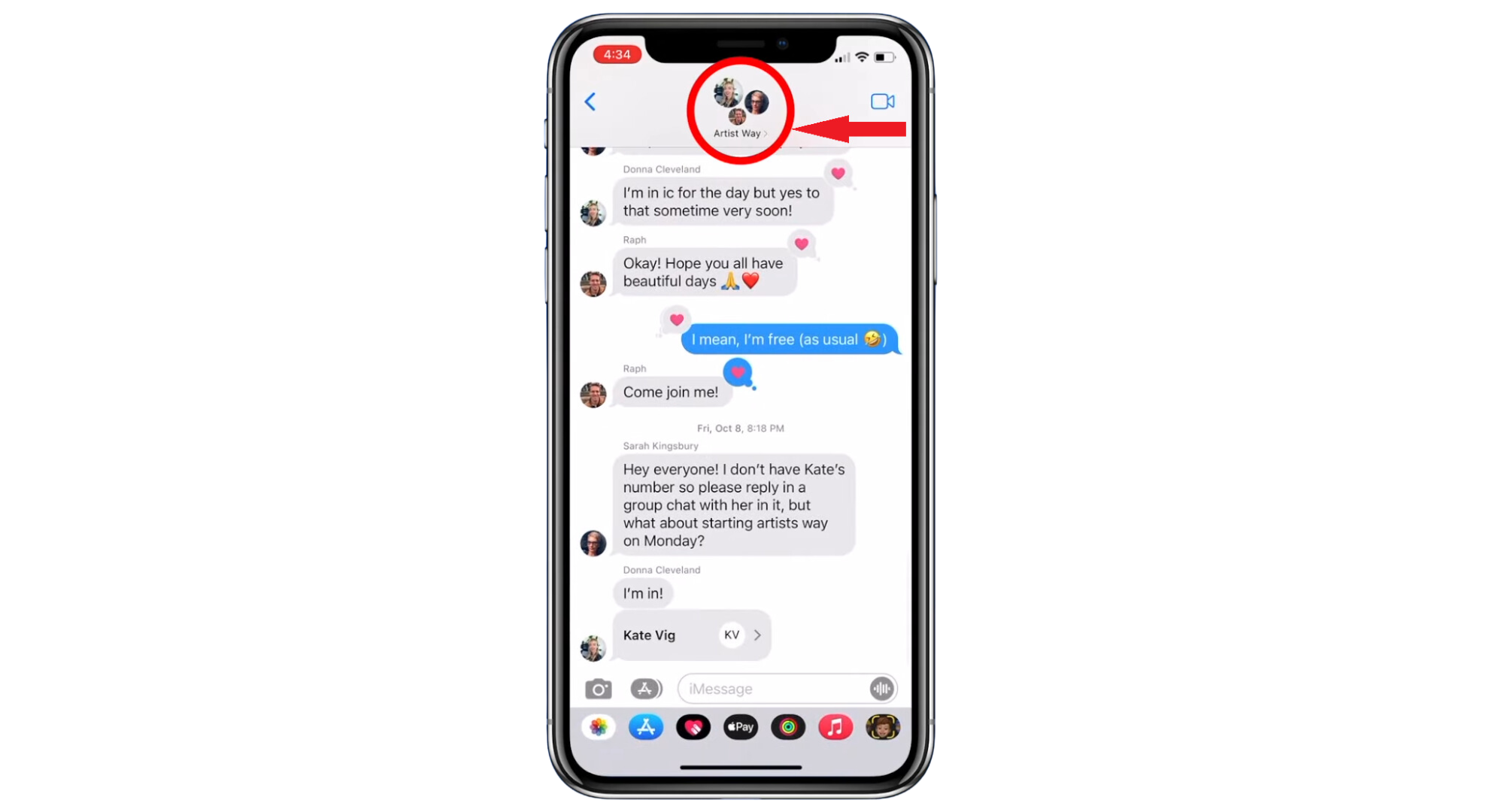
Tap the group member icon - Find the “Hide Alerts” option. Activate this to stop notifications from this group chat.
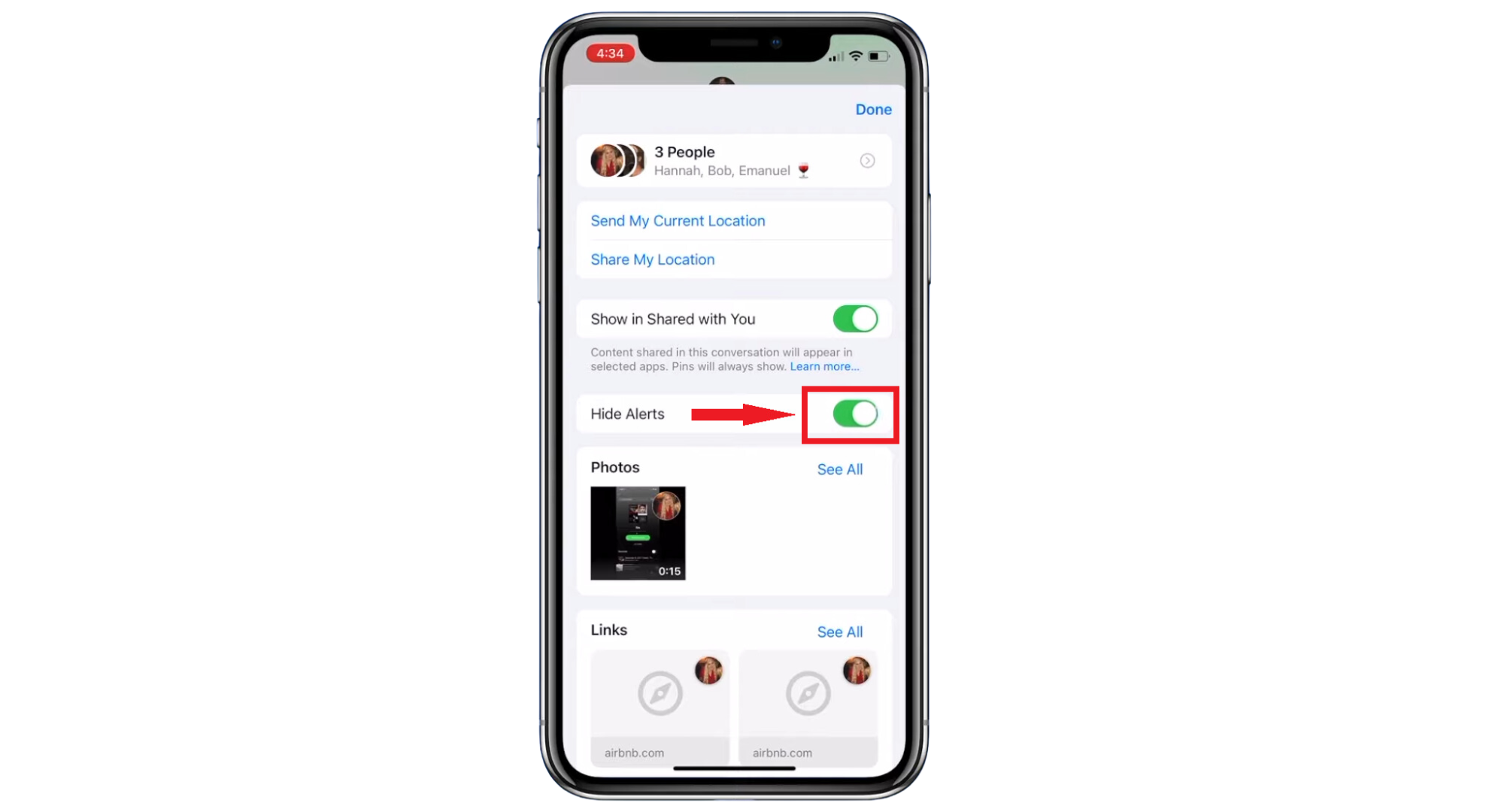
Tap the toggle switch to turn it on
Images sourced from iPhone Life Magazie
Hide Alerts will stop notifications for this group chat, not for all your messages. You will continue to receive notifications from other messages as usual.
READ MORE: How to Recover Deleted Text Messages on iPhone? ➜
How to remove yourself from a group text on Android?
On Android, the native messaging app doesn’t let you completely remove yourself from a group chat. Instead, you can mute the conversation, which Google refers to as “hiding” the conversation.
The chat will still be in your app, but your phone won’t keep alerting you whenever someone replies. Muting a group chat on Android is straightforward. By doing this, you won’t be bothered by constant notifications anymore.
How to mute a group text on Google Messages?
You can’t remove yourself from a group text in Google Messages, but you can mute it. This stops the endless stream of notifications.
- Start by opening the Google Messages app and tap on the group text you want to mute.

Select the chat - Tap the three vertical dots in the top right corner.
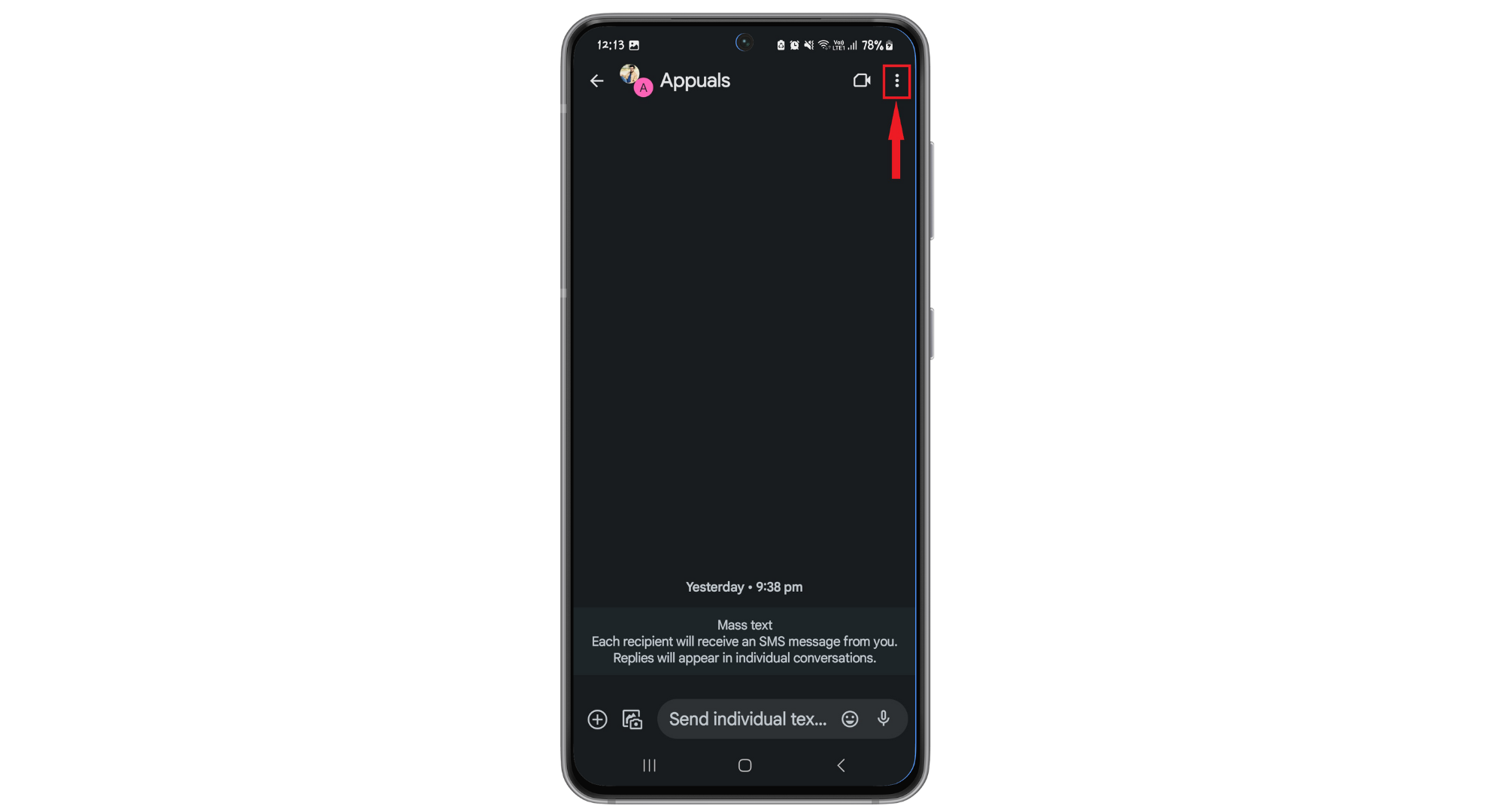
Tap the 3 dot menu - From the menu that appears, choose “Group Details.”
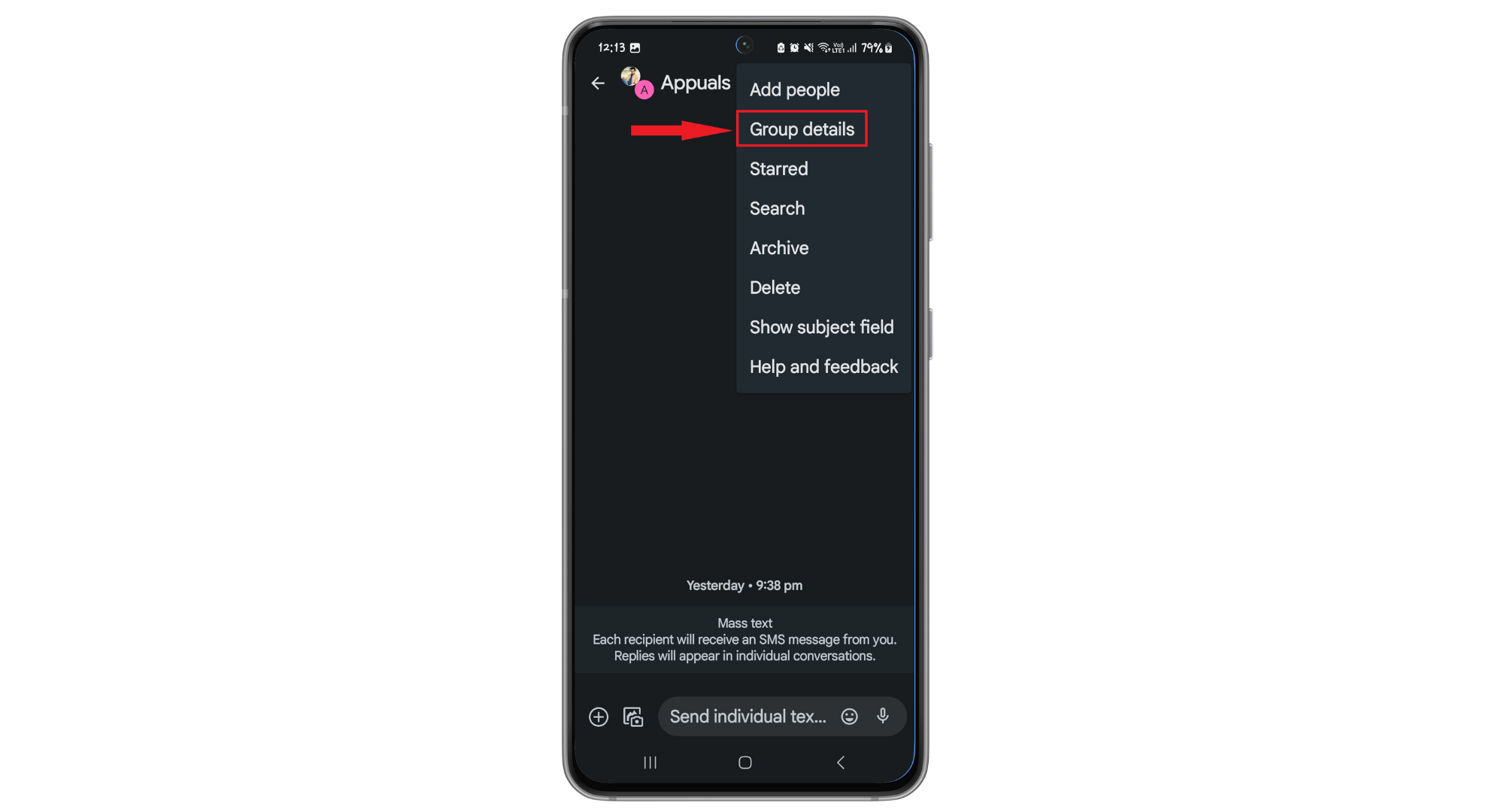
Tap on Group Details - Next, go to “Notifications.”
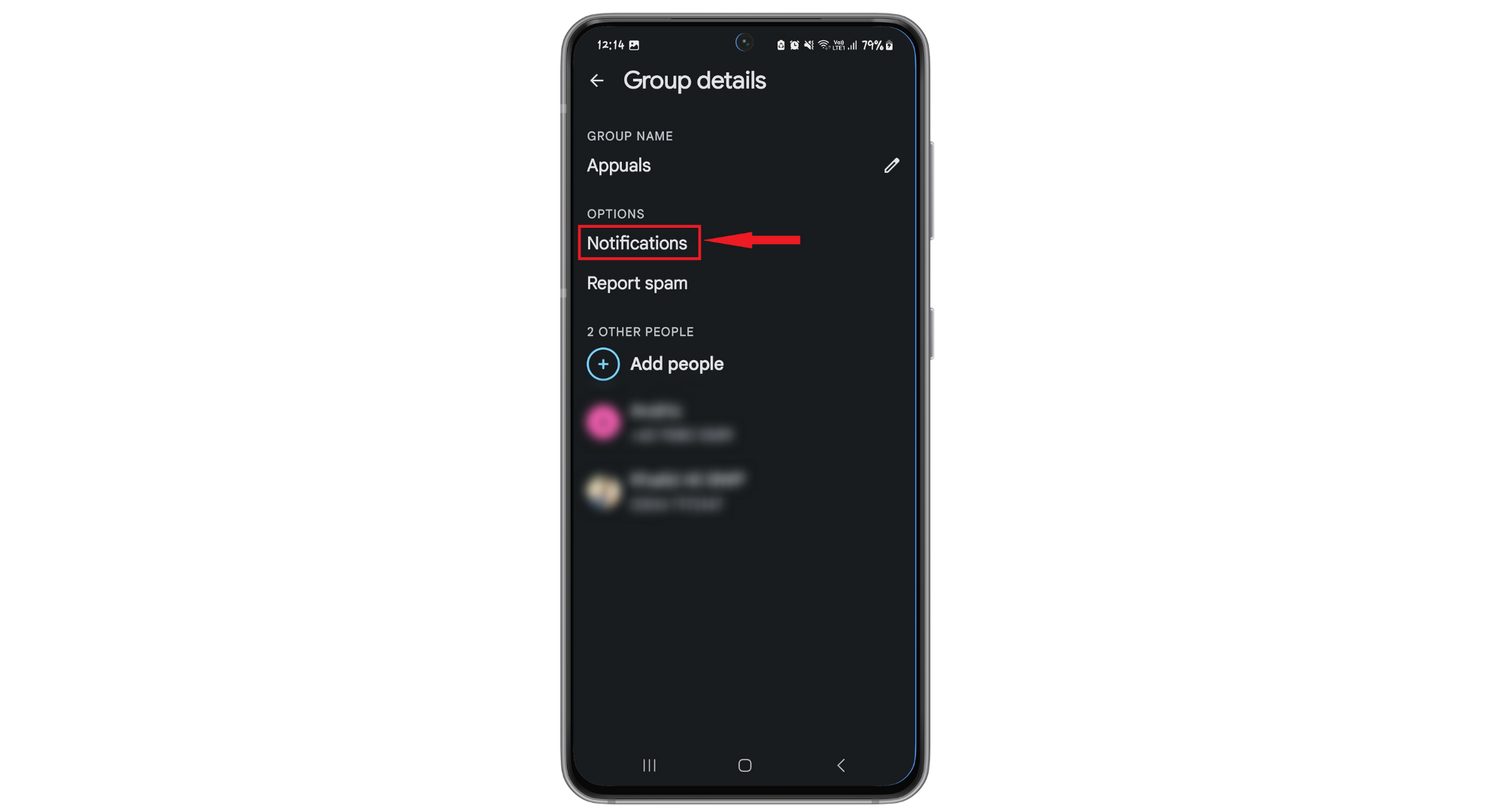
Tap on Notifications - Select “Silent” to mute the group chat.
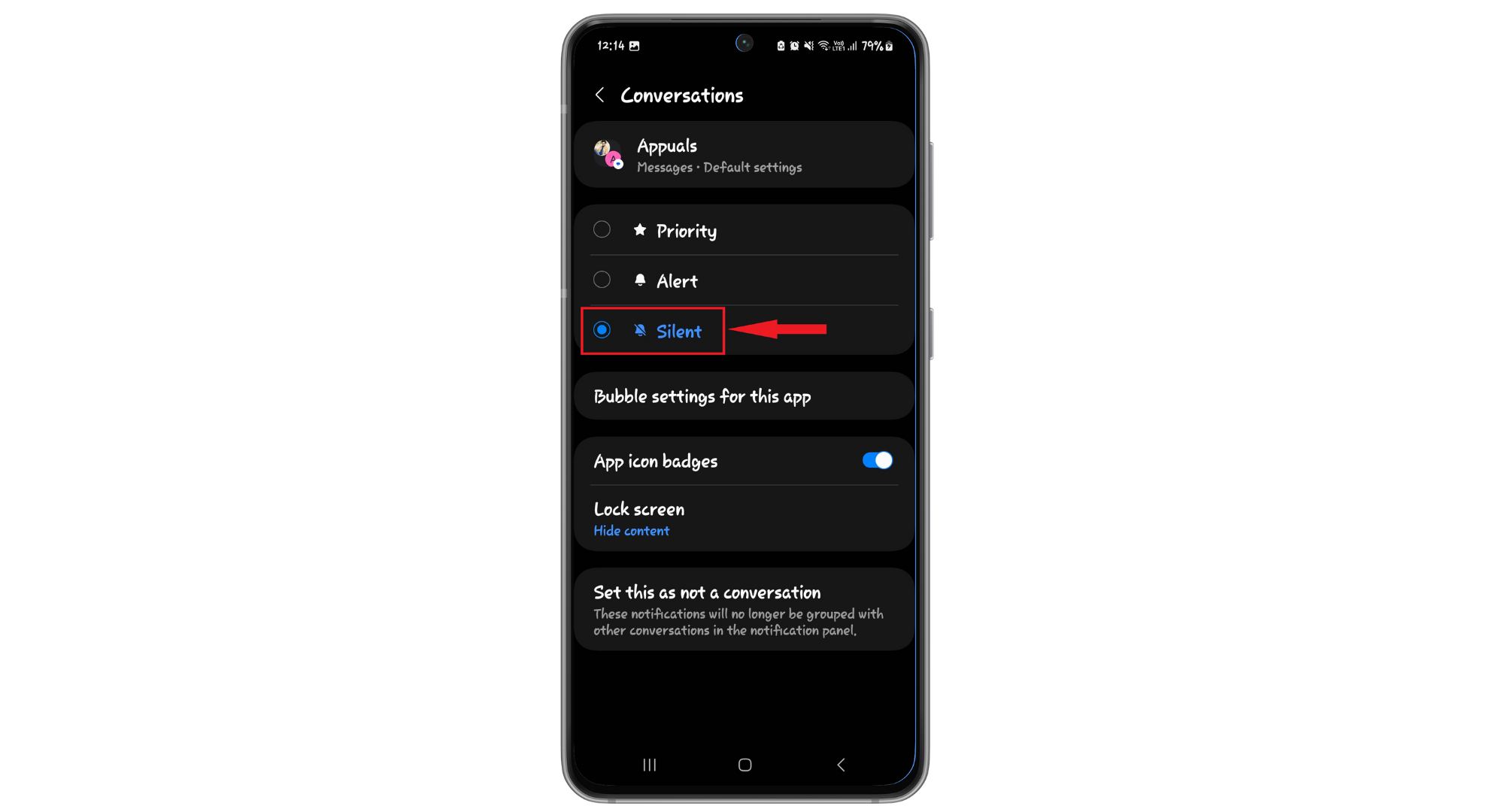
Tap Silent option
This way, you won’t get notifications from the group text anymore.
↪ How to mute a group text on Samsung Messages?
If you have a Samsung phone, muting a group text in Samsung Messages is also straightforward.
- First, open your messaging app and find the group text you wish to mute. Tap and hold the chat.
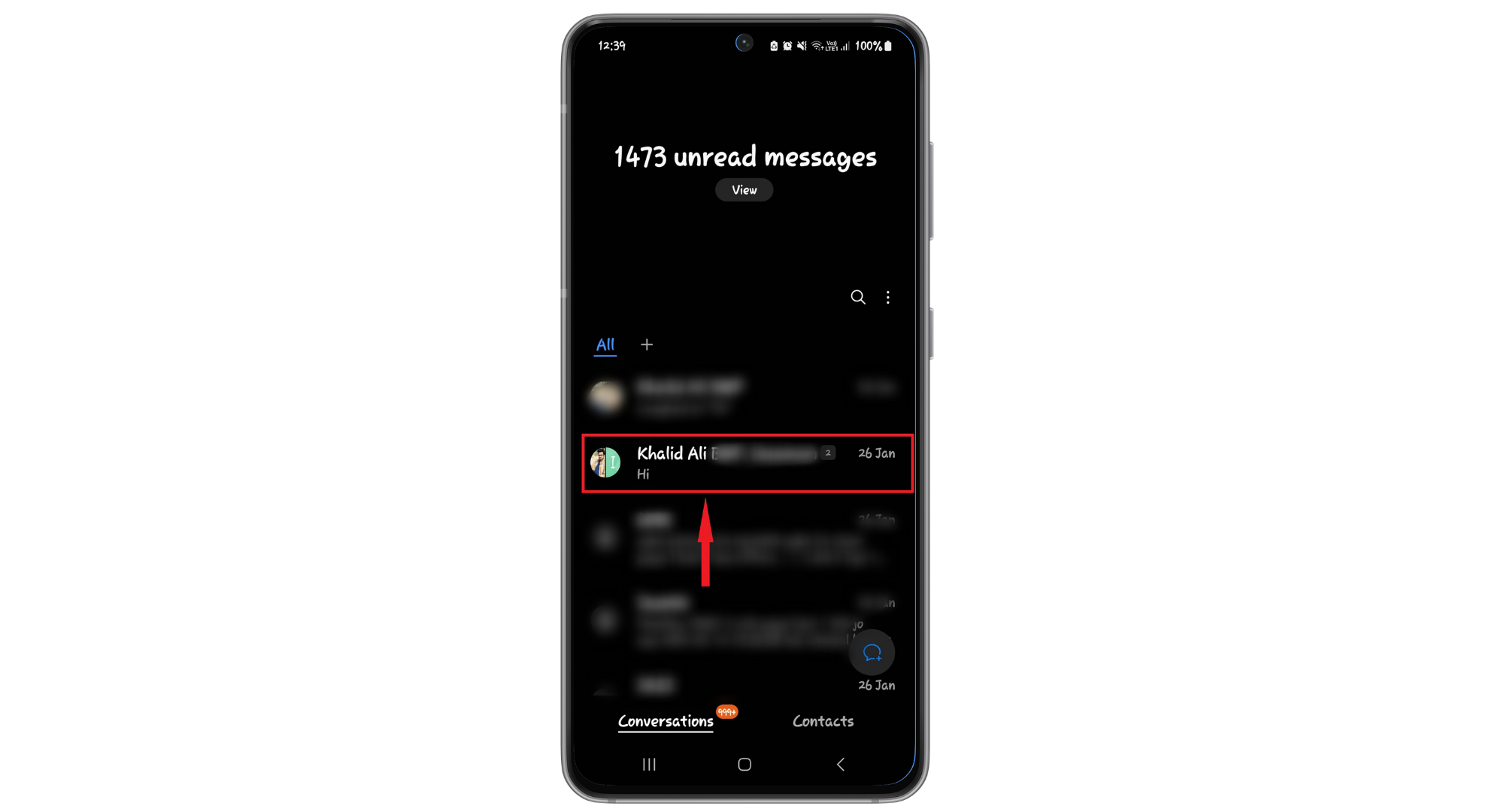
Tap and hold the chat - Look for the “Notifications” option, which has a bell icon. This is usually at the bottom left corner of the screen. Tap on this icon.
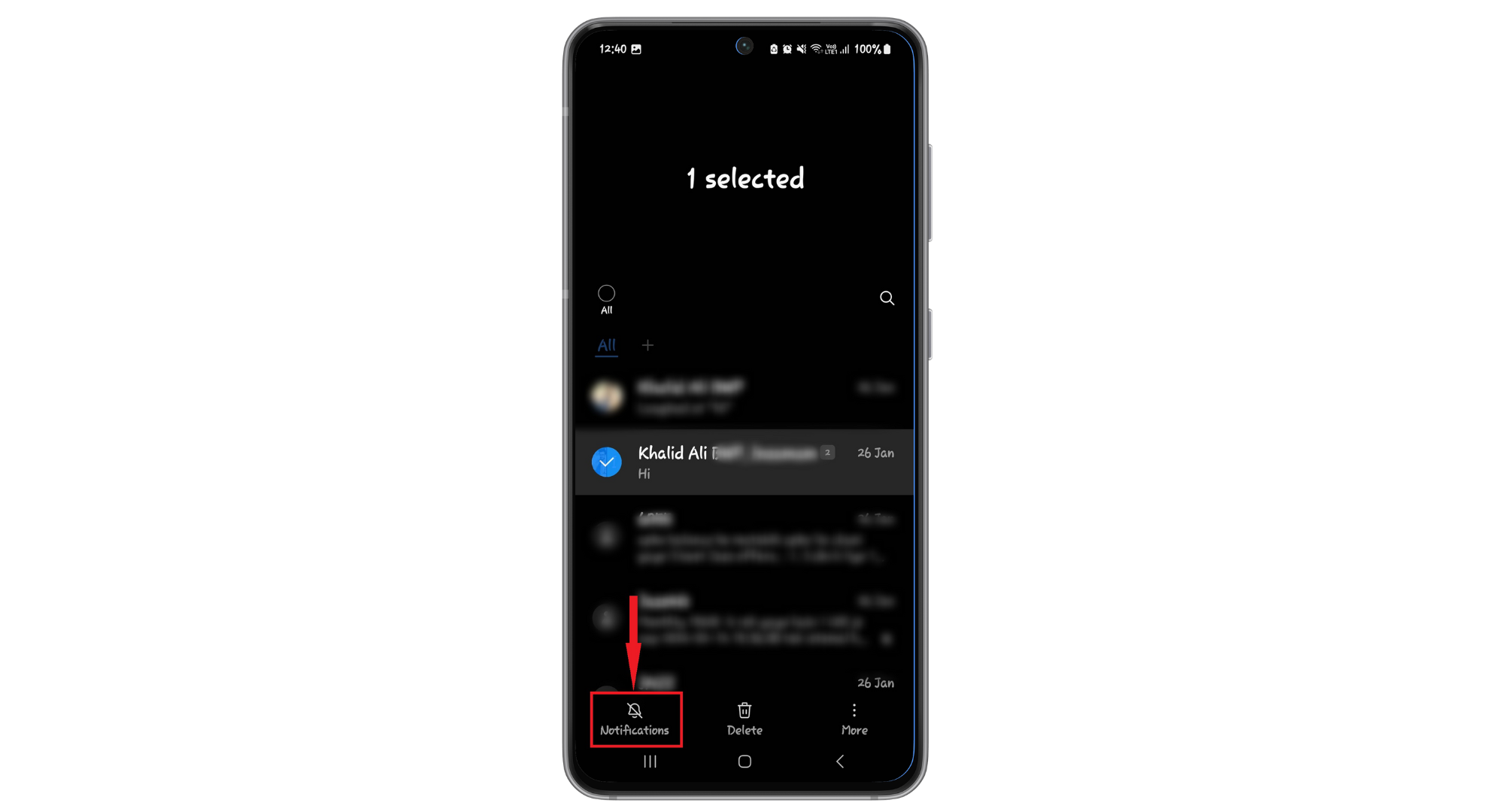
Tap on Notifications - Once you do this, the group chat will be muted.
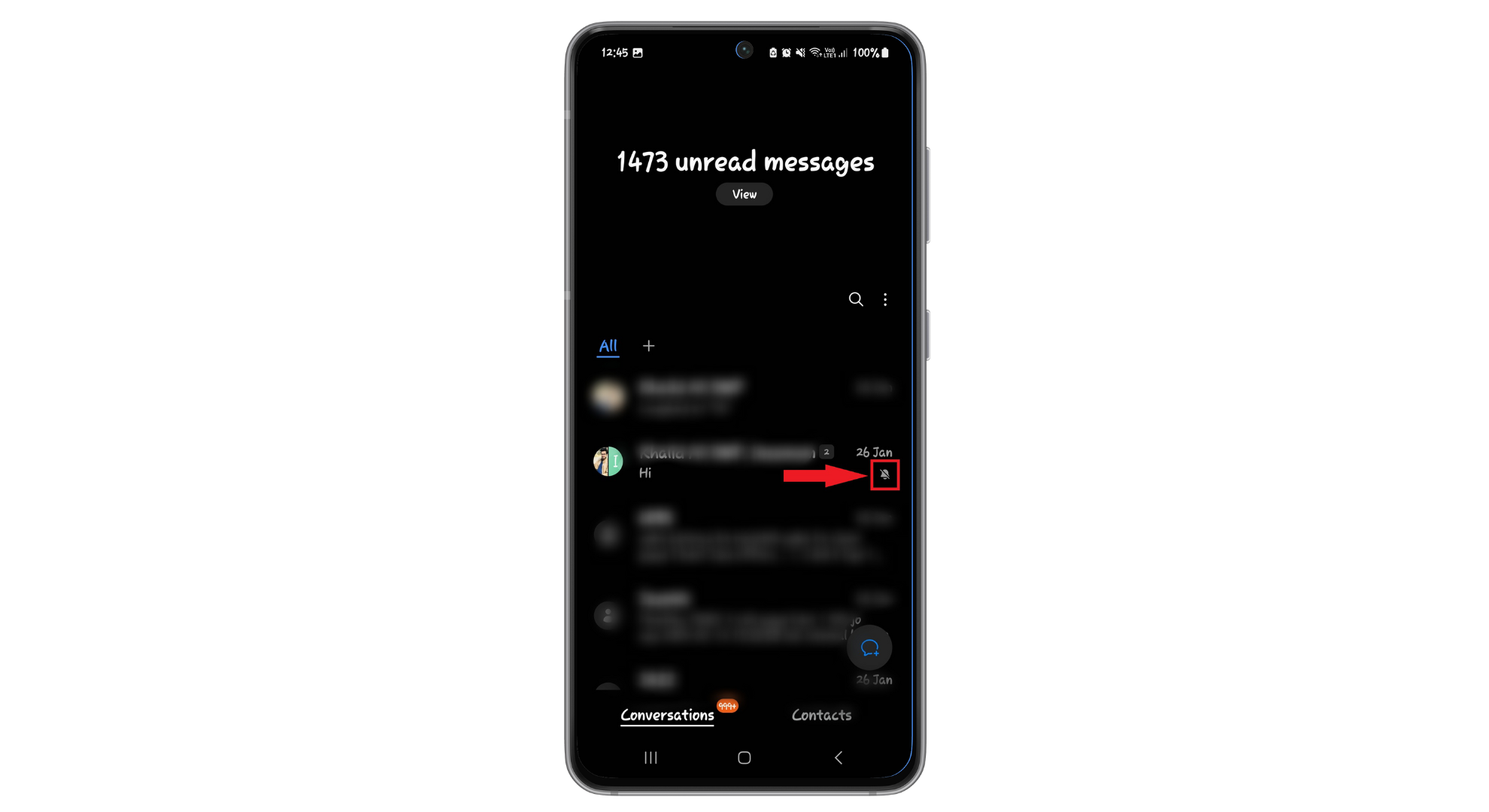
Group text will be muted
This simple action will stop notifications from the group text.
READ MORE: How to Fix Samsung Phones Text Messages Getting Delayed ➜
Will blocking the sender remove you from the group text?

When you block a contact on your phone, it stops their messages from reaching you directly. However, this doesn’t apply to group texts. In a group chat, their messages will still appear even if you have blocked one of the members.
This is because blocking works only for individual, one-on-one messages. Everyone’s messages, including those from the blocked person, are visible to all members in a group text. Therefore, blocking someone won’t help you remove yourself from a group text. You’ll still be part of the group chat and will continue to see messages from the blocked contact there.
What about other messaging apps?

Facebook Messenger, WhatsApp, and Telegram are popular platforms where group chats can become quite active and sometimes overwhelming. These apps are designed to make group messaging easy, allowing friends, family, and colleagues to communicate efficiently.
Sometimes, the volume of messages in these groups can be too much, but removing yourself from a group text on these apps is easier than the native apps of smartphones. These apps allow you to get out of any chat or group easily.
1. Facebook Messenger
To remove yourself from a group text in Facebook Messenger, here are the steps:
- Open “Messenger” and choose the group chat you no longer wish to participate in.
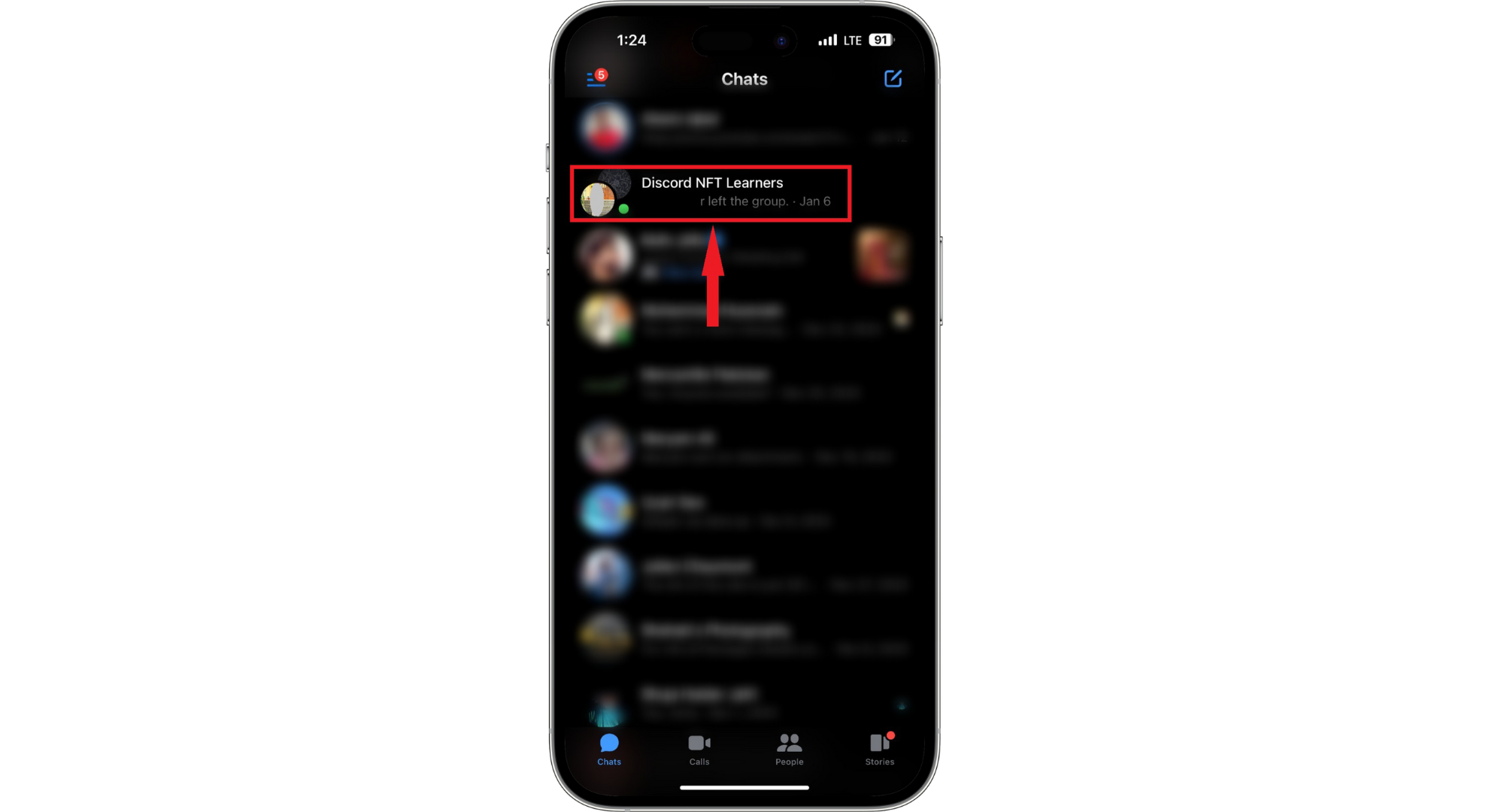
Select the Chat - Tap on the group chat name at the top of the screen.
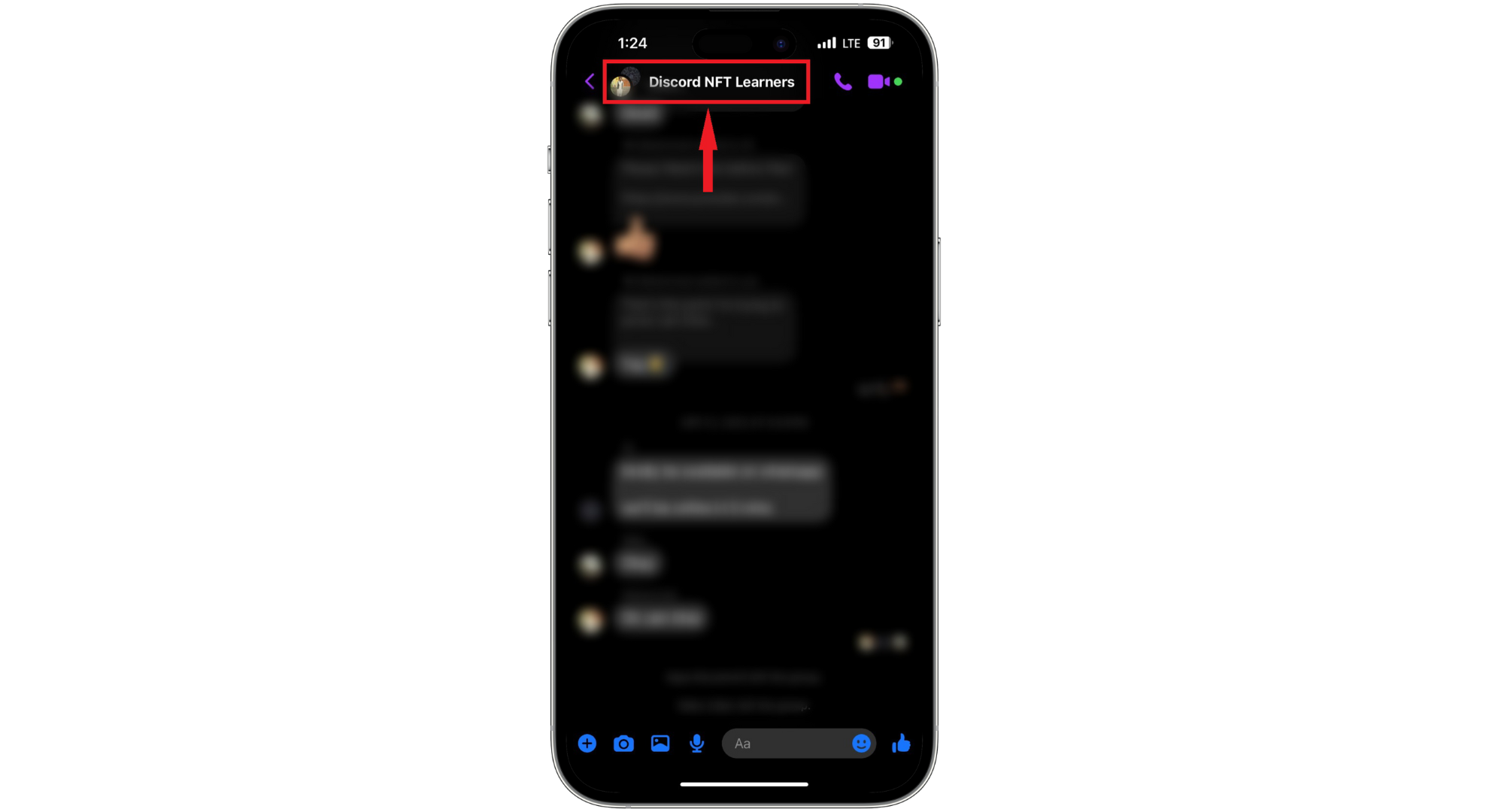
Tap at the group chat name - Scroll to find and tap “Leave Chat.”
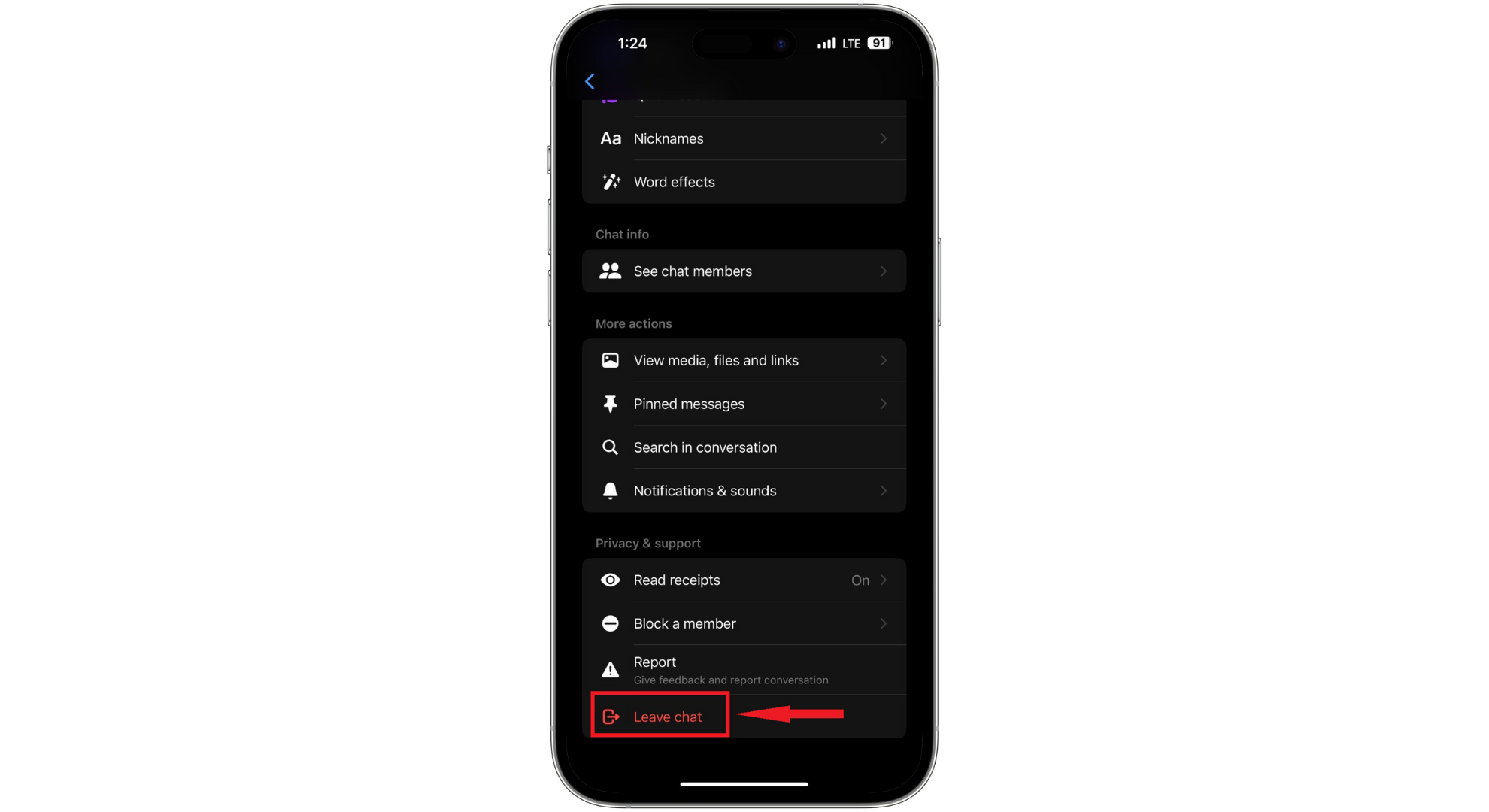
Tap Leave Chat - Confirm your choice by pressing “Leave“.
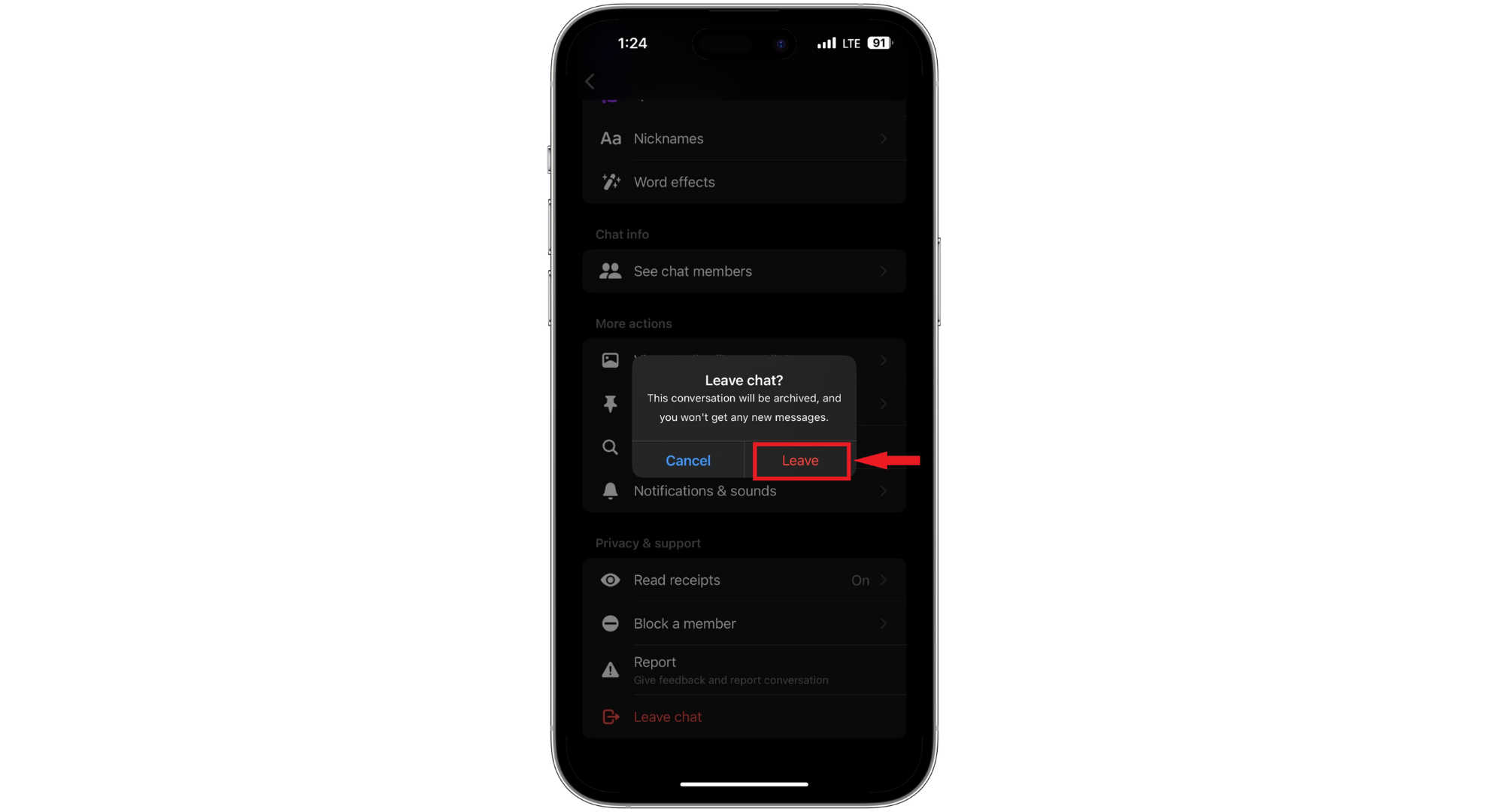
Tap Leave to confirm
READ MORE: How do I Deactivate Facebook Messenger? ➜
2. WhatsApp
Here are the steps to remove yourself from a group text in WhatsApp:
- Open WhatsApp and then open the group you want to remove yourself from.
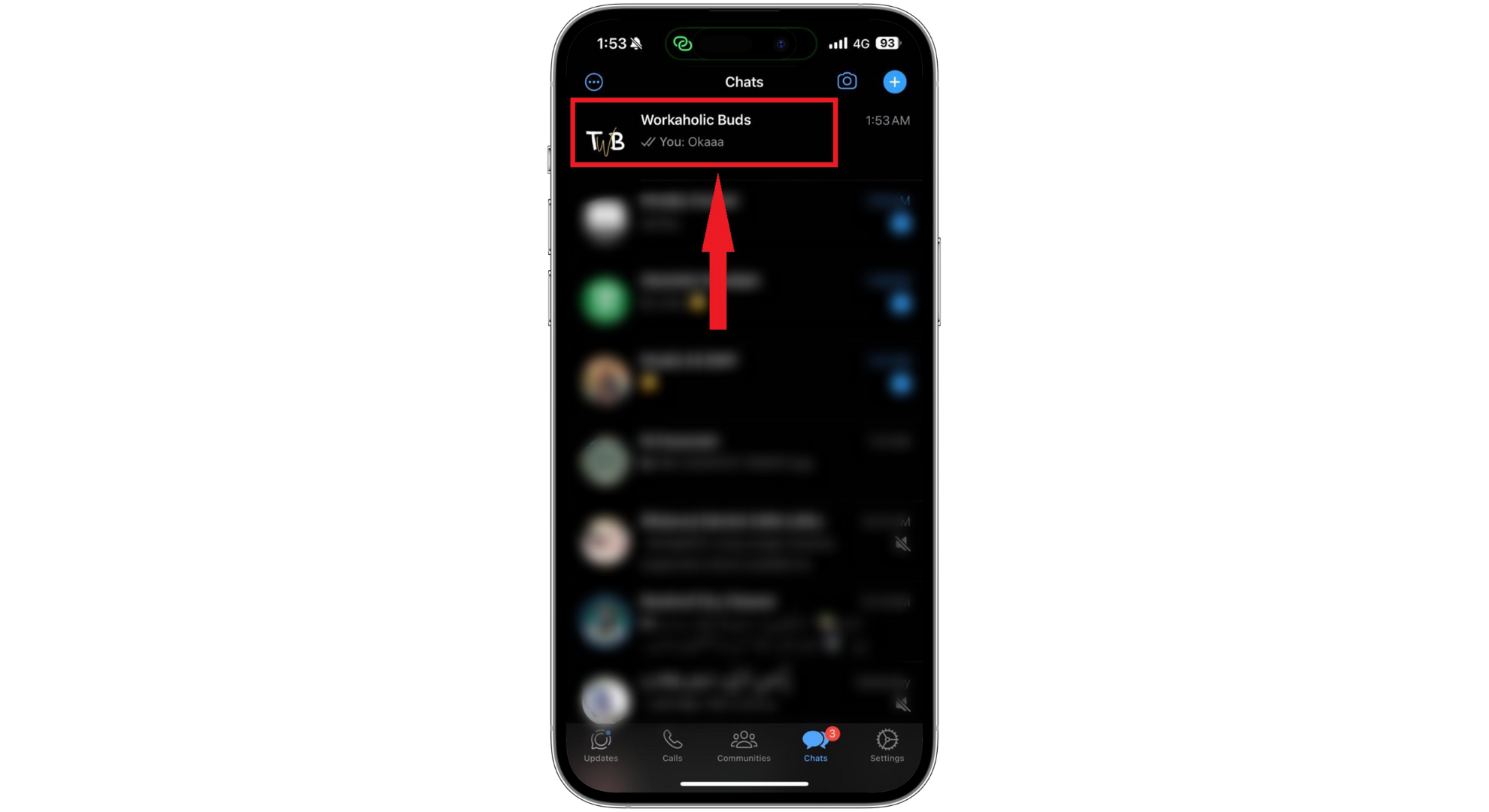
Open the chat - Tap on the group name at the top.

Tap on the name of the group - Scroll to the bottom of the group info and choose “Exit Group.”
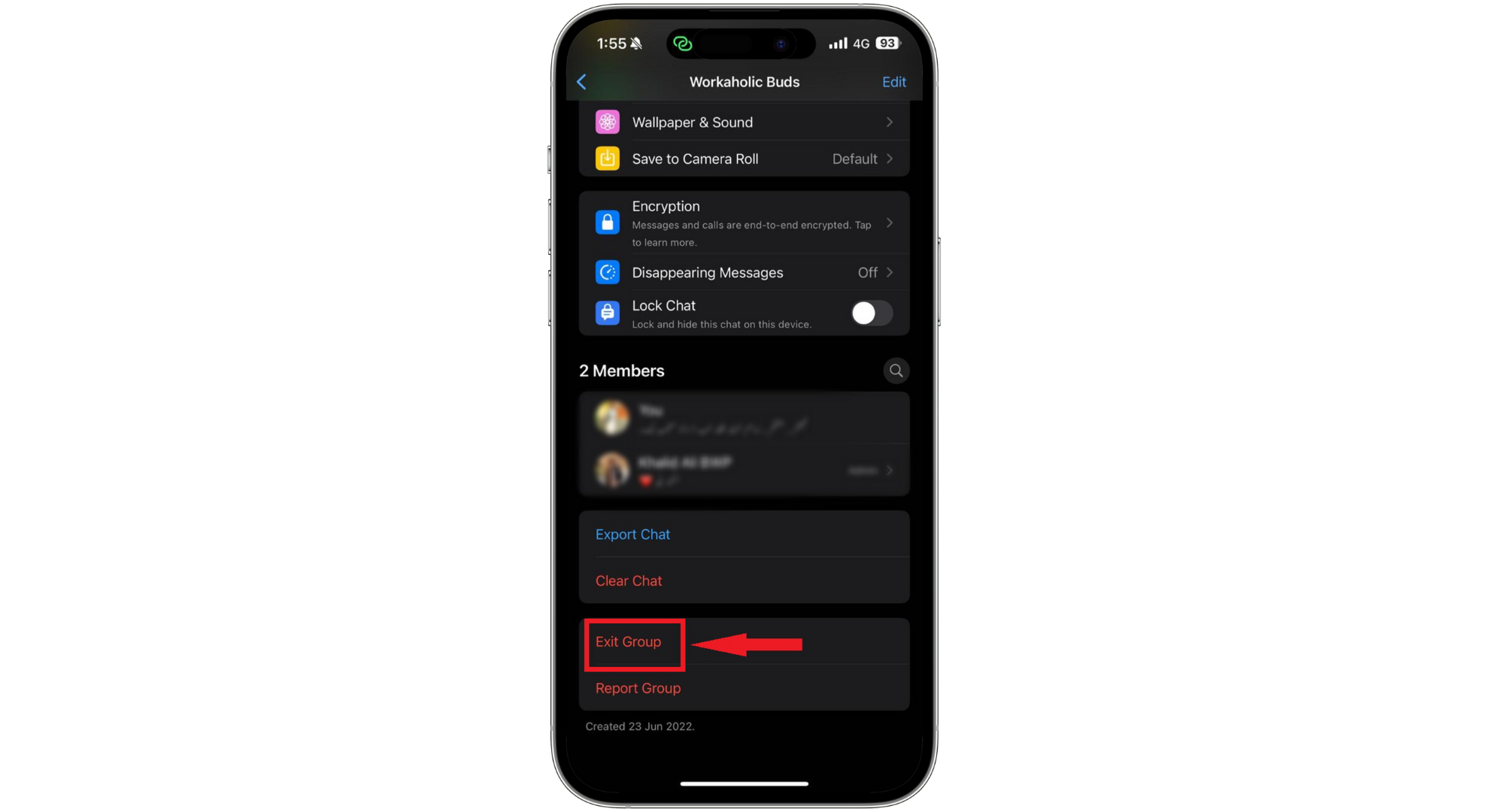
Tap Exit Group - Confirm your action by tapping “Exit Group” again.
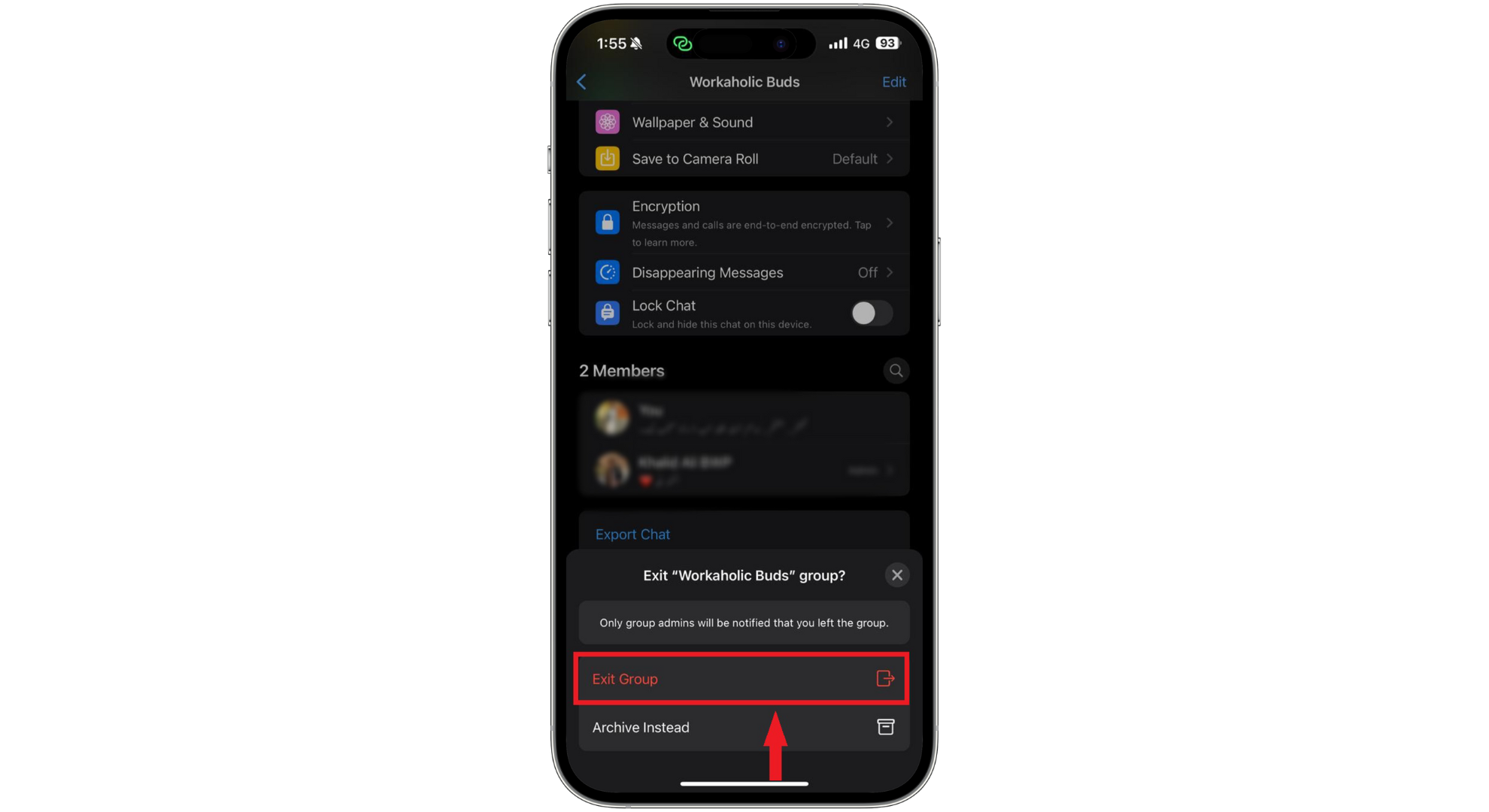
Confirm your choice
READ MORE: How to Lock Conversation in WhatsApp using Chat Lock? ➜
3. Telegram
To remove yourself from a group text in Telegram, follow these steps:
- Open Telegram on your device and open the group chat you want to remove yourself.
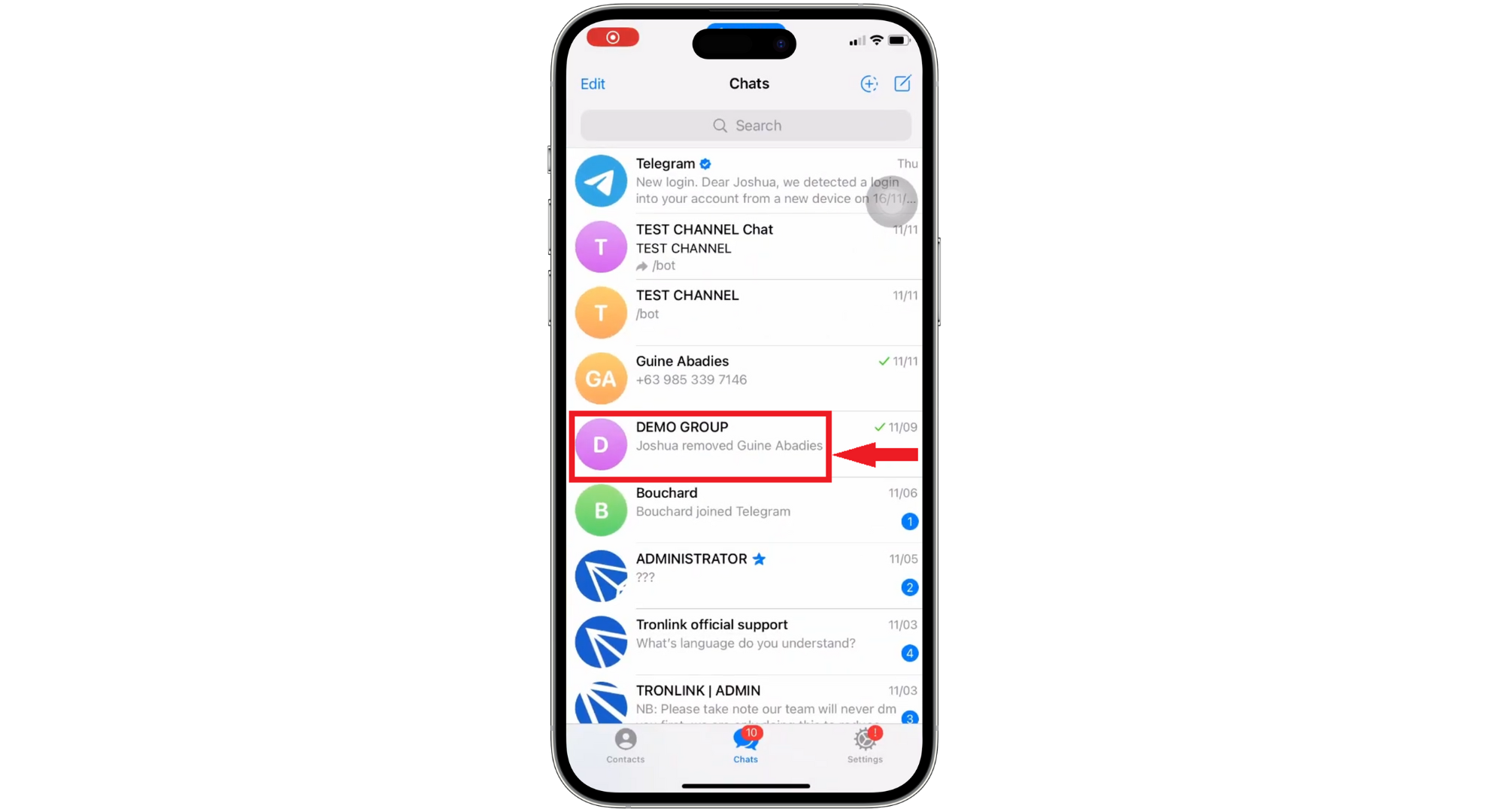
Select the chat - Tap on the group’s name at the top.
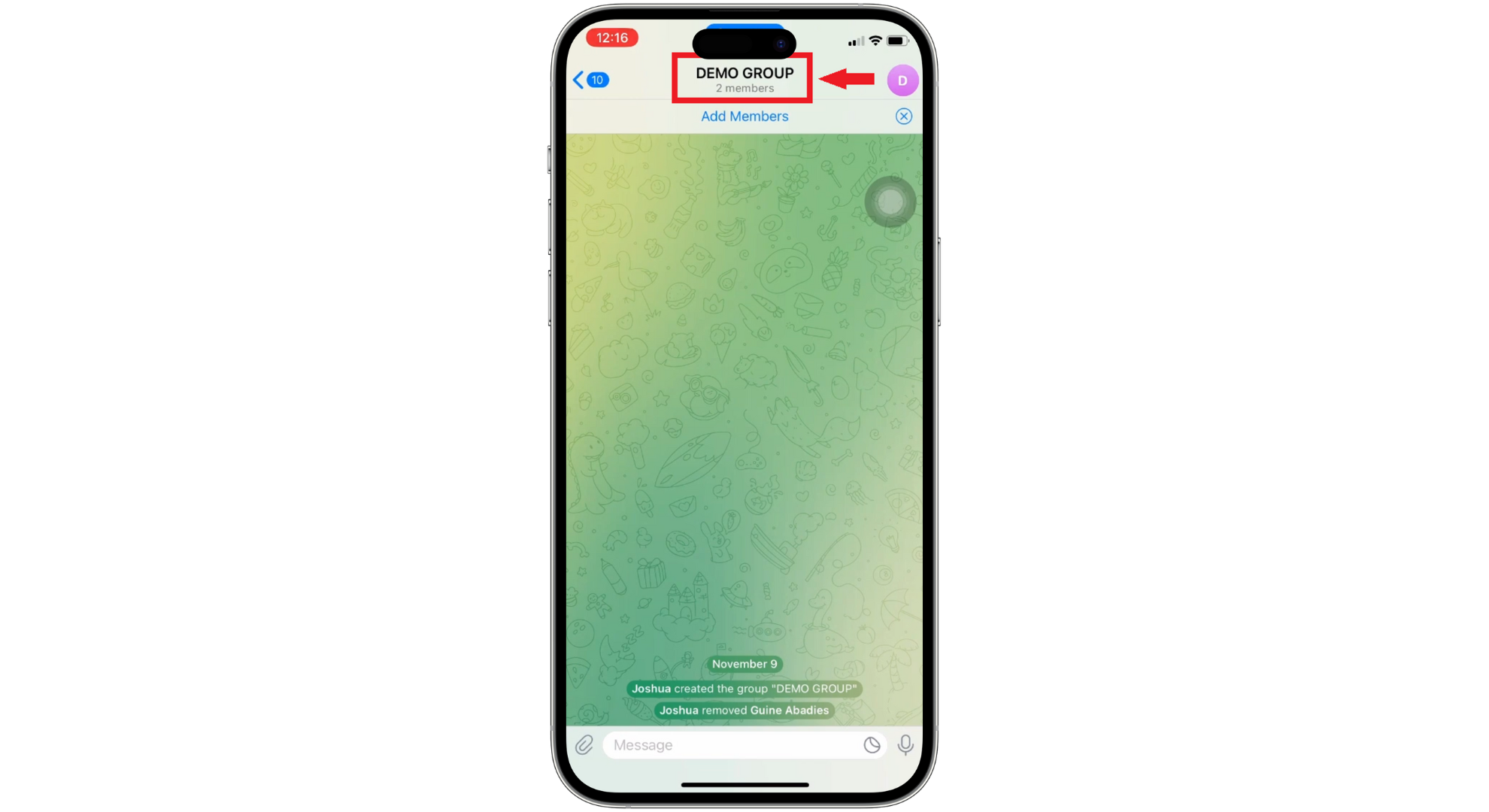
Tap on the Group Name - Tap on the three dots (more) option.
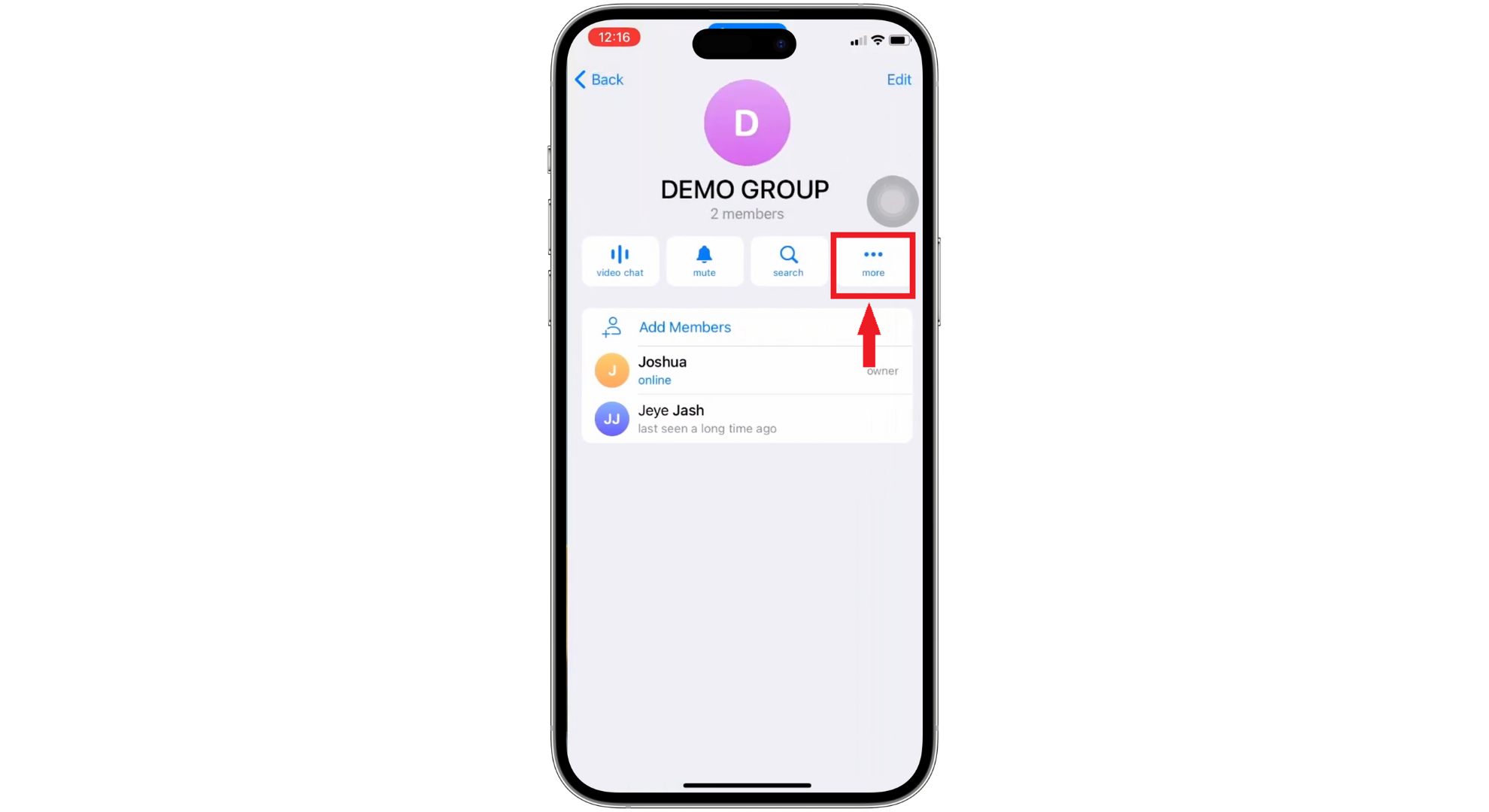
Tap 3 dots menu - Choose “Leave Group.”

Tap on Leave Group - A message will pop up for confirmation. Tap “Leave” to confirm.
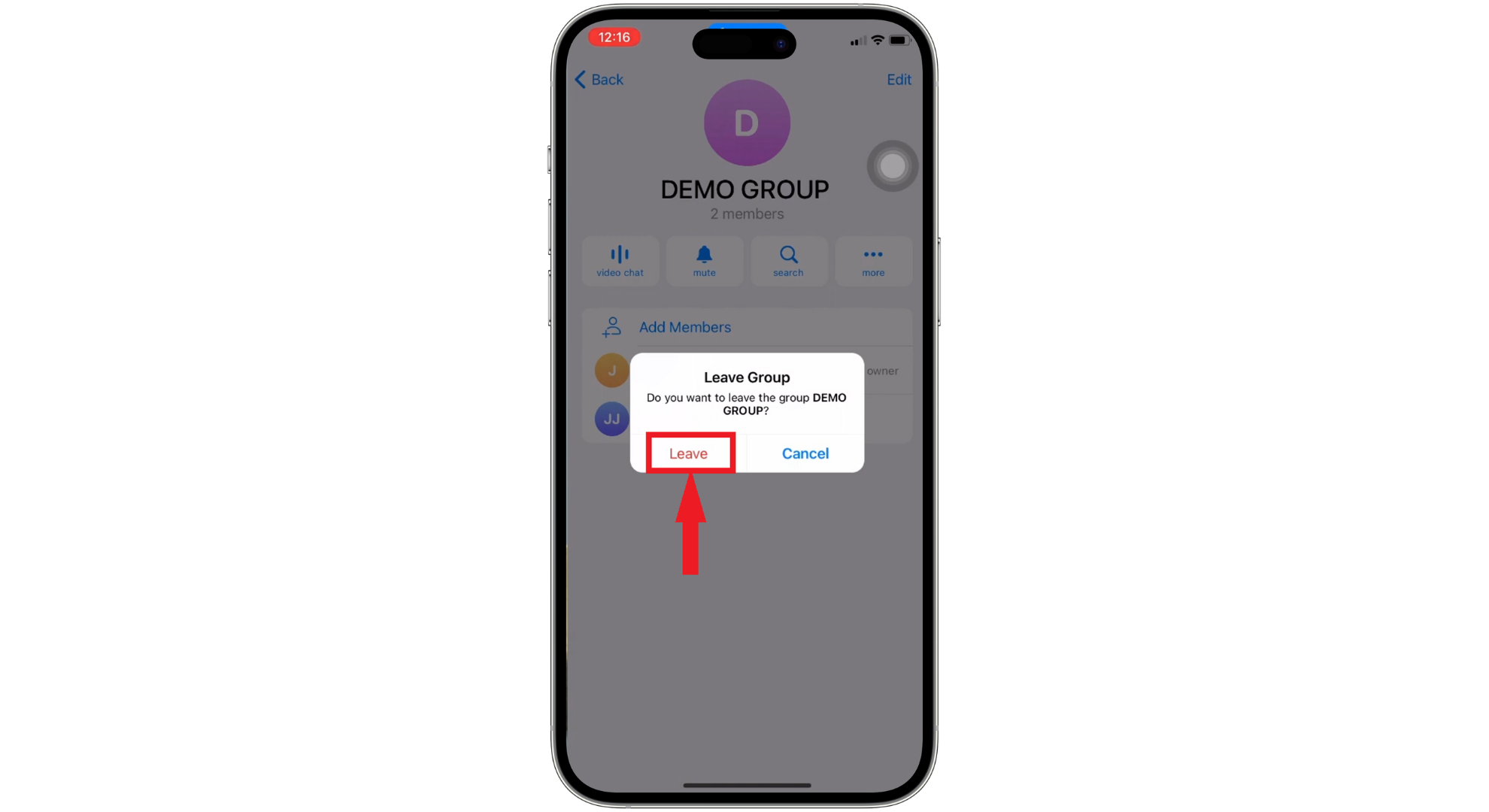
Tap Leave to confirm
Images sourced from: TKF Guide
READ MORE: How to Use A Proxy With Telegram in 2024 – Best Proxy Providers ➜
Final thoughts
Learning how to remove yourself from a group text is essential for managing your digital conversations. Whether you’re using iPhone, Android, Facebook Messenger, WhatsApp, or Telegram, each offers straightforward steps to exit group chats or mute them if leaving isn’t an option.
This ability to control your participation in group texts is crucial for a more organized and less overwhelming messaging experience. By utilizing these simple methods, you can maintain a peaceful digital environment, keeping your online interactions enjoyable and stress-free.
FAQs
You can’t remove yourself from a group text because it’s linked to your phone number through your carrier’s network. It’s more challenging to step out of a group text on SMS than on internet-based platforms.
To start a group text on Android, open your messaging app, start a new conversation, and add people in the Enter Recipients option. After choosing everyone for your group, write your message and hit Send.
iPhones keep all texts forever unless you delete them. You can choose to have messages deleted automatically after 30 days or 1 year in the settings.
For a group text on iPhone, open Messages, type in each person’s name in the “To” field, or use the Add (plus icon) to select contacts. Once you’ve added everyone, write your message and tap Send (up arrow).
 Reviewed by
Reviewed by