6 Easy Ways to Fix Notes Unavailable on Instagram [2024]
- Instagram Notes are short messages displayed at the top of your inbox, customizable and visible for 24 hours. Can be edited or deleted anytime during their active period.
- Using Instagram Notes involves tapping the note icon in the DM inbox, writing a message, and sharing; available only on mobile.
- Fixing "Notes Unavailable" includes checking ongoing issues, updating the app, creating a Close Friends list, enabling Activity Status, switching to a Professional Account, reinstalling the app, or contacting customer support.
Instagram notes are a feature released in 2022 that allows you to display short messages in other people’s inboxes for 24 hours. Like every other feature, the Instagram notes are not free from random bugs and issues. One such reported problem with Instagram notes is the “Note unavailable. Use the latest version of the Instagram app” issue that can prevent you from seeing other people’s updates.
To help you with that, we will look over simple and quick fixes to “Notes unavailable” so you can get back to enjoying your Instagram session. So, let’s jump in!
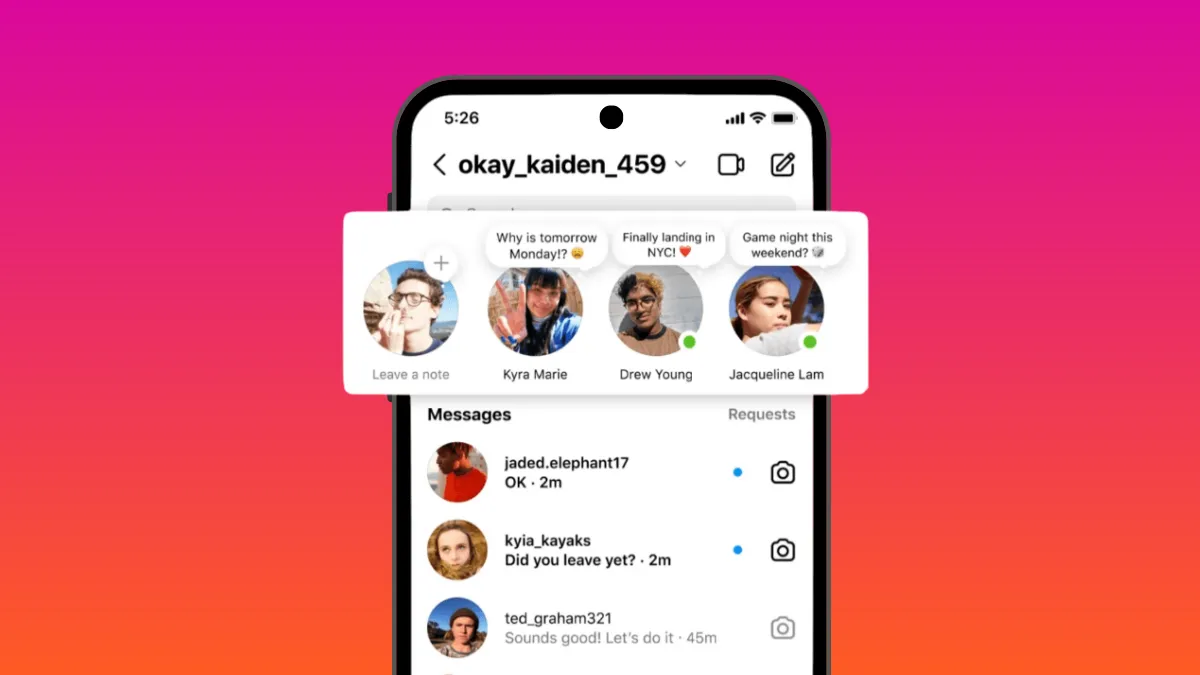
Table of Contents
What Are Instagram Notes?
Instagram Notes are short messages, left by people, that appear at the top of your inbox. Instagram added them recently as an extra means of expressing yourself to people that matter.
Notes support 60 characters including emojis and special characters. They appear as a text bubble over your profile picture to convey your message. Moreover, Instagram notes are highly customizable. You can edit who can see your notes, from followers to only close friends.
Like stories, Instagram notes will stay on the top of your friend’s inbox for 24 hours before removing itself. However, you can edit, change, or delete your note while it’s active. Your friends also possess the option to reply to your notes in direct messages.
READ MORE: 7 Easy Ways to Get Instagram Notes on iPhone & Android ➜
How To Use Instagram Notes
Instagram notes are available on both Android and iPhone but not on desktop and web apps. As far as we know there are no plans of introducing notes to these versions of Instagram.
Using Instagram notes is super easy even for a total novice. Just follow these steps,
- Open the Instragram app on your device and head over to the DM inbox.
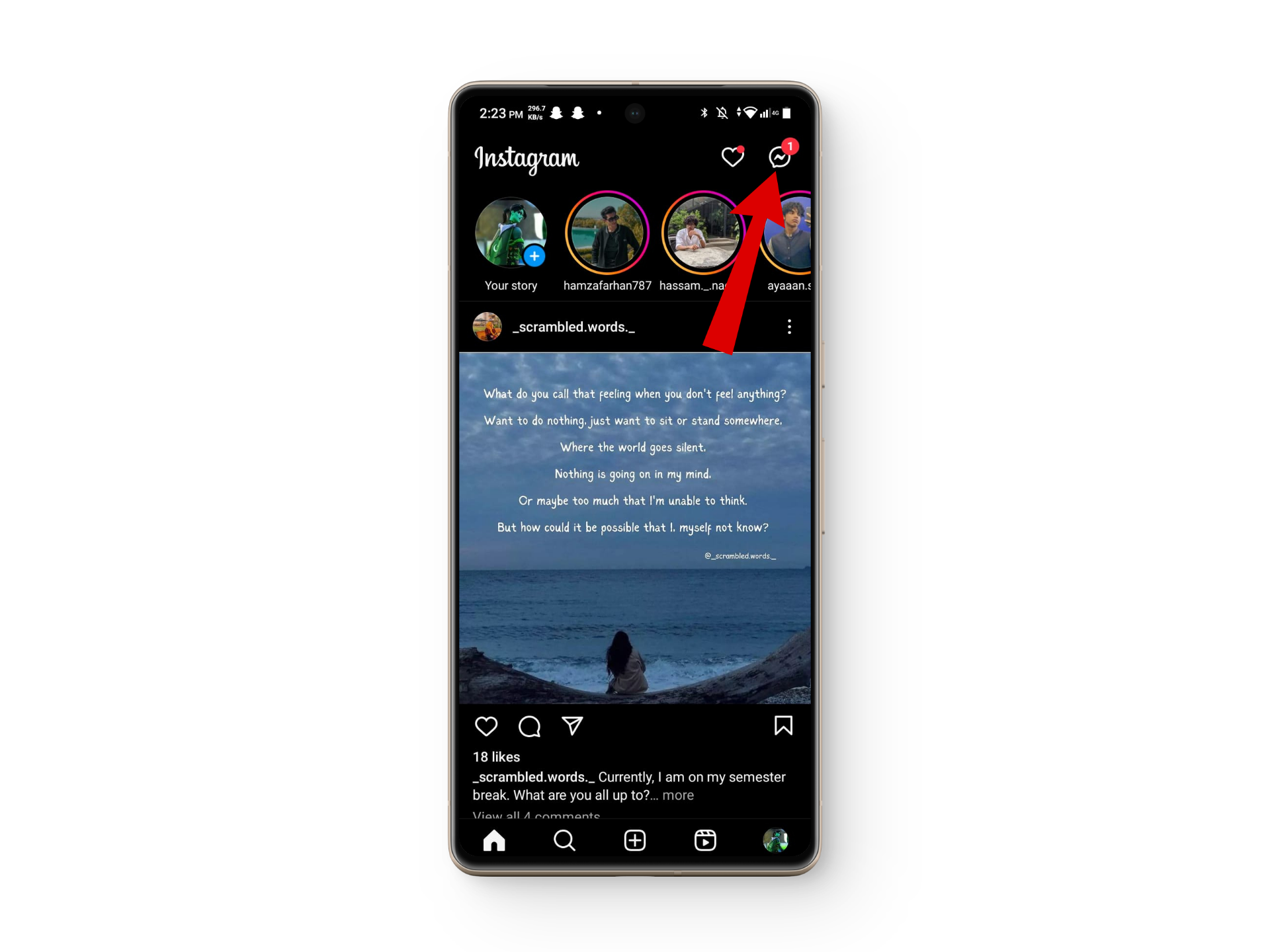
Head over to your DM - You should see your profile picture on the top with a plus icon and other people’s profiles with their respective notes.
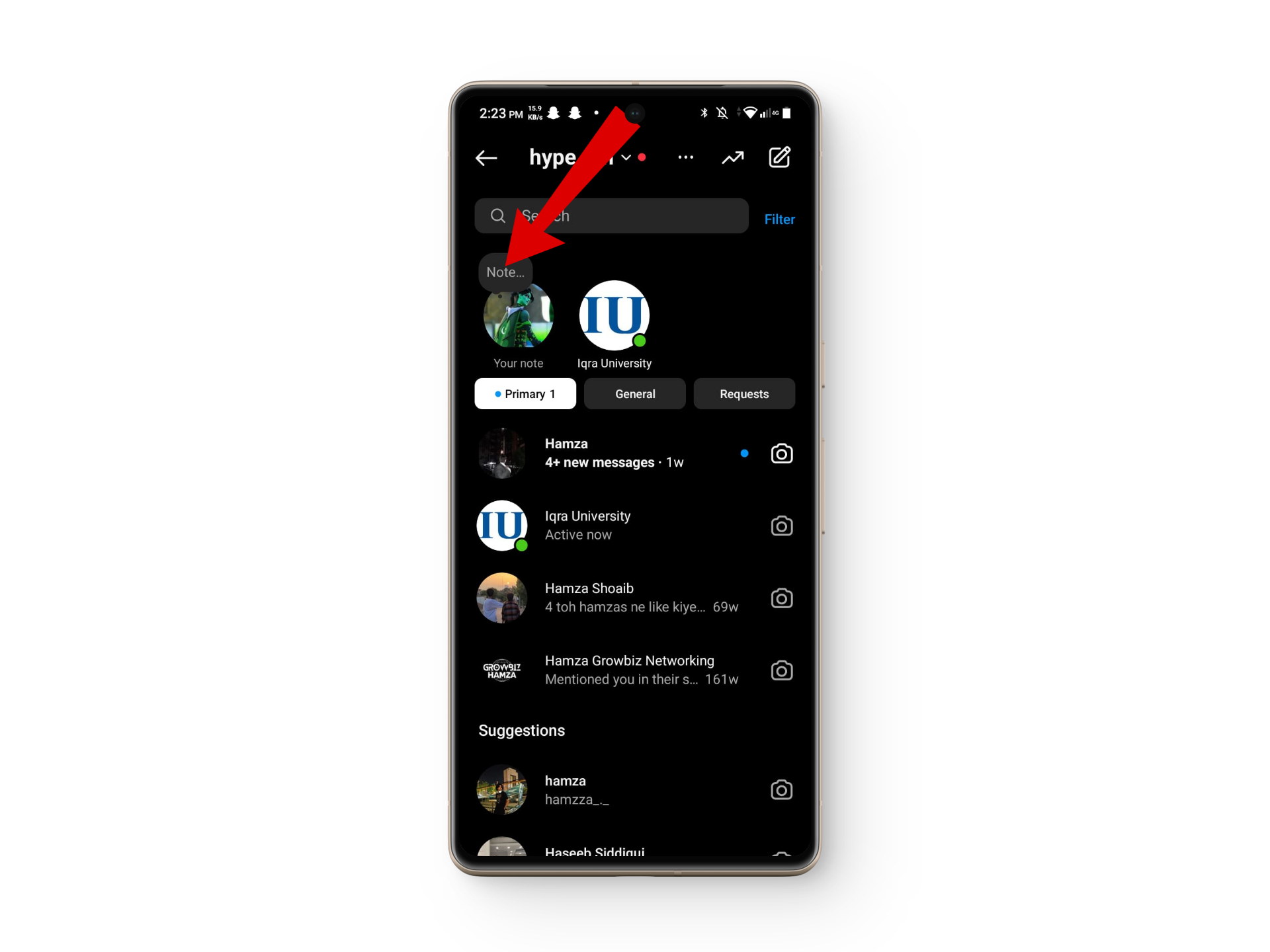
Tap on the notes - Next, tap on the note icon to open the notes tab.
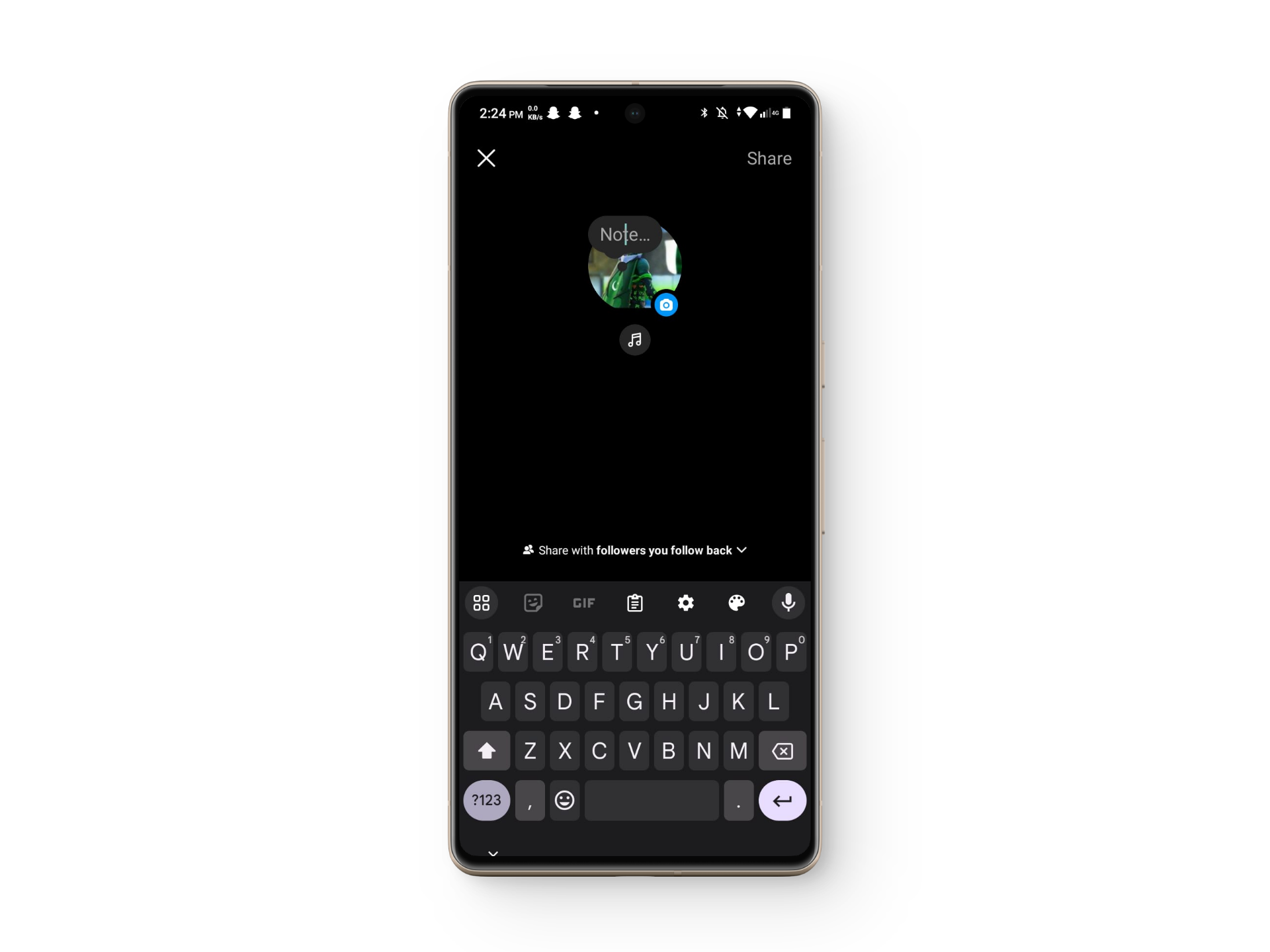
Click on the notes icon - From here you can write a note up to 60 characters or less. Finally, press Share, and your Note should now appear at the top of the list.
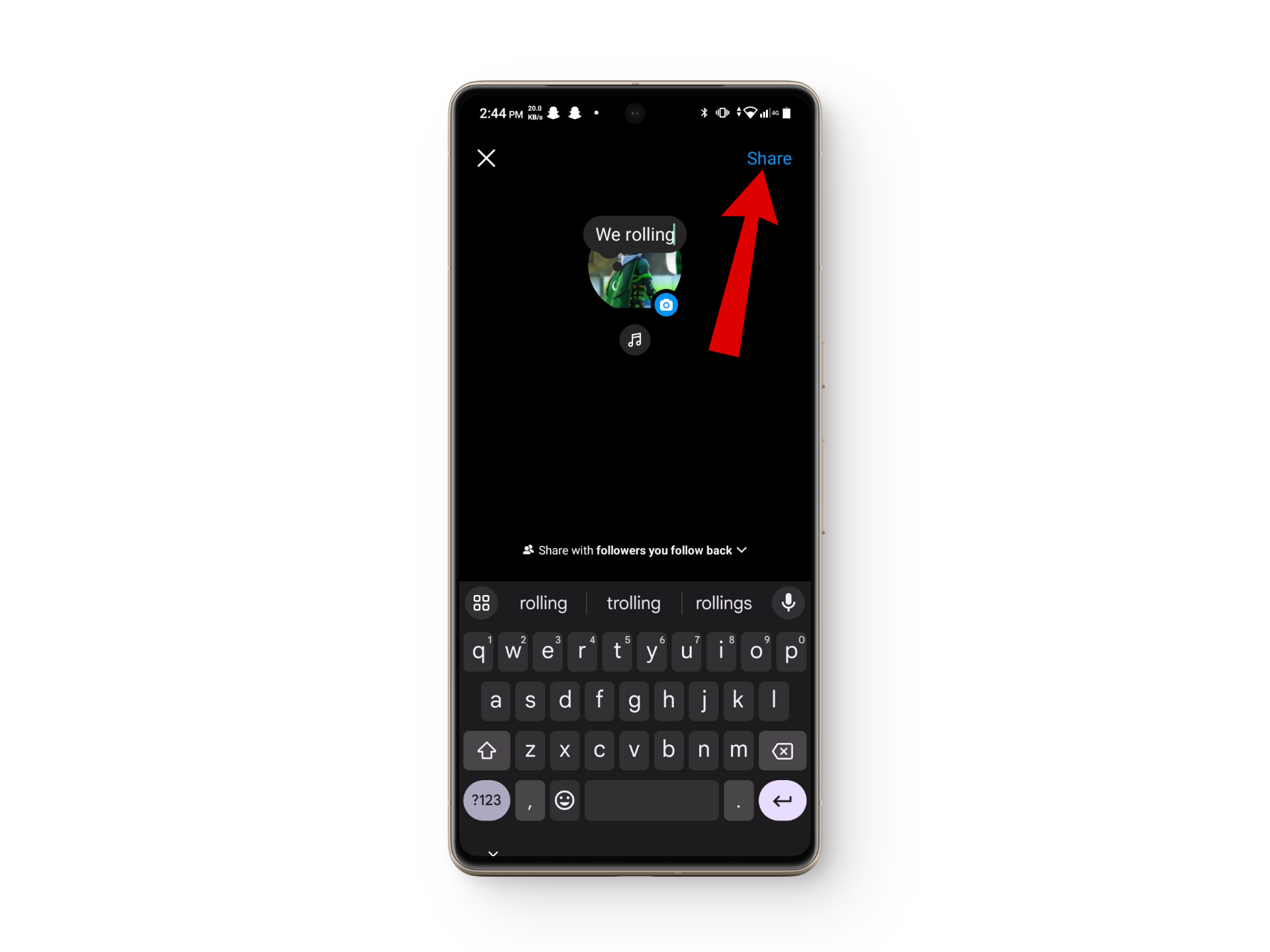
Tap on share
READ MORE: How to Unmute Someone’s Notes on Instagram [2024 Guide] ➜
Why Are Instagram Notes Not Working
Many things can interfere with the working of Instagram notes especially the app version. However, other small issues can also cause problems as they can easily go unnoticed.
1. Check If It’s An Ongoing Issue
Instagram is updated and maintained regularly. Sometimes a recent update can break some features. Given the fact that Instagram notes are a relatively new feature, a recent update might have broken it. Look online if other people are experiencing similar issues or if the bug is officially acknowledged.
2. Try Creating a Close Friends List
When Instagram introduced Notes, the feature only worked when you had made a close friends list. While that restriction isn’t there anymore, it’s better to be on the safe side by creating a close friends list to see if something changes.
- Open the Instagram app and tap on the Profile icon.
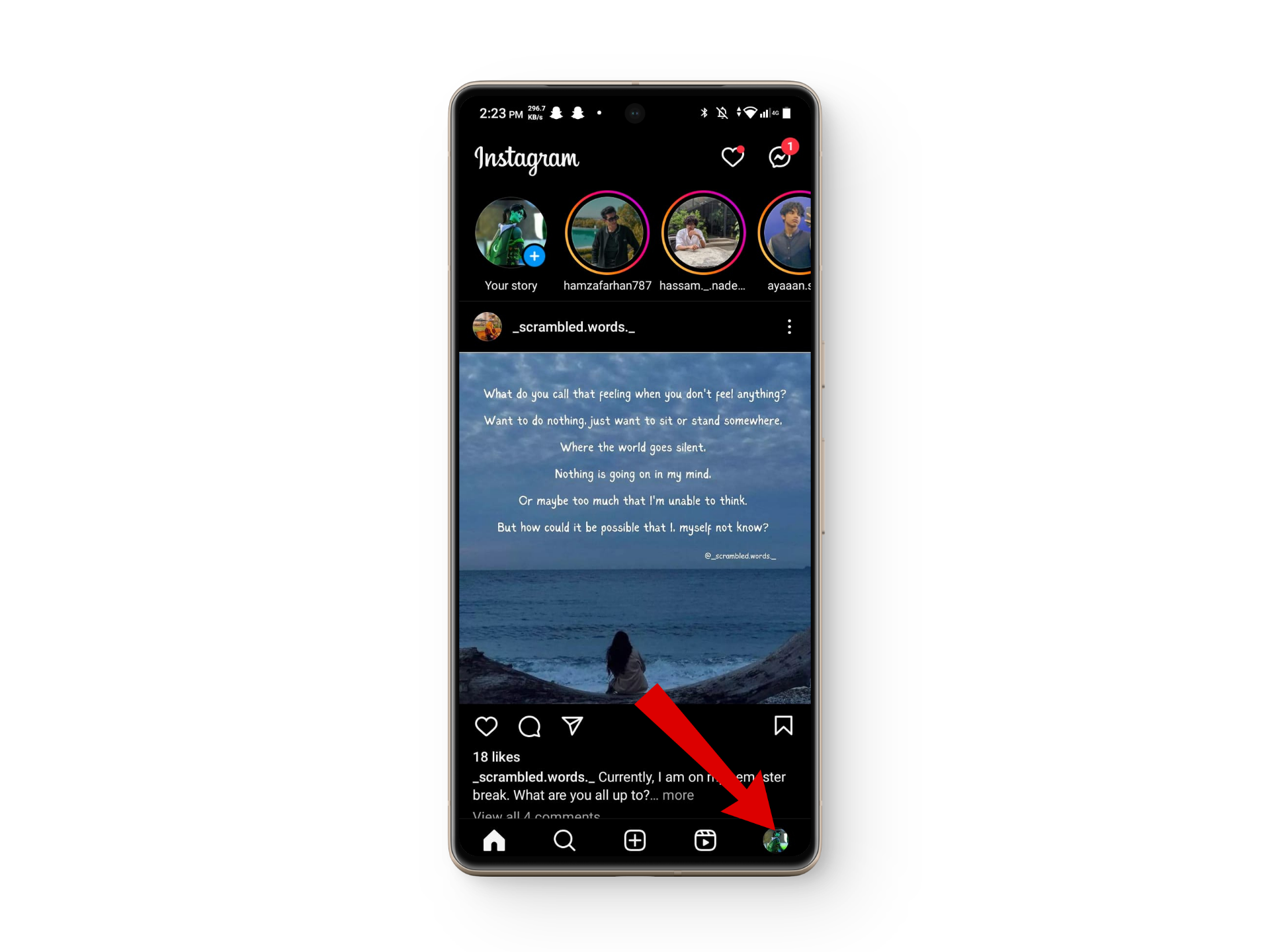
Tap on the profile icon - Tap on the three-line menu.
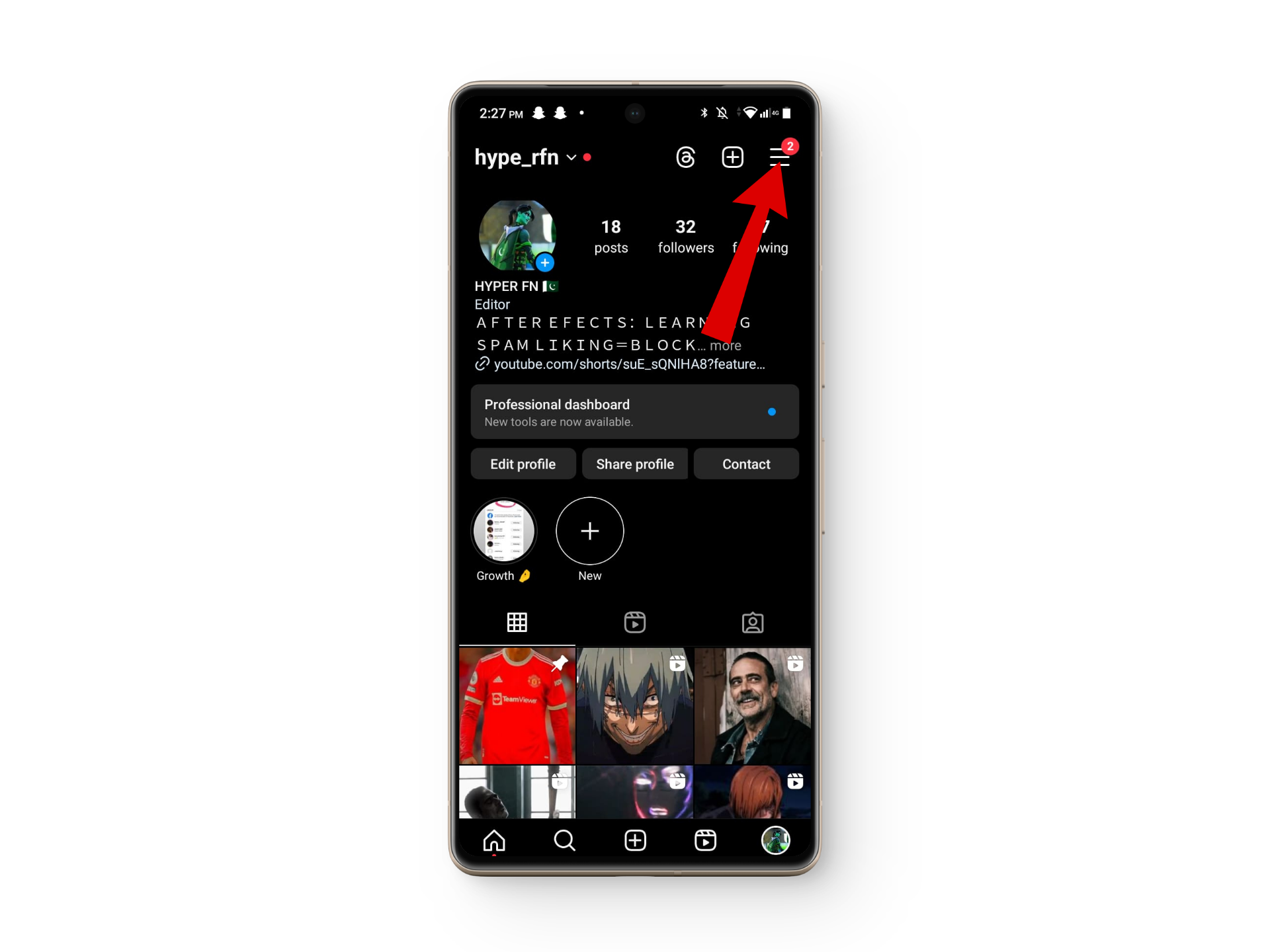
Tap on the three-line menu - Select the option titled “Close Friends.“
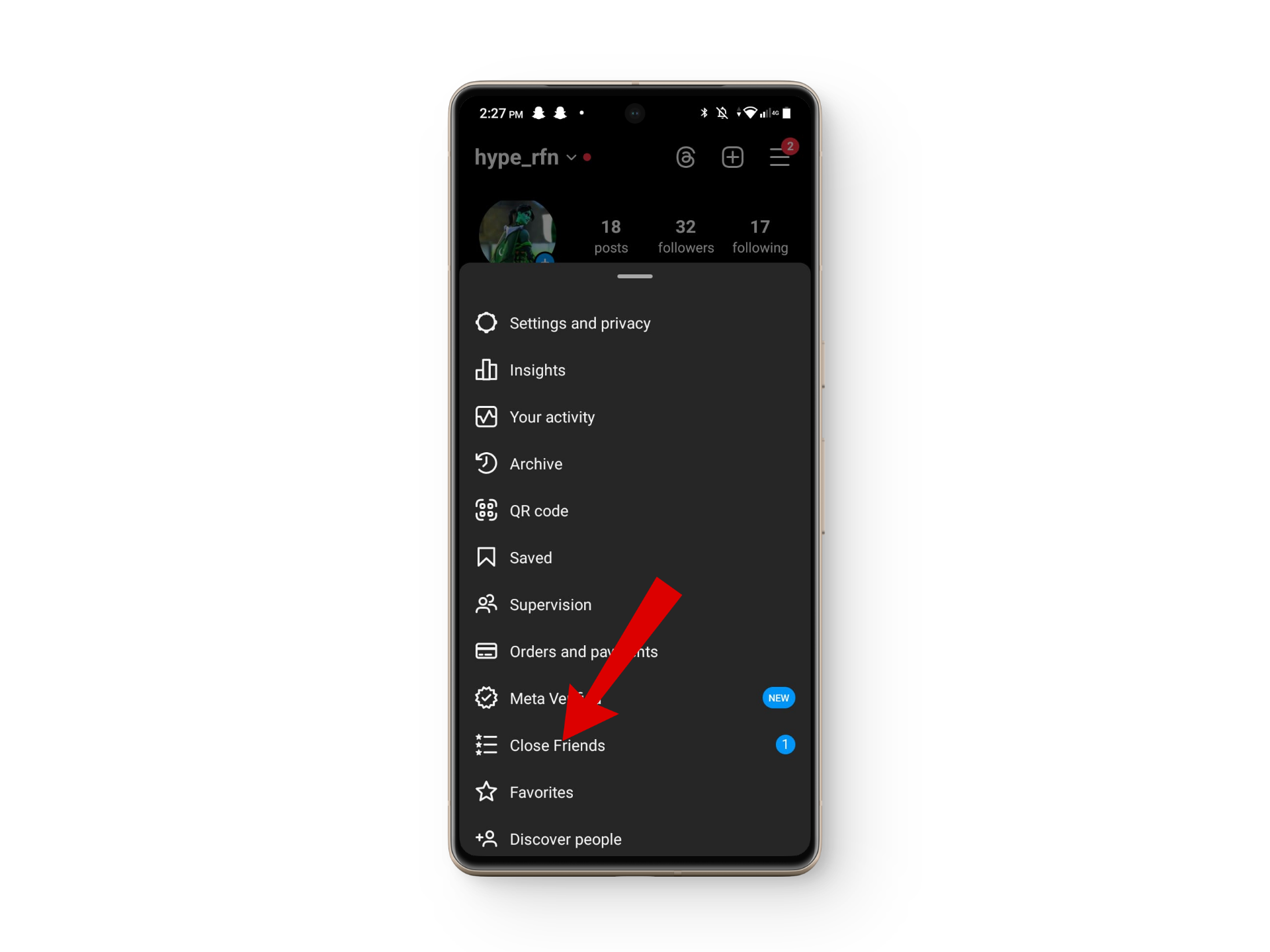
Tap on Close friends - Next, tap on “Get Started” and select the users you want to add as close friends.
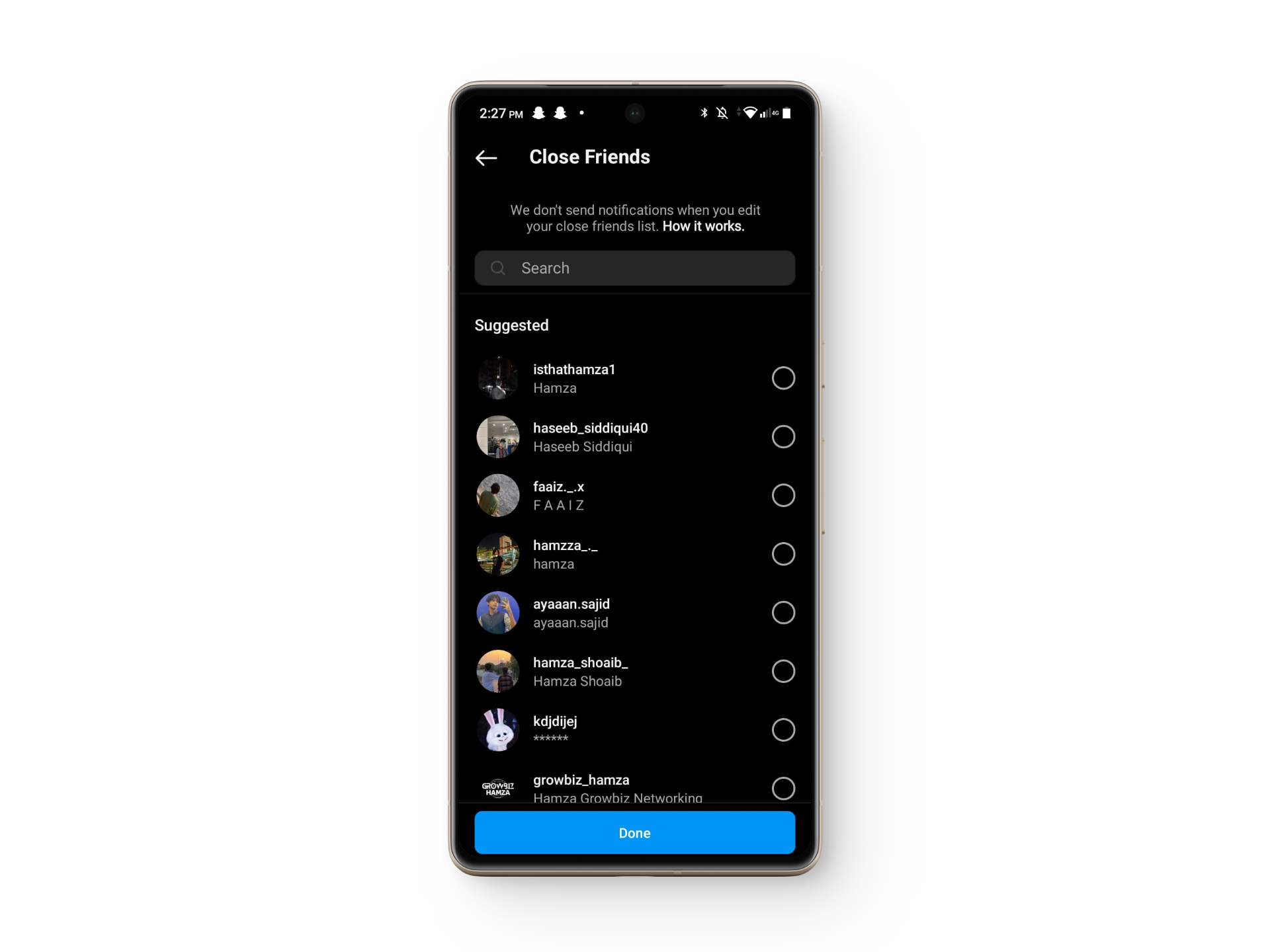
Choose your close friends - Check if the notes options are visible and working now.
READ MORE: If You Search Someone on Instagram, Will They Know? ➜
3. Update Your App
Most of the time an outdated version of Instagram is the issue that causes notes to be unavailable. Always check recent updates and make sure your Instagram version is up-to-date. To update your Instagram,
- Open Playstore on your Android device or Appstore if you are on an iPhone.
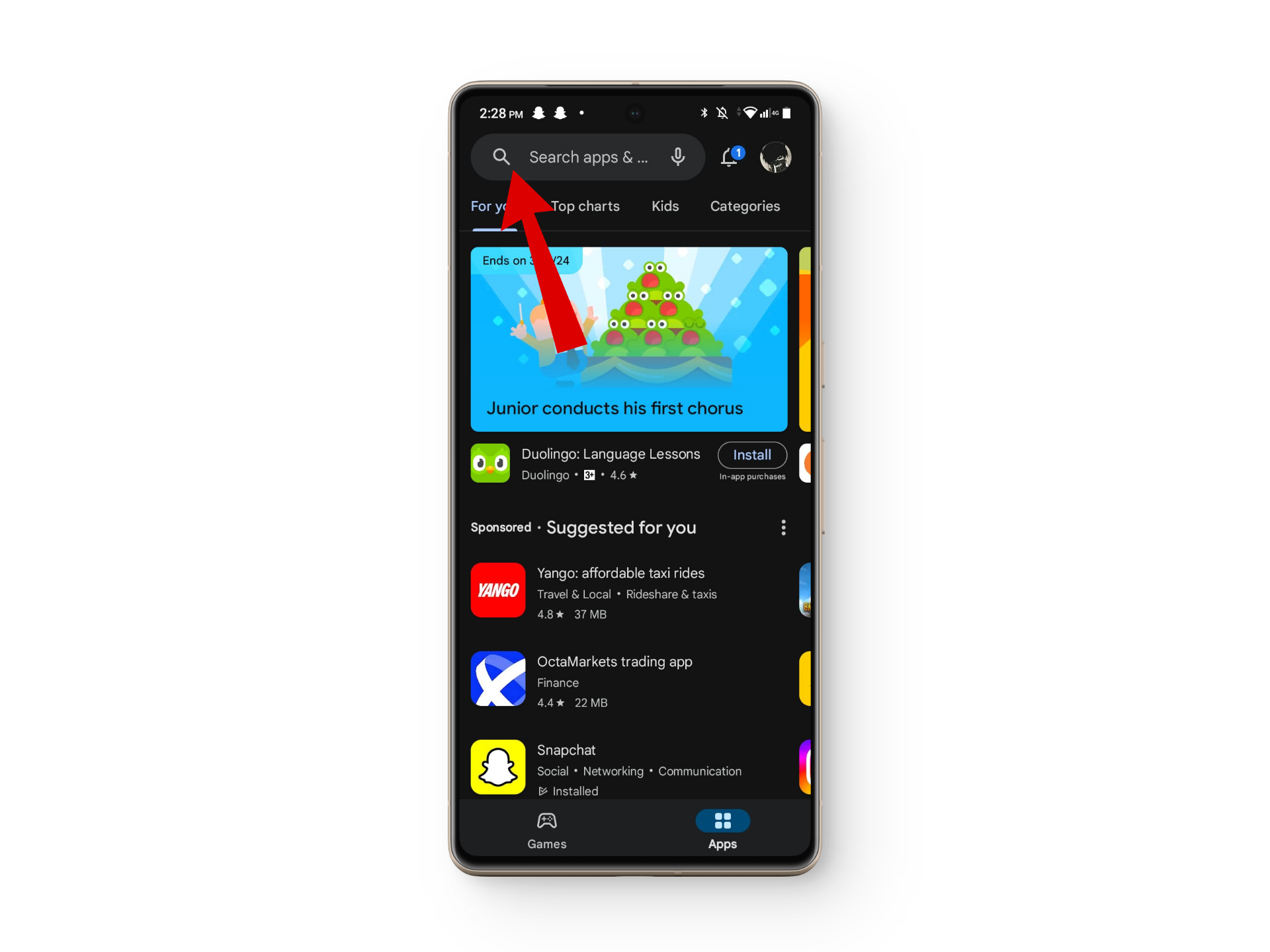
Open up the Play Store - Search Instagram on the search bar.
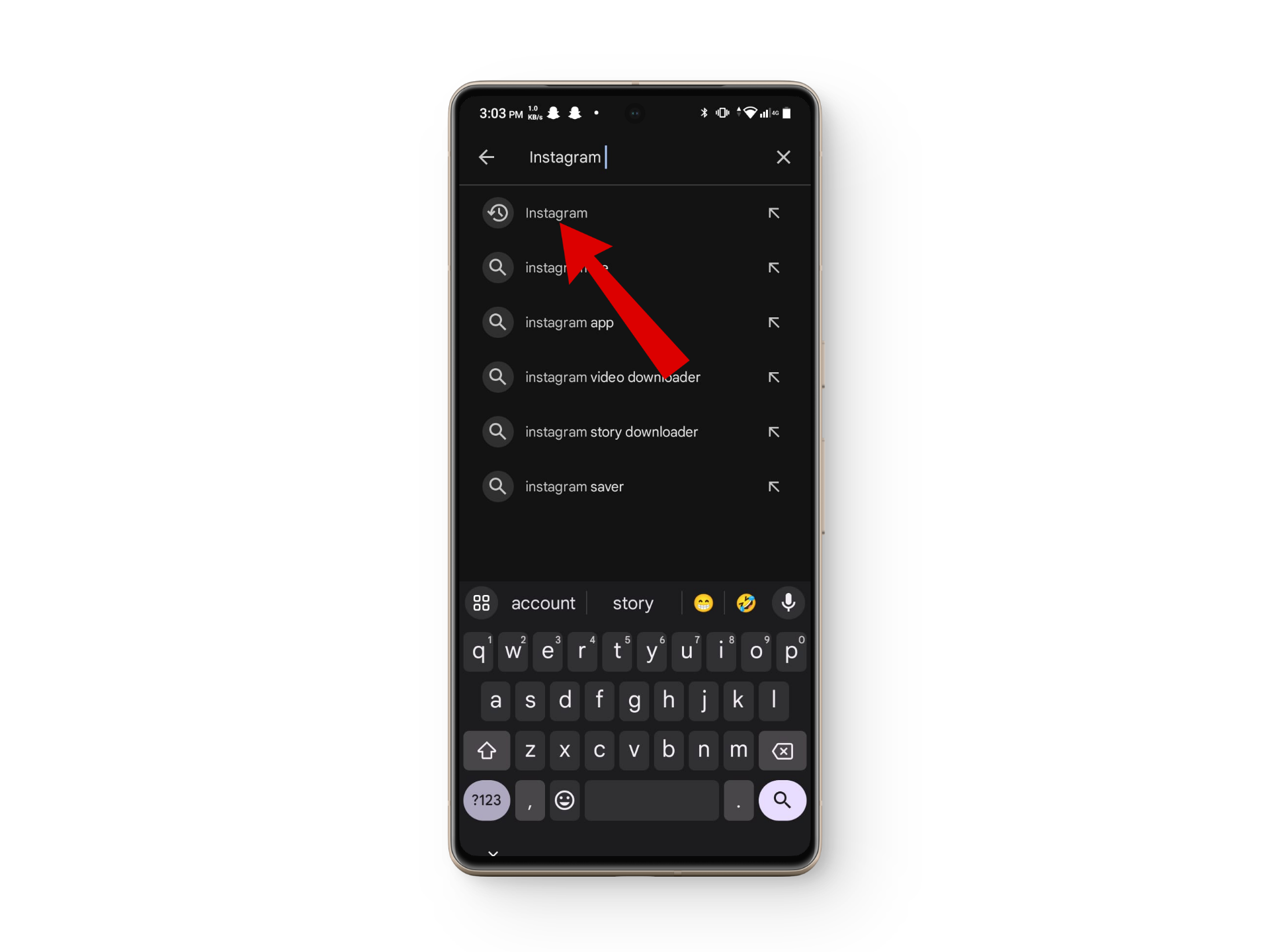
Search for Instagram - Once that opens up, tap on update.
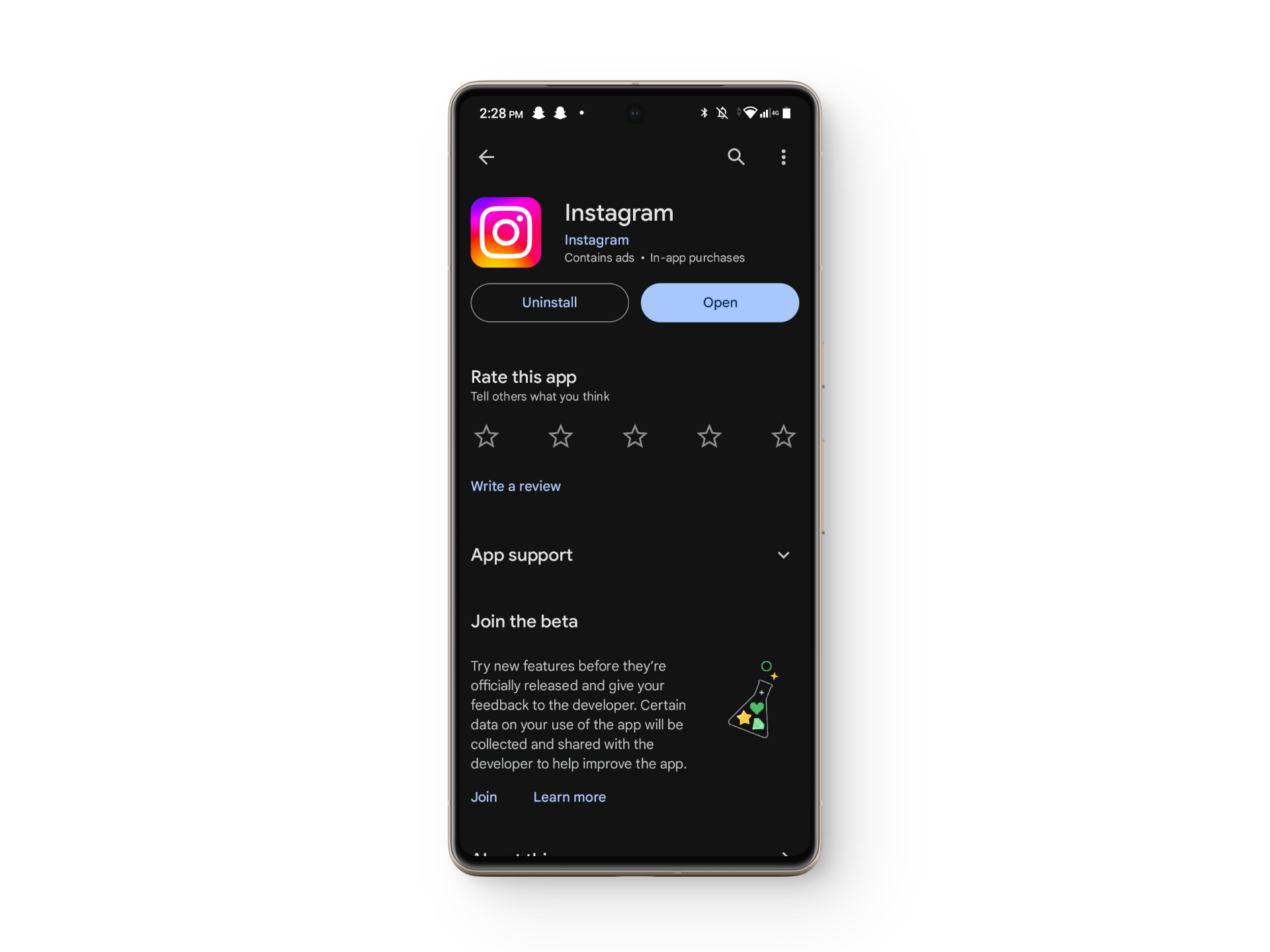
Tap on update - After updating check if you can now access notes.
READ MORE: Instagram Error While Adding Captions? Try These 7 Fixes! ➜
4. Enable Activity Status
When activity status is disabled it sometimes causes issues with Instagram notes. Try turning the activity status on by following these steps,
- Head to your profile and tap on the three-line button.
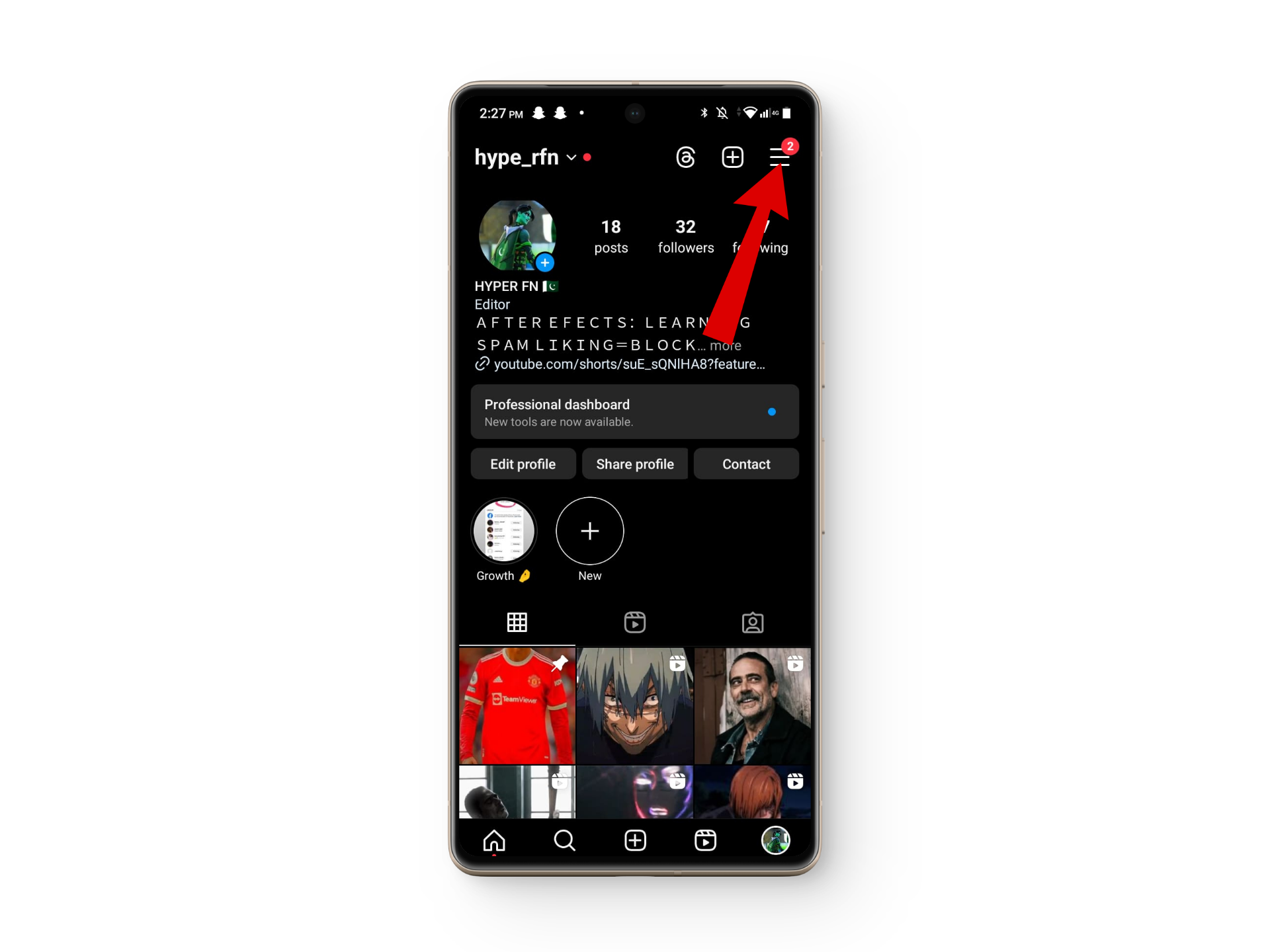
Tap on the three-line menu - Next, select the Settings and privacy option.
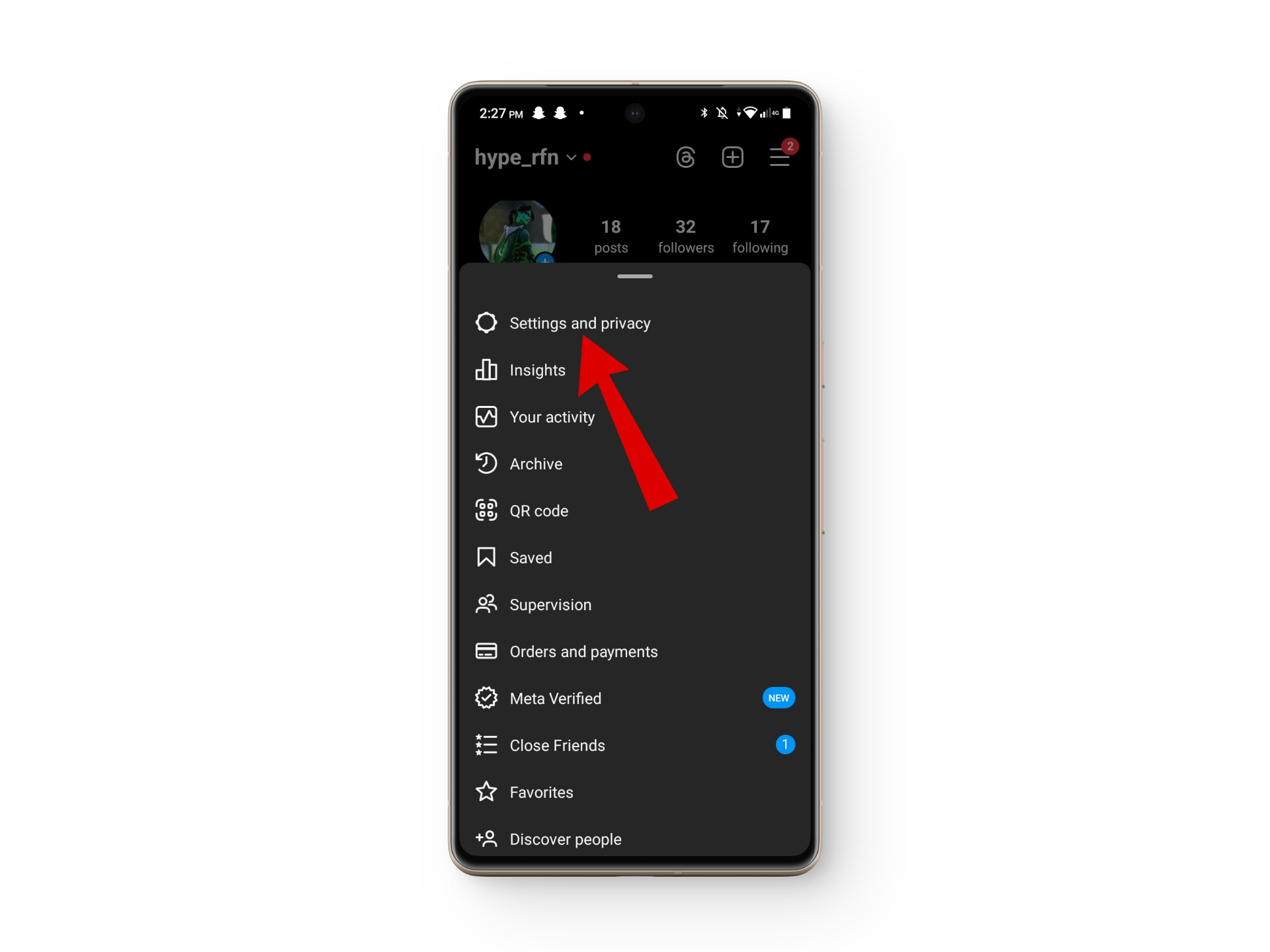
Tap on Settings and privacy - Now search for Activity Status and tap on the first option
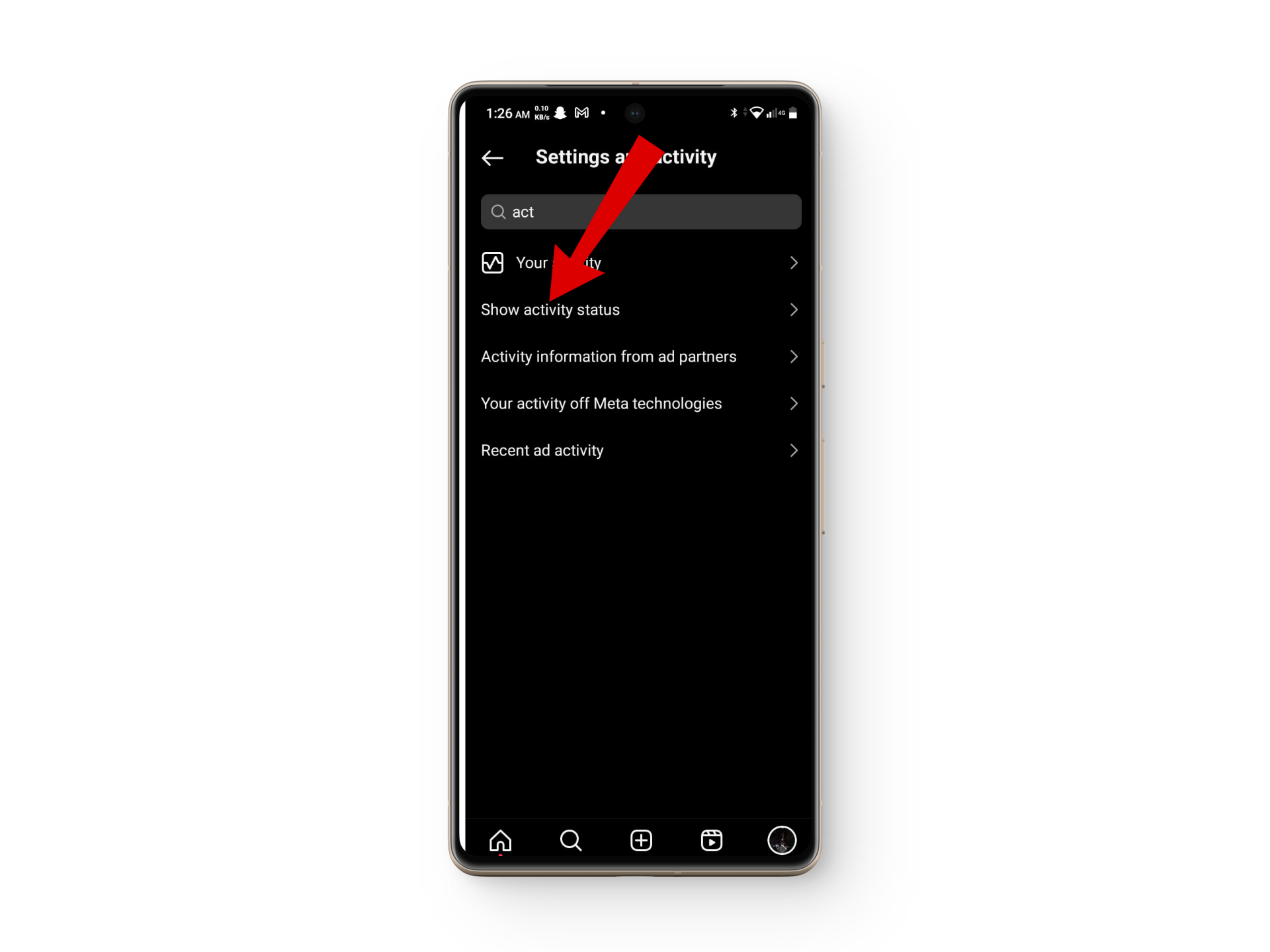
Search Activity Status - Here, enable the Show Activity Status option.
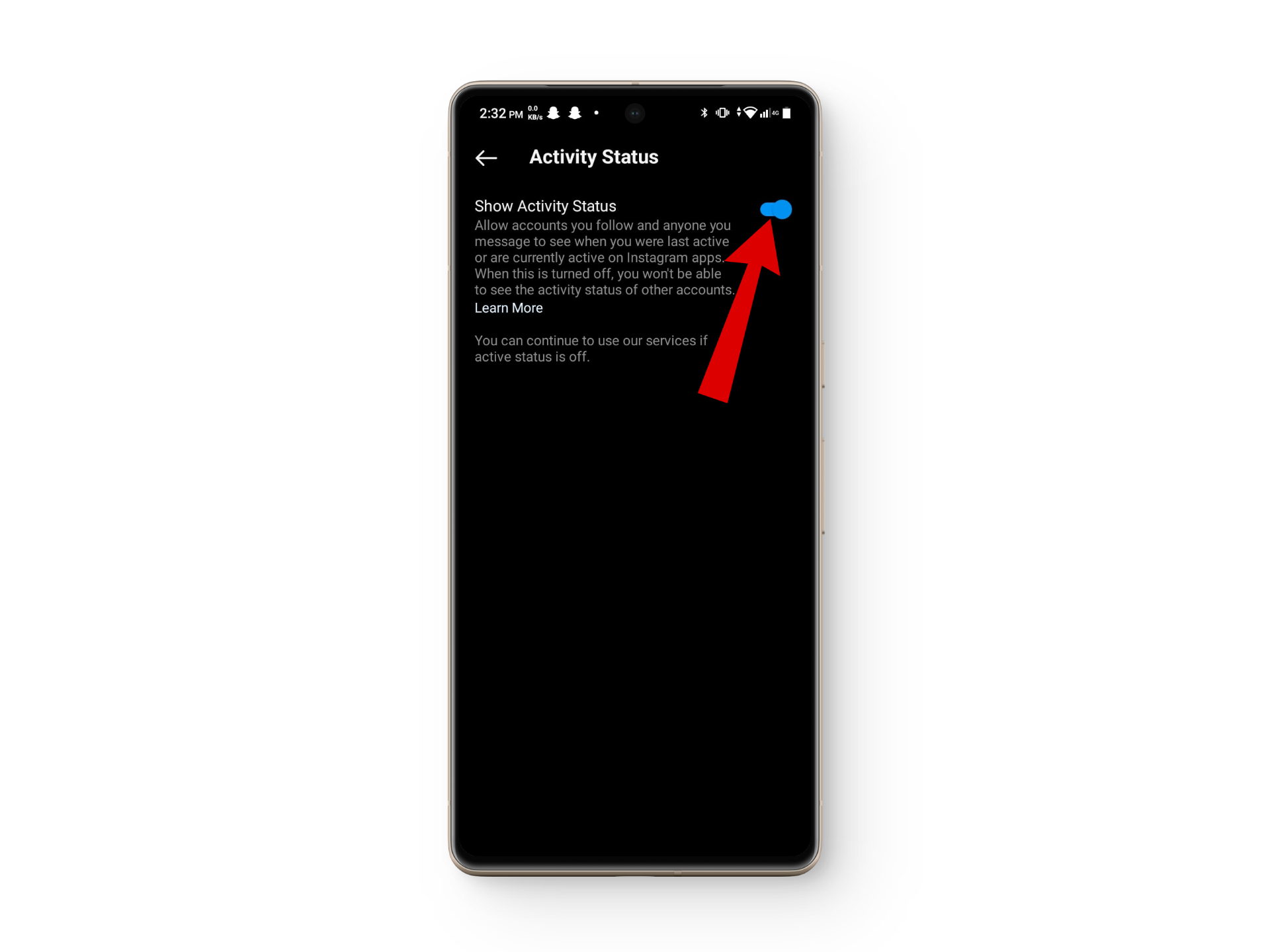
Enable Activity Status - Try going to your inbox once again to see if the notes are now visible and working.
READ MORE: How to Clear Instagram Search Suggestions When Typing ➜
5. Switch To a Professional Account
Many Instagram app-related issues root back to not being a professional account. Switching to a professional account by following these steps can help resolve such issues.
- Go to your profile and tap on the three-line button to open your account.
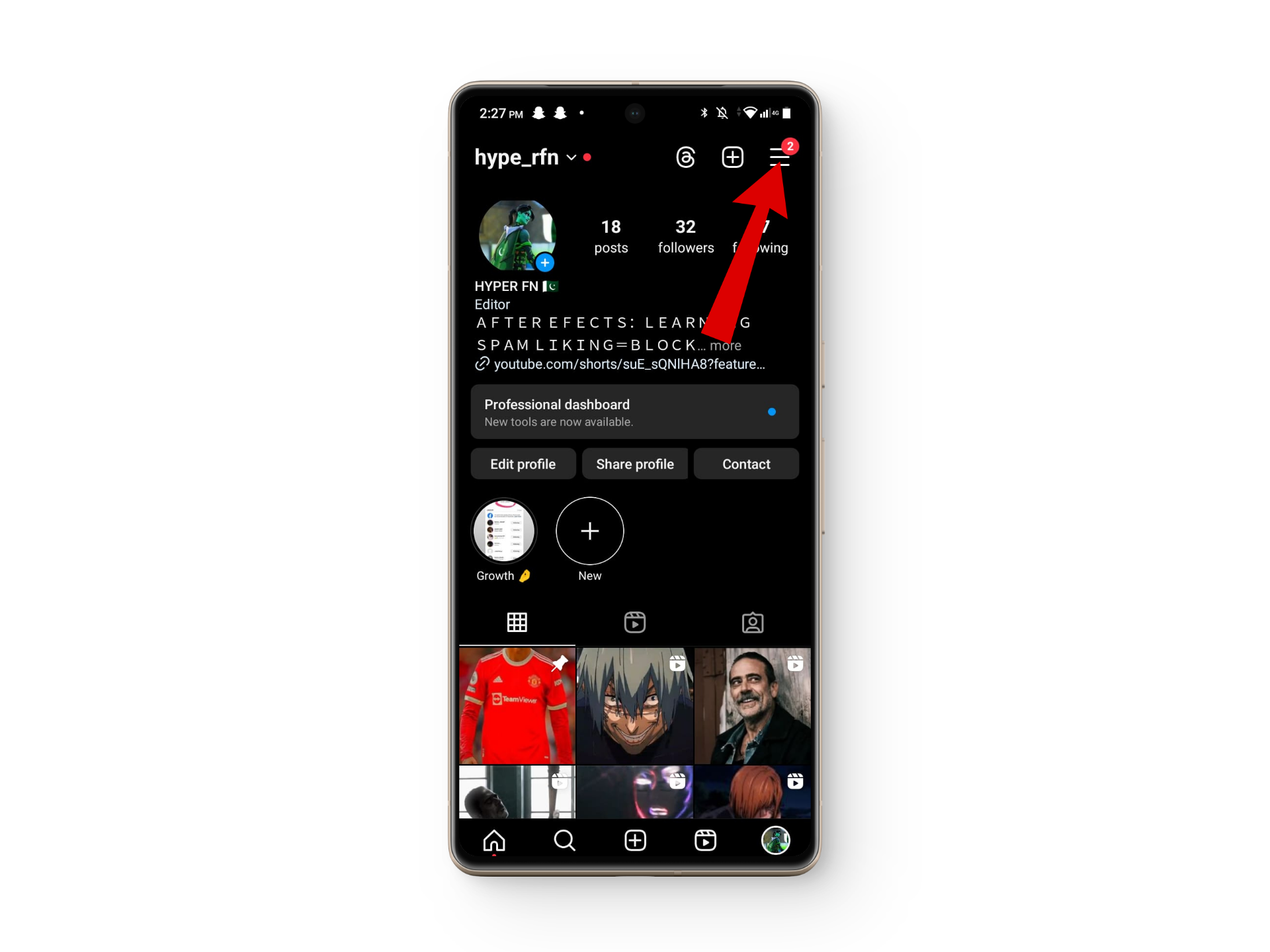
Tap on the three-line menu - Scroll down, and tap on the Switch to Professional Account option.
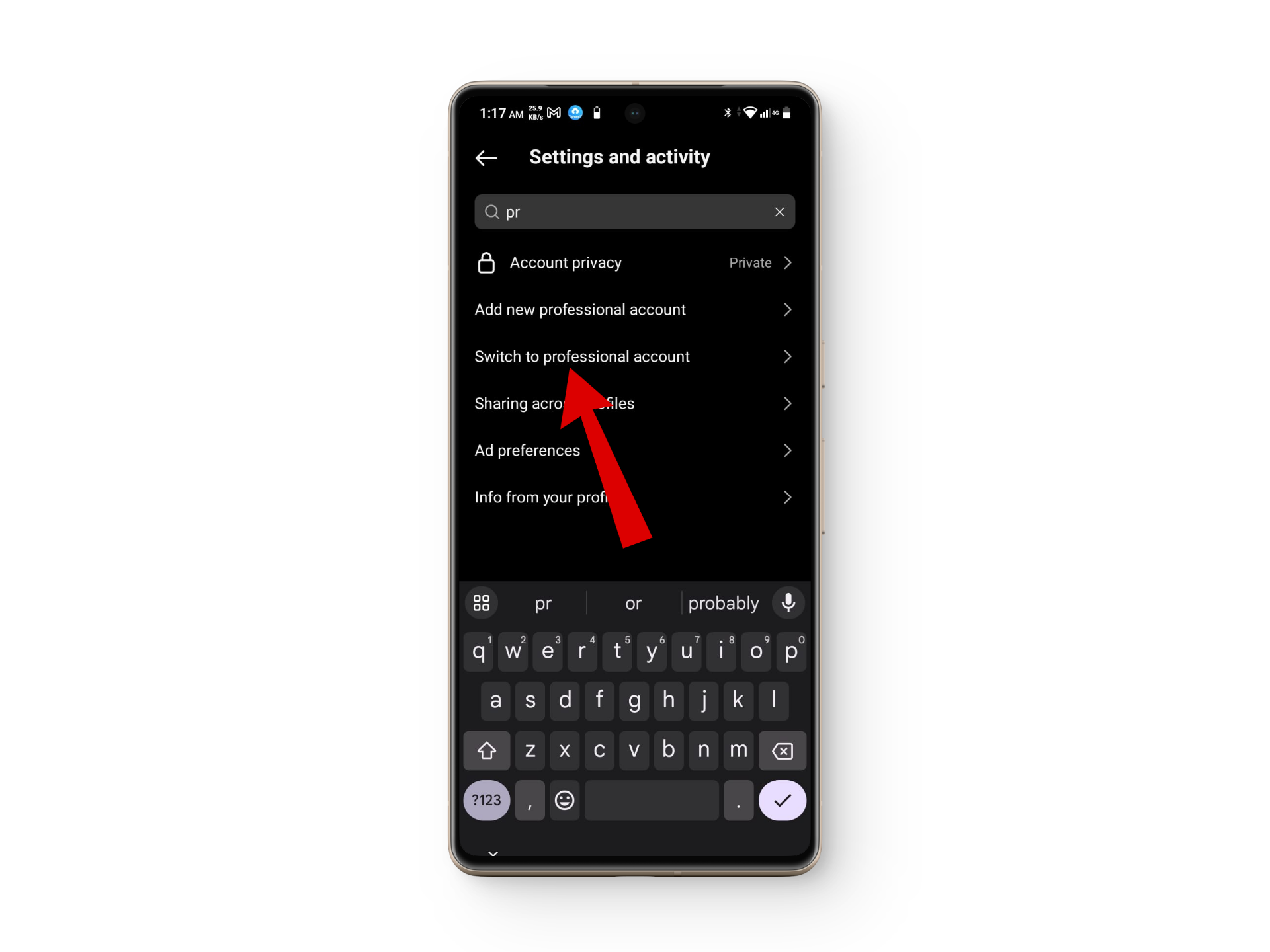
Select switch to professional account - Instagram will automatically prompt you with steps to set up a professional account.
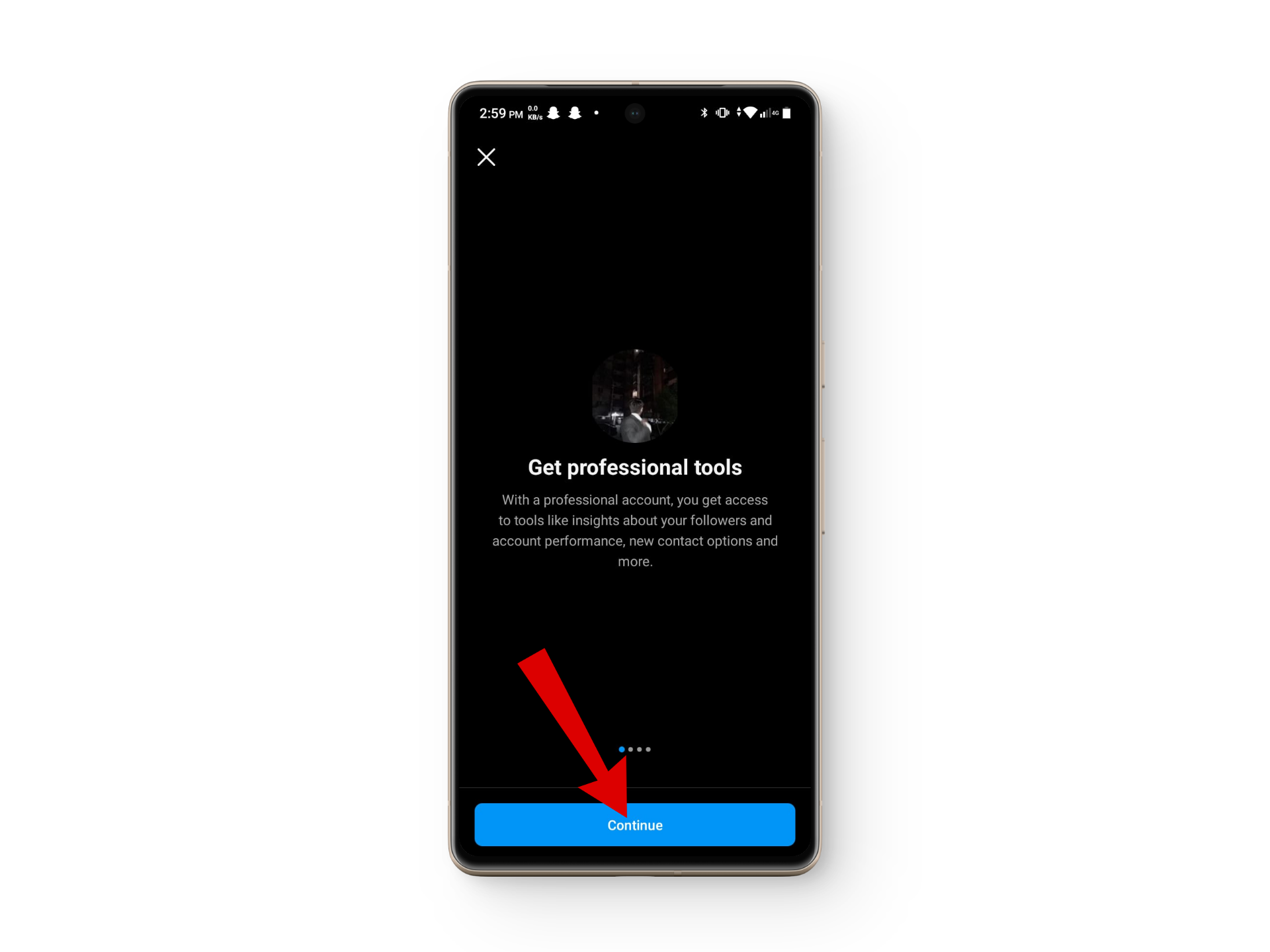
Tap on Continue - Once finished, check if the notes option is now working. If it is, then you can try switching back to a personal account to see if it is now working there as well.
READ MORE: How Do Instagram Accounts Get Hacked? Follow These Steps to Avoid the Same Fate! ➜
6. Reinstall The App
If your “Note unavailable” issue is still not fixed, removing and installing Instagram back is your best bet as it can sometimes fix randomly occurring bugs. To reinstall the app,
↪ Android
- Go to your home screen and hold the Instagram icon for an uninstall icon to appear.
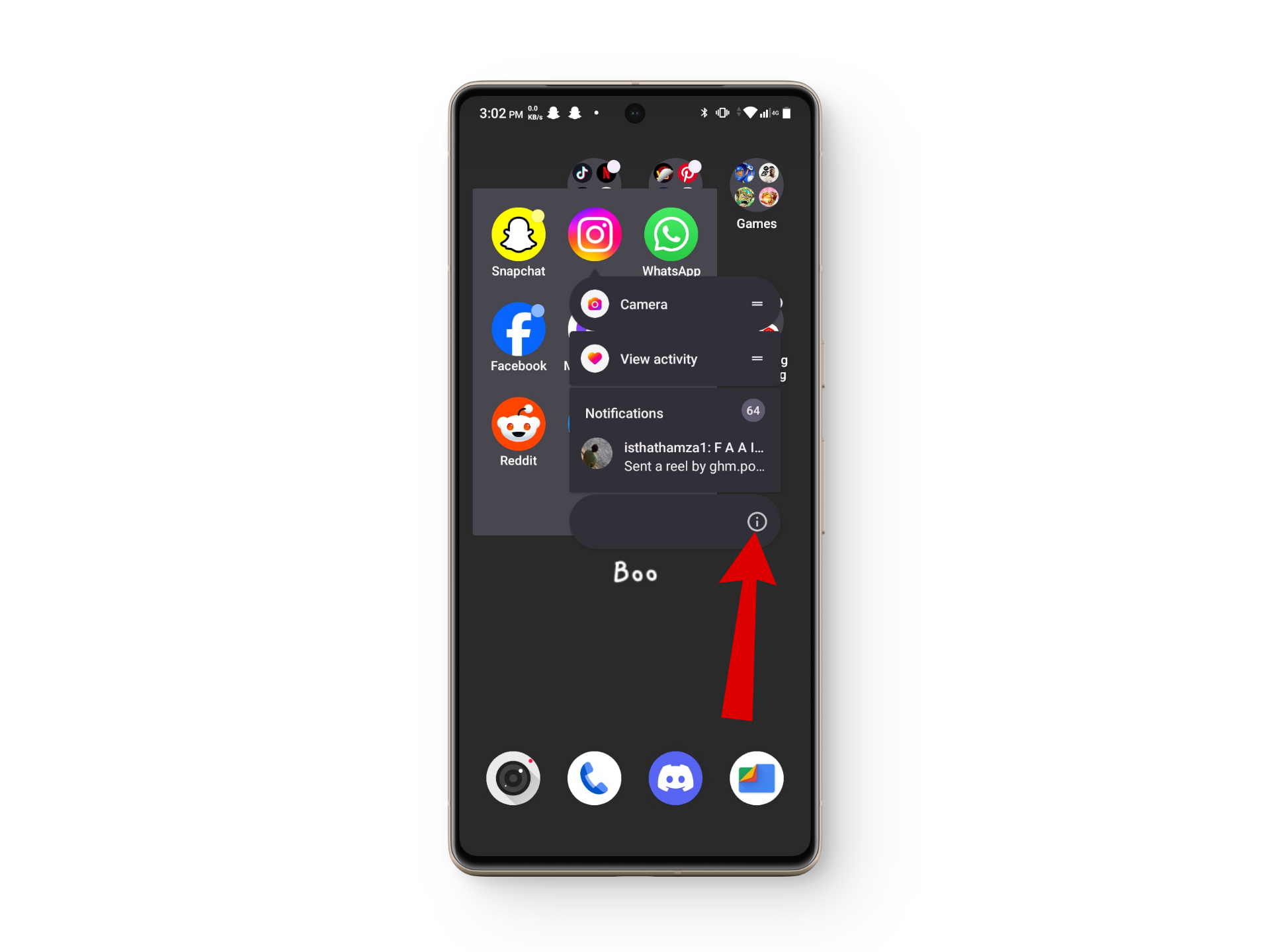
Press and hold Instagram - Next, click or drop the Instagram app on the uninstall icon.
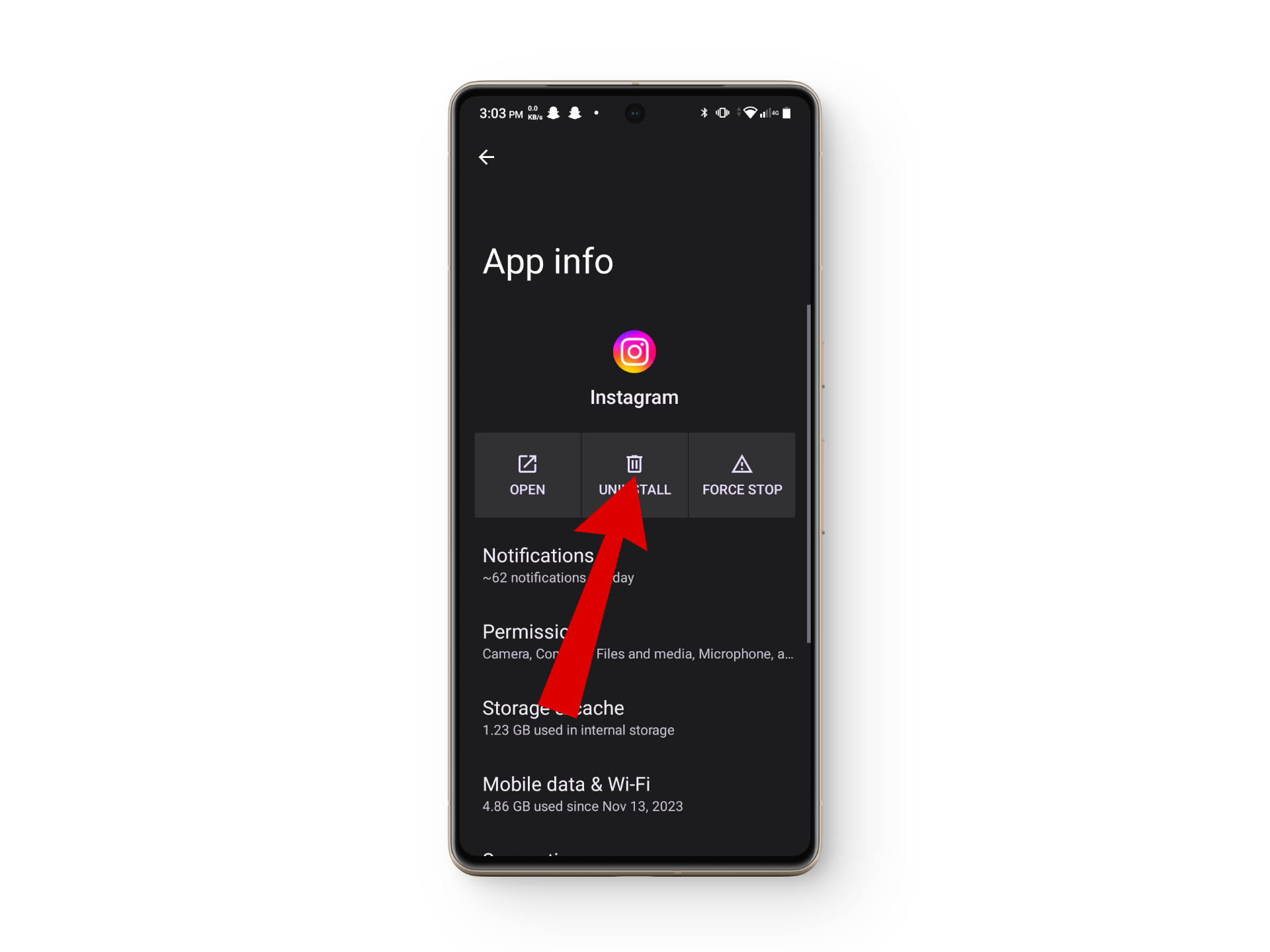
Tap on Uninstall - From here head to the Google Play Store and search Instagram on the search bar.
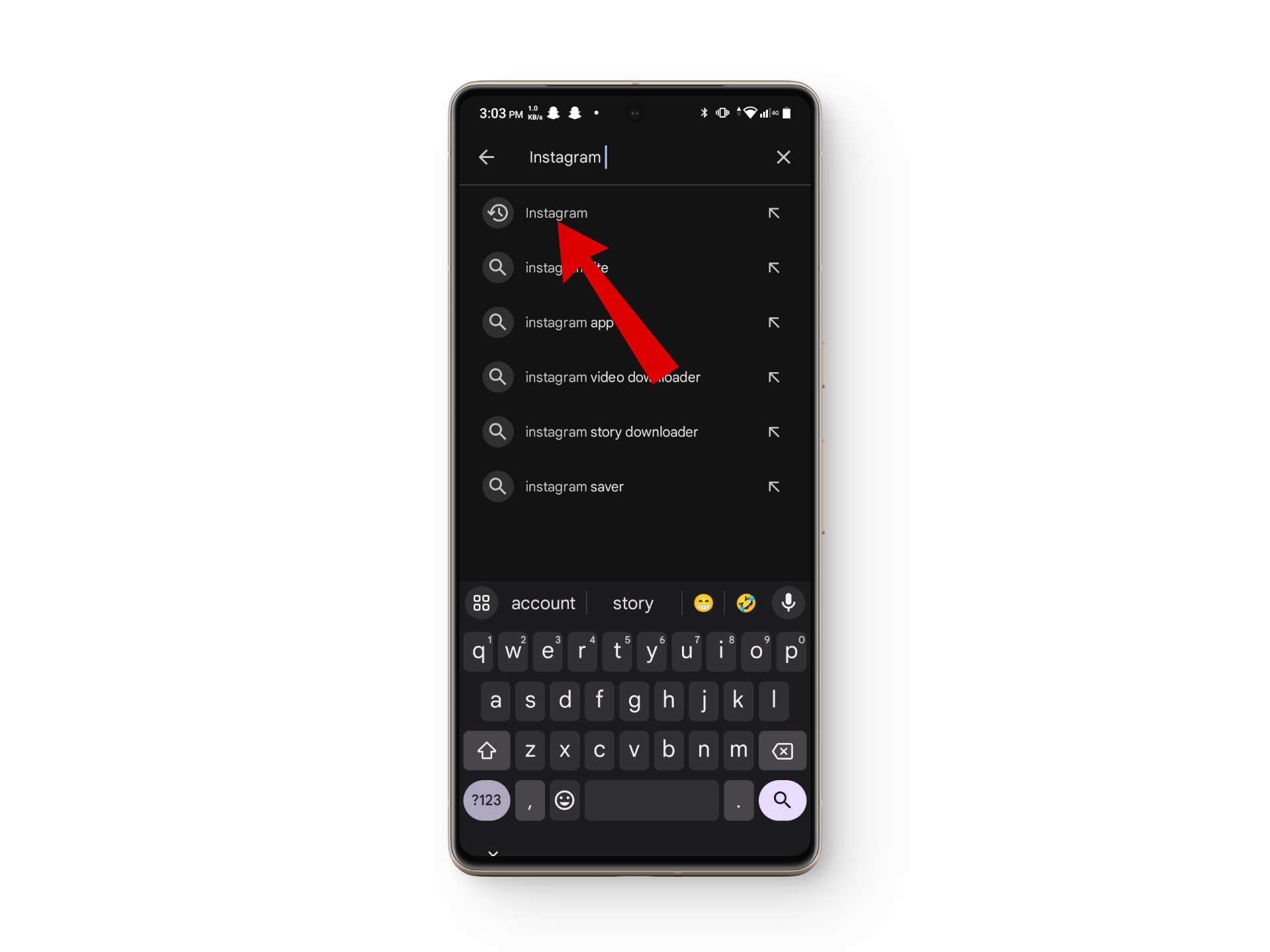
Search for Instagram - Click on Install and wait till the program is downloaded.
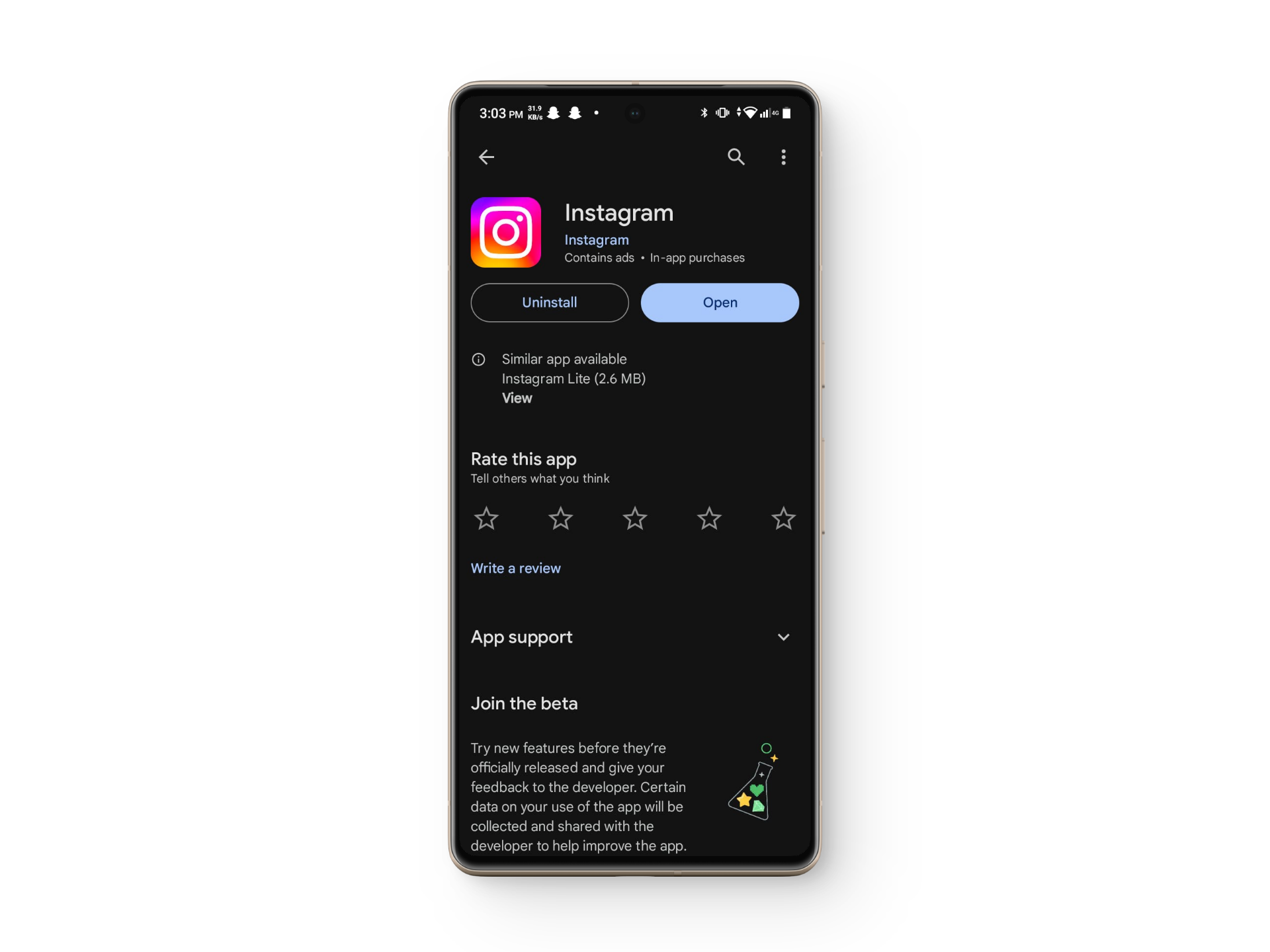
Install the app - Finally, check if the notes option is functional now.
READ MORE: Instagram Stories Missing Music? Here’s How to Solve It ➜
↪ iPhone
- Go to your home screen and hold the Instagram icon for a menu to appear.
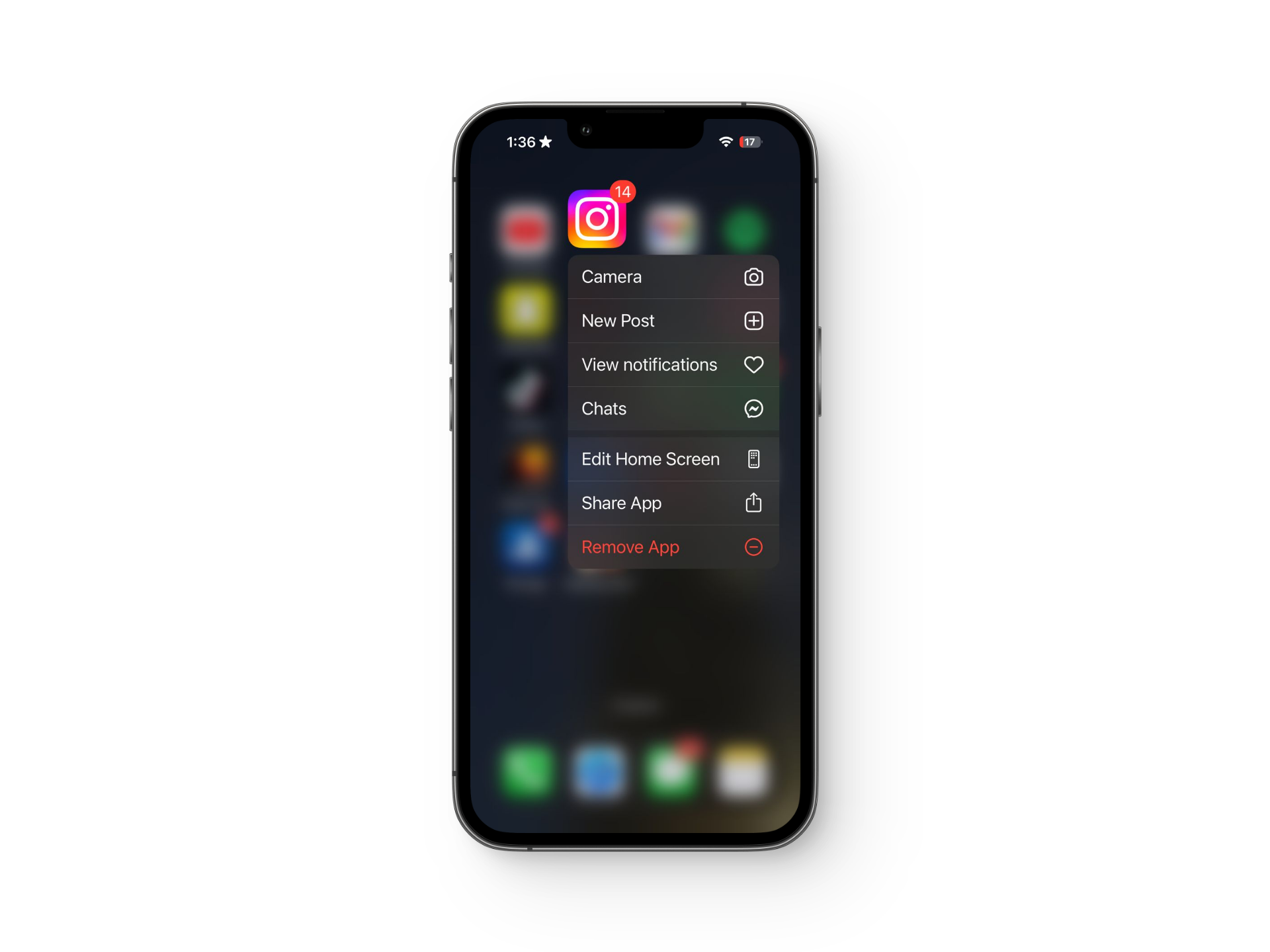
Hold the Instagram app icon - Next, tap on the Remove App button.
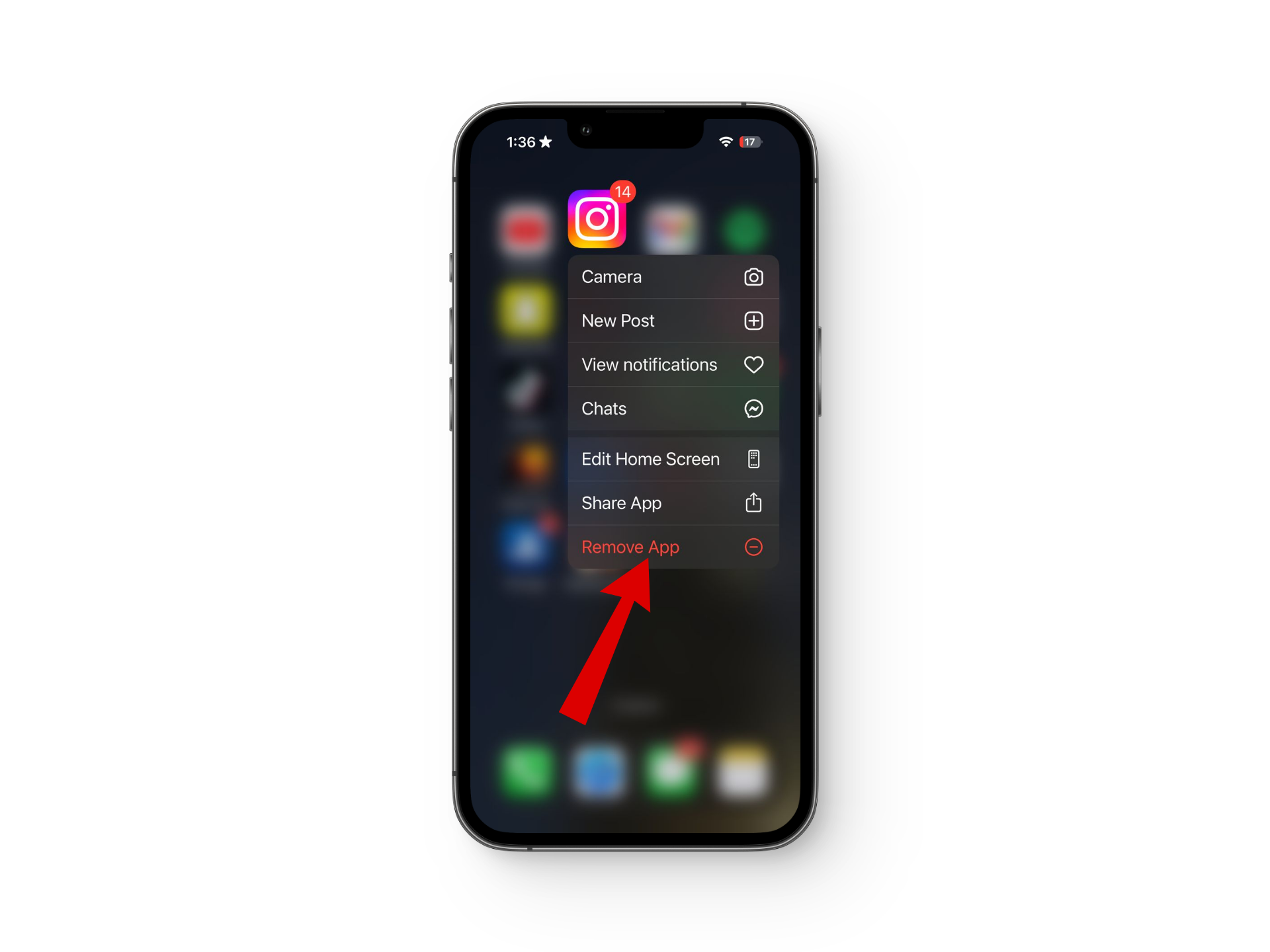
Select Remove app - From here go to the App Store and search Instagram.
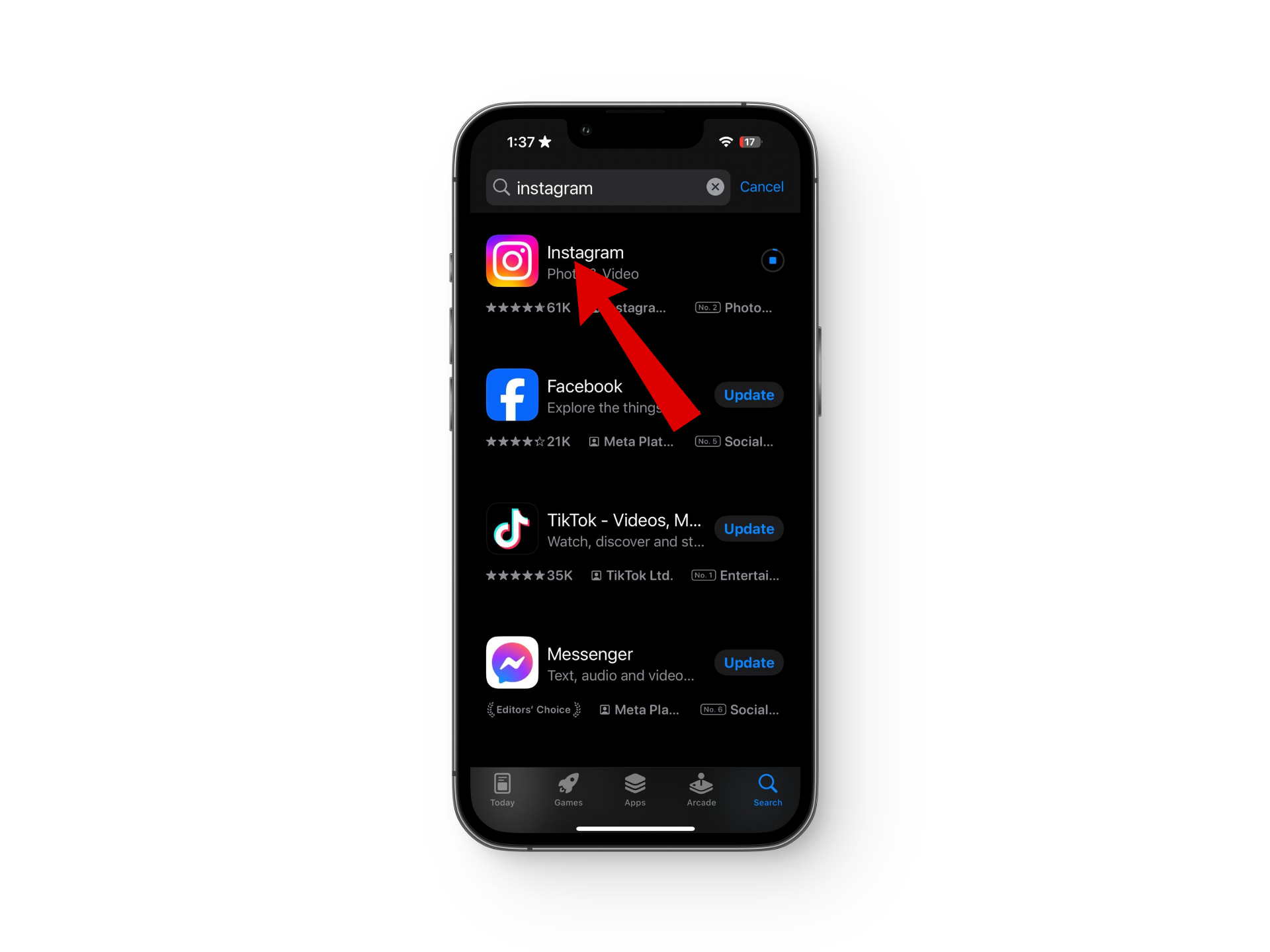
Search for Instagram - Tap on Install and wait till the program is downloaded.
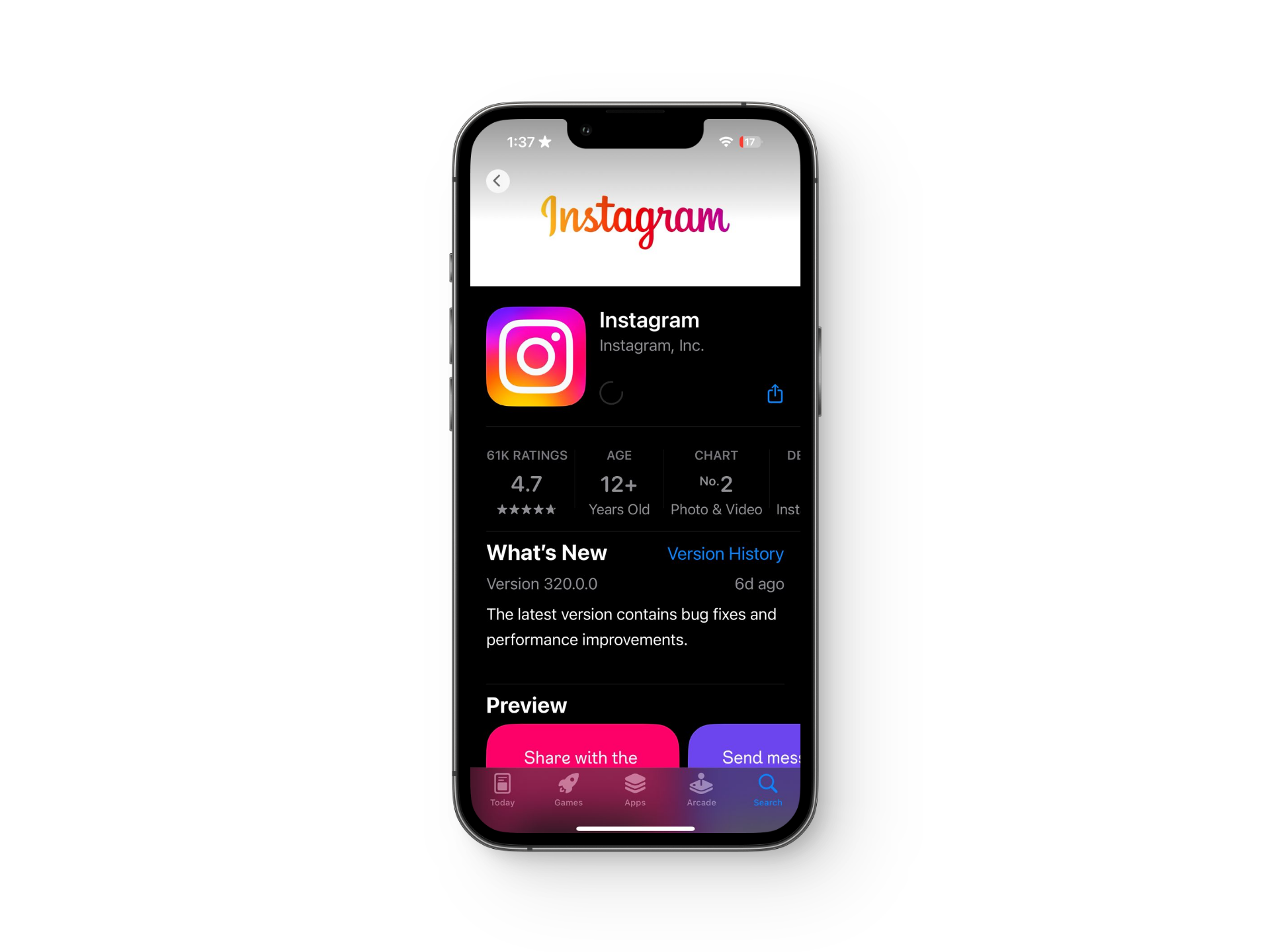
Install the app - Now, check if the notes option is back on track.
READ MORE: How to Fix ‘Add Yours’ Sticker Not Working on Instagram ➜
7. Contact Customer Support
If you are still unable to use notes, we recommend seeking professional help from Instagram. You can report a problem to Instagram or contact their customer support. But make sure to check Instagram Help Center for articles solving similar problems.
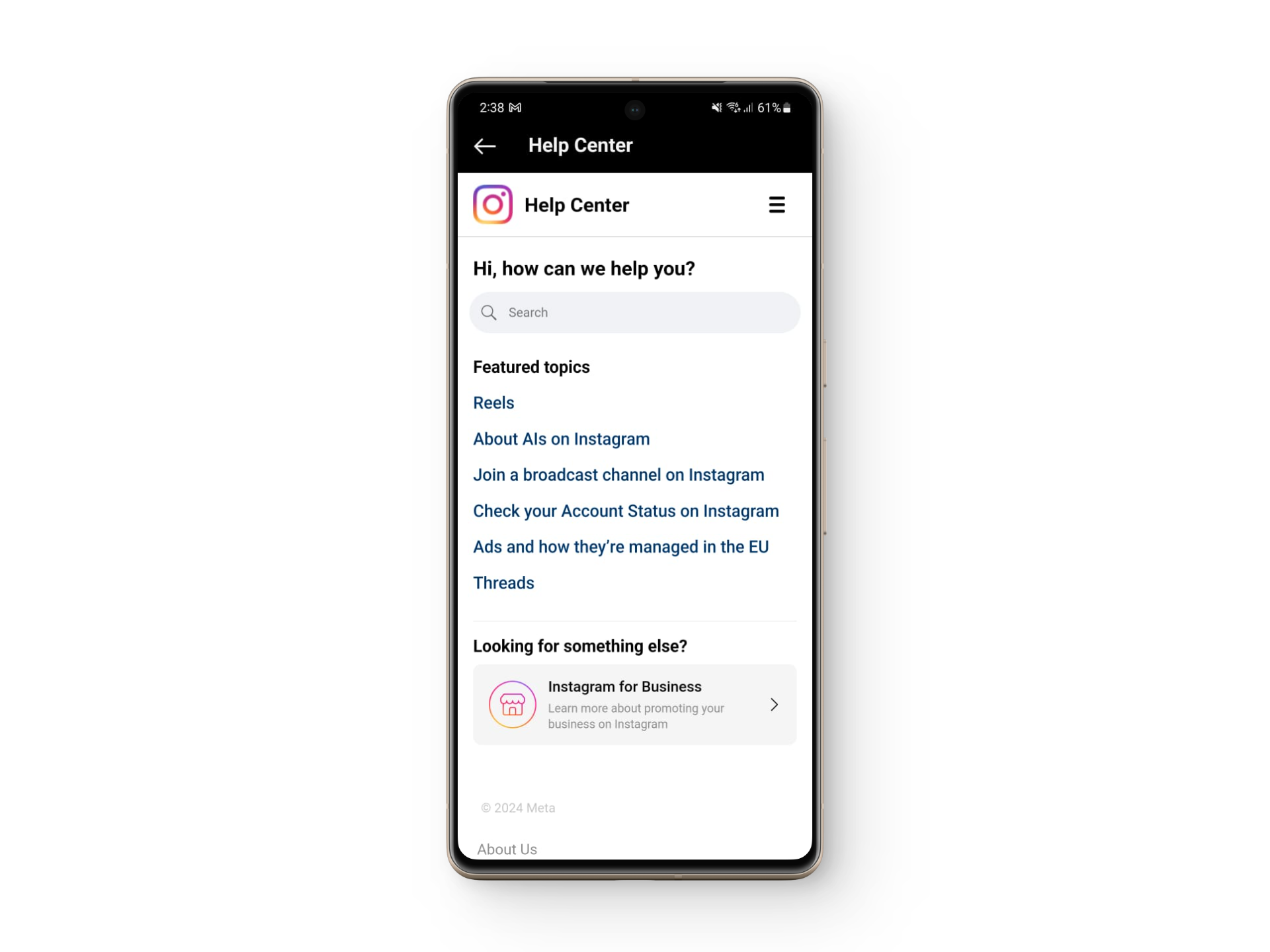
READ MORE: How to Fix ‘Notes’ feature not showing up in Instagram ➜
Conclusion
When new features are introduced to any app they are bound to have some issues. Problems with Instagram notes are not as big of a deal as some people think. This article has provided easy-to-follow steps to get your notes working quickly.
FAQs
Instagram notes are not and probably never will be available for desktop versions. To use Instagram notes you must switch to the app’s mobile version.
Yes, by selecting specific people in the close friends list you can send notes that are not visible to others.
Yes, before the 24-hour mark, you can edit, update, or delete your notes. Other people will see these edits as soon as you have saved them.





