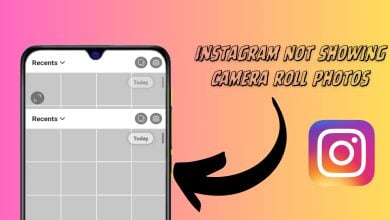5 Fixes for When Instagram Story Views Are Not Showing
- To solve the issue of not being able to see who viewed your Instagram stories, try clearing the app's cache, reinstalling Instagram, changing your account type, installing an older version of the app, or submitting a report to Instagram.
- Clearing the cache can be done via the app settings for Android or by removing the app from recent applications on iPhone.
- Changing the account type from personal to professional and back might unexpectedly resolve the issue.
Instagram is one of the biggest social media platforms; as such, it is very optimized. However, recently, many users on multiple platforms have complained that after posting a story, they were unable to see who viewed it. Upon research and testing, we have come up with the best solutions for this problem. So without further ado, let’s dive straight into it.
Table of Contents
How Do Instagram Stories Work?
Instagram Stories is one of the most interactive features on the platform. With stories, you can share content that is visible to your followers for 24 hours. This content includes photos, videos you can upload, or posts from your or other people’s accounts. Instagram also allows you to capture photos and videos in-app and then edit them, such as adding music, stickers, polls, and text.

Instagram stories are important as they allow users, especially content creators, to keep their audience engaged. Another function of a story is that it allows you to share content with your followers without uploading it as a post.
Let’s say you come across a meme you want to share with your followers; however, you wouldn’t want to post it to your account, as doing that every time is not feasible. So, you post it as a story so that all your followers can view it, and after 24 hours, it is removed from your story.
READ MORE: 6 Easy Fixes for Instagram Not Showing Camera Roll Photos ➜
Why Are My Story Views Not Visible?
During our research, we came across multiple reasons for this issue. We have shortlisted the most common ones and briefly explained them.
1. Older Version of Instagram
Every application on your device gets automatically updated through the app store. However, it is possible that, for some reason, your Instagram application has not been receiving updates. If this is the case, then such issues can arise.
2. Overloaded Cache
The cache is a small amount of memory that is assigned to each application on a device. Over time, this memory fills up, causing the application to behave abnormally. Instagram’s cache on your device may have been overloaded, causing the story views to not be visible.
3. Unpolished Software Update
This cause is contrary to the first one. Sometimes, newer updates can introduce bugs such as these. If your application has recently been updated, this issue may be due to that.
Read More: Why Can’t I Follow People on Instagram? [8 Solutions]➜
Solutions For Story Views Not Visible
Now that you are aware of the potential causes of this issue, let’s take a look at the solutions.
1. Clear Instagram’s Cache
As mentioned, this problem can arise due to an overloaded cache. Fortunately, it is very simple to clear an application’s cache on Android devices.
- Long-press on Instagram’s icon in the app drawer.
- Tap on App Info in the menu that appears.

App Info - Scroll down to Storage & cache, then tap on it.
- Now tap on Clear cache, and the cache memory will be cleared.

Clear Cache option
If you have an iPhone, to clear Instagram’s cache, just remove it from your recent applications.
2. Re-install Instagram Application
Reinstalling Instagram will update it to the latest version and remove any software glitches, etc. The steps are as follows:
↪ On Android
- Head over to the Play Store and search for Instagram.
- From the search results, tap on Instagram’s option.

- Now tap on Uninstall to remove the application from your device.

Uninstalling Instagram - Once the application gets uninstalled, reinstall the application by tapping on the Install option.
- Now log in with your account and see if the issue persists.
↪ On iPhone
- Long-press on Instagram’s icon, and then tap on Remove App.

Remove app option - Confirm your action by tapping on the Delete App option.

Delete App - Now head to the App Store and search for Instagram.
- Tap on the Install icon to install the application.

Installing Instagram - Once installed, log in with your account and see if the issue persists.
READ MORE: How to Fix Instagram Reactions Not Working? ➜
3. Change Account Type
There is a fix that we stumbled upon during our testing. Although it is unrelated to the problem, it seems to fix the issue. You just have to change your account type from personal to professional, or vice versa.
- Launch Instagram and tap on the profile icon present at the bottom-right of the screen.

Profile icon - Now tap on the hamburger menu icon.
- Now scroll down to Account type and tools.

Account type and tools - Select switch to a professional account.

shifting to a professional account - Select a random category, such as artist, and tap Done.
- After a few minutes, follow the same steps, but this time set it back to personal.
4. Install An Older Version of Instagram
If the issue remains unresolved, you should try to install an older version of the application. The steps are as follows:
- First of all, uninstall the Instagram application from your device.
- Head over to Uptodown and tap on older versions.

- Install a week-old version by tapping on it and then tapping on Download.

- Once the file is downloaded, launch it on your device and log in.
If the issue gets resolved, stick with this version for a while. Then update your application once a newer version is released.
5. Submit Report to Instagram
If you have tried all the above suggestions but still the issue remains unresolved, you should submit a report to Instagram. To submit a report, simply launch Instagram and shake your phone left and right. Tap on Report problem in the pop-up that appears. Then write a summary of the problem and upload appropriate screenshots. Then submit the report, and hopefully, your issue will be resolved shortly.

READ MORE: Instagram Stories Missing Music? Here’s How to Solve It
Conclusion
Not being able to see who has viewed your story is a frustrating issue. However, the solutions listed above will help you eradicate it. If you have any queries or suggestions, feel free to drop them below. Do share this guide with your peers if you found it helpful. Until next time. Ciao
FAQs
No, clearing Instagram’s cache doesn’t log you out of your account, though initially, you might feel that your app is a bit slow.
There will not be any major changes except for your being able to access analytical tools; however, your account won’t be affected much, as you will revert shortly.
If the previous version of the application was working fine on your device, then re-installing it should not cause any issues. Although you might not get automatic updates anymore, for that, uninstall this version of Instagram and re-install it from the app store.
 Reviewed by
Reviewed by