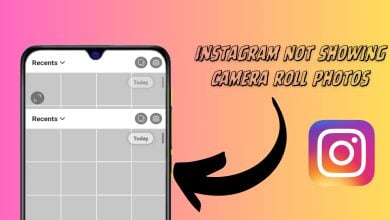How to Clear Instagram Search Suggestions When Typing
When searching for something on Instagram, you may have noticed that certain accounts and hashtags for people you searched for in the past are shown below. This can be incredibly helpful at times if you want to circle back to a specific place, but most of the time, it can be annoying to see these suggestions.
Table of Contents:
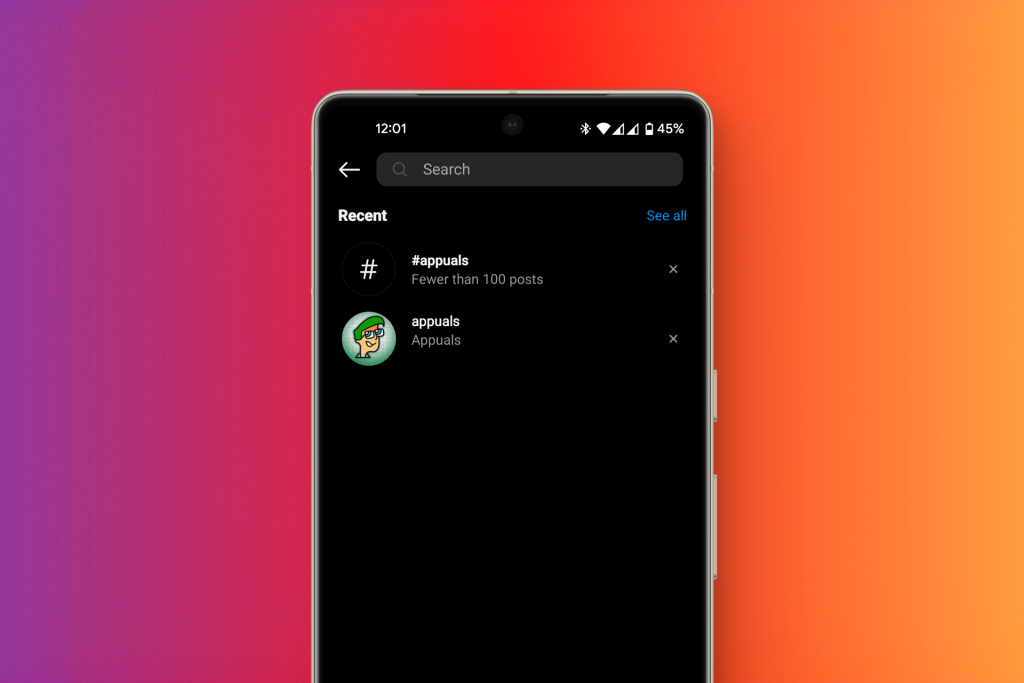
Why Should You Clear Instagram Search Suggestions?
Instagram’s search history is typically not stored onto your phone, but instead is sent back to the servers, which means that if anyone were to get hold of your account, your search history could easily be accessed, and so, here’s why it might be a good idea for you to clear out your search history from time to time.
- To make it easier to find relevant content. Over time, as your search history can become cluttered with overwhelmingly irrelevant content, which can probably lead to suggestions that don’t match your interests.
- To prevent irrelevant targeted ads. Since Instagram, among other things uses your search results to target ads to you, it may be a good idea to clear your search results from time to time, so you see ads that relate to you.
- To maintain privacy. It’s possible that your account doesn’t always stay with you, and even if it does, it’s still important to keep your search history private. Anyone that can access your account can also access your search results.
READ MORE: How to Turn Off Vanish Mode on Instagram ➜
How to Clear Search Suggestions on Instagram
Instagram provides you with multiple ways to clear out your search history, ranging from removing certain results to automatically deleting your history after a certain time period. This section will go over each of the ways, so you can see what fits best to your situation.
1. Clearing Out Individual Suggestions
If you need to scrape off certain portions of your search history, you can do that by individually clearing out your search results. This is the easiest way to get rid of your search results on the app. For clearing out individual searches,
- Open Instagram and tap the little magnifying lens at the bottom to go to Search & Explore.
- Tap Search in the search bar at the top.
- Below the bar, you’ll see a list of your past searches.
- On the right hand side of these searches, you’ll see little “X” marks.
- Tap on this to clear out the corresponding search result.
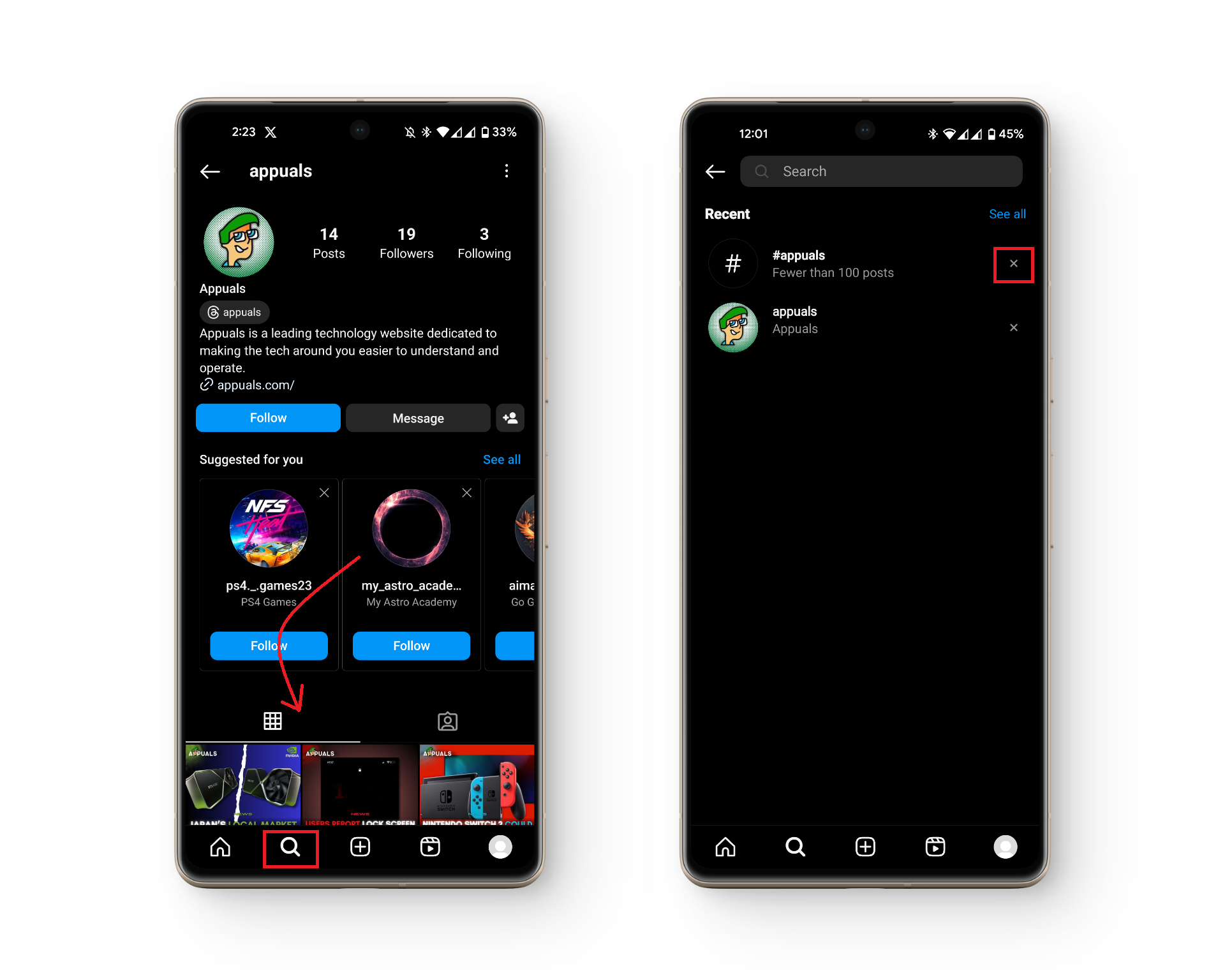
2. Clearing Suggestions via “Your Activity”
Instagram also provides you with a way to clear your entire search history in one tap using the “Your Activity” setting. However, make sure you don’t delete anything you might need to refer to later. Analyze your searches before following the steps below.
- Open Instagram and press the Profile icon on the bottom right hand side.
- Tap on the three-line icon in the top-right corner of the screen.
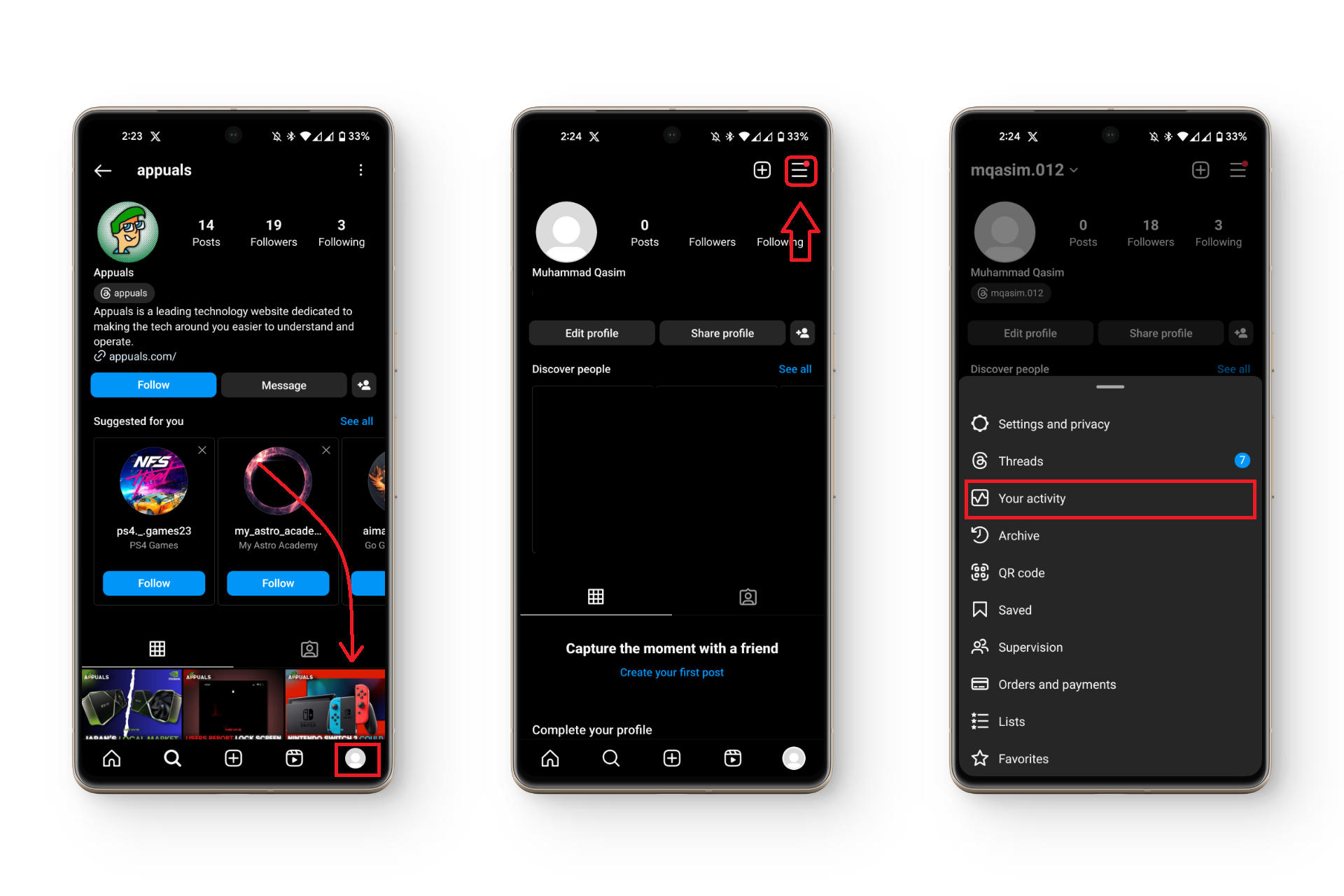
Accessing “Your Activity” on Instagram - Tap on “Your Activity,” and look for “Recent searches” under “How you use Instagram.”
- Tap on Clear all on the top right hand side.
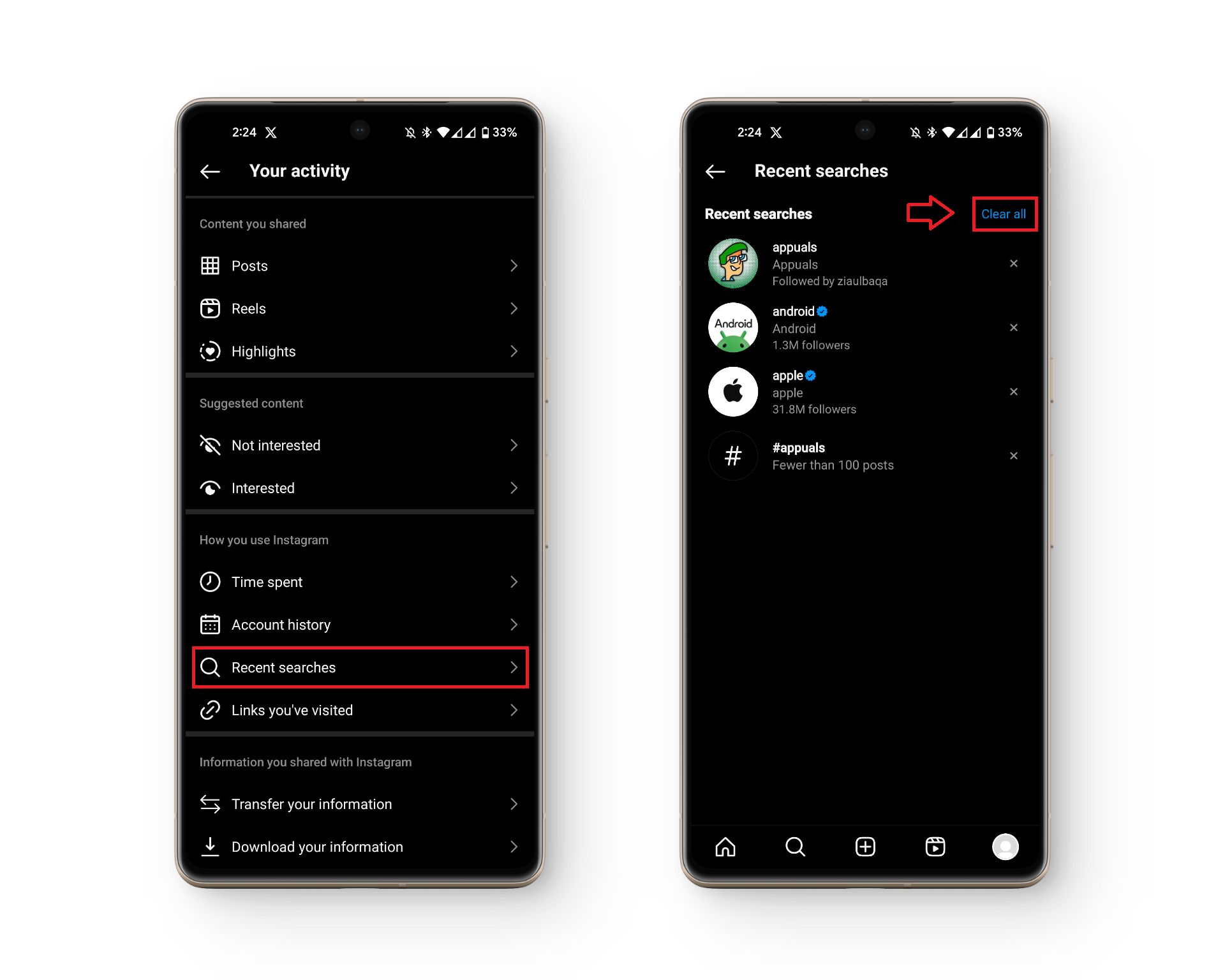
Clearing search results via “Your Activity”
3. Auto-Clear Search History
If you don’t want to go through the hassle of manually deleting every search result, or repeating the process every couple of days, Instagram allows you to auto-delete your search history for you after a defined time period.
To do this, follow the steps down below.
- Open Instagram and press the Profile icon on the bottom right hand side.
- Tap on the three vertical lined menu on the top right hand side of the screen.
- Open “Settings and privacy.”
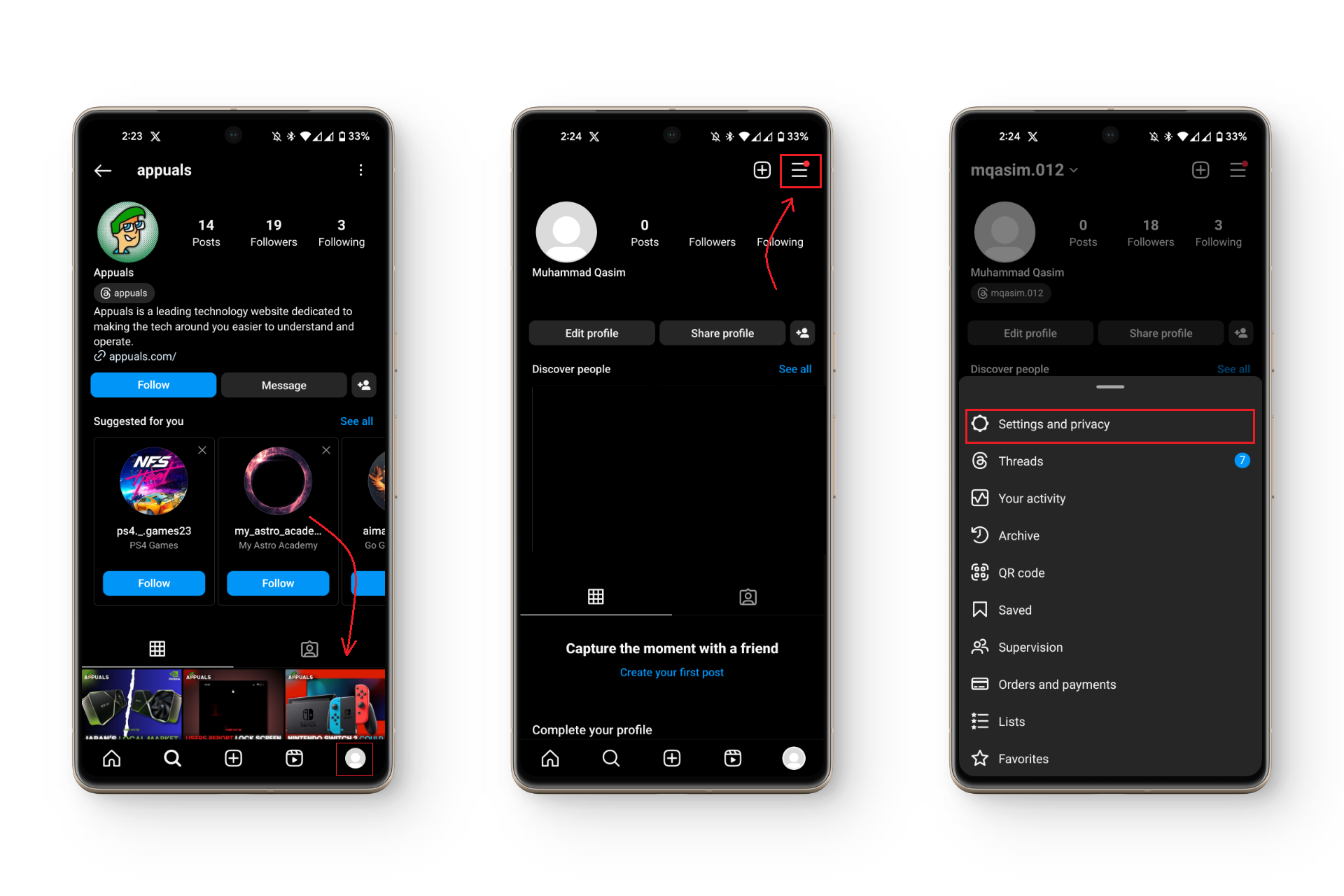
Accessing Instagram Settings - Tap on Accounts Center and select “Your information and permissions“
- Tap on “Search history.”
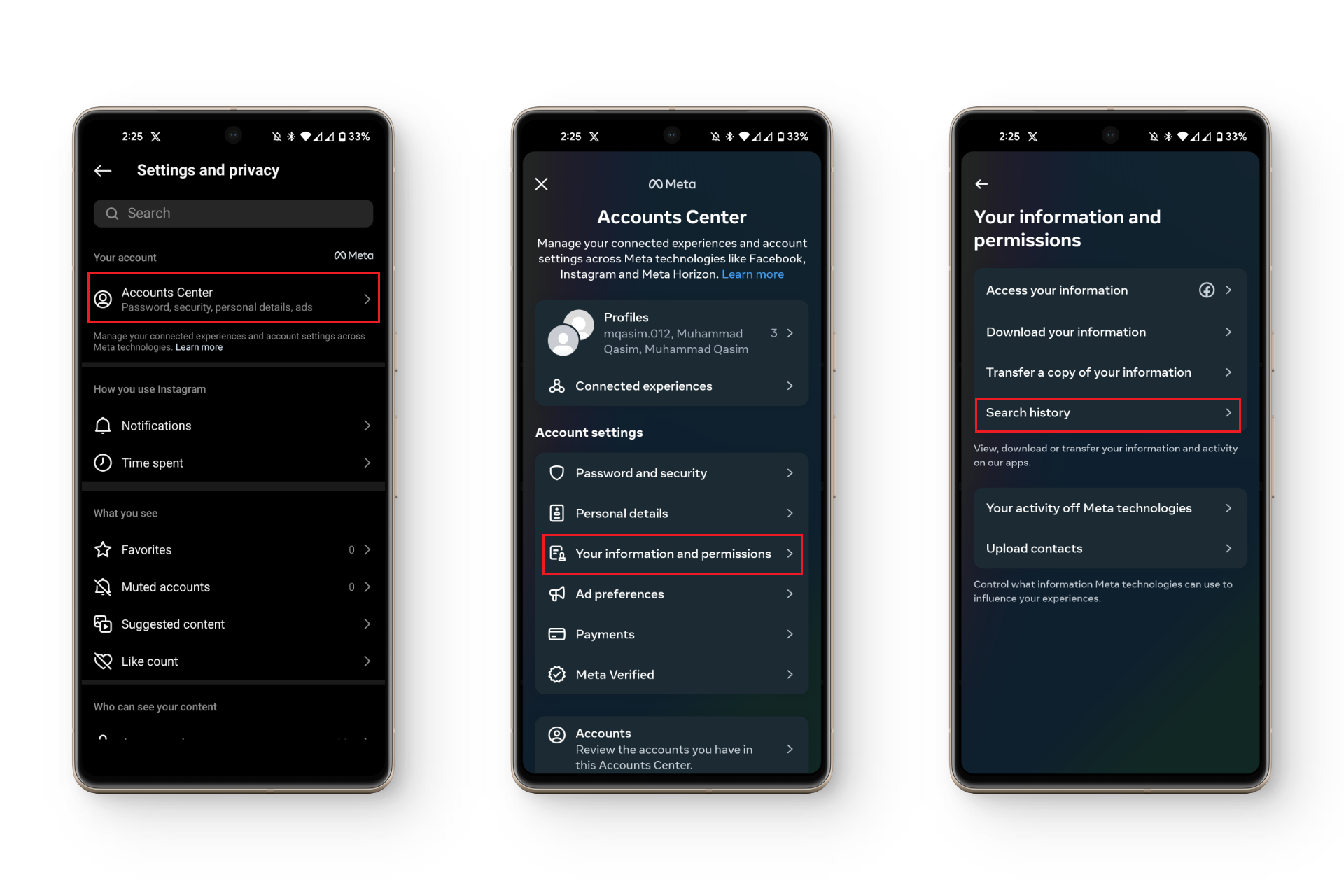
Search History Settings in Meta’s Account Center - Select the appropriate time period that suits you the best.
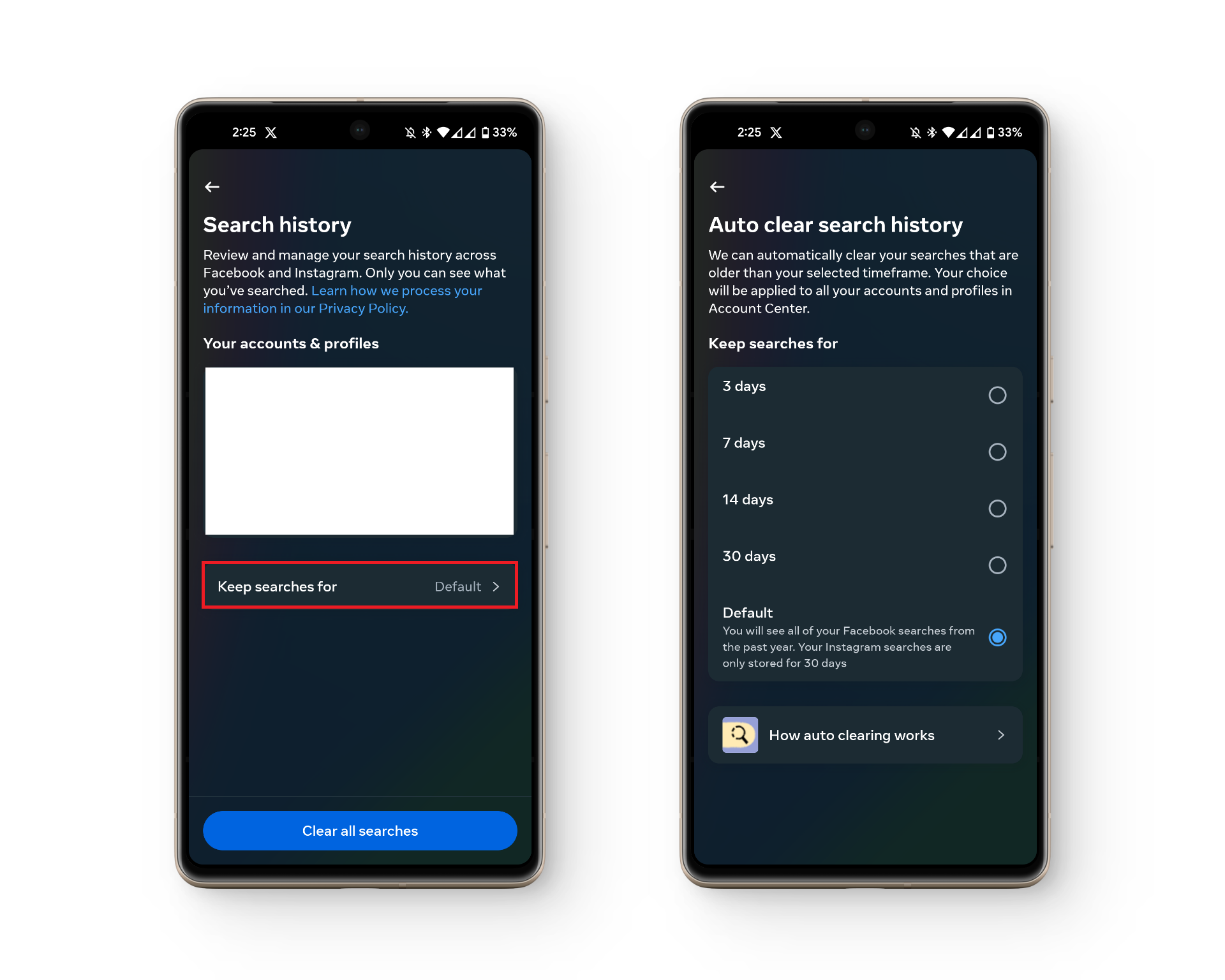
Select the appropriate time period for auto-deletion of search results
Still if you want to clear your Instagram app’s cache, check out our article on Clearing Cache in Android: What, Why and How?
4. Clearing Instagram Search History via Web
If you’re using Instagram Web, you still can clear out your search history using very similar methods to ones listed above. Here’s how:
- Go to Instagram and log-in to your account.
- Click on the search bar icon at the left hand side of the screen.
- For clearing individual searches, click the “X” mark corresponding to each search result.
- For batch deletion, click on “Clear all.”
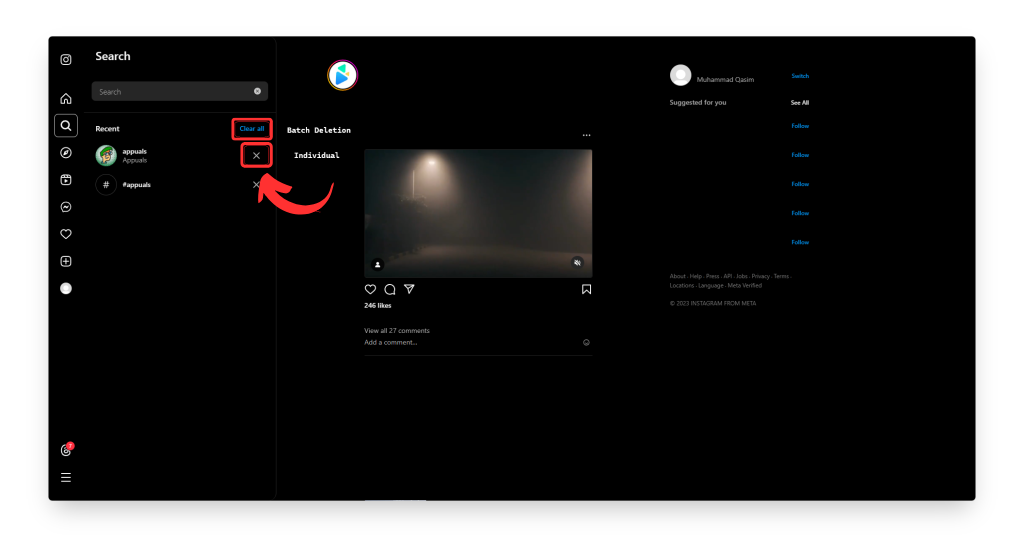
SEE ALSO: If You Search Someone on Instagram, Will They Know? ➜
Conclusion
Clearing search suggestions, as mentioned earlier, can go a long way in maintaining your privacy and help declutter any irrelevant searches you may have. Not only that, but it is also important to keep your account passwords safe and to always be careful with what you search online, especially if you are sharing your account with someone.
FAQs
Clearing your search history does not affect Instagram’s algorithm regarding your account’s appearance in others’ suggestions.
No, Instagram does not notify users of who has searched for them.
Once you clear your search history, there is no way to retrieve it.