How to Find & Use the Instagram Clipboard on Android & iOS
Social media platforms like Instagram have gained insane popularity in the last decade. Over 2.35 billion users use Instagram every month. People love sharing things they find, but Instagram doesn’t let you copy and paste directly.
So, you might wonder, does Instagram have a clipboard feature? Don’t worry; we’ve got your back. In this blog, we’ll explain what the Instagram clipboard is, how you can use it on Android, special steps for Samsung and iPhone users, plus some top tips to get the most from it. Let’s get in.
What is a Clipboard on Instagram?
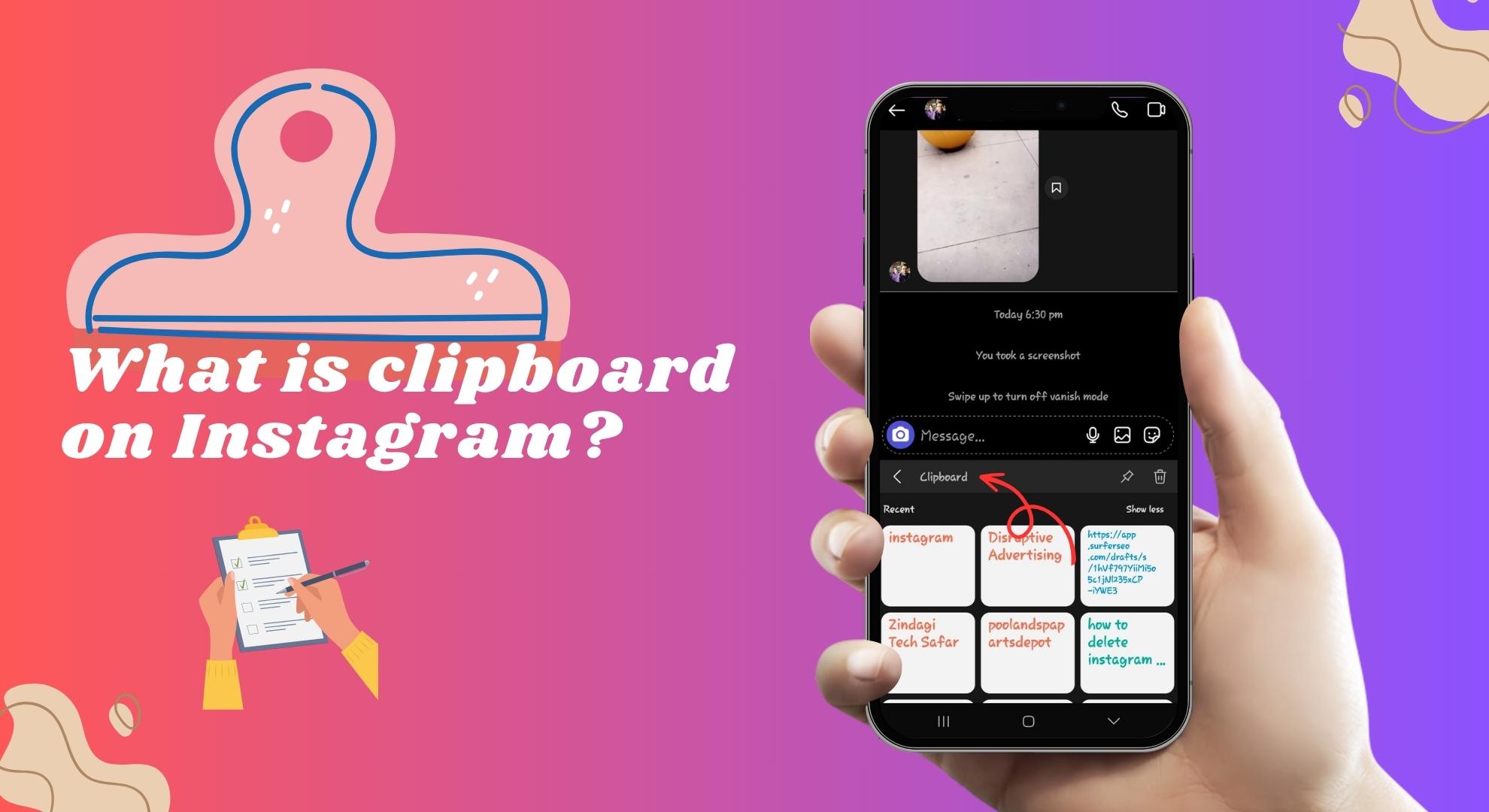
Instagram doesn’t have its own dedicated clipboard. Instead, when you use Instagram, you’re actually using the clipboard that’s already part of your phone. Think of the clipboard as a temporary holding spot. When you copy multiple things, like words or a picture, the clipboard saves them for later use.
So, if you’re copying words or a link on Instagram, you’re using your device’s clipboard. If you want to paste what you’ve copied, just tap and hold in a place where you can type on Instagram. If you’re on an Android, look for “Clipboard” to utilize the clipboard feature. If you’re on an iPhone, look for “Paste.”
The exact steps might change slightly based on your device type, but this basic idea is the same for most phones and tablets.
How to access the Instagram clipboard
Now, let’s look at exactly how you can use the clipboard in Instagram on both Android devices and iPhone.
Instagram clipboard on Android
While using Instagram on Android, accessing the clipboard is a simple process that can be performed anytime. To make use of this feature, follow these steps:
- Open the Instagram app on your phone and sign in. Start creating a new post, story, caption, or message. You can do this by tapping on the icons from the menu.
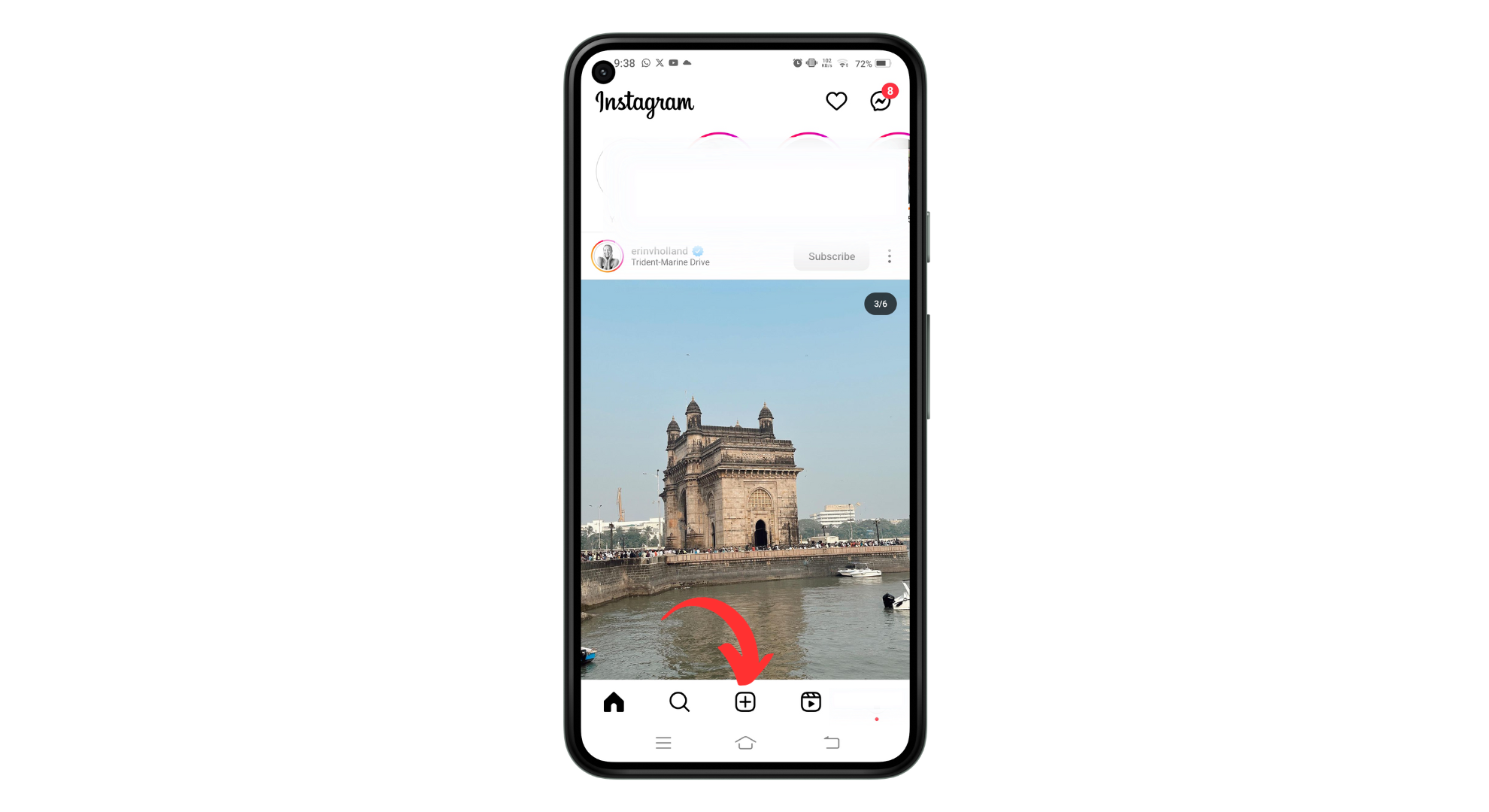
Click the + icon to add new post - Select the photo or video you want to post and tap “Next“
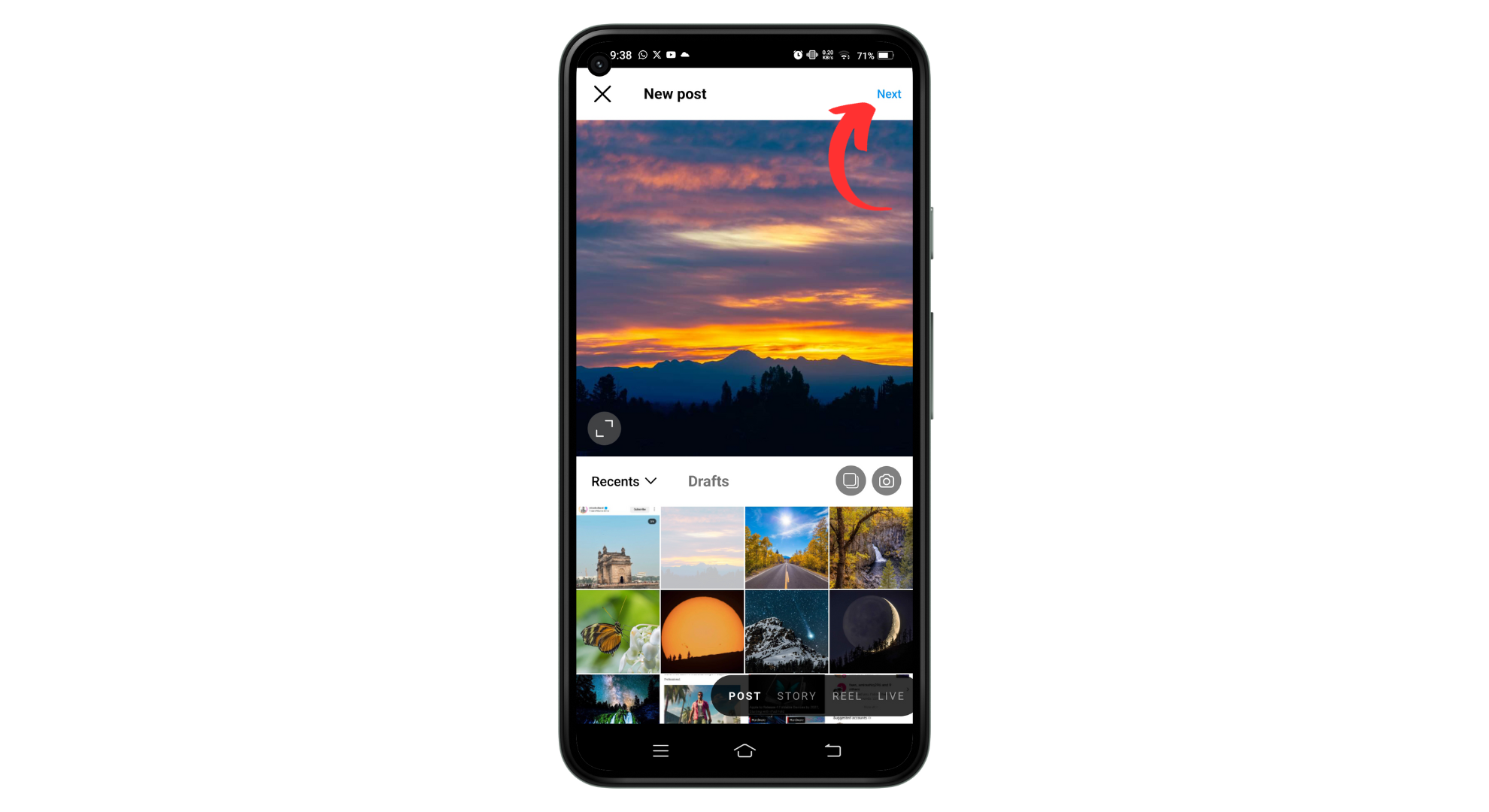
Choose the photo and click next - Add filters or edit the post as you like and tap next. Next step is to add caption, tap and hold where you need to type.
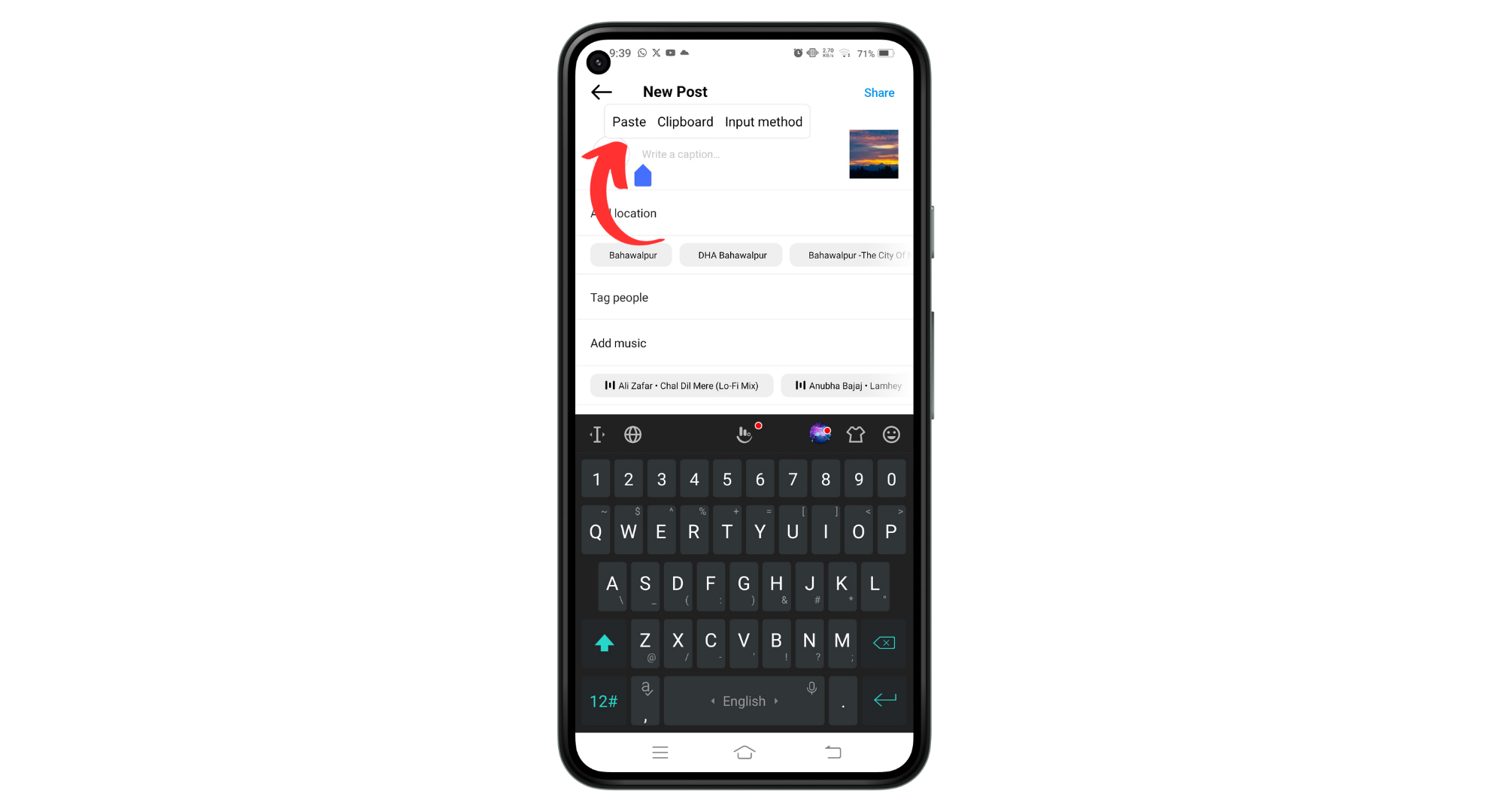
Tap and hold in the text field
Instagram clipboard on Samsung
If you’re using Instagram on a Samsung device, here’s how to access the clipboard:
- Launch the Instagram app on your Samsung phone. Navigate to where you want to paste your copied text, like a post caption, comment, or direct message.
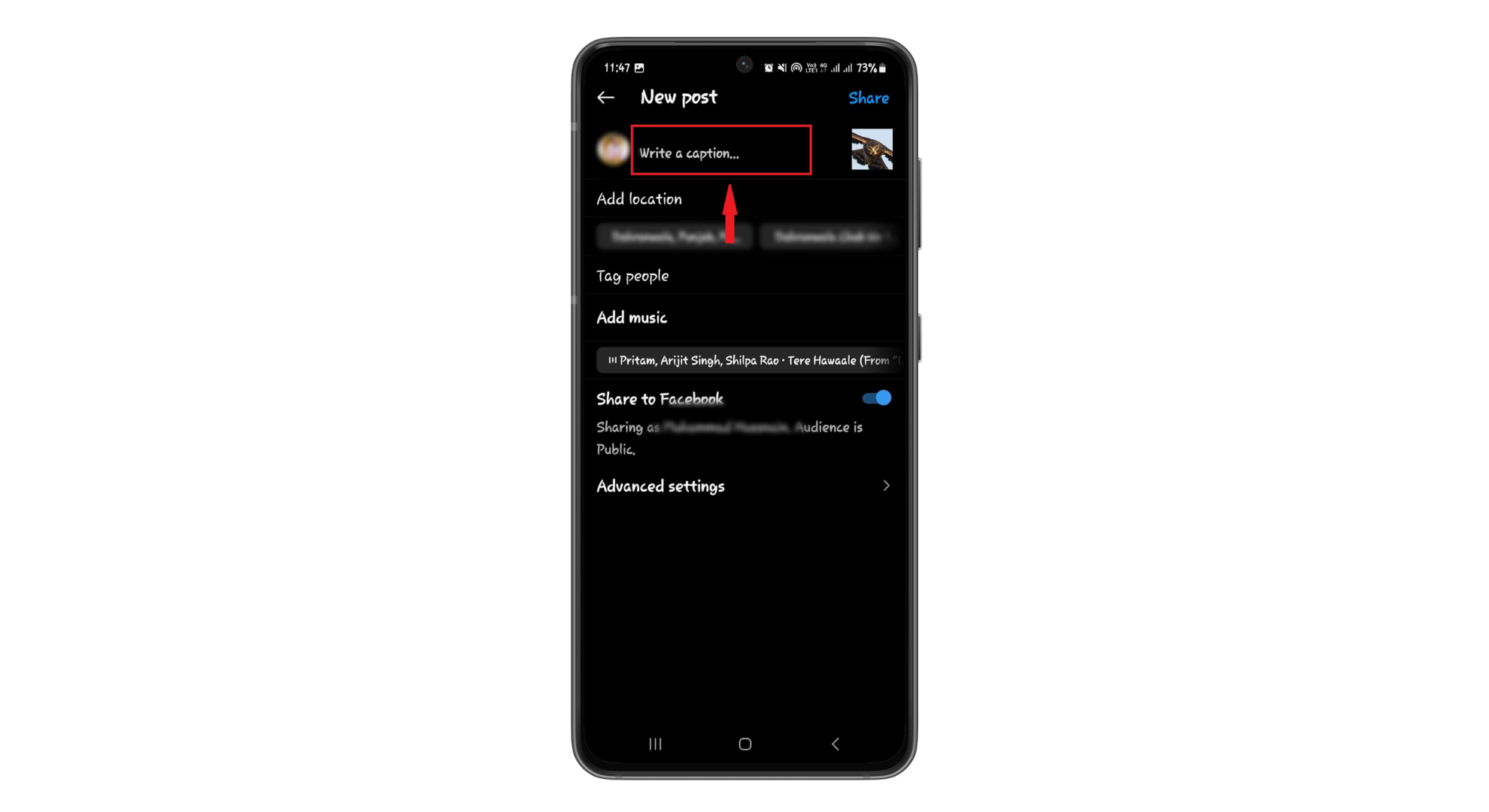
Go to where you want to paste your copied text
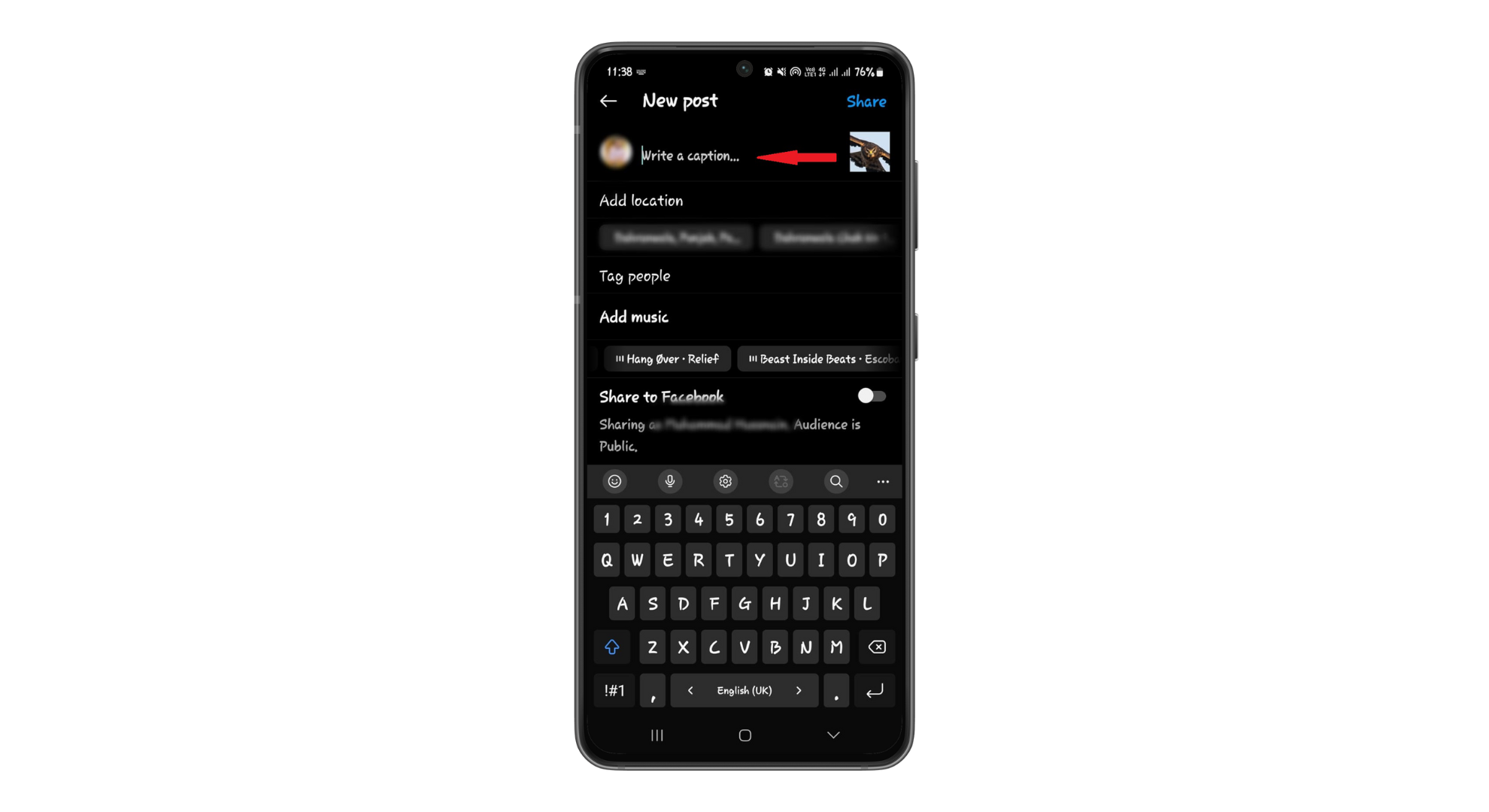
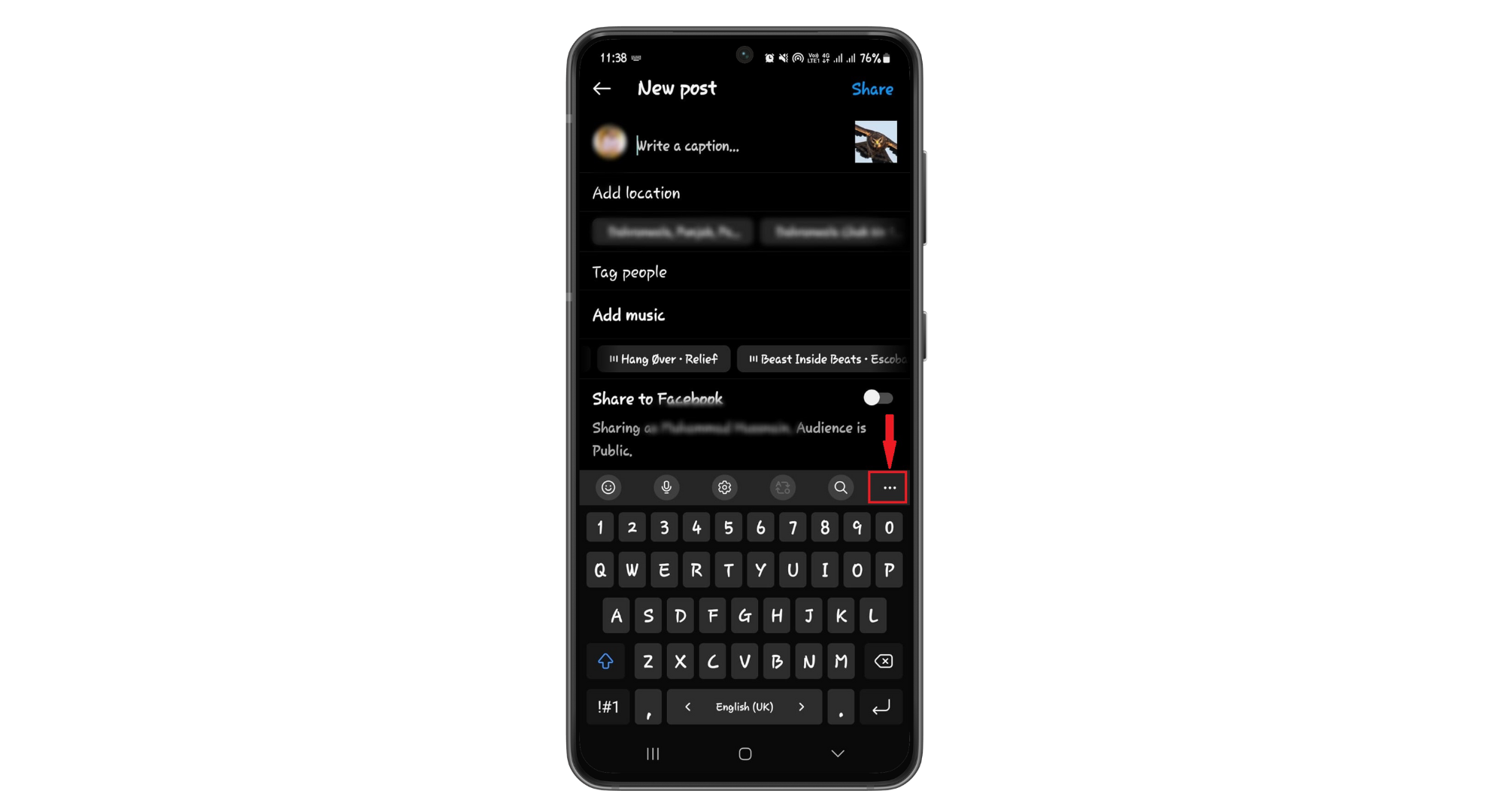
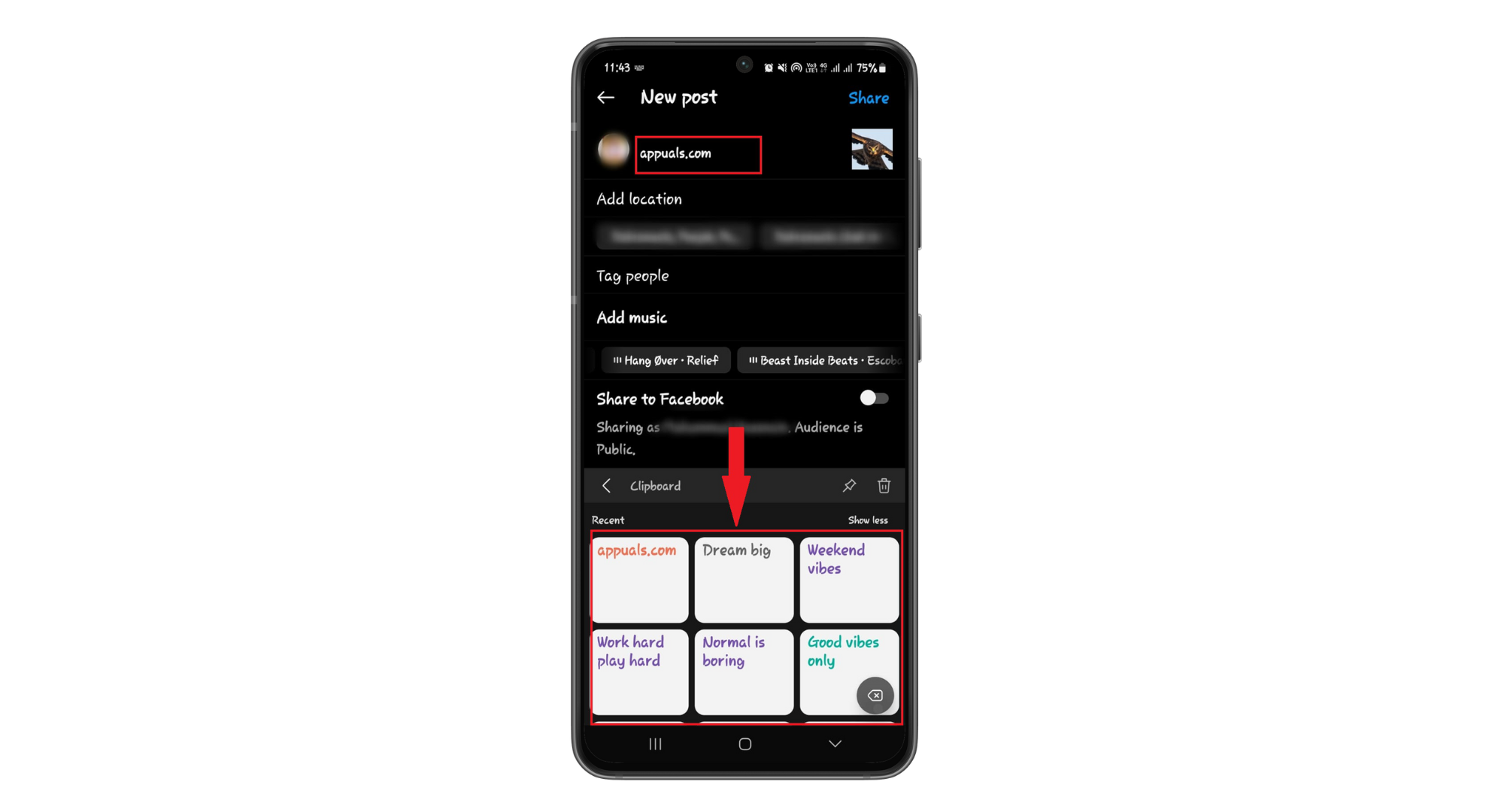
Instagram clipboard on iPhone
iPhones do not have a built-in clipboard manager accessible to users like Android. When you copy text or a photo on iPhones, it stays saved. You can paste it somewhere else, but remember, only the last thing you copied can be pasted. Once you copy something else, the previously copied item will be replaced with it.
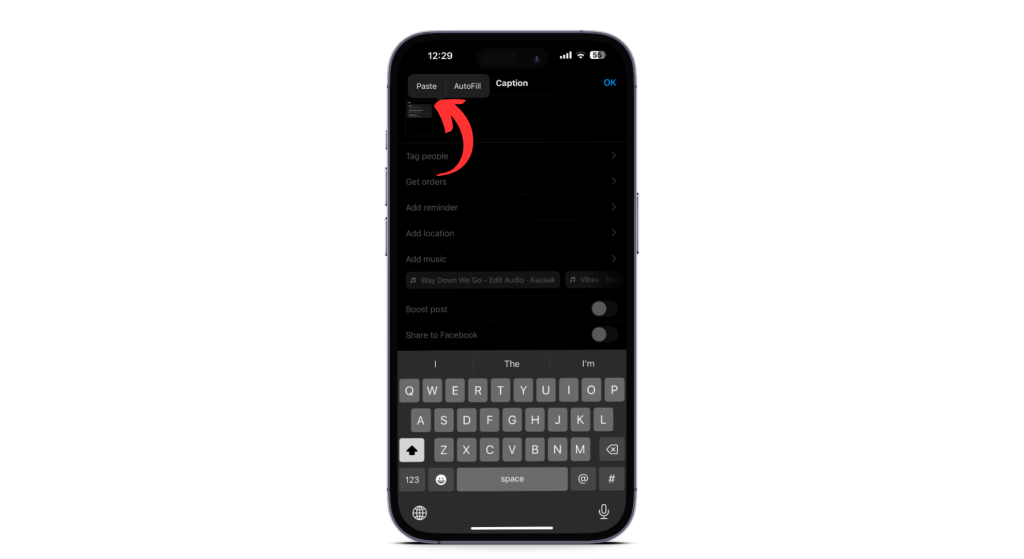
Now, if you’re thinking, what if I want to see the things, I copied a while ago? There’s a solution. You can download apps like Paste or SnipNotes Clipboard from the App Store. These handy clipboard management tools help you keep a list of things you’ve copied, not just the newest one.
But if you don’t like downloading too many apps, the built-in Notes app on your iPhone is here to help. Whenever you copy something, you want to keep, just open Notes, create a new entry, and paste it. It’s a simple yet effective way to keep track of all the cool stuff you come across, even if it’s a bit more of a manual process.
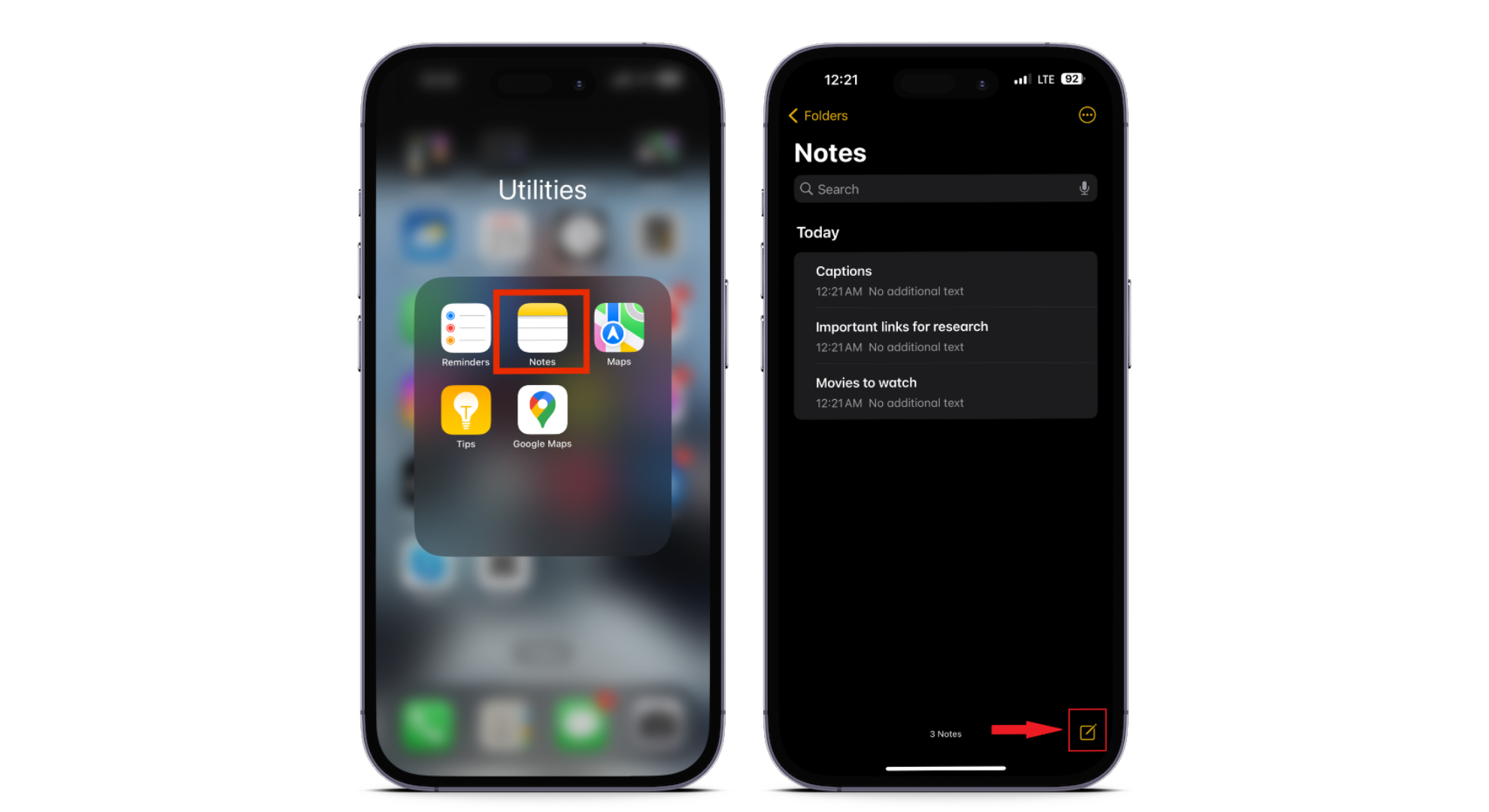
 Reviewed by
Reviewed by 




