Fix: It Looks Like You Don’t Have Any Applicable Devices Linked To Your Microsoft Account
You may see the error “It looks like you don’t have any applicable devices linked to your Microsoft Account” while trying to download any app or game from the Microsoft software?
You may see the error when you don’t have the Xbox device registered with your Microsoft account and try installing the game from the Microsoft store.
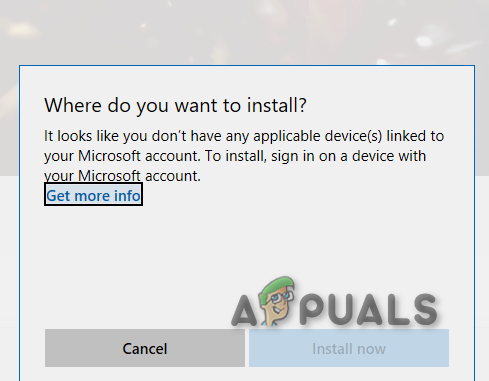
The error generally occurs due to connection interruption or missed connection between your device and Microsoft account.
You can fix the error “Don’t have any applicable devices linked to MS Account” by resetting the Microsoft store or deleting the Microsoft store database file as discussed below. But first, learn some of the common reasons responsible for the error.
Why I am getting the “It looks like you don’t have any applicable devices linked to your Microsoft account” Error?
There are many different reasons for the error, but the most common cause is that your Windows is not updated with the latest available update. Moreover, there are culprits as well below check them out.
- Not logged in with the correct account.
- Due to some glitches and bugs in the Microsoft store.
- You might have more than 10 devices register and reached the device limit.
- The Microsoft store database file might get corrupted and deleting it may work for you.
Now follow the solutions given one by one accordingly to solve the error.
Verify the Microsoft account
If the Microsoft account you are using is incorrect then this is possibly causing the error so check you are logged in with the correct email account. Follow the steps given to do so:
- Here you need to open Settings by pressing Windows Key + I
- Now click on the Accounts menu.
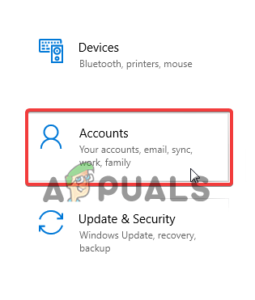
- Then at the left side of the Account window then choose Email & app accounts.
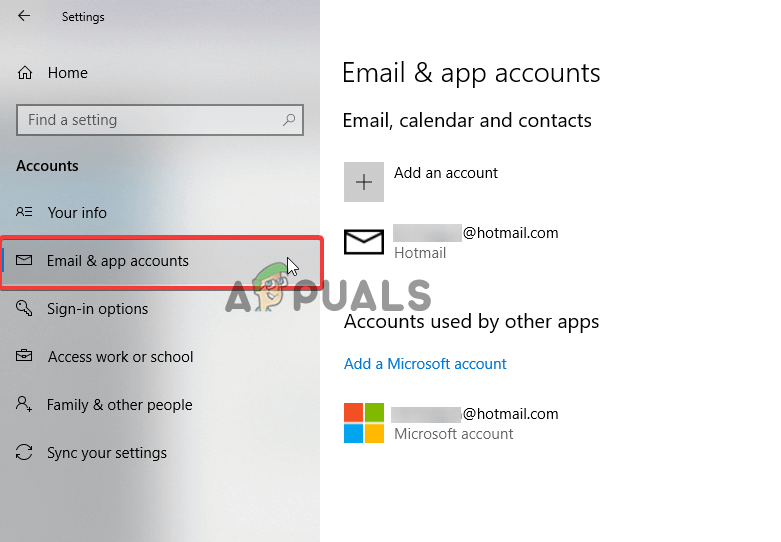
Verify the email accounts, however, if you are logged in with a local account then add a Microsoft account.
- Log in with the local account details.
- Now head to Settings then click Your Info section
- Now choose Sign in with a Microsoft account in its place
Check if the error is fixed.
Reset the Microsoft Store
As said above, some glitches and bugs may cause the error, so resetting your Microsoft store may work for you.
Please Note: Resetting the Microsoft store will erase the login details of your store account. So make sure to remember or note down the login details before following the steps given below.
- Hit Windows + I key for opening the Settings app
- Now click on the “Apps” Section.
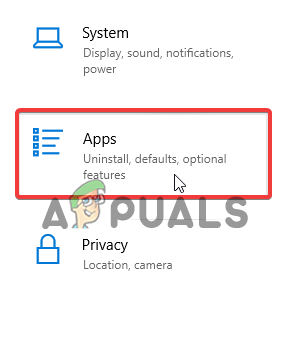
- Once you are in the “Apps” Section Click on the search box and type Microsoft store.
- Now under the Microsoft store double click on the Advanced options.
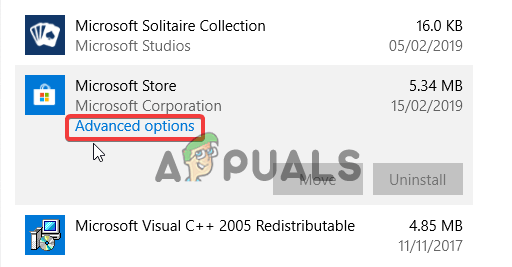
- Now find and click on the Reset option. You will see a confirmation button, click on Reset and close it.
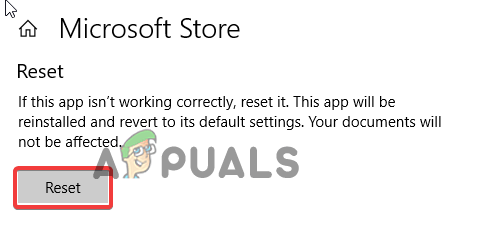
Wait till the process gets completed and reboot your PC and it is estimated now the error Don’t have any applicable devices linked to MS Account is resolved.
Verify the Device Limit
It might happen that you have exceeded the number of devices. Microsoft allows the Microsoft store to install on a maximum of 10 devices, under one MS account.
And the device connected is more than 10, you may get the error. So, check the devices connected and remove the unnecessary ones. Follow the steps to do so:-
- On your web browser open this link “here“ and sign in to your Microsoft account.
- Choose Manage device limits.
- Check the number of devices connected on the list, if there are more than 10 devices then remove the one not needed.
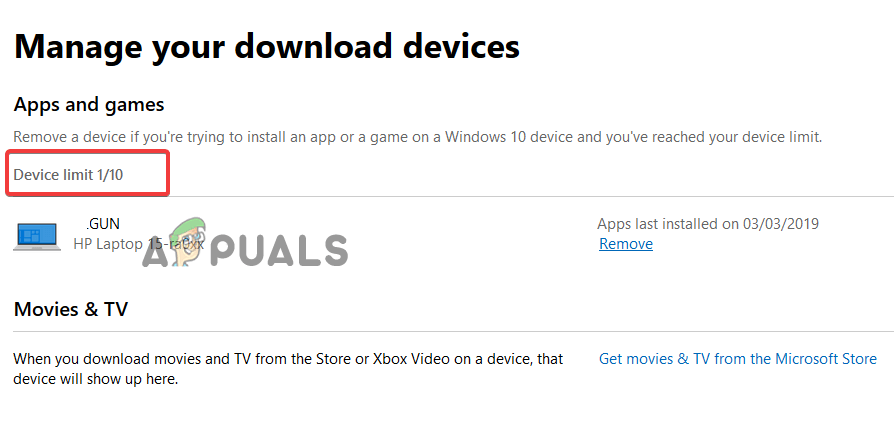
- And verify if the game or app is compatible with your device.
Update your Windows OS
Updating Windows is essential to make it more stable and secure. Also, Microsoft releases various updates or patches to fix common bugs and glitches.
So, updating Windows 10 with the latest patch or update might work for you to solve the “it looks like you don’t have any applicable devices” error.
Check if any latest or pending update is available then install it.
- Press Windows key + I, to open the Settings App.
- Now click on the Update & Security option then click on Check for Updates.
- Once the Checking is done install the available updates one by one.
Once the update process is completed, reboot your computer and check if the problem still appears.
Remove Microsoft Store Database Files
If the above-listed solutions won’t help you fix the error, then deleting the Microsoft store database file may work. This also worked for many users to circumvent the error. To remove Microsoft Store Database Files follow these steps:-
- Go to C drive open it and click on Windows > click on SoftwareDistribution
- Then click on DataStore > next click on DataStore.edb and delete DataStore.edb
- Once the .edb file is deleted > reboot your computer.
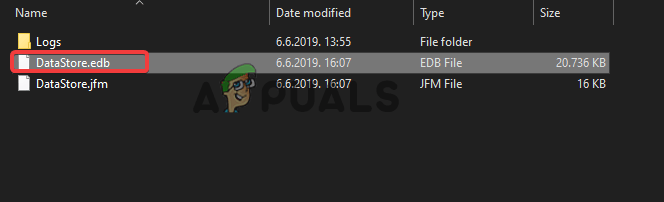
Start the Microsoft store and hopefully the error will be fixed.
Re-register your Microsoft Store Application
Last but not the least, try re-registering the store application to eliminate the “it looks like you don’t have any applicable devices linked to your Microsoft account” error. Follow the steps given to do so:
- Hit Windows key + R altogether to open the Run dialogue box.
- Now in the Run box > type cmd > open Command Prompt.
- And in the command prompt paste or type the below-given command:
powershell -ExecutionPolicy Unrestricted Add-AppxPackage -DisableDevelopmentMode -Register $Env:SystemRootWinStoreAppxManifest.XML

Once the command is executed successfully you can simply close the Command Prompt and restart your computer.
So, that’s all about the error. Hope following one of our solutions listed above, you can get past the device-linked issue with the Microsoft store.




