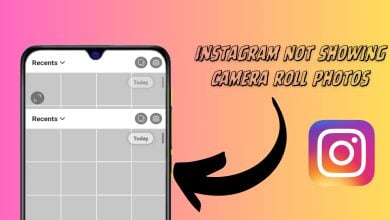Instagram Stories Missing Music? Here’s How to Solve It
When you encounter the issue of Instagram music not showing all songs, it typically happens when you’re trying to embellish your stories or reels with a personal touch only to discover a surprisingly limited music library. The most common culprit is an outdated version of the Instagram app, potentially leading to missing features or content.
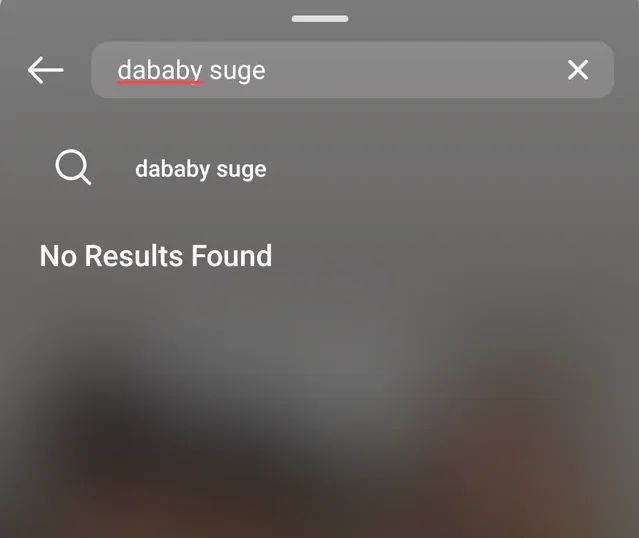
Other potential reasons might include Instagram’s limited music library due to licensing agreements, or access limitations on business and creator accounts, which often experience constrained entry to Instagram’s music collection.
It’s important to also note that Instagram enforces strict copyright rules. If a track has been retracted due to copyright infringement, it will not be present in the music library. Additionally, occasional app bugs or glitches can make some songs invisible, although these issues are generally resolved by Instagram.
For users facing this issue, there are several actionable solutions. Options include updating your Instagram app, changing your account type (from business or creator to personal), or logging out and then logging back into your account. If the music search feature isn’t working due to regional restrictions, using a VPN might resolve the problem.
1. Check Internet Connection
A stable internet connection is fundamental for accessing Instagram’s music feature. A sluggish connection can result in music search failures. It’s wise to test your internet speed first; do this at Fast or Speedtest by Ookla. An indicator of a faltering connection might be that your Instagram DMs are not loading.
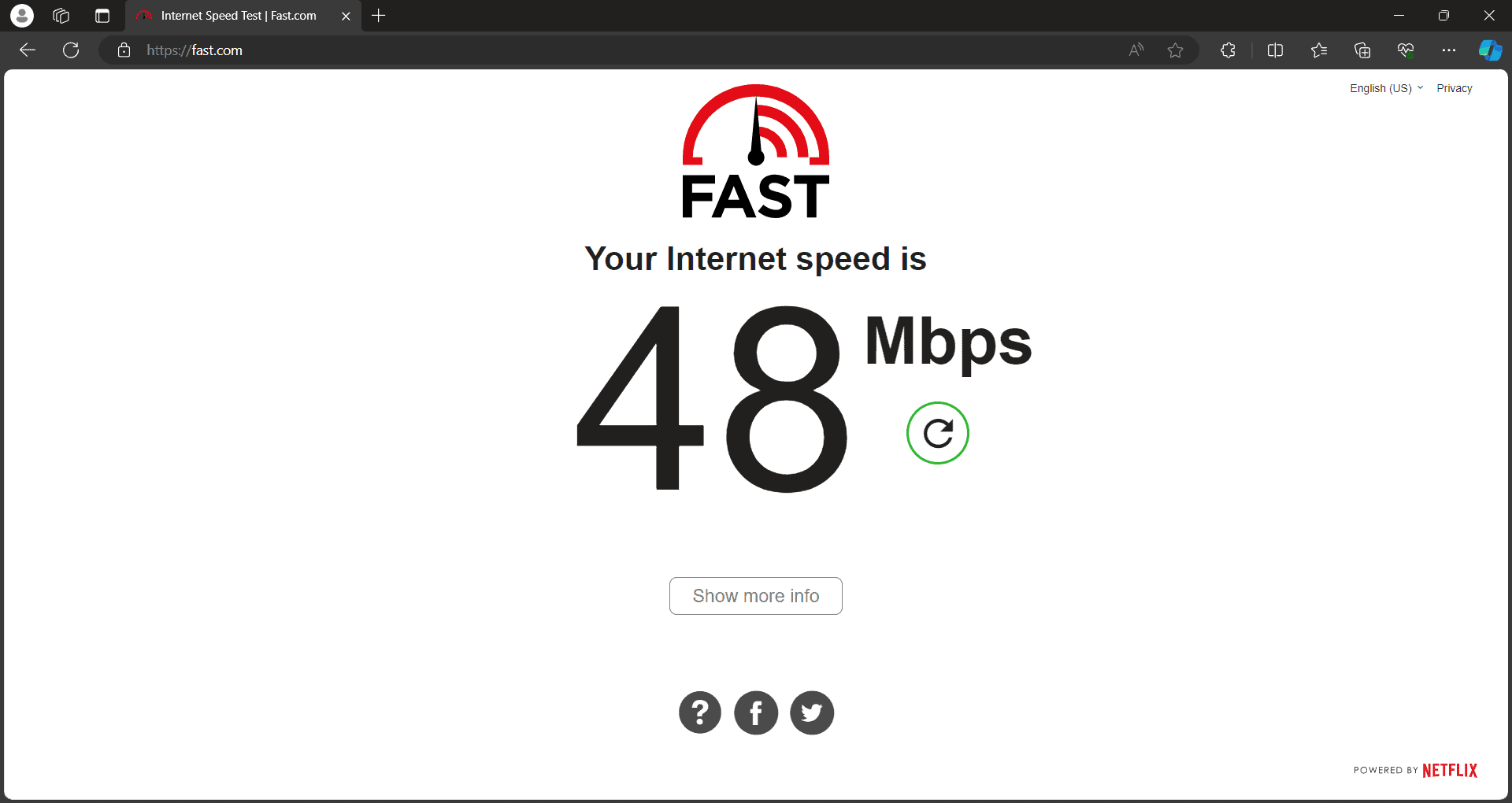
2. Use a VPN
Certain songs may be confined to particular countries. If your chosen song is unavailable in your region, employing a VPN might offer a workaround. Discover the optimal VPN for your requirements here.
3. Switch to a Personal Account
Instagram maintains two account variants: Personal and Creator/Business. Business accounts, due to licensing restrictions, are often barred from posting music. Transitioning to a Personal account can afford you unrestricted access to Instagram’s music features.
- Open Instagram and go to your Profile.
- Tap the hamburger icon in the top-right corner and select Settings and Privacy.
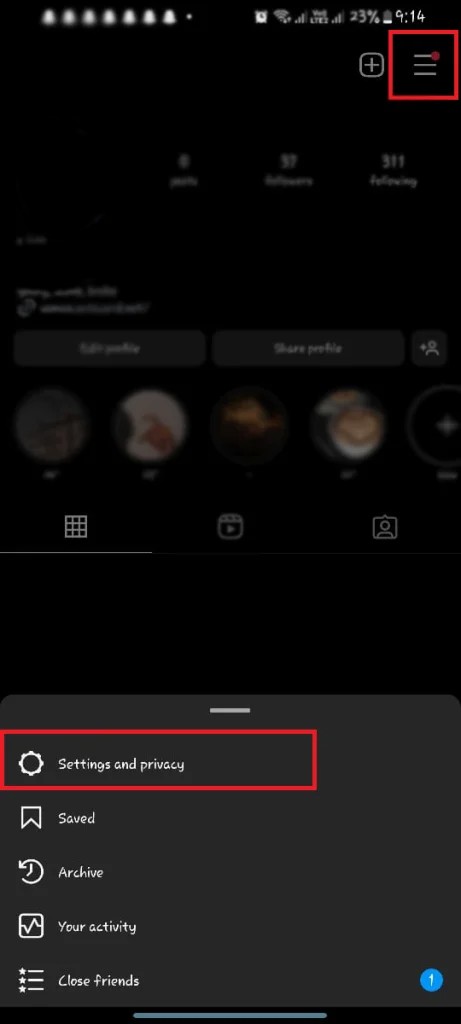
- Under ‘For Professionals’, choose Creator tools and control.
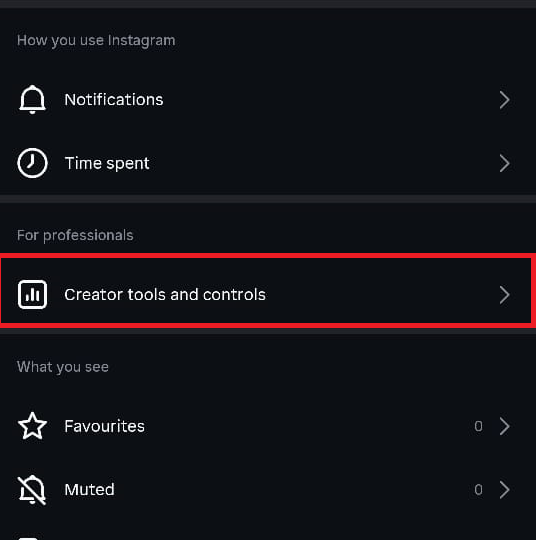
- Select Switch Account Type.
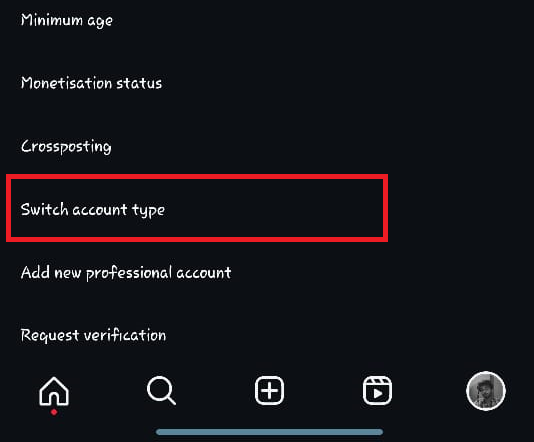
- Opt for Switch to Personal Account.
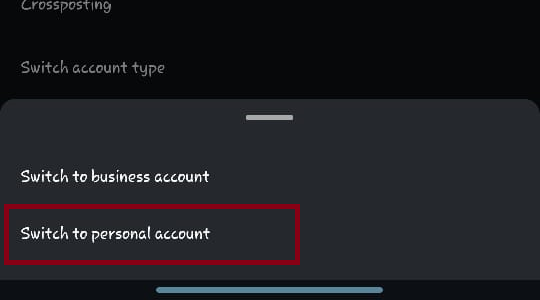
- Confirm the change by tapping on Switch to Personal Account again.
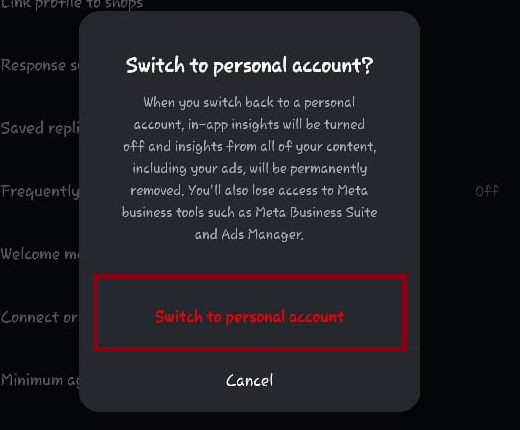
4. Update Instagram App
New songs are added to the Instagram music library with each app update. Running an older version may prevent the newest songs from appearing in the search results. Install the latest app update to see if that solves your issue.
- Go to the Play Store / App Store on your device.
- Look up the Instagram app.
- Tap on Update if it’s available.
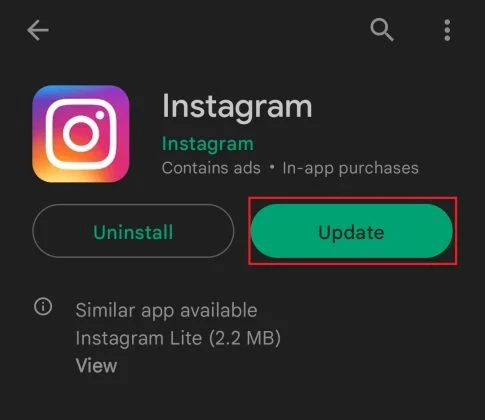
- Reopen the app post-update to check if the problem has been fixed.
5. Log Out and Log In Again
Staying logged in over extensive periods, notably after altering account type, could cause your account’s cache to fall behind. Logging out then back in refreshes your account data, potentially resolving related issues.
- From your Profile, tap the Hamburger Menu at the top right and choose Settings and Privacy.
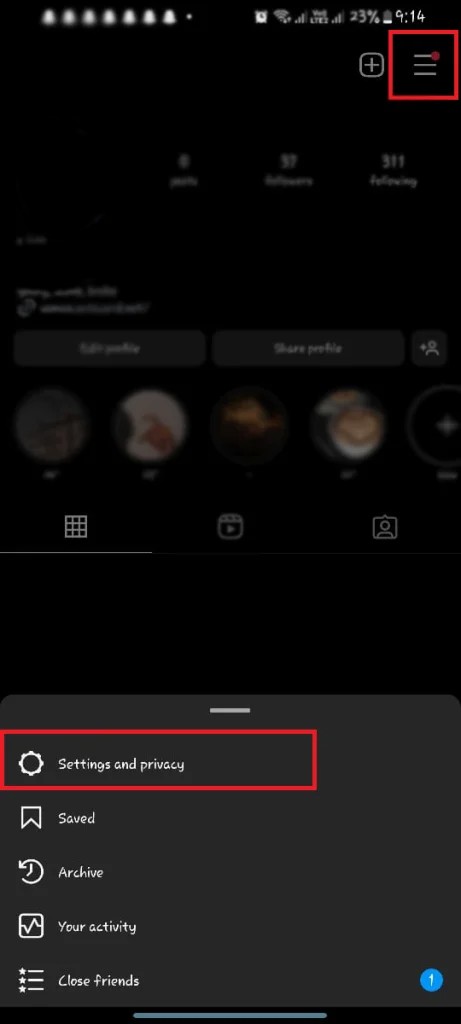
- Scroll down and hit Log Out.
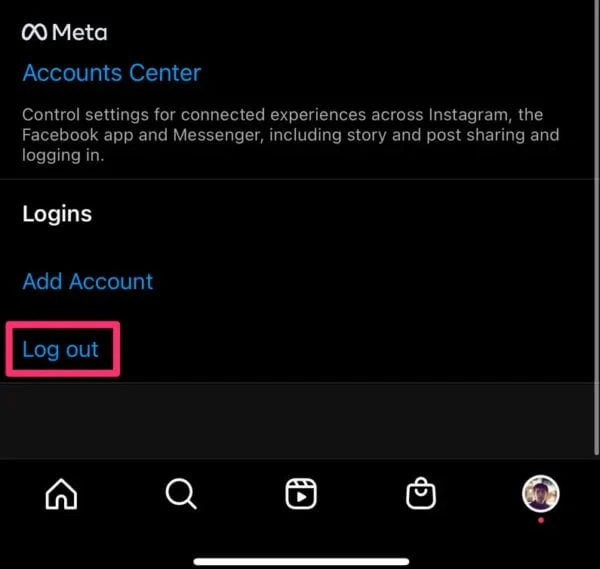
- Log in to your account again after signing out.
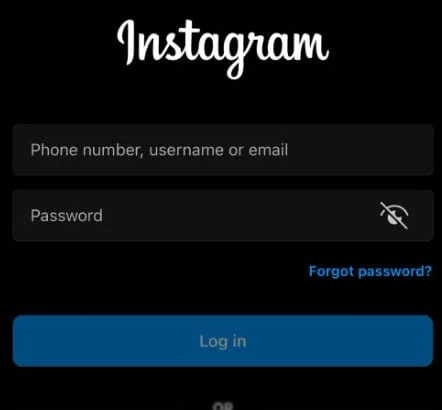
6. Clear App Data and Cache
Running the Instagram app for long durations without clearing the cache and stored data may cause functionality issues. Resolve this by going to your phone settings and clearing the app’s Data and Cache. This will erase all saved data related to the app, and you will need to log in again.
- Long-press the Instagram app icon and tap the Info icon at the top right.
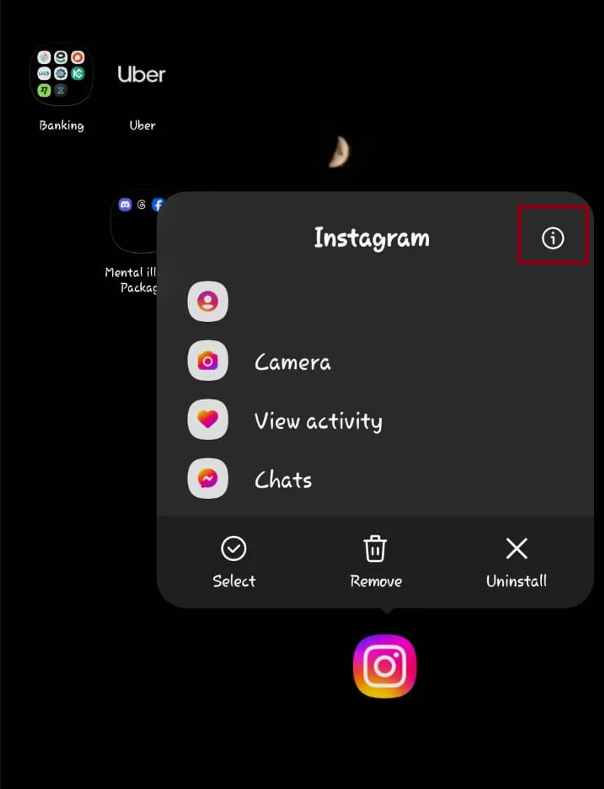
- Choose Storage.
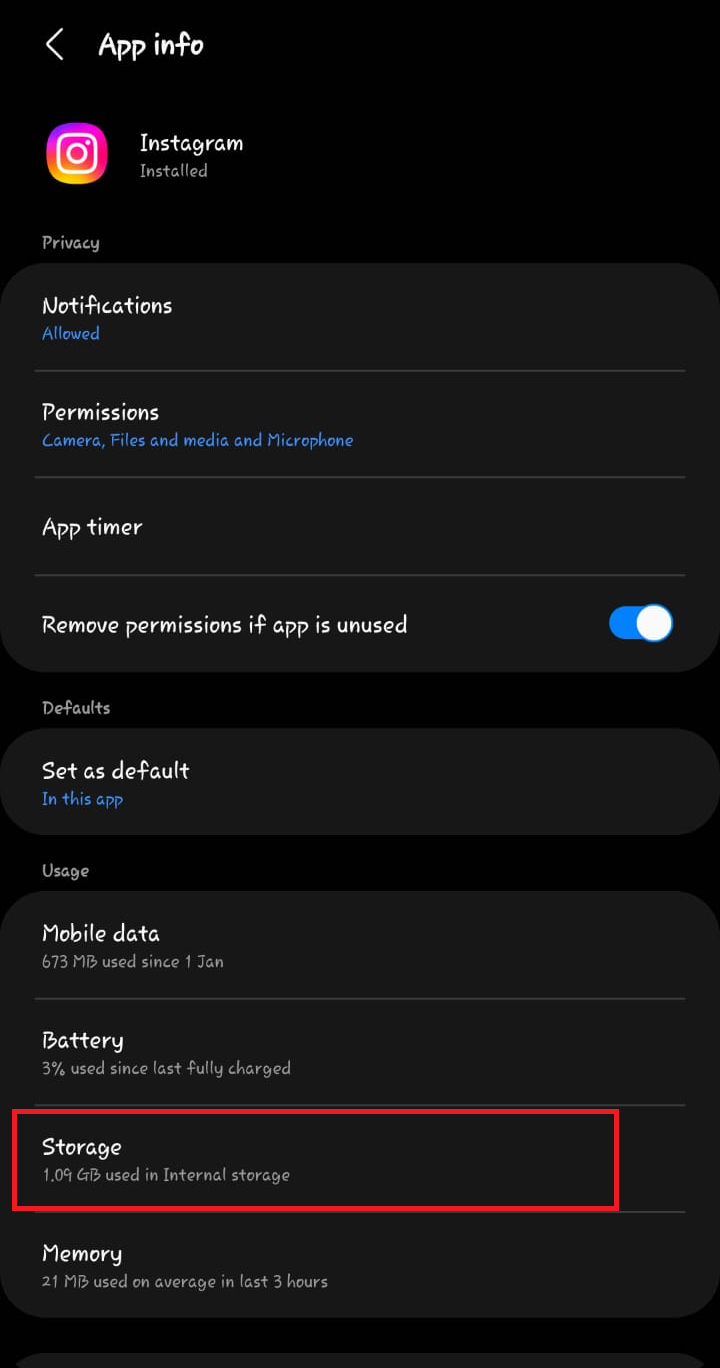
- Press Clear Cache and Clear Data.
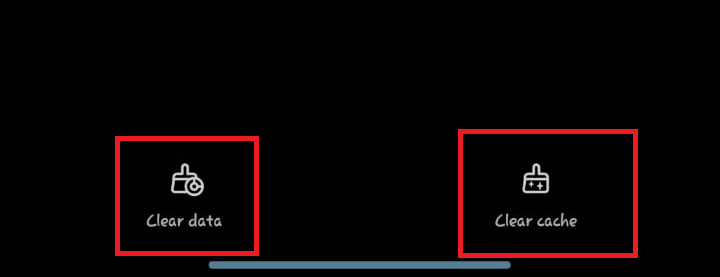
This sequence removes all data stored on your device, necessitating a subsequent login.
7. Reinstall Instagram
Should the abovementioned strategies fail, reinstalling the Instagram app may become necessary. A fresh installation guarantees a clean version of the app is running without remnants of previous data.
- Press and hold the Instagram app icon and choose Uninstall.
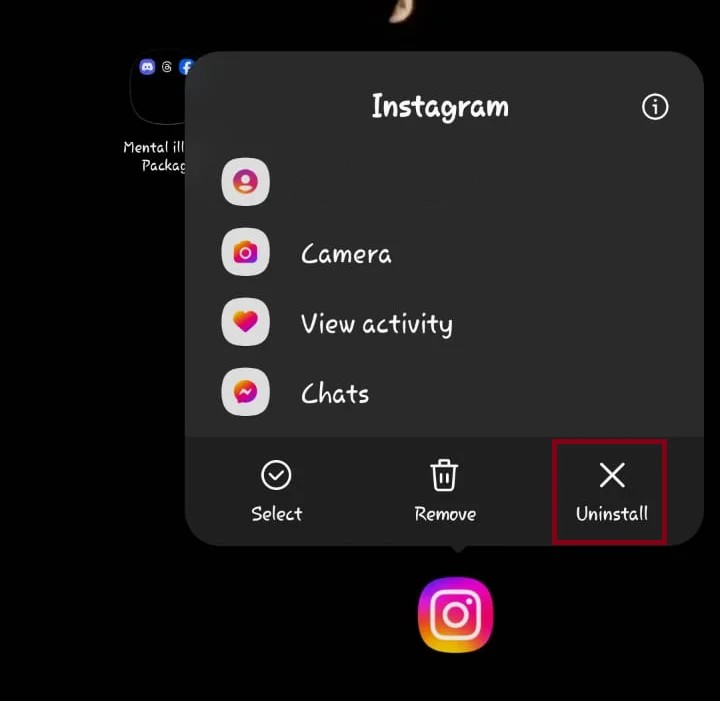
- Tap OK to confirm.
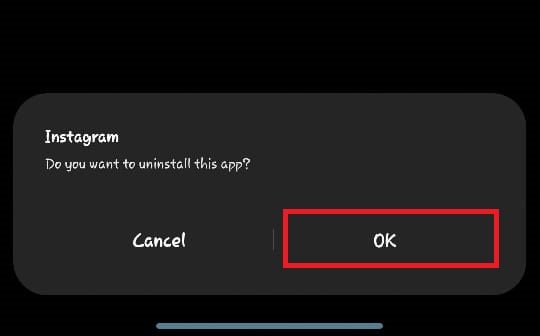
- Visit the Play Store or App Store, download, and reinstall Instagram.
8. Report the Problem to Support
If none of the steps above remediate the problem, it’s time to contact Instagram support. You can report your concern which they will attend to promptly.
- Navigate to your Profile, tap the Hamburger Menu in the upper-right corner, and select Settings and Privacy.
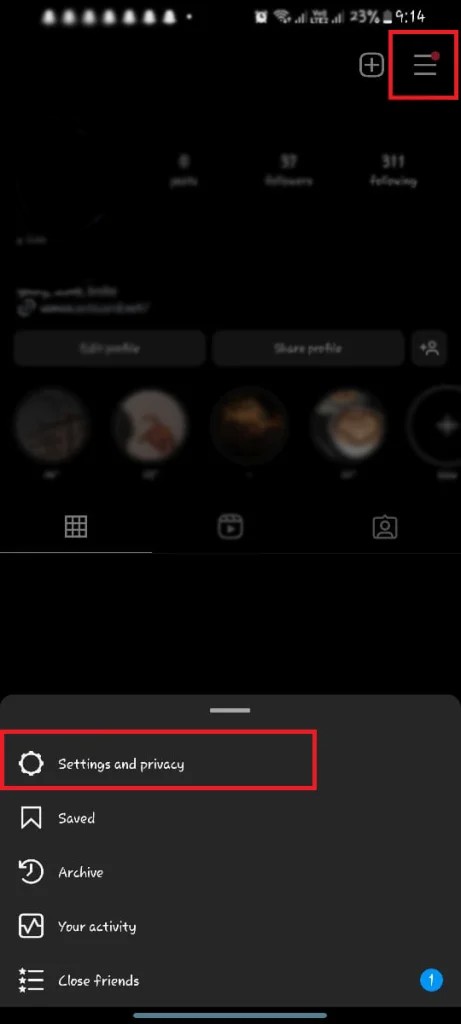
- Choose Help from the More info and support section.
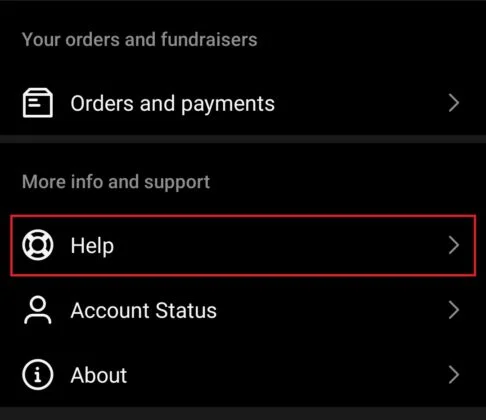
- Tap on Report a Problem.
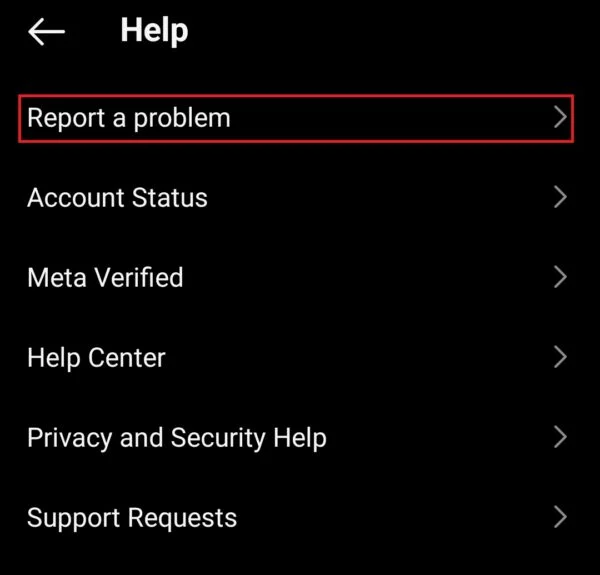
- Hit Report Problem Without Shaking and then Include and Continue.
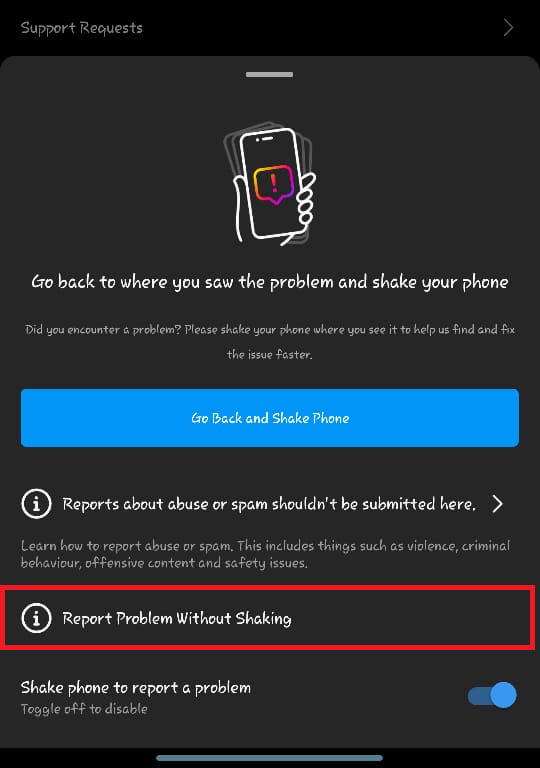
- Provide a detailed description of the issue and press Send.
 Reviewed by
Reviewed by