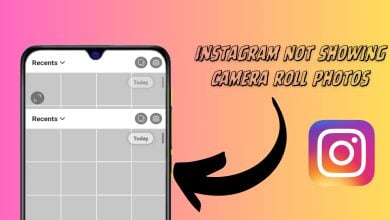7 Easy Ways to Get Instagram Notes on iPhone & Android
- Instagram Notes allows users to share short, 60-character messages with selected recipients. These notes appear at the top of recipients' inboxes for 24 hours and can include emojis.
- If you don't see this feature, try updating your app, logging out and back in, checking your location, switching to a professional account, verifying account activity, clearing app cache (Android only), or reinstalling Instagram.
- If these steps don't work, the feature might not be available in your region or for your account type yet. Instagram Notes are limited to text and emojis and don't offer metrics like view or response counts.
Instagram, the wildly popular photo-sharing app, introduced an exclusive feature in December 2022 known as Instagram Notes. This feature allows users to share short-written messages of up to 60 characters with select recipients, adding a new dimension to the platform’s messaging capabilities.
But here’s the catch: not everyone gets this feature right away. In this guide, we’ll delve into what Instagram Notes are and walk you through the steps you can try to get the Notes feature on the application.

What Are Instagram Notes?
Instagram Notes, introduced back in December 2022, represents a shift in the way users share their thoughts and connect with friends and followers on the platform. These are brief, text-based posts limited to 60 characters and can include emojis.
Unlike traditional Instagram posts and stories, when you post a Note, it appears at the top of your selected recipients’ inboxes for 24 hours, and any responses to these Notes arrive as direct messages (DMs) in your inbox.
READ MORE: How to Comment GIFs on Instagram Posts in 4 Easy Steps
Missing Instagram Notes? Here’s What to Do
If you don’t see Instagram Notes on your app, don’t worry. Follow these steps to gain access to the Notes feature:
Method 1: Update Your Instagram App
Updating your Instagram app is crucial for staying current with the latest features, improving security, and ensuring a smooth user experience. Here’s how to update your Instagram application on both Android and iPhone devices.
↪ For Android Users:
Open the Google Play Store on your Android device.
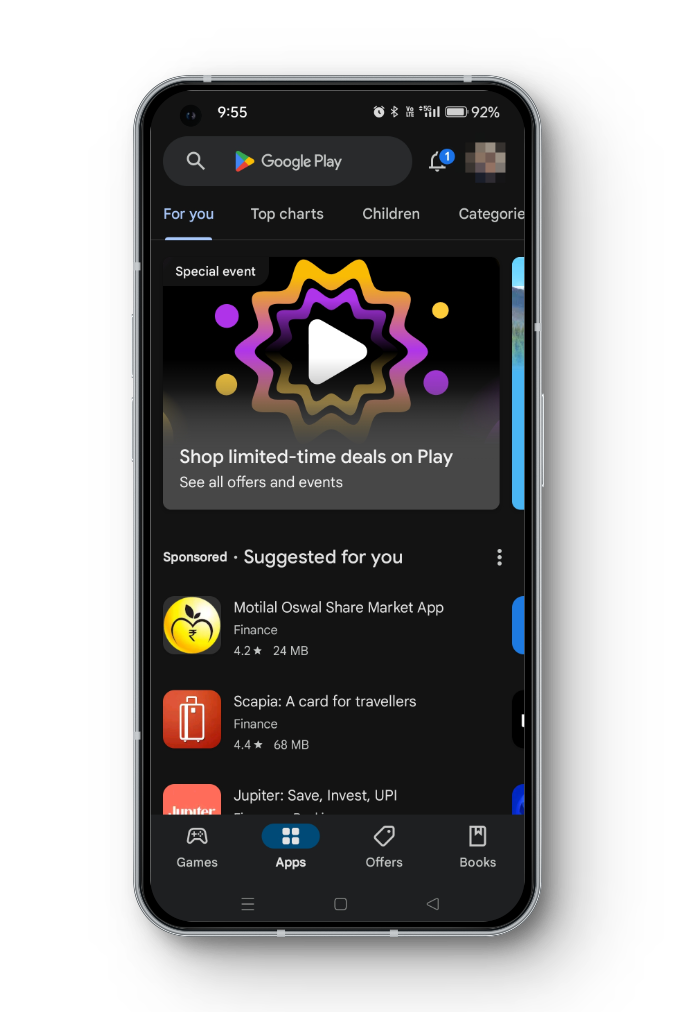
Open Play Store In the top search bar, type Instagram and press the Search button.
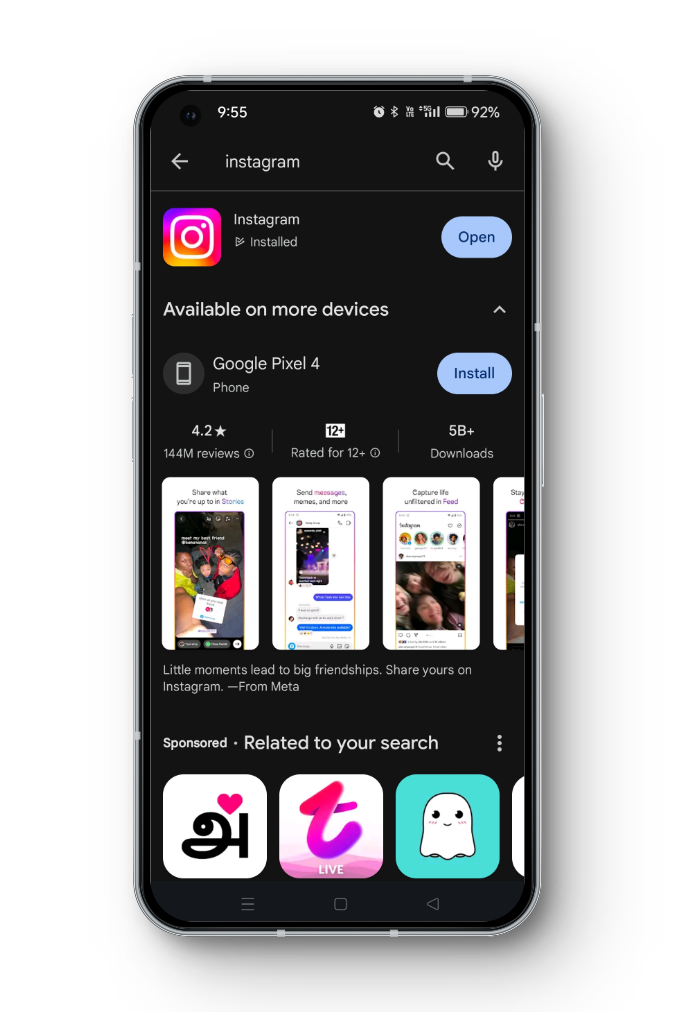
Search for Instagram on Google Play Store If an update is available for Instagram, you will see an Update button next to the app’s name. Tap this Update button.
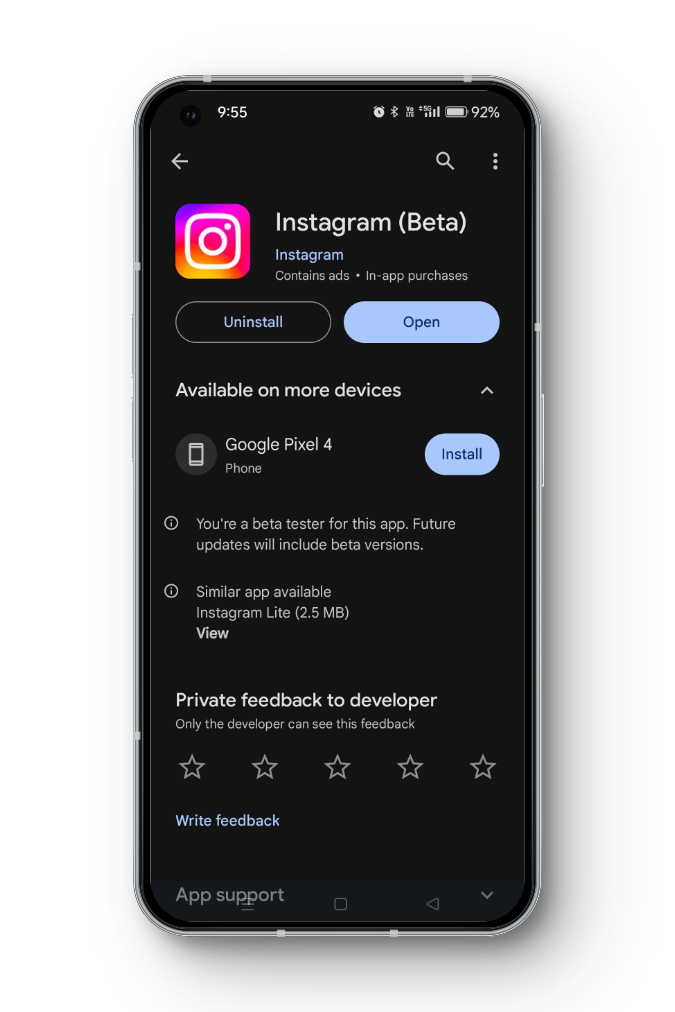
Instagram Page on Google Play Store Follow the on-screen instructions to download and install the latest version of Instagram.
↪ For iPhone Users:
Open the App Store on your iOS device.
Tap the Search tab at the bottom right corner of the screen.
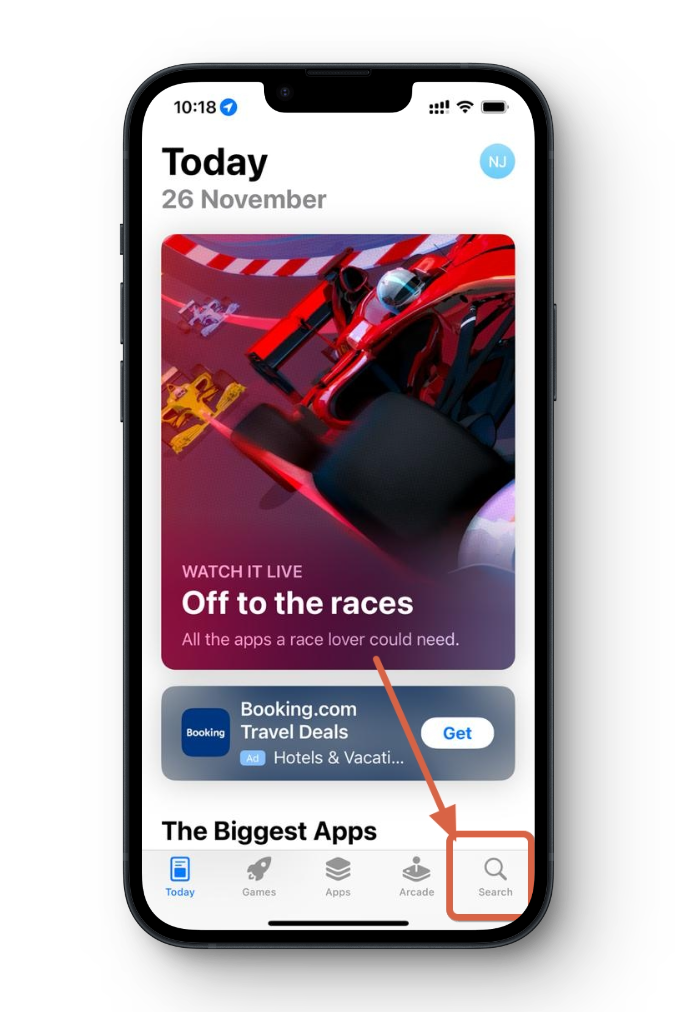
Apple App Store Search Tab In the search bar at the top, type Instagram and press Search.
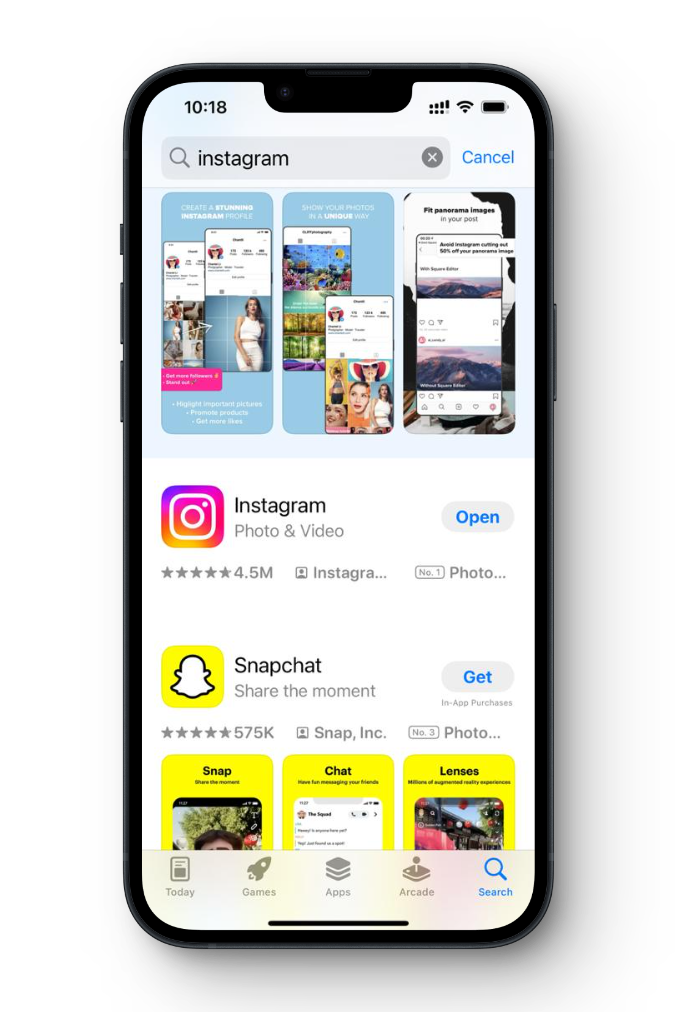
Search for the Instagram App on Store If there’s an update available for Instagram, you will see an Update button next to the app’s name.
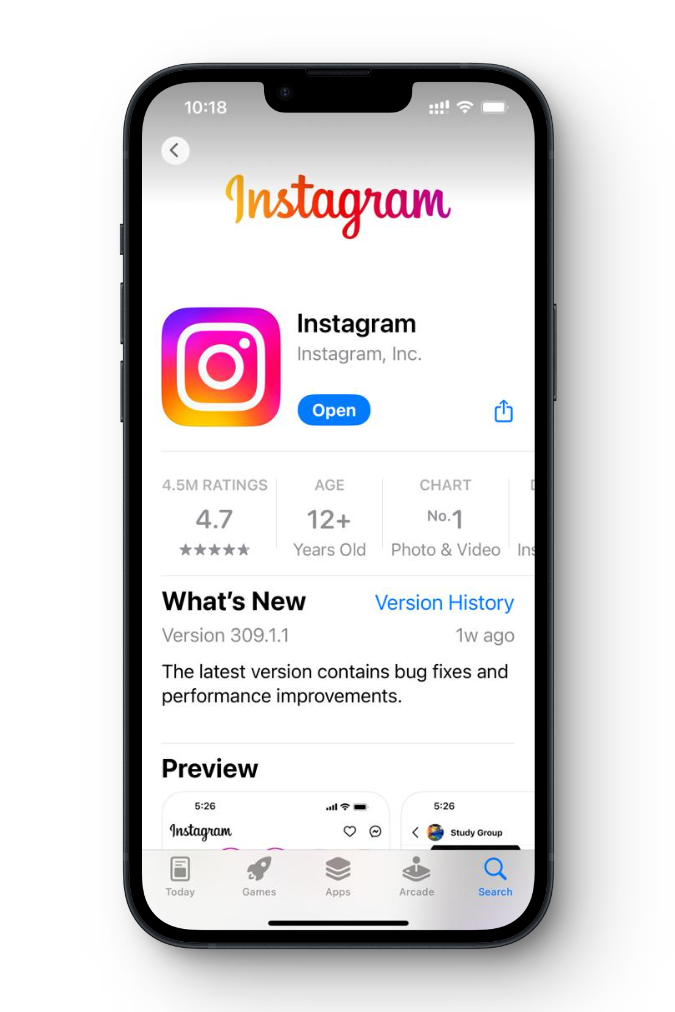
Instagram App on the Apple App Store Enter your Apple ID password or use Touch ID/Face ID to confirm the update.
The App Store will download and install the latest version of Instagram.
Method 2: Log Out and Log Back In
Sometimes, logging out of your Instagram account and then logging back in can trigger the appearance of new features. Here’s how to do it:
- Open the Instagram app and head to your profile by tapping on the profile icon at the bottom right corner.
- Tap the three horizontal lines in the top right corner.
- Scroll down and select Settings and Privacy.
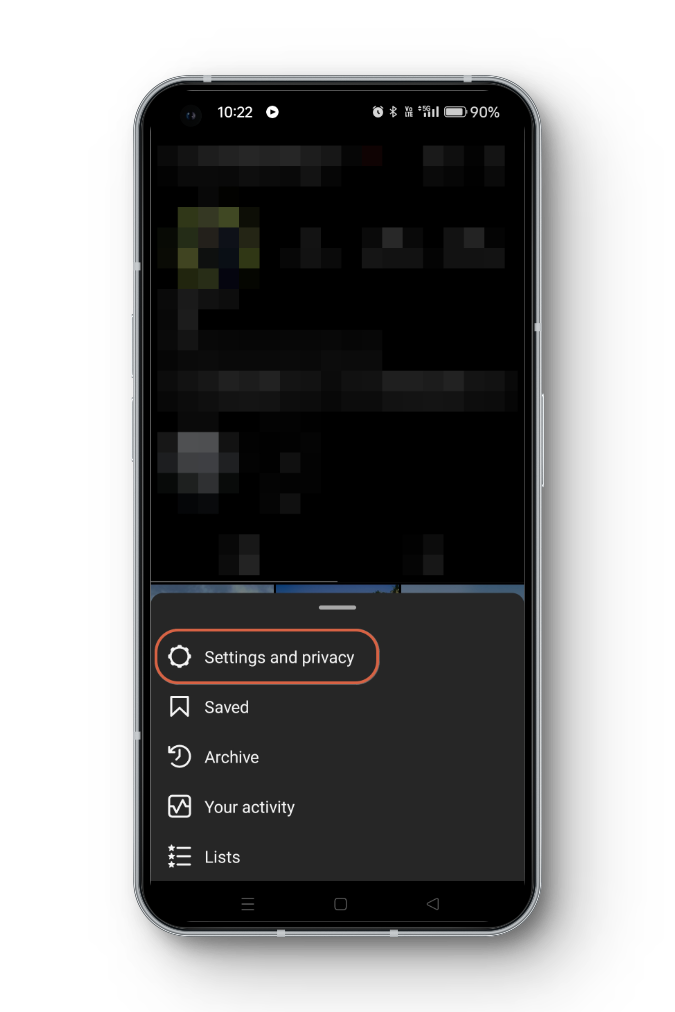
Instagram > Settings and Privacy - Scroll down again and tap Log Out.
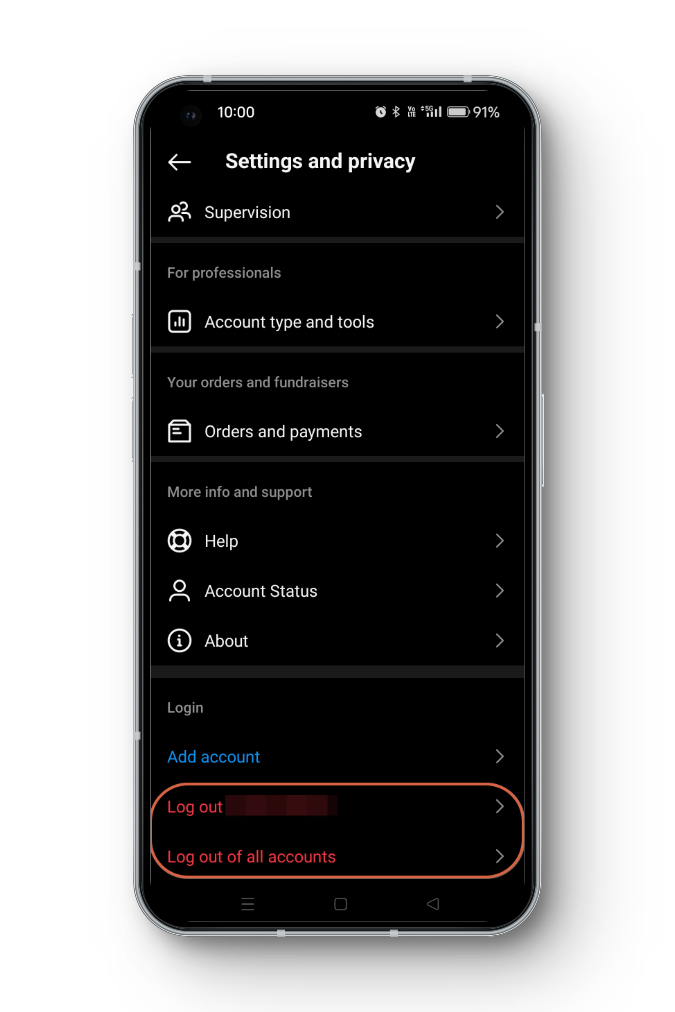
Logout of Instagram App - Log back in with your credentials.
Method 3: Check Your Location
Instagram often rolls out features in different regions at different times. Check if Instagram Notes are available in your region by asking your friends if they can see it, as there is no official status page to confirm this.
You can also try talking to Instagram Support to get an answer, but it’s likely that they’ll just hit you with a generic response.
READ MORE: How to Make Your Instagram Chat Purple [5 Easy Steps] ➜
Method 4: Switch to a Professional Account
Switching to a professional account on Instagram can provide you with additional features and insights that can be valuable for businesses, influencers, and creators. Instagram Notes may be more readily available for professional accounts.
Open the Instagram app on your Android device.
Go to your profile by tapping on your profile picture in the bottom right corner.
Tap the Edit Profile button on the top to open the menu.
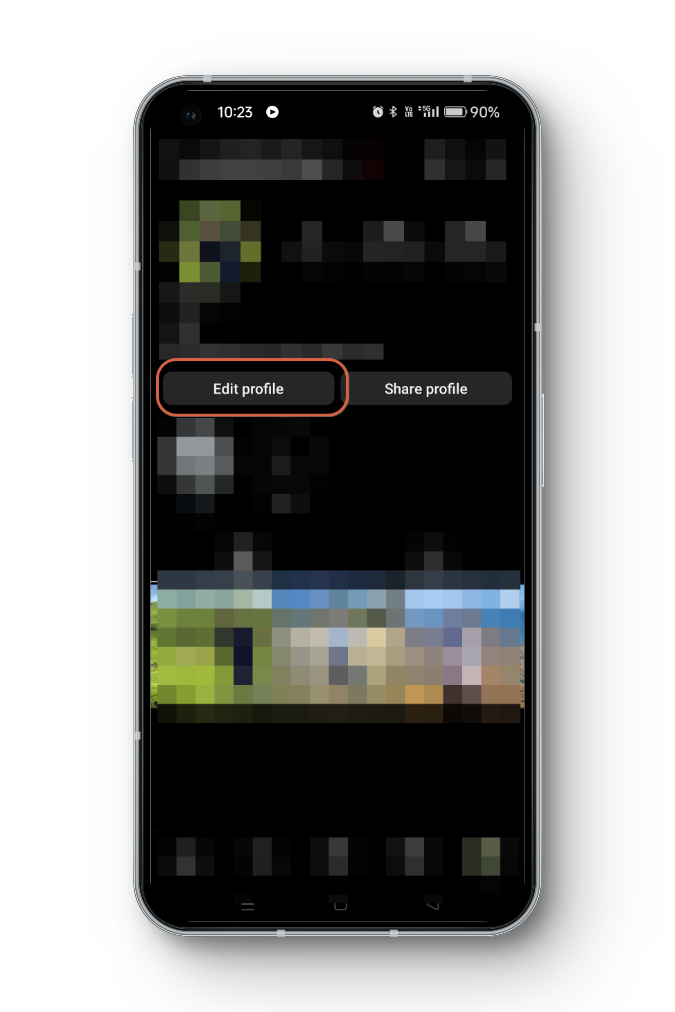
Edit Profile – Instagram App Scroll down and select Switch to Professional Account.
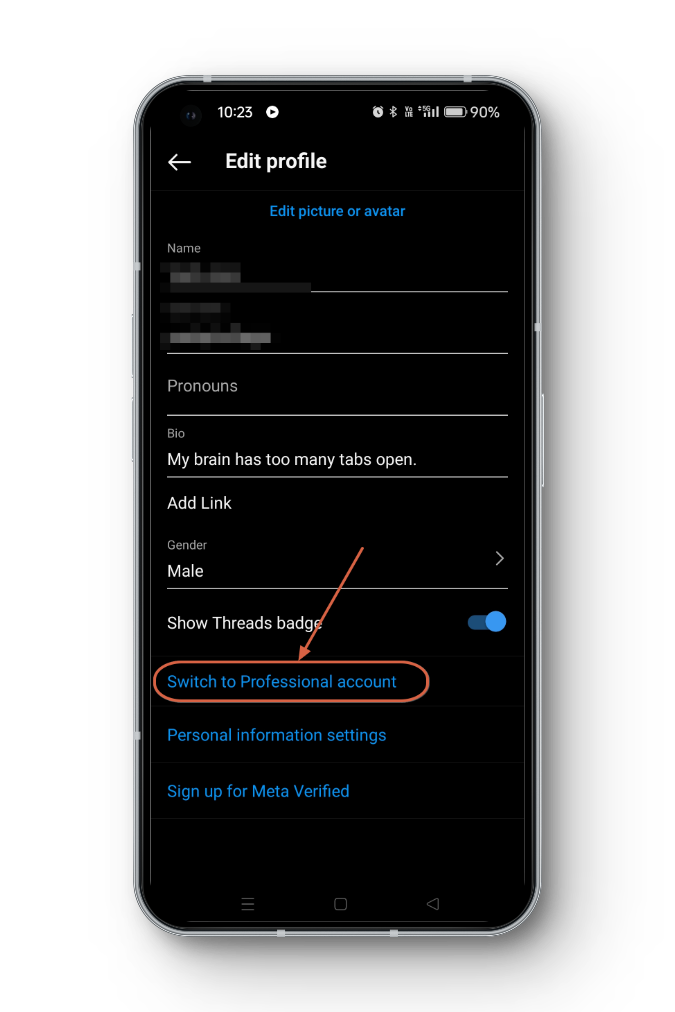
Switch to Professional Account – Instagram Follow the on-screen instructions. You’ll be asked to choose a category that best describes your account (e.g., Creator, Business, Public Figure) and connect to a Facebook Page (if applicable).
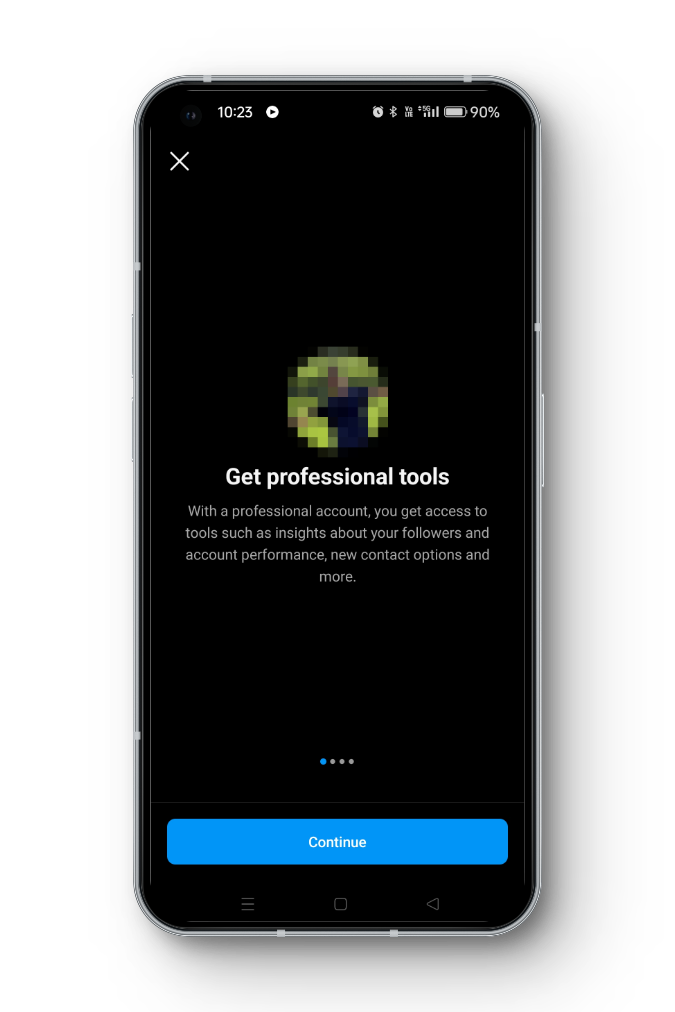
Get Professional Tools Instagram Customize your profile by adding relevant information, such as contact details, a category, and more.
Review and confirm the changes.
Method 5: Verify Your Account Activity
Make sure Instagram hasn’t put restrictions on your account for any violations. Features like Notes may not be accessible if your account is limited.
Launch the Instagram app and tap on your profile icon at the bottom right corner of the screen to access your profile.
Tap the three-line icon in the top right corner of the screen and select Settings and Privacy.
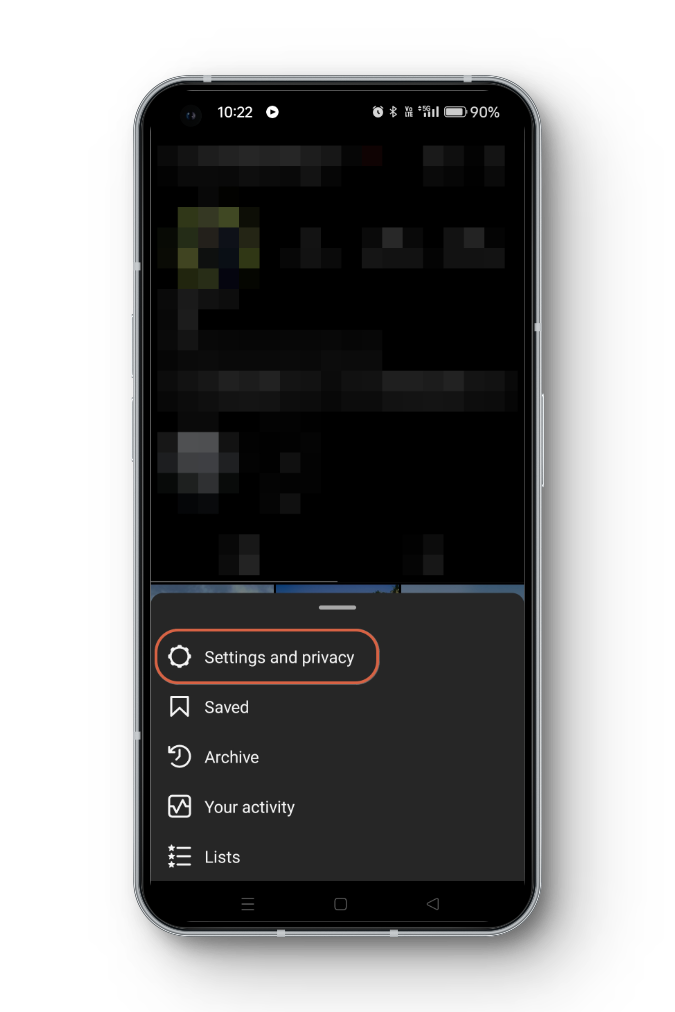
Instagram > Settings and Privacy Within the Settings menu, scroll down and look for an option that says Account Status.
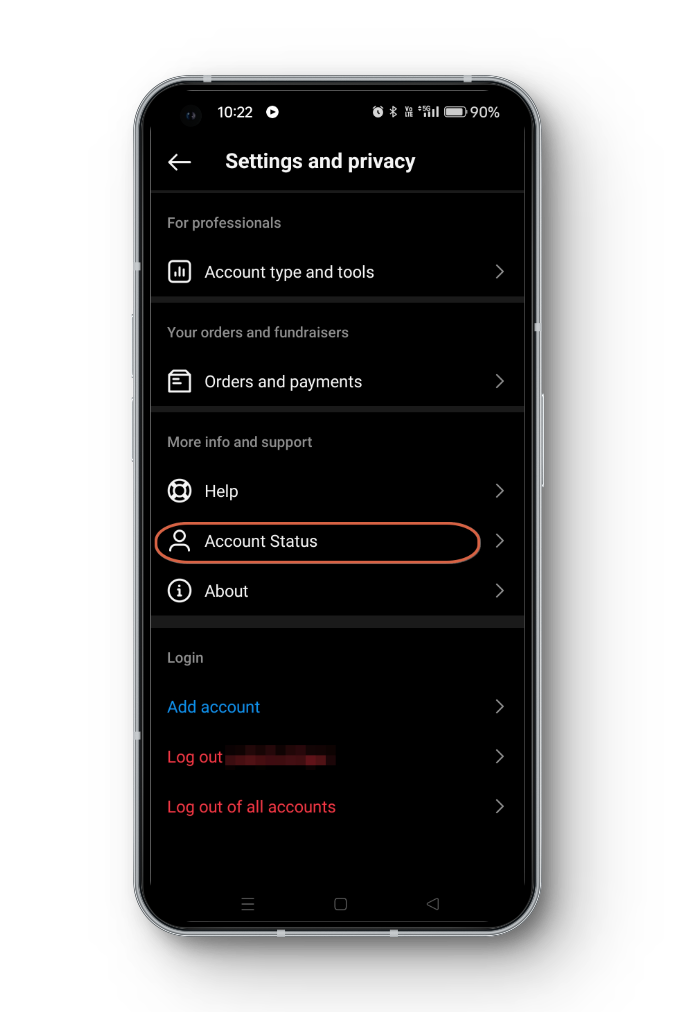
Account Status on Instagram Once you access the Account Status section, you may find information about the status of your account and any actions taken against it. Look for any notifications or alerts indicating issues with your account.
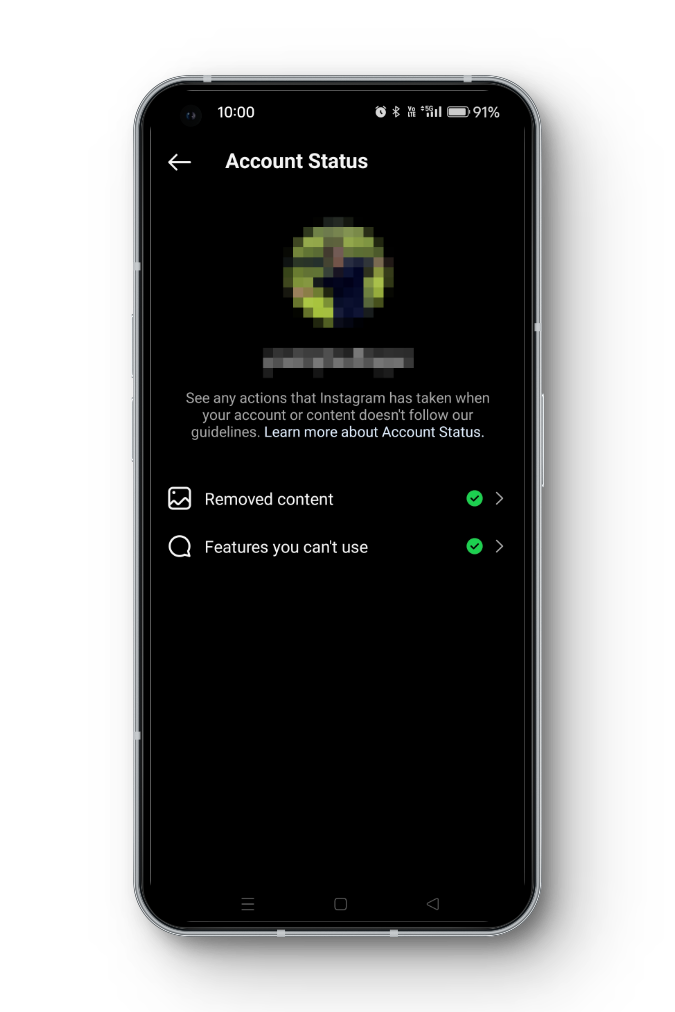
Account Status Info – Instagram If there are any warnings or actions required to verify your account activity, Instagram will provide instructions on how to proceed. Follow these instructions carefully to resolve any issues.
If your account activity has been restricted or if you believe there is a mistake, you can use Instagram’s support system to appeal or report the issue. Look for options like “Report a Problem” or “Appeal” within the app.
READ MORE: How to Find & Use the Instagram Clipboard on Android & iOS ➜
Method 6: Clear Your App’s Cache
Cache refers to temporary storage to speed up loading. Over time, it can build up to become too much and therefore, clearing the cache can sometimes resolve issues and enable new features. However, this can only be done in Android phones. On iOS, you can achieve a similar effect by uninstalling and reinstalling the app.
Here’s how you can clear the cache on Android:
Tap and hold on to the Instagram app icon until a menu appears.
Select the App Info icon which will take you to the app’s settings.
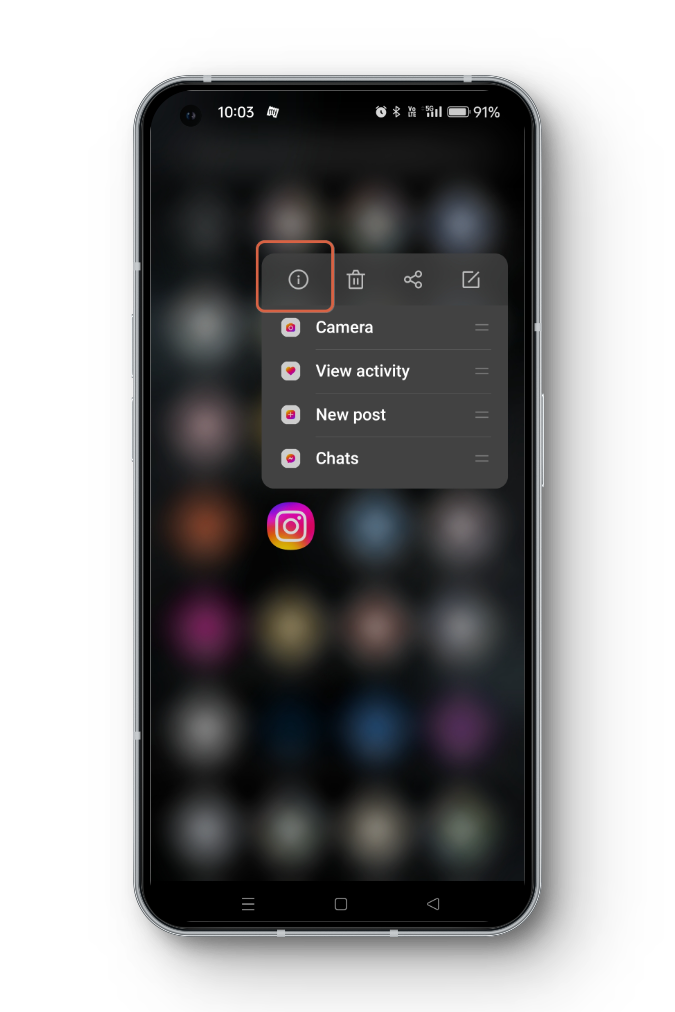
App Info – Instagram In the app settings, tap on Storage Usage.
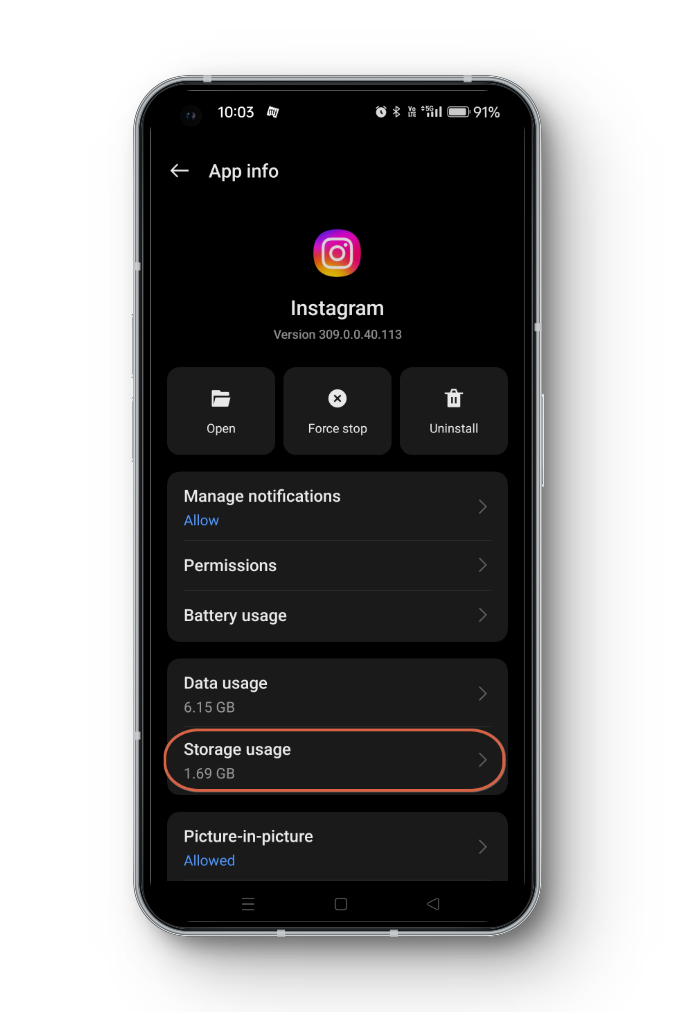
Storage Usage – Instagram You should see the option titled Clear Cache. Tap on it to clear the Instagram app’s cache.
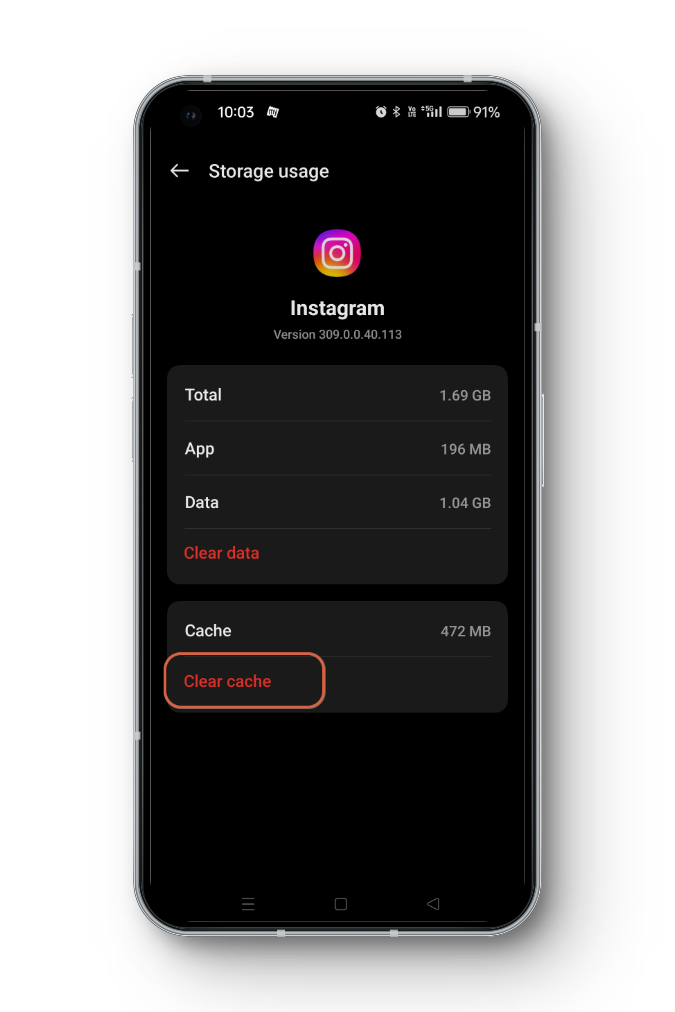
Clear Cache Instagram
Method 7: Reinstall Instagram
If nothing else works, try uninstalling and reinstalling the Instagram app:
↪ On Android:
- Press and hold the Instagram app icon on your home screen.
- Tap Uninstall or choose the Trash (dustbin) icon to remove the application.
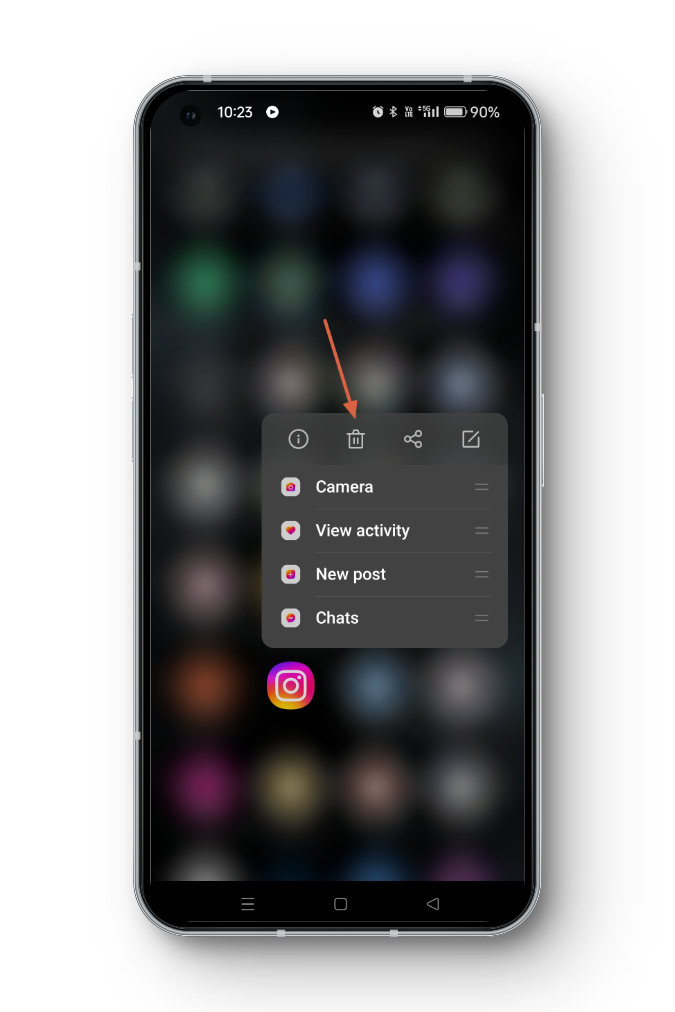
Uninstall Instagram - Confirm if prompted to continue uninstalling the app.
- Finally, head to the Google Play Store and reinstall Instagram.
↪ On iPhone:
- Press and hold the Instagram app icon on your home screen until a new menu appears.
- Tap the Remove App button to uninstall.
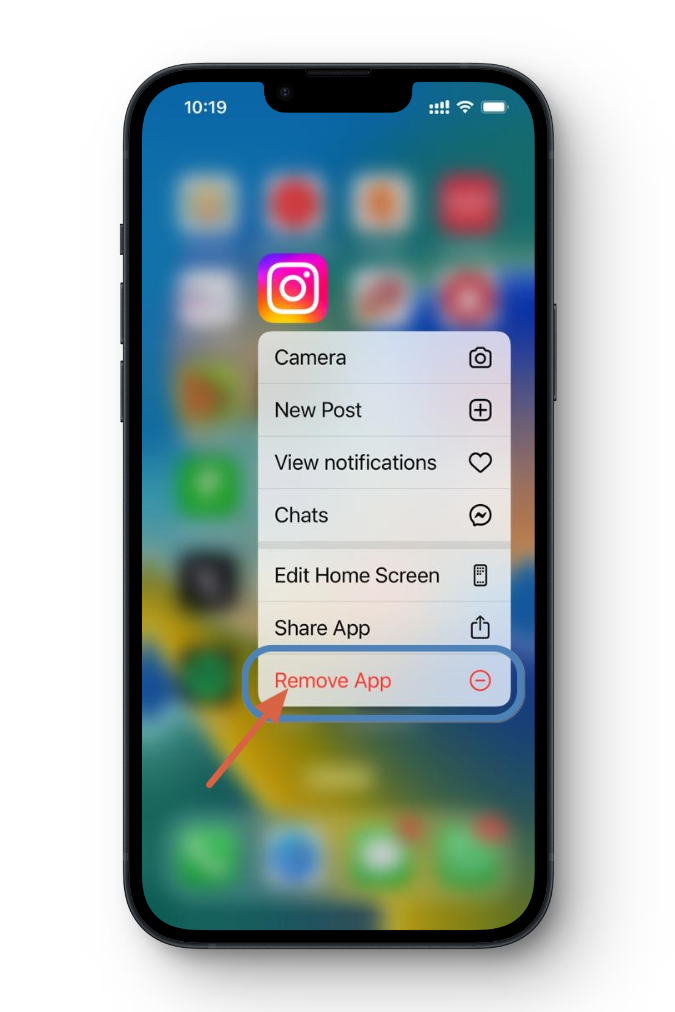
Remove Instagram iOS - Finally, confirm by clicking on the Delete App button.
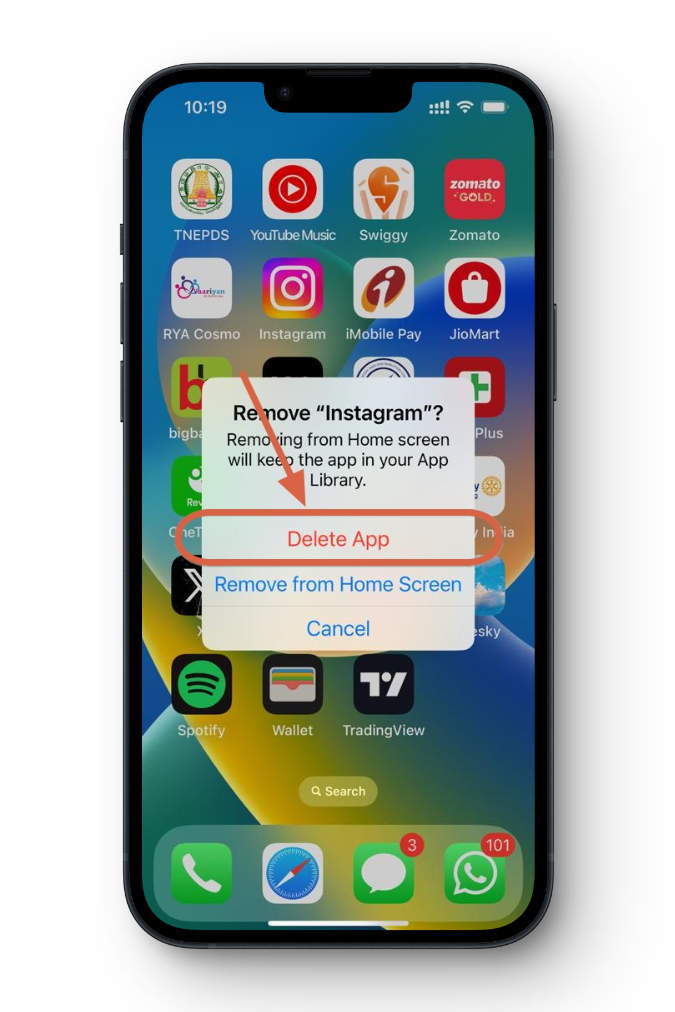
Delete App iOS - Go to the App Store and reinstall Instagram.
READ MORE: If You Search Someone on Instagram, Will They Know?
Conclusion
Instagram Notes are a valuable feature for sharing quick thoughts and updates with your audience. By following the steps in this guide, you can increase your chances of gaining access to Instagram Notes and enhancing your Instagram experience. If you’re still missing Instagram Notes, contact Instagram or Meta Support to see if they can provide further assistance.
FAQs
If you’ve exhausted all the troubleshooting steps and Notes still aren’t available, you may need to wait for Instagram to roll out the feature to your region or account type. Keep your app updated and check periodically for new updates.
No, Instagram Notes are limited to text, music and emojis only. You cannot share photos or videos through this feature.
Instagram Notes do not provide view or response metrics. They are designed for more casual and private communication.
 Reviewed by
Reviewed by