How To Use the “Share Other Blocked” Method on Instagram
- A rumor says the Share > Other > Blocked feature on Instagram lets the users see who has blocked them.
- There's no official update regarding it, neither can the users see the Other option.
- If you want to see who have blocked you, you can check their number of followers, or likes and comments on your posts.
Instagram is a super popular app used by over 2 billion people worldwide. People love it because it’s always getting cool updates and has fun features. Whether you’re sharing picture dumps, engaging reels, or daily stories to keep your followers in the loop, Instagram offers a dynamic space for self-expression. But lately, everyone’s buzzing about the new Share Other Blocked feature.
Are you also curious about who might have blocked you on Instagram? You’re in the right place. In this guide, we’ll check out if this new method really works or not. Let’s get into it!
Table of Contents
What is the “Share Other Blocked” Feature on Instagram
Instagram users have been losing their minds ever since a reel claiming you can now see who has blocked you on the platform was posted by @cleanculture_bk2. It got trendy by having almost 700,000 likes and 81.8 million views.
Despite the buzz, it’s important to note that the legitimacy of this feature remains unverified, as Instagram has not made an official statement about it.
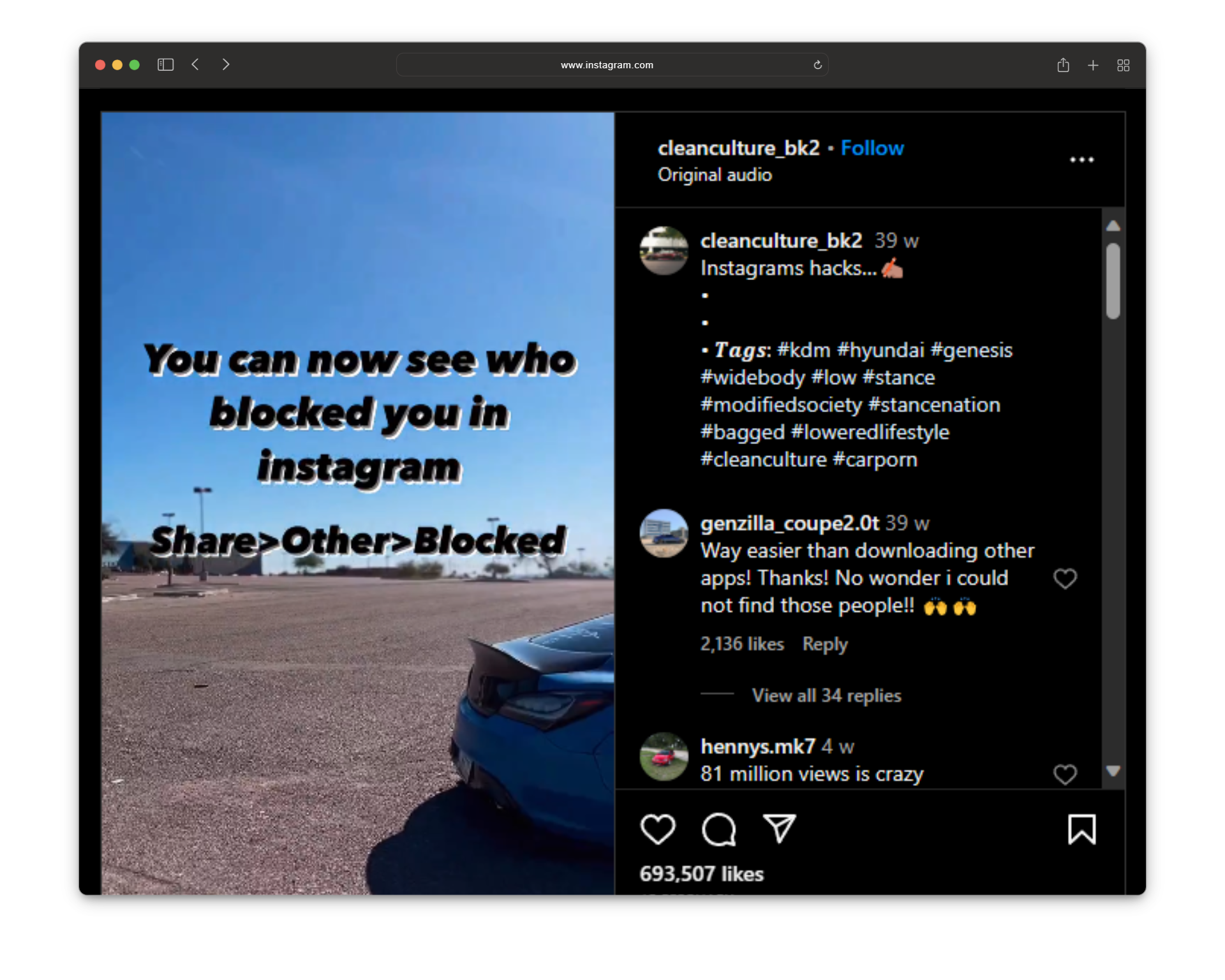
According to claims, selecting “Share > Other > Blocked” should reveal a list of users who have blocked you on Instagram. However, many users report that this function doesn’t seem to be effective. Some users had issues finding the Other option, and some said this doesn’t work.
READ MORE: How to Comment GIFs on Instagram Posts in 4 Easy Steps ➜
Fact Check: Does Share Other Blocked Really Work?
The simplest way to answer all the confusion around the Share Other Blocked method on Instagram is No; it does not work. It was just a move to maximize engagement, confuse people, and gain some likes.
There is no option named “Other” or “Blocked” on the app, which you can go to and check the list of people who have blocked you from seeing their profiles.
How to Know if Someone Has Blocked You on Instagram
Instagram keeps its users’ privacy at the utmost priority, and blocking is a privacy option. That’s why there is no official way to check the users who have blocked you on the platform. But here are some of the hacks you can try to check if someone has blocked on Instagram.
1. Search Their Profile
One method you can try to determine if someone has blocked you on Instagram is by searching for their profile using the following steps:
- Launch the Instagram app.
- Tap on the magnifying glass to access the “Search” window.
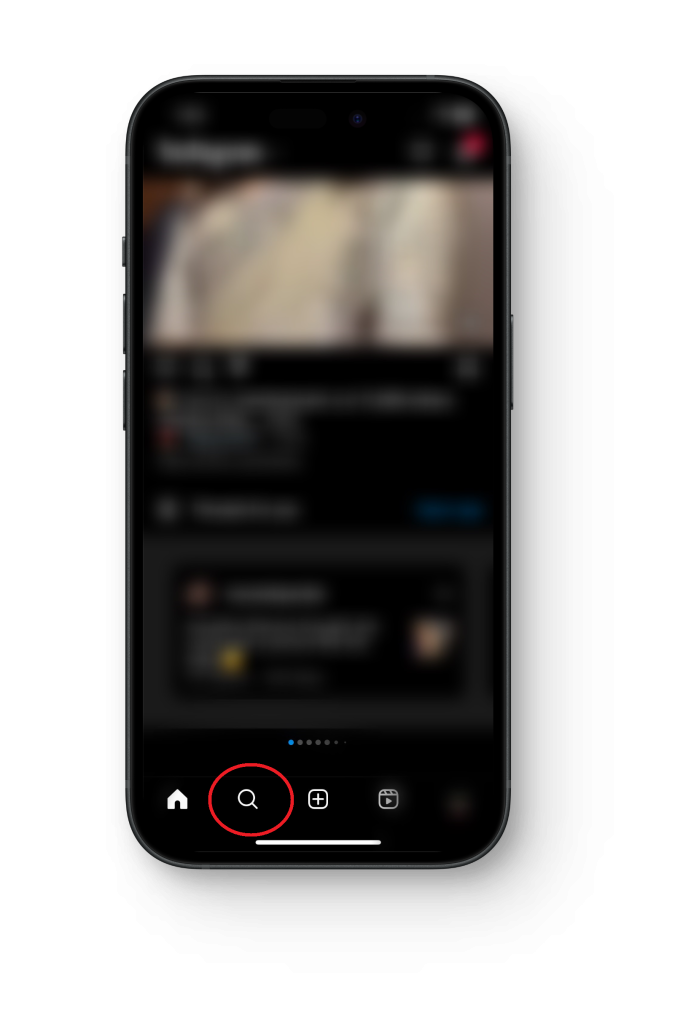
Tap on the search icon - Enter the username of the person you suspect may have blocked you.
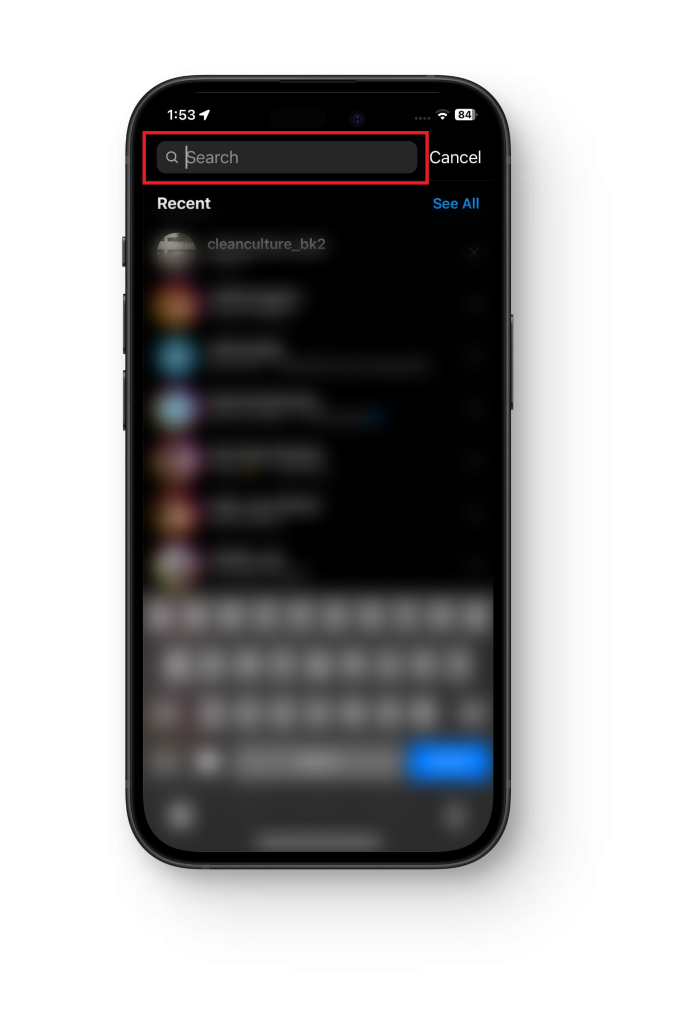
Enter the username - If the person’s profile does not show up or you cannot access it, it may indicate that you’ve been blocked.
2. Search the Direct Link from a Browser
You can try searching for a user’s profile using the direct link from a browser by following this process:
- Open your preferred web browser on your computer or mobile device.
- Type “www.instagram.com” in the address bar and press Enter.
- Enter your Instagram username and password to log in.
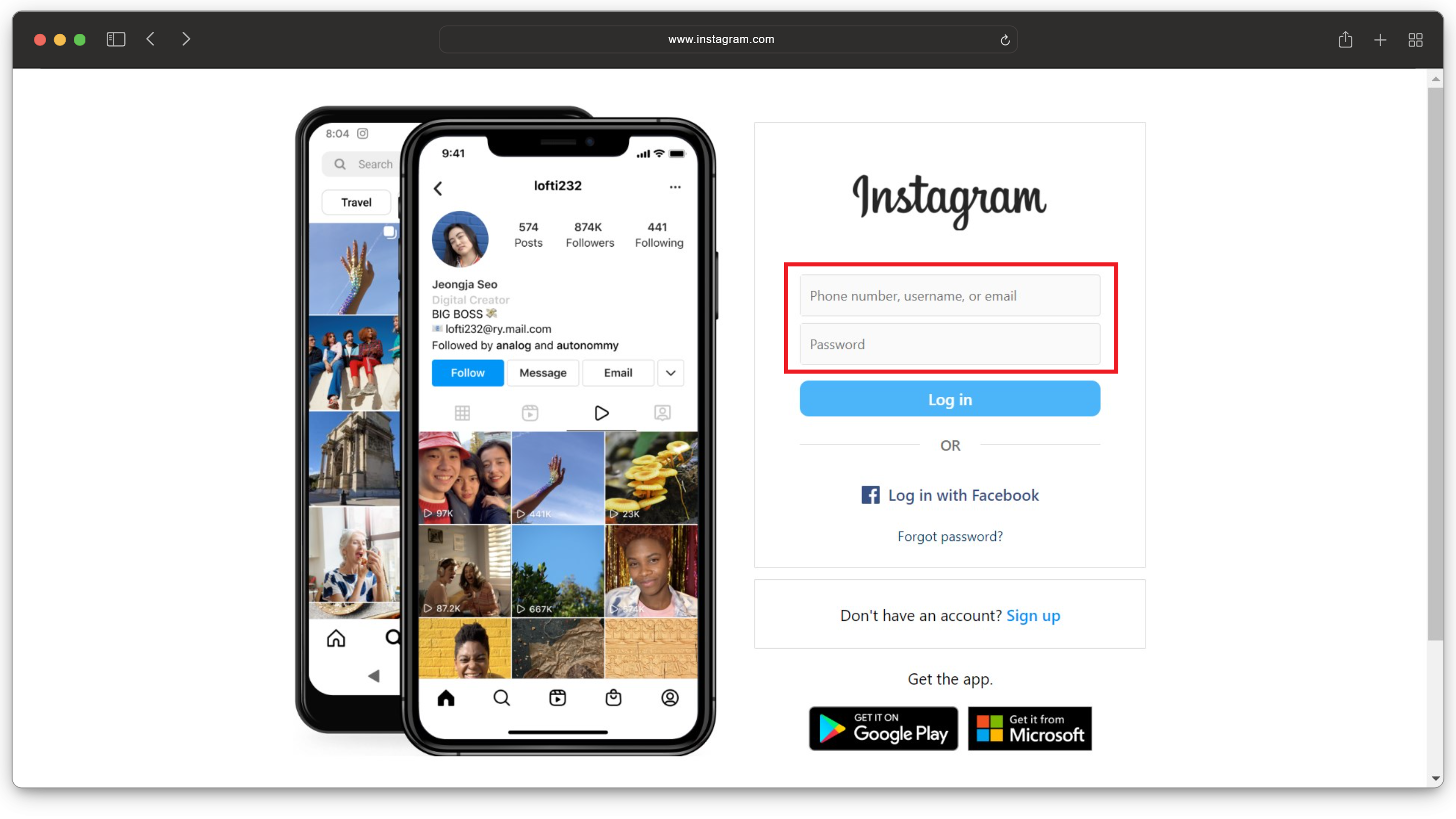
Enter username and password - Enter the direct link to the suspected user’s profile in the address bar. The format for an Instagram profile link is usually “www.instagram.com/username,” where “username” is the actual username of the person.
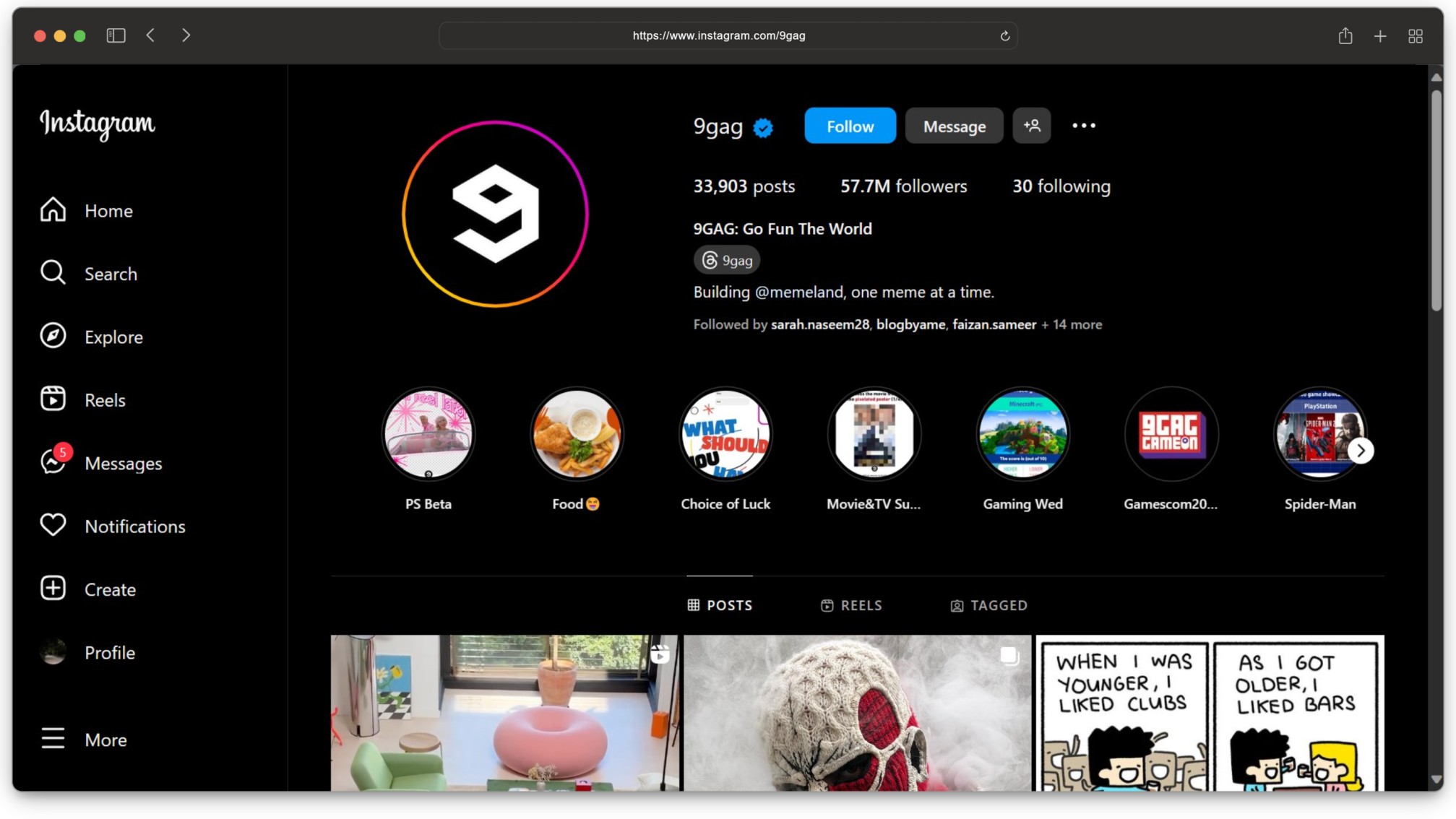
The profile after searching through link - Press Enter to navigate to the specified profile. If the profile does not load or you receive an error, it might suggest that your profile has been blocked.
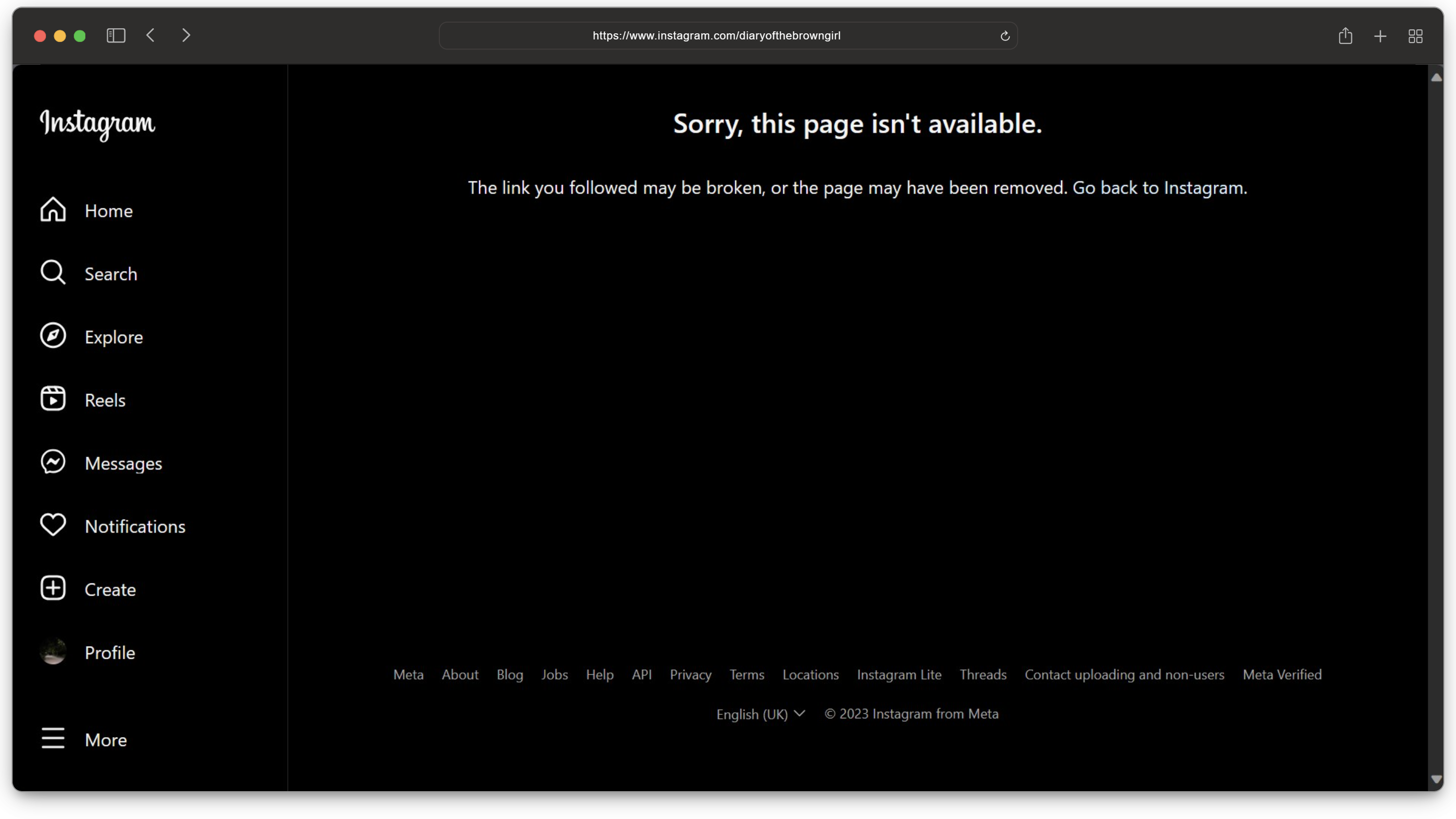
Results if the profile has blocked you
3. Look for Their Chat in Your DM
Another method to check if someone has blocked you on Instagram is by looking for their chat in your Direct Messages (DM). Here are the steps:
- Go to the Instagram app and click on the messenger icon in the top right corner of the app or website to access your Direct Messages.
- Use the search bar at the top of the Direct Messages section to search for the username of the person you presume may have blocked you.
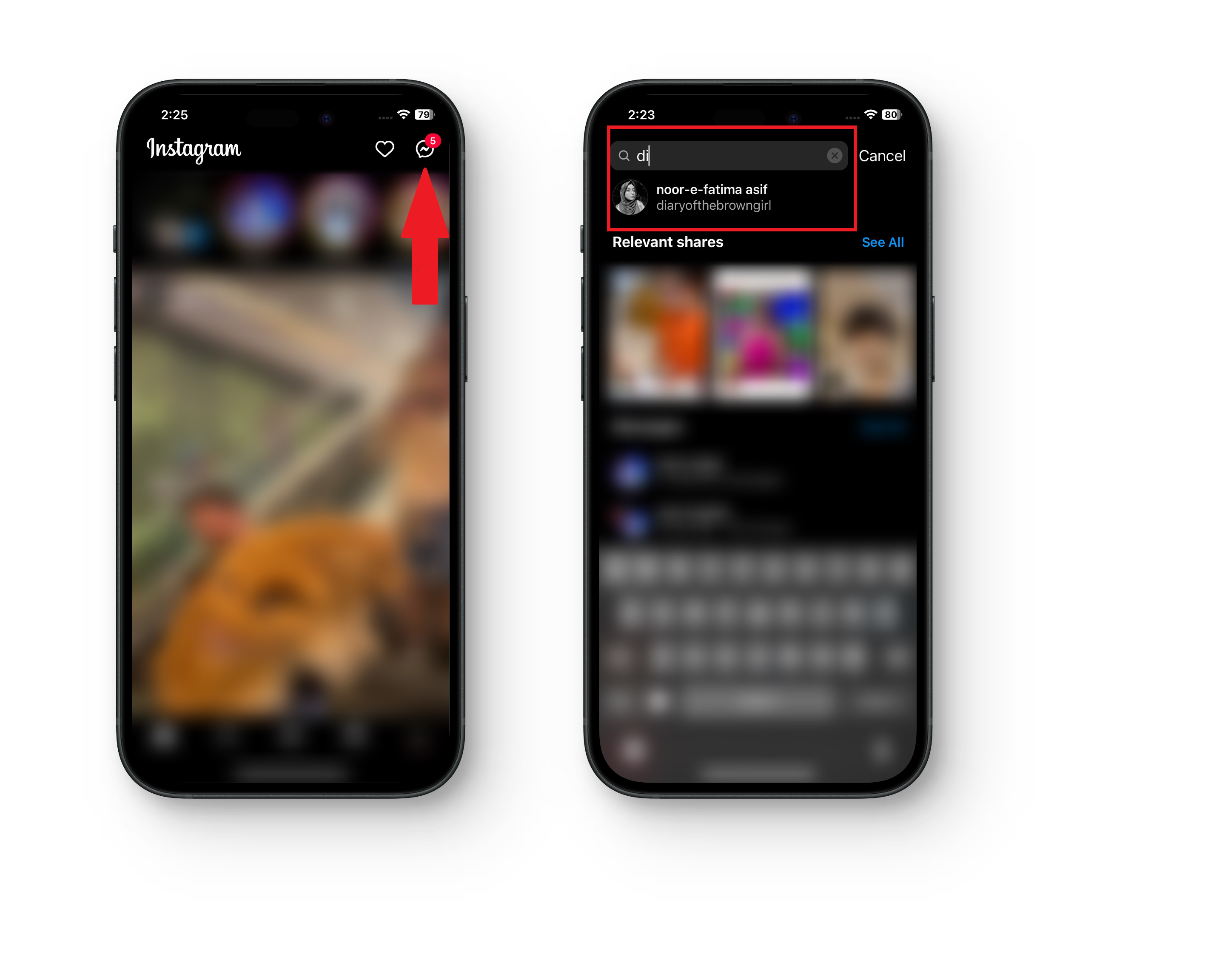
Go to DM > Search for the profile - If you have had previous conversations with the person, locate the chat in your Direct Messages and click on their username at the top.
- If a notification pops up indicating “No Posts Yet,” it means that the user has blocked you.
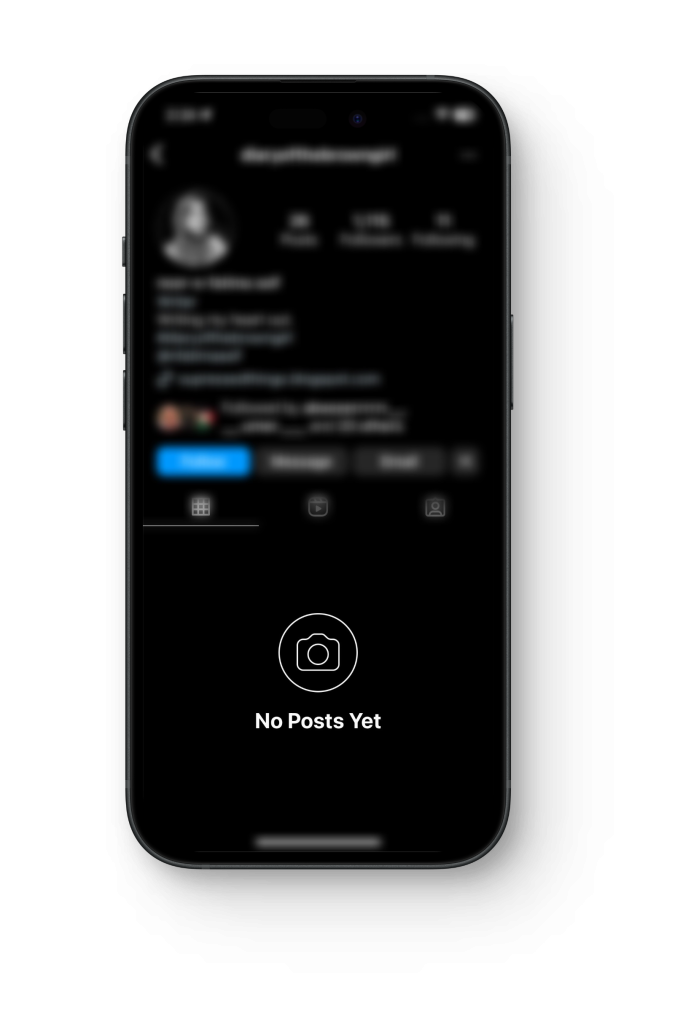
If this is displayed, you are blocked
4. Mention Them
You can also try mentioning the user you suspect of blocking you in a comment or tagging them in a story. If the mention is successful, you haven’t been blocked. But if you can’t mention or tag them anywhere on the app, it’s clear that they have blocked you.
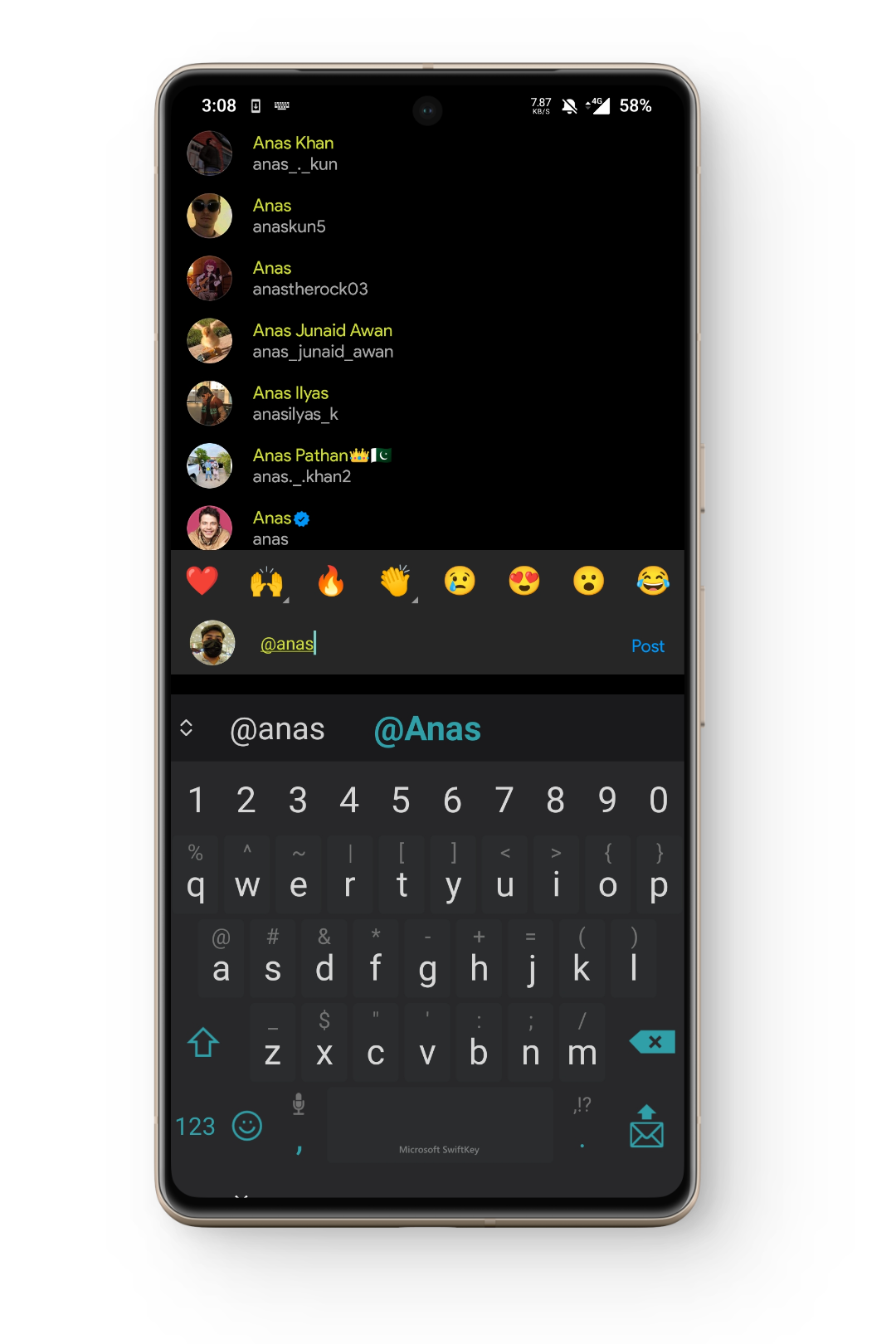
READ MORE: How to Clear Instagram Search Suggestions When Typing
5. Check Your Likes & Comments
Look at the likes and comments of your posts; if you remember vividly that a particular person has commented in the past, and now their comment and likes aren’t displaying, it’s evident that they have blocked you.

6. Follow Them
You can also follow the user to determine if they have blocked you on Instagram. Implement this procedure to do so:
- Go to their chat in DM.
- Visit their profile and click the Follow button.
- In case you’re unable to follow them, it implies that they have blocked you.
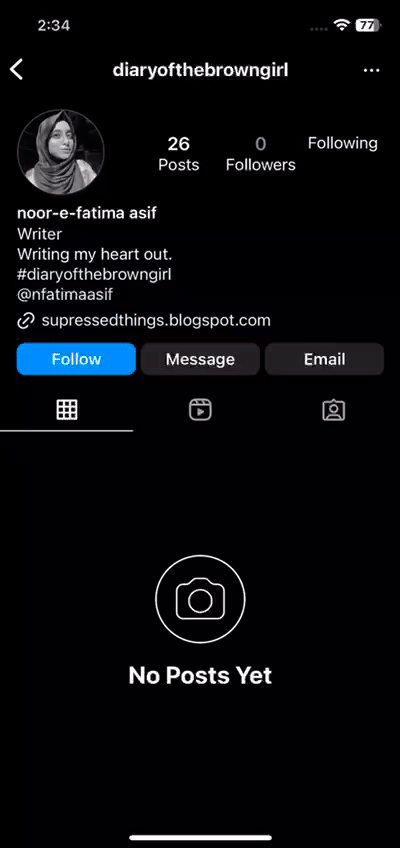
7. See Their Followers
You can also check the number of followers to know who has blocked you. If someone’s profile has a few posts and you see 0 under the followers option on that person’s profile, it hints that they’ve blocked you.
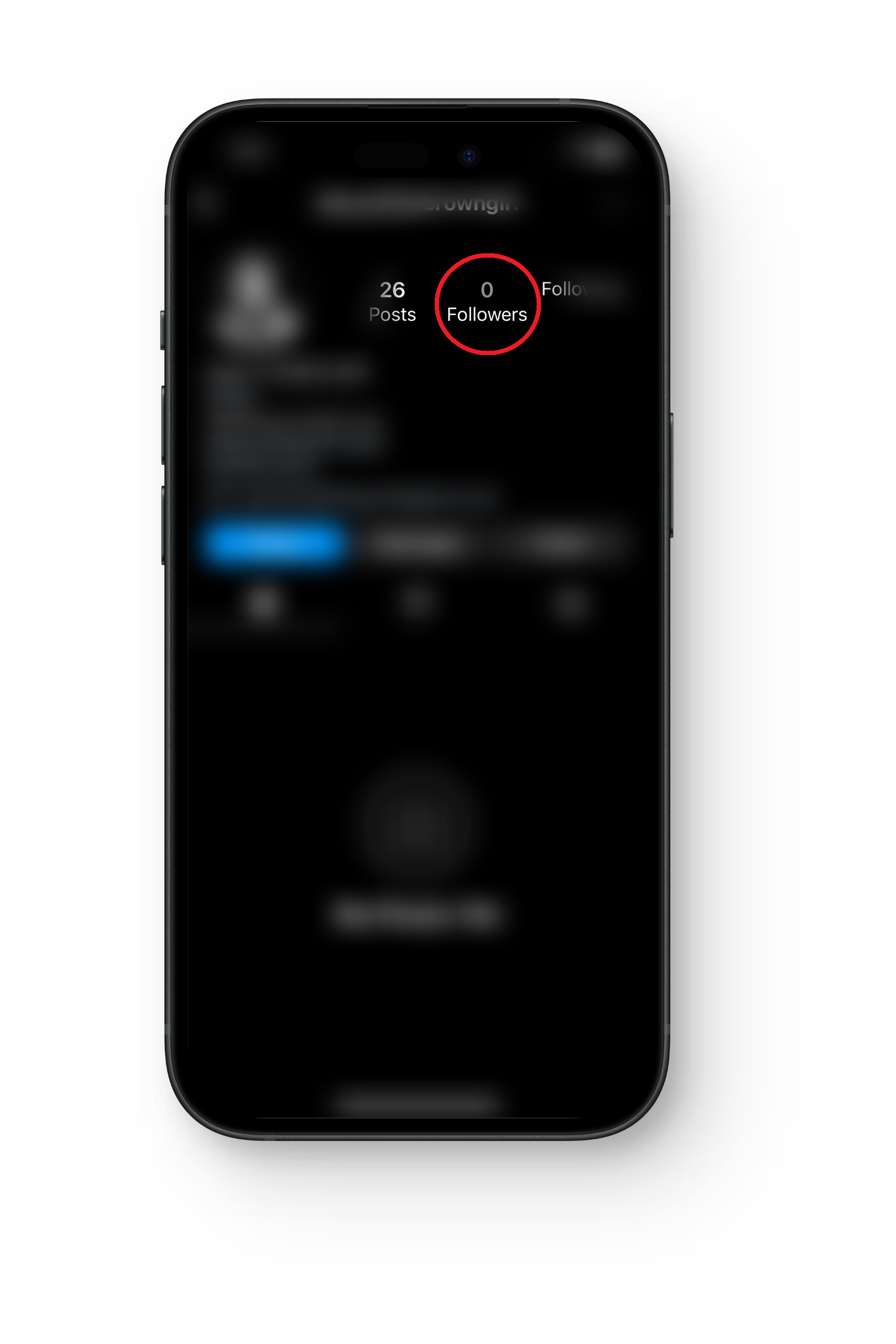
READ MORE: If You Search Someone on Instagram, Will They Know?
Wrapping Up
That’s it. All the information you needed on the Share Other Blocked method on Instagram. We hope that this guide helps you to see who has blocked you on the platform.
Remember to exercise caution when dealing with unverified information. Rumors can quickly spread and lead users astray due to the widespread occurrence of clickbait and inaccurate reports. It is advisable to depend on official announcements or information from trustworthy sources to stay well-informed.
FAQs
No, Instagram does not provide an official feature to check who has blocked you. Use caution with third-party apps making such claims, as they may violate Instagram’s terms.
Yes, searching for their profile and encountering difficulties accessing it may suggest that you’ve been blocked, but it’s not an official method.
Absolutely, factors like modified privacy settings or account deactivation can also affect profile visibility, so it’s important to consider various possibilities before concluding that you’ve been blocked.
Yes, using unauthorized apps for such purposes may compromise your account security and violate Instagram’s terms of service, leading to potential consequences.





