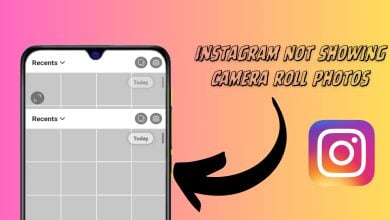How to Check if Someone Blocked you on Instagram?
Most of the social media applications provide the feature of blocking users. The reason behind blocking someone on Instagram can be different depending on the users. However, the user doesn’t get a notification of getting blocked. Users have to check themselves to see if they are blocked by other users or not. In this article, we will provide you methods through which you can easily check if any other user has blocked you or not. There are also some possible reasons that a user has deactivated their Instagram account.

Method 1: Finding Profile through Search
Search is the common way to find the profile of anyone on Instagram. If you have been blocked by the user, then their profile might not show up in the search. However, you can also use the search feature from another account to find their profile.
- Open your Instagram application on your phone and tap on the search icon.
- Now type the name of the profile or the username if you remember.
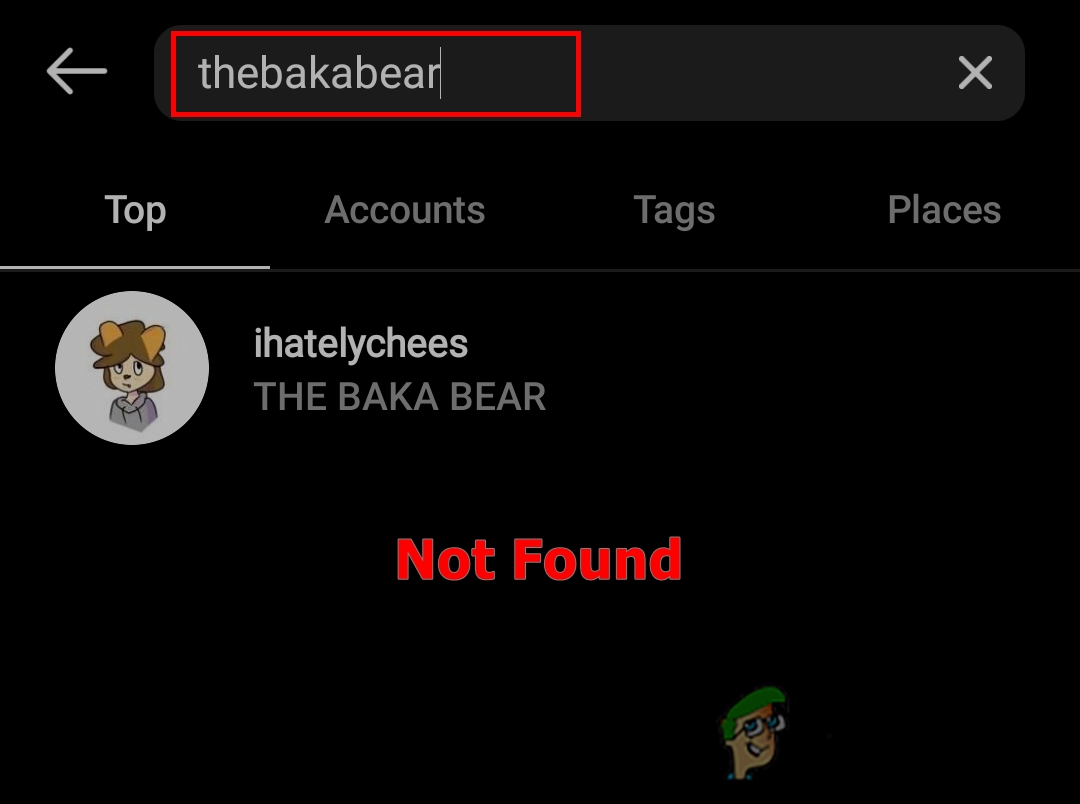
Searching profile in search - If it doesn’t show up by searching, then it means you are blocked by that person. However, it will also not show up if they have deactivated their account.
Method 2: Checking Profile through Comments and Tags
You can find the comments and tags for that specific user on the posts. You can open their profile by clicking on the username of a comment. You can also tap on a post to see the tags and then open the profile through these tags.
- Open the Instagram application and navigate to the posts where you can find the comments of the user.
- Tap the profile name of the user that has a comment on a post.
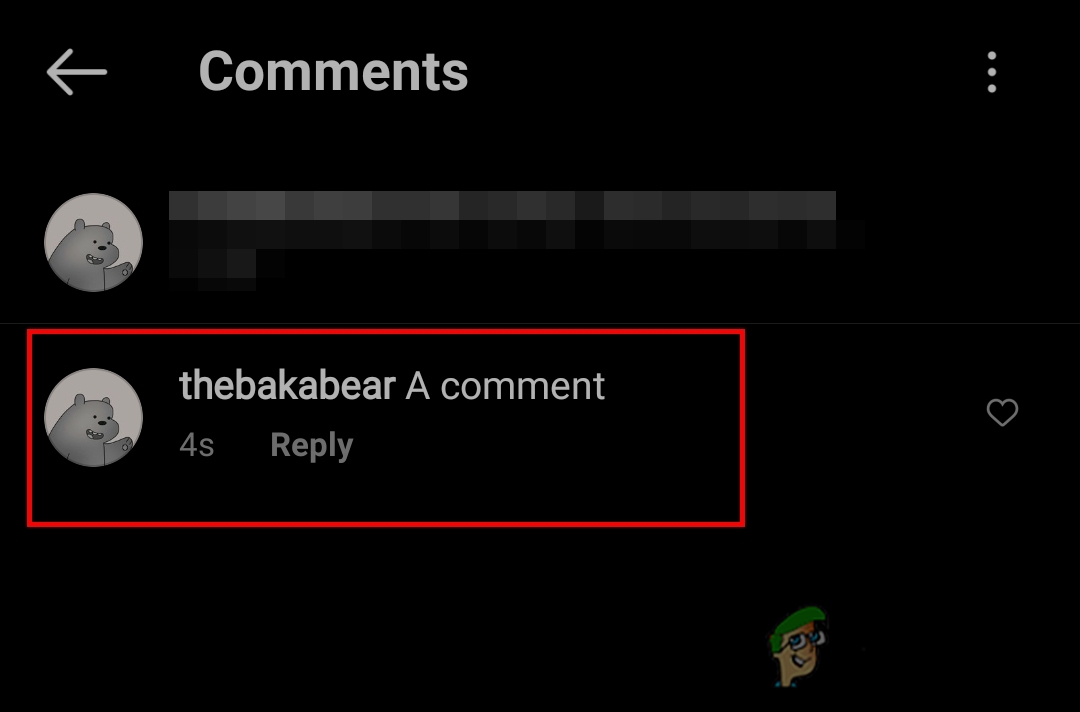
Opening profile through a comment - If the profile shows the post count without showing any posts, then Yes, you have been blocked.
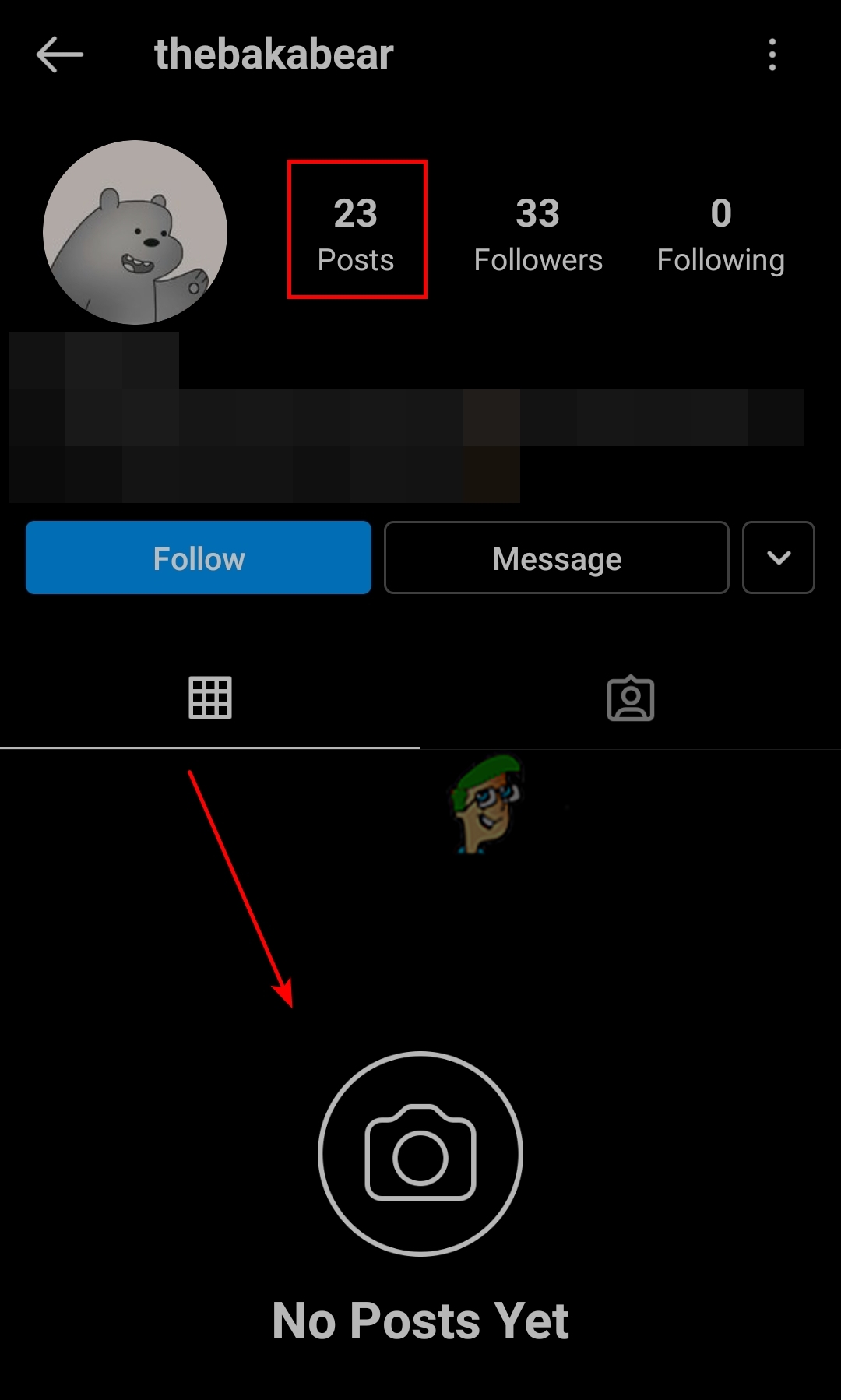
No posts are shown in the profile - You can also check this by the tags in comments or posts. Tap on the post to see the tags and then tap on the tag to open the profile.
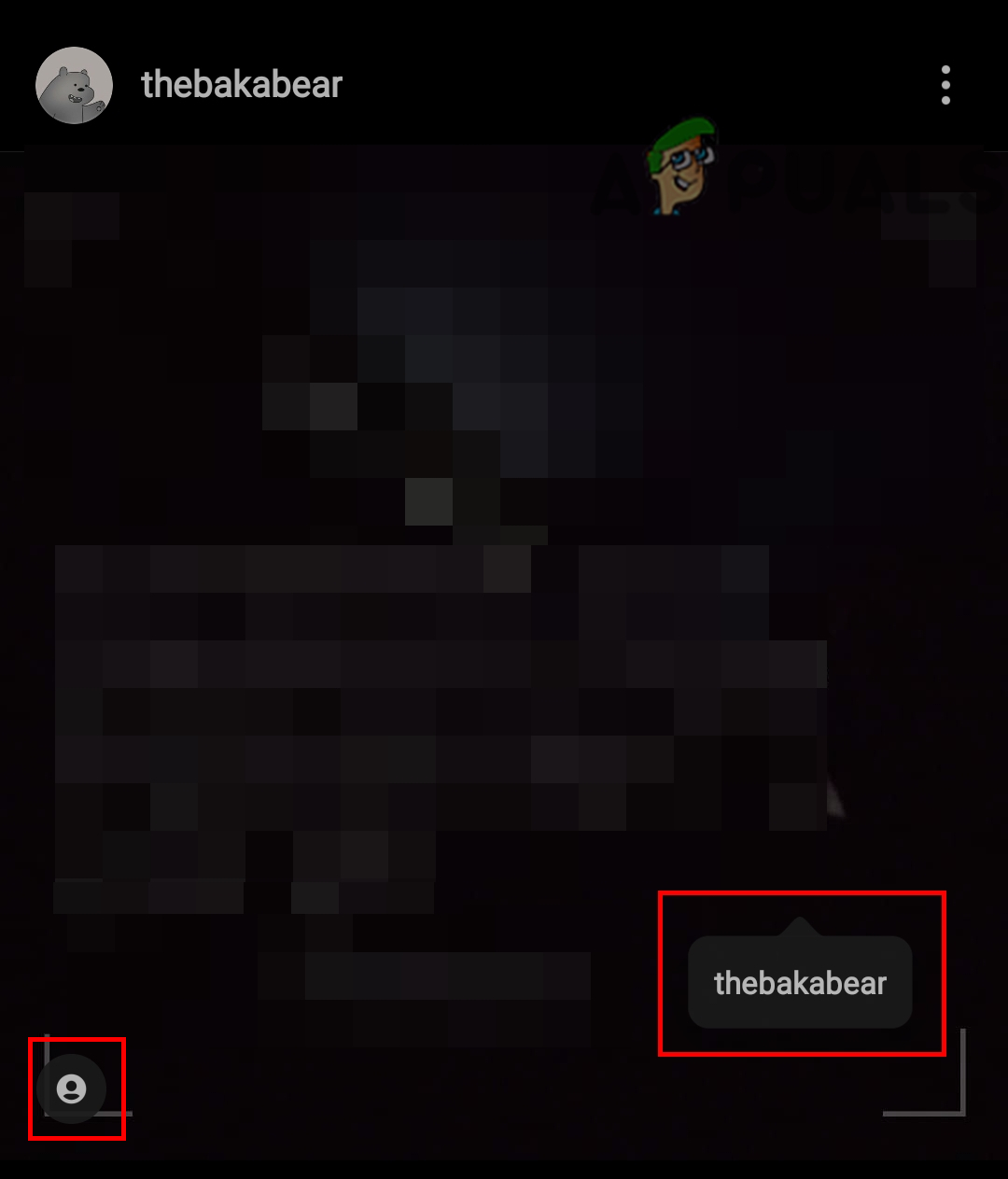
Opening profile through the tag
Method 3: Searching through Username in Browser
If you know the username of the account, then you can search their profile in the browser. Adding the username with the Instagram URL, you can find their profile. You can also check the profile by logging in the Instagram on the browser.
- Open your browser and type the following URL with the username in the address bar.
https://www.instagram.com/username/
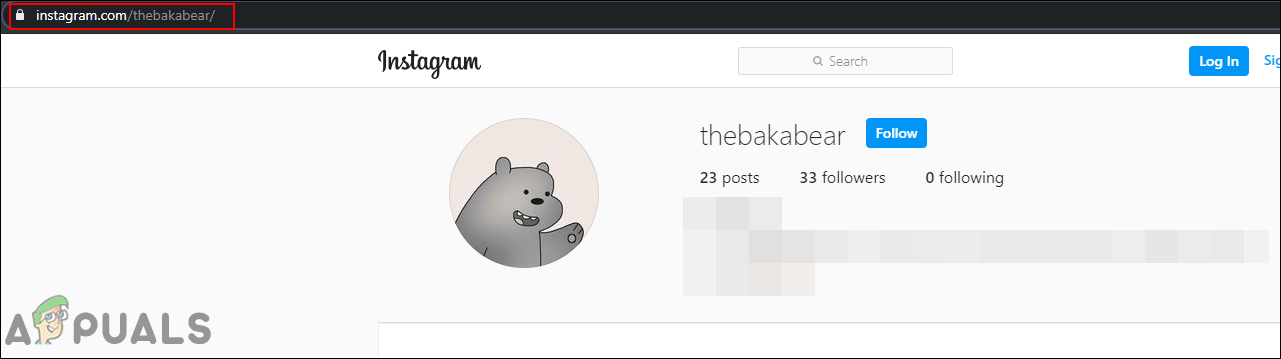
Searching profile through URL Note: Change the username in the URL with the username of the profile that you are checking.
- If you are logged in and see a message “Sorry, this page isn’t available“. Then the person has blocked you.
- You can log out from your account and search the profile again by URL or use incognito mode. If you see the profile, then you are blocked. However, if you don’t see the profile, then it means the person might have deactivated their account.
Method 4: Checking Profile through DMs
The direct message is a feature of Instagram through which users can send messages to each other. Even if the user blocks you, their direct message conversation will still exist. You can open their profile from their conversations and check if they blocked you or not.
- Open your Instagram application and go to the DM section by tapping on the DM icon at the top right.
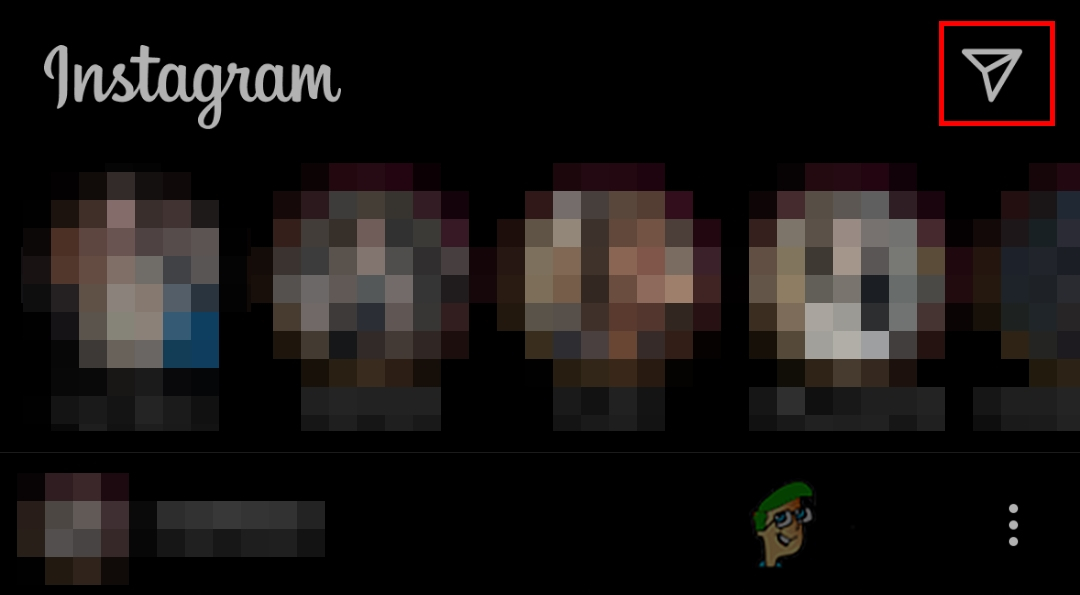
Opening DMs - Now open the conversation with that specific user. You can open their profile by tapping on their account name or profile picture.
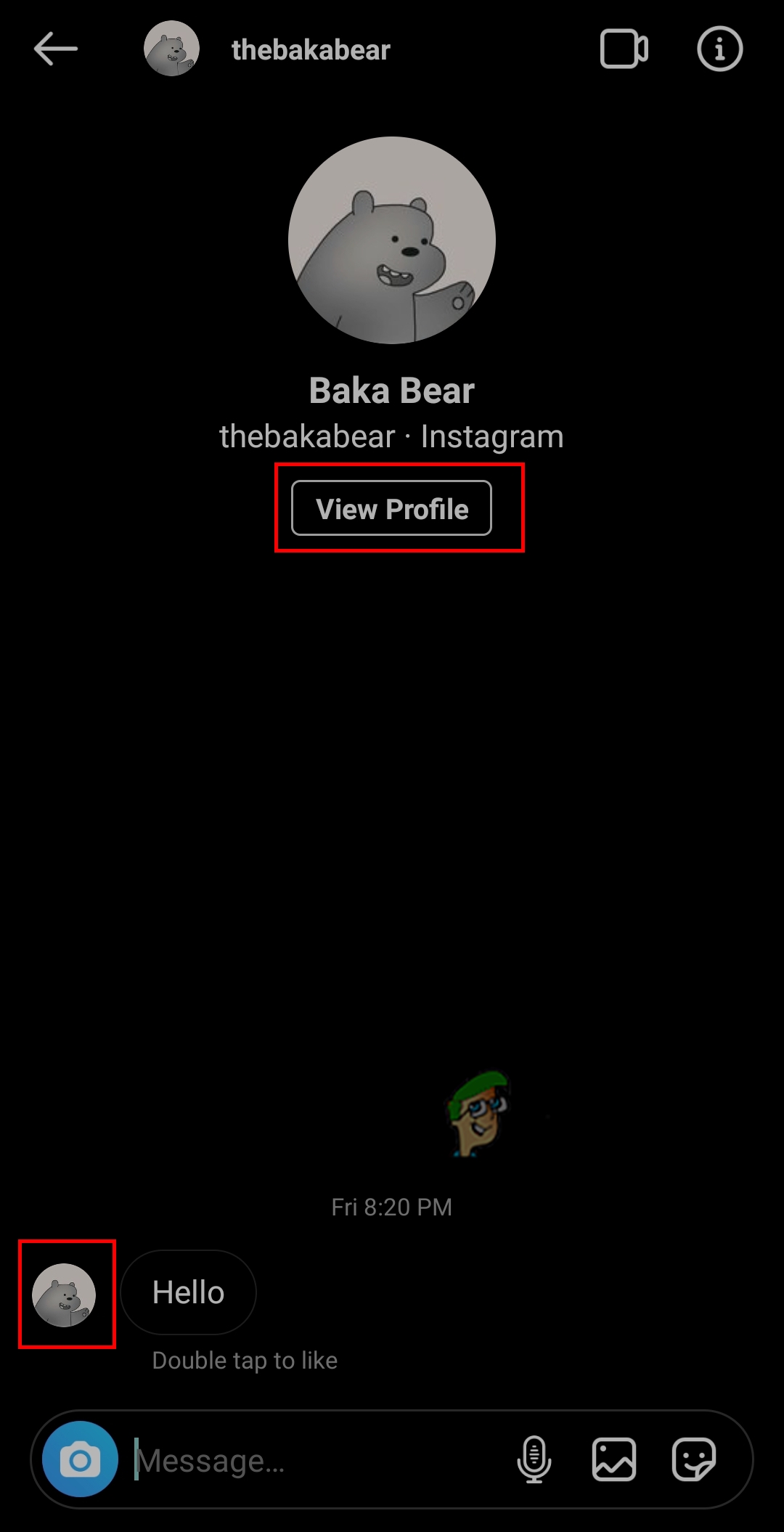
Opening the profile through conversation - If you see the number of their posts, but no posts to show, then you have been blocked by that user. If the account is private, try to follow them, if the request is sent then you are not blocked. If the request is not sent and it shows the follow button again, then it means you have been blocked.
Method 5: Checking from a Different Phone or Profile
The last thing you can do to check is by checking the user’s profile from a different account or different device. Sometimes the device or the application may have issues that can be resolved by checking it through another device. You can also check their profile from another account to see if they are still on Instagram or they deactivated their account. If you don’t have another account or don’t want to create another account, then simply check the profile from a friend’s phone.