How to Reset Jellyfin Password & Unlock Account in 2024
- To reset your Jellyfin password, go to the login page, click "Forgot Password," and follow instructions to find a PIN in a .json file on your server, which you'll use as your new password.
- If your Jellyfin admin account is locked, you can unlock it by editing the jellyfin.db file with a tool like sqlite3 and executing SQL commands to reset login attempt counts and permissions.
- It's important to regularly update your Jellyfin password for security reasons, making sure it's unique and secure. There's no limit to how many times you can reset your password, but always aim for strong security measures.
Imagine you’ve been using Jellyfin, your favorite media server, to organize and stream your vast collection of movies, TV shows, and music. However, one day you try logging into the server and realize you can’t log in or remember your Jellyfin password, or perhaps you suspect it’s been compromised. In this post, let’s delve deep into resetting Jellyfin’s password.
Table of Contents

What is Jellyfin?
Jellyfin is open-source software that helps you manage all your movies, TV shows, music, and photos in one neat place. Think of it like having your own mini-Netflix but with your stuff. Users can aggregate their collection of movies, TV shows, music, and photos and stream them seamlessly to devices such as smart TVs, smartphones, tablets, computers, and gaming consoles.
One of the key advantages of Jellyfin is its open-source technology, which gives users transparency, and enables community-driven development, and flexibility. Users have the freedom to tailor their media server experience according to their preferences, whether it’s customizing the interface, integrating additional plugins and extensions, or fine-tuning transcoding settings for optimal playback quality.
READ MORE: How to Update Jellyfin in Windows, Linux & Mac [Easy Steps] ➜
Why Reset Your Jellyfin Password?
There are a couple of reasons why one might want to reset their Jellyfin server’s password:
- Forgotten Password: If you’ve forgotten your Jellyfin password, resetting it is essential to regain access to your media library.
- Security Concerns: If you suspect unauthorized access to your Jellyfin account or believe your password has been compromised, resetting it gives you the control back.
How to Reset Your Jellyfin Password
Resetting your Jellyfin password is a straightforward process, though it may seem a bit technical if you’re not accustomed to it. The steps can vary slightly depending on the operating system you’re using.
- Go to Jellyfin’s login page using your preferred web browser.
- Click on the Forgot Password option located just below the login form.
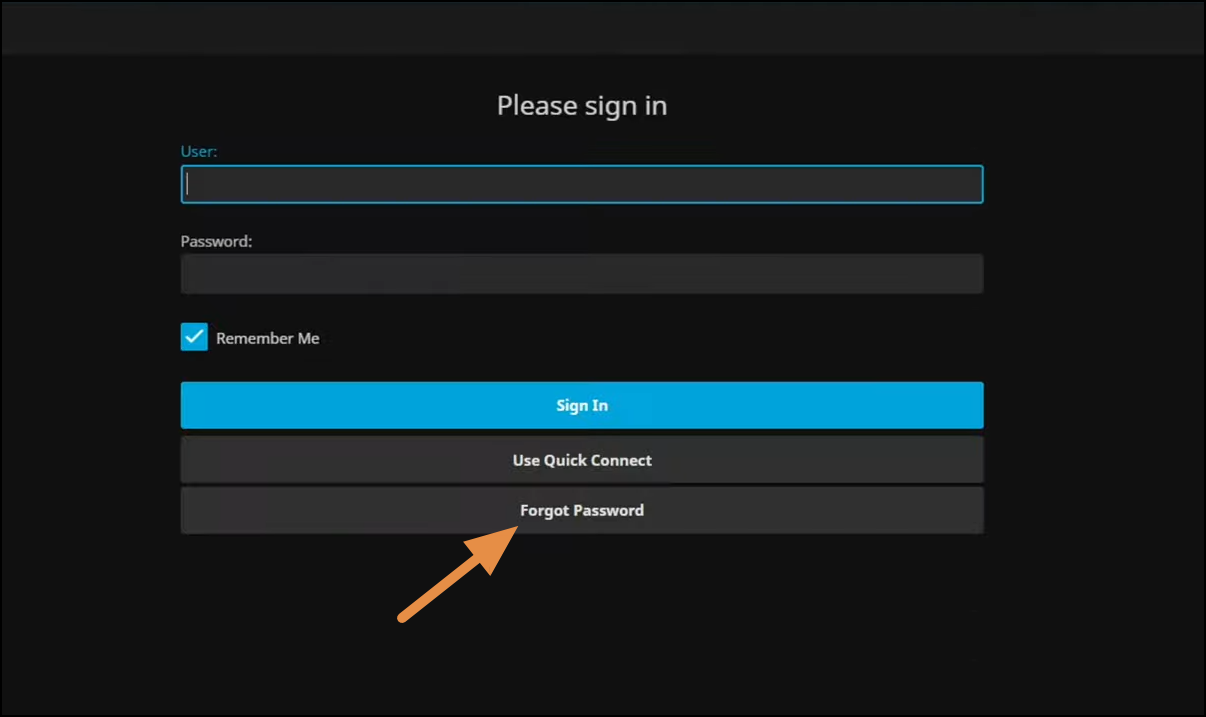
Reset Password Button – Jellyfin - On the following page, enter your Jellyfin username and click Submit.
- Jellyfin will prompt you with a new screen, providing the path where a file will be created on your server.
- Depending on your operating system, navigate to the specified file location and open the .json file.
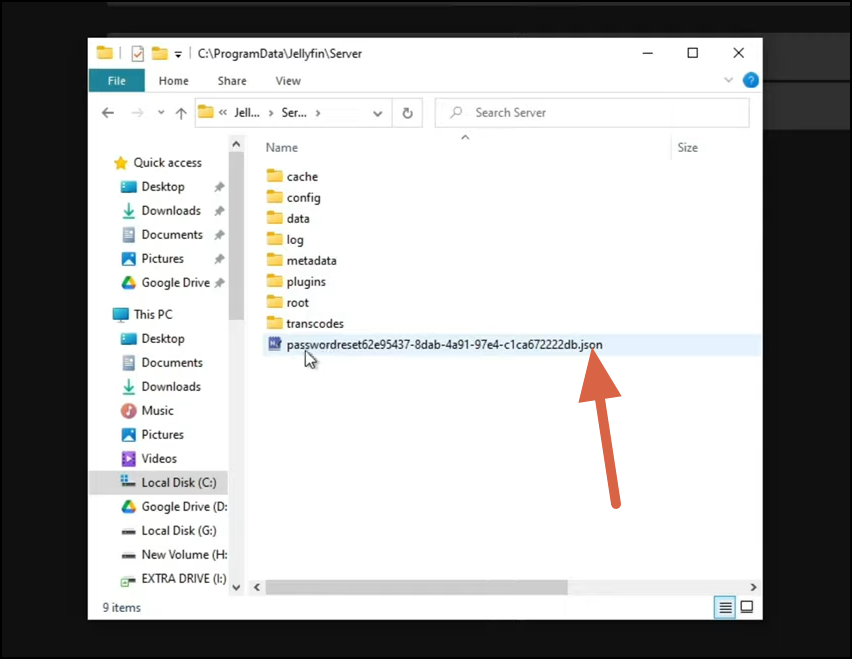
Head to File Location of JSON File - Don’t be overwhelmed by the file’s contents; locate the key named PIN and find an 11-character password following the colon, comprising eight digits and three hyphens. Copy this password to your clipboard.
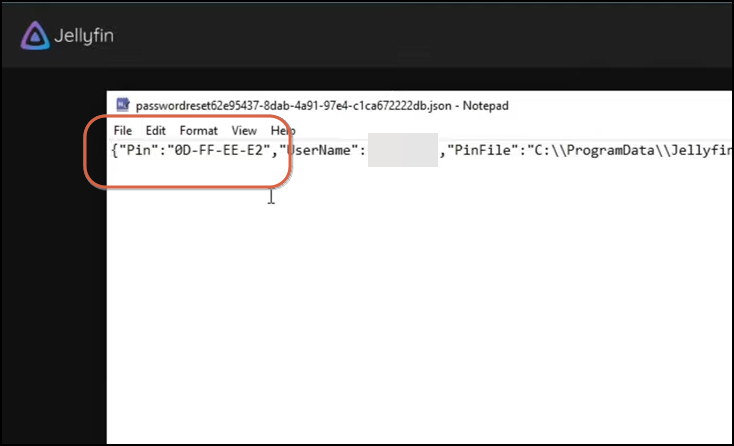
Locate PIN – Reset Jellyfin Password - Return to the Forgot Password screen, where you’ll be prompted to enter the PIN. Input the PIN and click Submit.
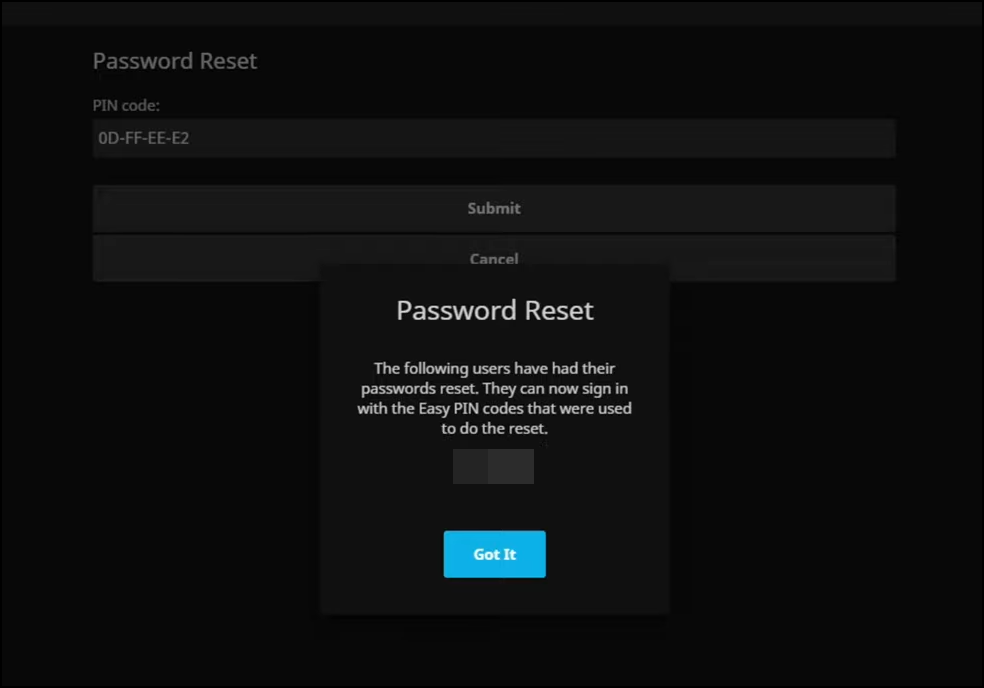
Successfully Reset Password - You’ll receive a prompt indicating that the password reset was successful. Now, return to the login screen and use your username along with the copied PIN as the password.
READ MORE: How to Reset an iPhone without Password? ➜
How to Unlock Locked Jellyfin Admin Account:
If your Jellyfin admin account is locked due to multiple failed login attempts, you can unlock it by following these steps.
To unlock your account, you will need to locate the jellyfin.db file on your system. On Linux, the default location is /var/lib/jellyfin/data/. On other systems, you can find the list of default server paths on this link.
Head over to the file path of the jellyfin.db file, this is the database file and you would need a compatible application to open and perform operations on the same. On Linux, you can attempt to open this using sqlite3.
On other operating systems, you could look for something similar to a SQLite browser.
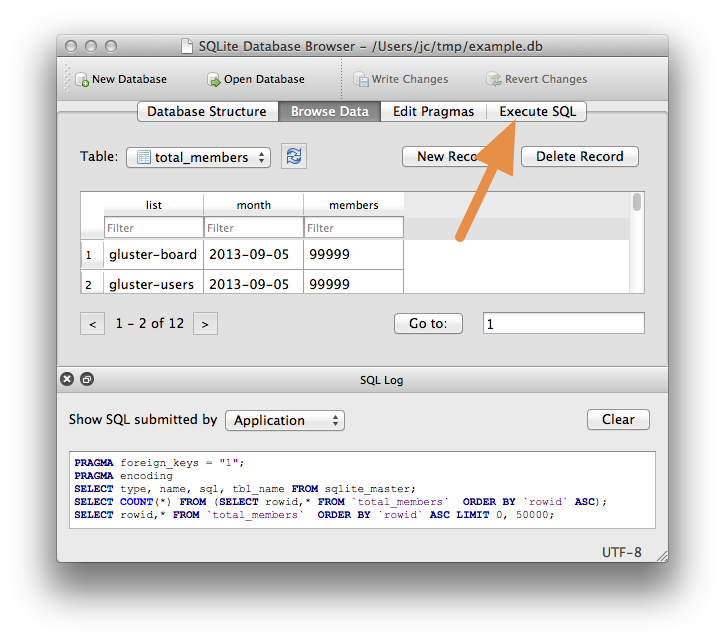
SQLite Browser – Execute Query Open the .db application in a supported application and execute the following command in a query shell. Make sure to replace “LockedUserName” with your username and execute the SQL query.
UPDATE Users SET InvalidLoginAttemptCount = 0 WHERE Username = 'LockedUserName';
UPDATE Users SET InvalidLoginAttemptCount = 0 WHERE Username = 'LockedUserName';
UPDATE Permissions SET Value = 0 WHERE Kind = 2 AND UserId IN (SELECT Id FROM Users WHERE Username = 'LockedUserName');READ MORE: How to Rename a SQL Server database? ➜
Conclusion
Resetting your Jellyfin password is crucial for regaining access to your media server and ensuring the security of your account. By following the simple steps outlined above, you can quickly reset your password and continue enjoying your favorite media content.
FAQs
There’s typically no limit to the number of times you can reset your Jellyfin password. However, frequent password resets may raise security concerns. Ensure your new passwords are secure and unique.
Yes, you can use special characters in your Jellyfin password to enhance its security. However, ensure that your password is memorable and doesn’t contain easily guessable patterns.
If you encounter an error during the password reset process, double-check that you’ve followed each step correctly. If the issue persists, try refreshing the page, clearing your browser cache, or using a different web browser. If the problem continues, reach out to Jellyfin community forums or support for assistance in troubleshooting the issue further.
 Reviewed by
Reviewed by 




