How to Set the Correct Default Location of your PC on Windows?
The default Windows applications, such as Cortana, Weather, News, Maps, and others, can enhance your experience significantly if you enable location services. By doing so, you’ll receive appropriate news updates, check the current weather, and discover restaurants, shops, banks, and other nearby places with ease. Without access to your location, these applications may not provide their full utility.
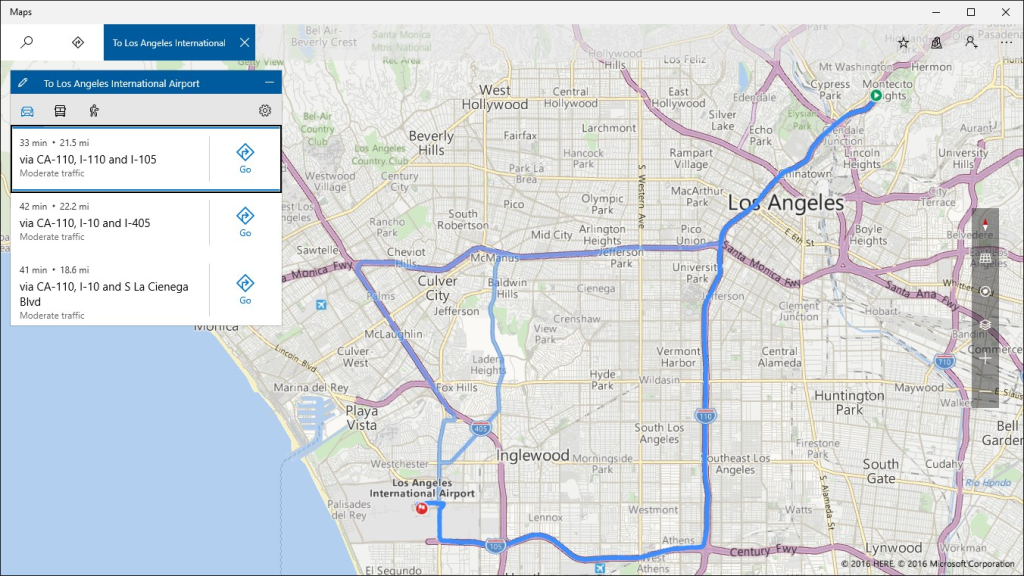
Occasionally, you may encounter a notification at the bottom right of your screen stating, “Set the default location of your PC“. The message continues, “We’ll use this when we can’t detect your exact location (like at the moment)!”
This situation typically arises when an app incorrectly identifies your PC’s location, which can be an error of a few miles up to several hundred miles.
However, there’s no need for concern; in the following sections, we’ll explore why this error occurs and how to set the correct default location for your PC.
Why Does Your Computer Ask You to ‘Set the Default Location of Your PC’?
Many interactive apps require your location to offer personalized services. Phones and some laptops easily determine your location thanks to built-in GPS, which can pinpoint your whereabouts within a few meters. Location can also be deduced from IP (Internet Protocol) pinging.
This method involves tracking the location of the endpoint device (such as your phone or router). Utilizing your Wi-Fi router and nearby Wi-Fi connections, your location can be triangulated with considerable accuracy.
In the United States, if your internet is through a cable or DSL provider, your location is likely to be precise. This is also true if you are on public Wi-Fi or using your phone’s hotspot. However, location accuracy might be compromised if your internet service is provided through less conventional means, such as dial-up or satellite internet.
These services may relay the last terminal location of your ISP, which could be in a different state or several miles from your actual location. There are other factors that might also contribute to the incorrect location data.
Previously, it was possible to set the default location for specific apps like maps and weather. Recently, Microsoft has upgraded its capabilities, allowing you to set a default system location. Apps will use this address when they are unable to determine your exact location.
To set your default location, follow these steps:
- Hit the Windows + I keys together to open the Settings app.
- Click on Privacy.
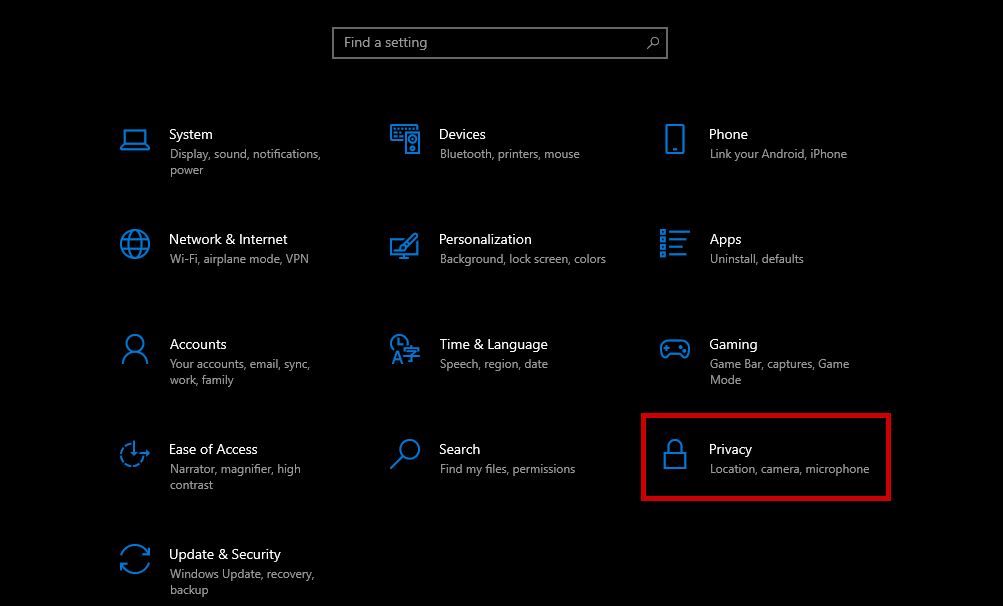
- From the menu on the left, choose the Location tab.
- Scroll to the ‘Default Location’ section and click ‘Set Default’.
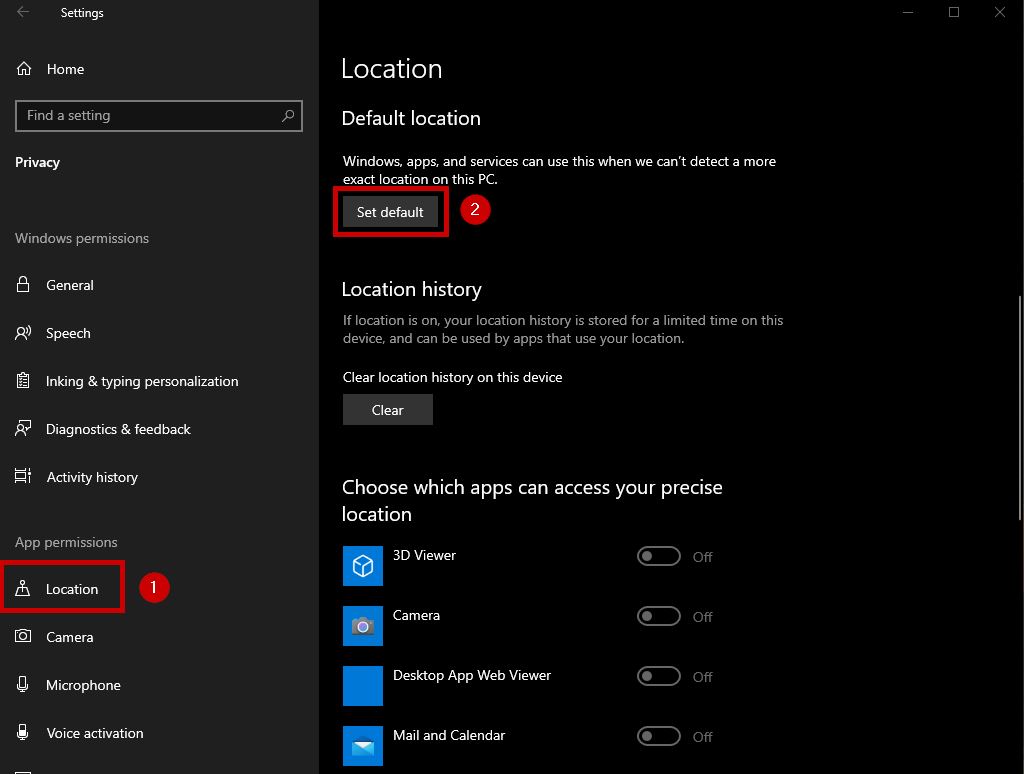
- Select your location on the map or type in your address or another identifiable place.
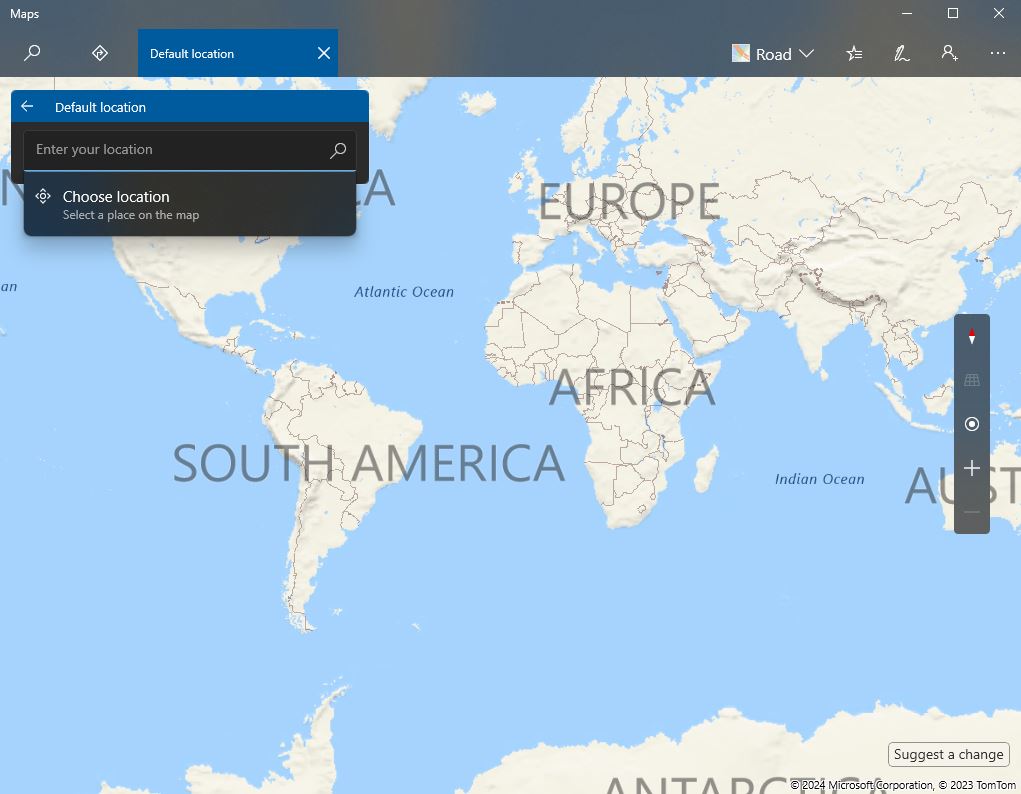
- Your default location will then be set.
- Close the Settings app.
Note that this location will serve as the default for your apps and Windows services when your exact location is unattainable. However, when Windows is confident in determining your exact location, the default will be overridden.
To modify the default location in the future, open the Windows Map App and click on the ellipsis (three horizontal dots in the top right corner). Navigate to the Map Settings, and under the Default location section, click on the ‘change default location’ button to update your default location.
If you encounter any difficulties with these steps, please leave a comment below, and we’ll provide assistance.





