How to Ping a Phone to Find Its Location?
Every mobile user has likely needed to find the location of their own, their child’s, or an employee’s phone, whether it’s lost or stolen. Pinging a phone helps in such situations or simply to check if the phone is active and receiving network connectivity.

What Does It Mean to Ping a Mobile Phone?
Pinging is a network diagnostic tool used to check a device’s reachability on a network by sending data packets and waiting for a response. Nearly all major operating systems, including modern mobile OS like Android and iOS, support this utility.
While pinging confirms if a phone is reachable on a network, it does not provide its geographical location. For tracking a phone’s physical location, GPS or network-based services like Google’s Find My Device or Apple’s Find My iPhone are required.
Technically, a ping is a signal sent to the phone to query its network location, and the phone responds with the required information. Pinging as a network tool does not directly use GPS for location data.
Instead, GPS location is accessed by services such as Google Find My Device or Apple’s Find My iPhone, which rely on GPS, Wi-Fi, or cellular triangulation to determine the phone’s location.
Use-Cases for Pinging a Phone:
The primary purpose of using the ping utility is to find a phone’s location. Legitimate reasons include:
- Finding the location of a lost or stolen phone.
- Monitoring the location of children or employees.
- Keeping individuals with a criminal record under surveillance (authorized for government agencies).
How to Ping a Phone?
Many phones support ping functionality, but newly released phones may have this feature disabled for security reasons. To ping these devices, you may need specialized applications like Google Find My Device or PingD.
Ensure these applications are installed and configured. Note that you cannot ping a phone that is switched off. Additionally, if your phone has a firewall installed or if the AP Isolation feature of your router is enabled, other devices on the network may fail to ping the phone.
Ping from a PC
Note: This method only confirms network connectivity between devices on the same local network, meaning it only verifies if the phone is connected to the same Wi-Fi network as your PC.
To locate a lost or stolen phone, location-tracking tools like Google Find My Device or Apple’s Find My iPhone, which use GPS and cellular data, are more effective.
- Swipe up or down to display the Quick Settings menu on your phone and long-press the Wi-Fi icon.
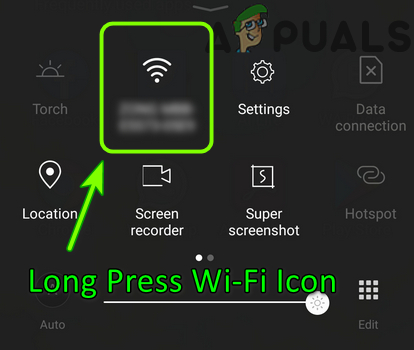
Long Press Wi-Fi Icon in the Quick Settings Menu - In the resulting menu, click on the Menu button and select Advanced Settings.
- Note down the IP address of your phone (e.g., 192.168.8.102).
- On a Windows PC connected to the same network, click on Windows, search for Command Prompt, right-click on it, and select Run as Administrator.
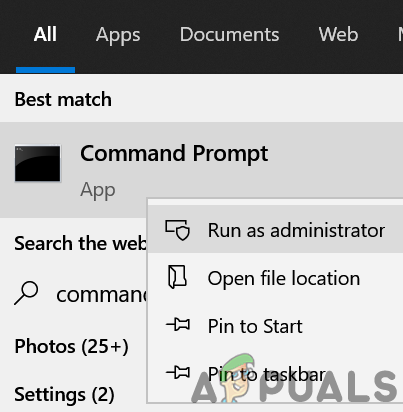
Open Command Prompt as Administrator - Execute the following command (replace the IP address with your phone’s IP):
ping 192.168.8.102
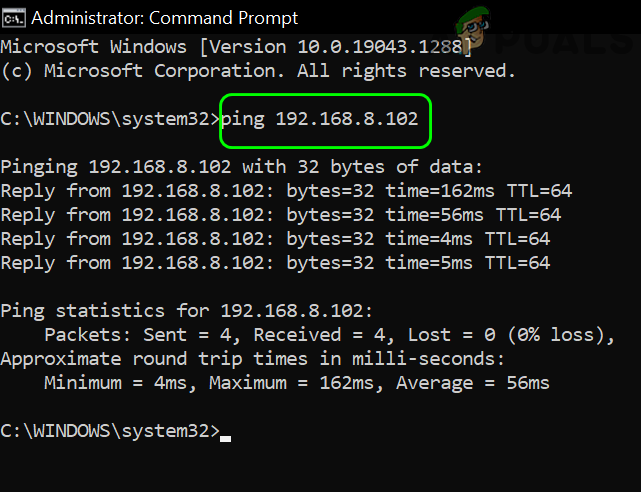
Ping the Phone’s IP Through the Command Prompt
Ping from a Phone
- Open the Play Store (or App Store) on your phone and search for Ping.
- Install a Ping app of your choice and launch it once installed.
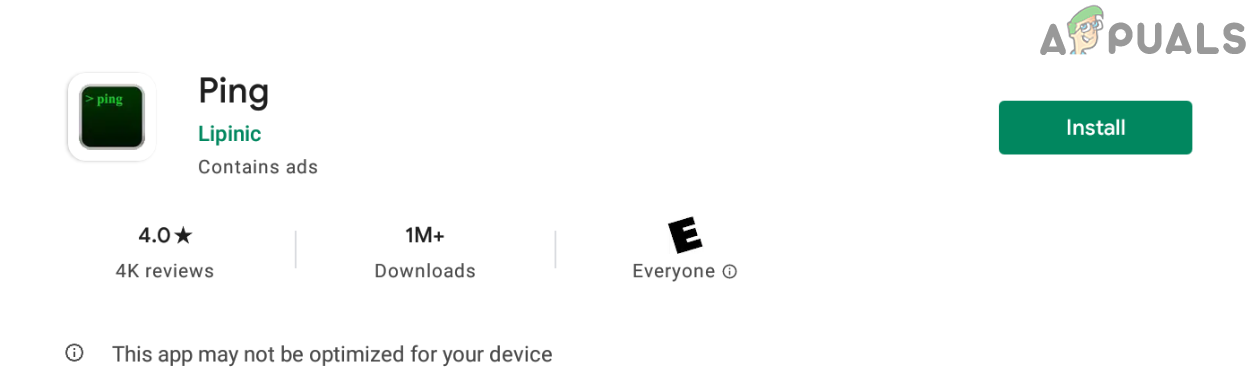
Install a Ping Utility on Your Phone - Enter the IP of the mobile (e.g., 192.168.8.101) and click on Ping or Start.
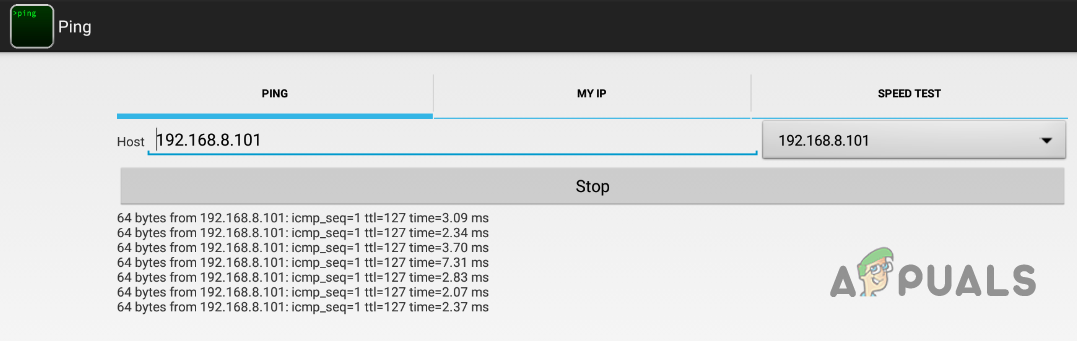
Use the Ping App to Ping the IP of the Phone
Ping from Find My Phone
This method works only if the phone is powered on, configured to use Find My Phone, and has an active Internet connection (Wi-Fi or cellular).
- Open a web browser and navigate to one of the following URLs based on the mobile OS:
For Android: https://myaccount.google.com/intro/find-your-phone
For iOS: https://www.icloud.com/
- Log in using your Android or iOS credentials and select the device (if multiple devices are shown).
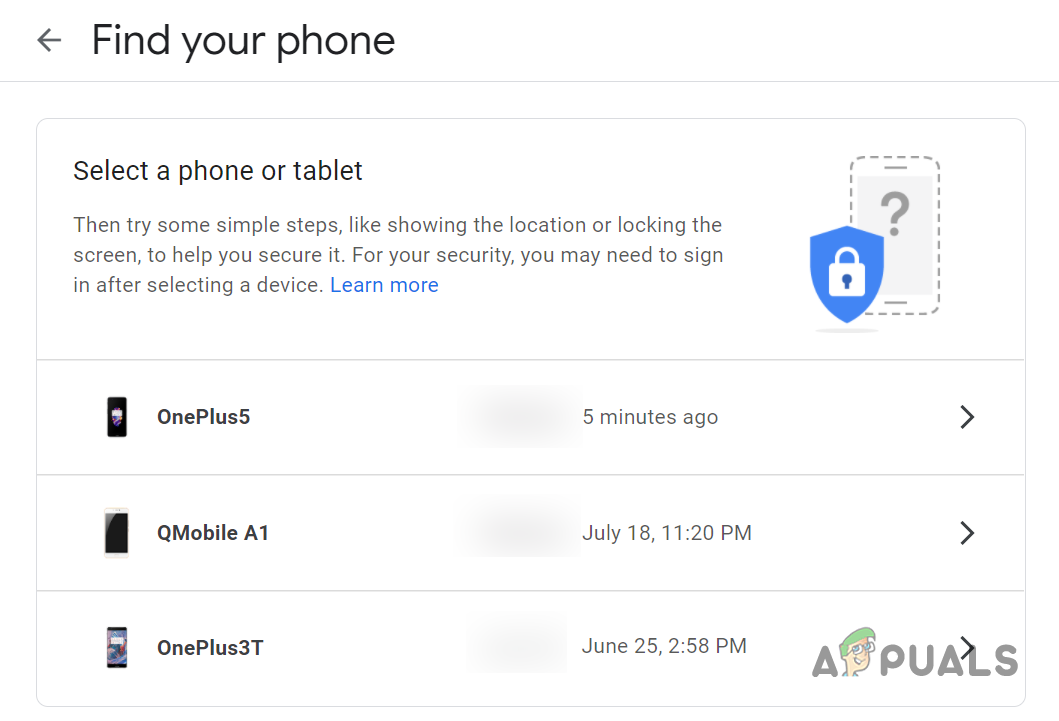
Select the Phone You Want to Find in Google Find My Phone - Click on Find My Phone and use it to locate your phone.
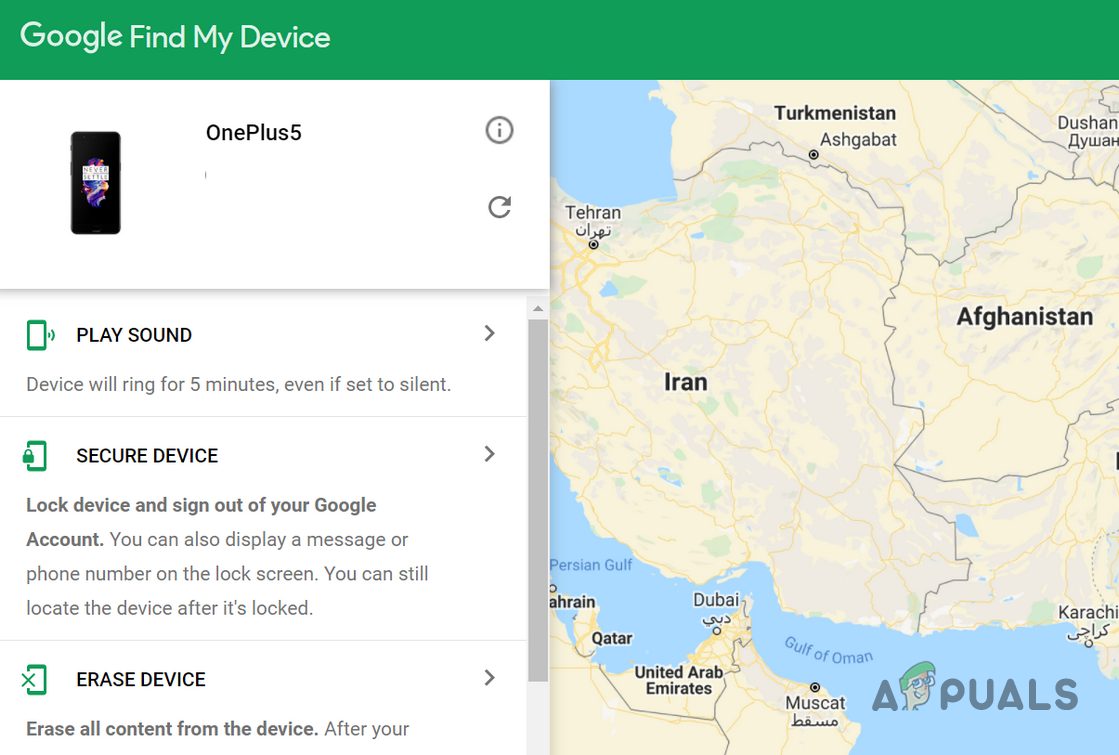
Locate Your Phone in Google Find My Device
Other Methods
If the above methods do not meet your requirements, you may use other methods, which may require payments and authorized privileges (like a government or court order).
Here are suggestions for legitimate users:
- A GPS or family locator application like Life360 or Google Maps history.
- An online phone number directory like TrueCaller to know the details of a particular phone number, including the location.
- Spy apps may allow tracking but can be illegal if used without the owner’s consent. Unauthorized use may violate privacy laws and result in severe legal consequences.
- Mobile carriers can track a phone’s location through cell tower triangulation or GPS, but this typically requires legal authorization, such as a court order or law enforcement request.
How to Stop from Being Pinged
For users who do not want to be pinged, consider the following:
- Ensure no ping applications like PingD or Google Find My Device are installed on your system.
- Disable location or GPS features on your phone.
Remember, in cases of urgency, enabling Airplane mode or powering off the phone cuts off all communications including pings.





