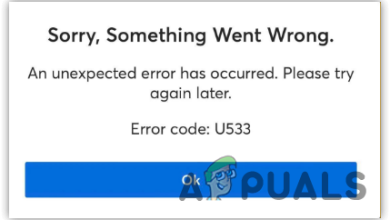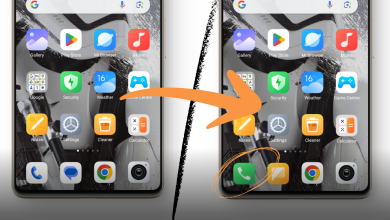How to Send a Pin Location on Google Maps & Apple Maps
- A pin location marks a specific point on a map in apps like Google Maps and Apple Maps, useful for sharing exact locations.
- Users can share pin locations on both mobile (Android/iOS) and desktop (Windows/Mac), with steps varying slightly between Google Maps and Apple Maps.
- Pinned locations are vital for coordinating meetups, guiding emergency responders, and providing clear directions, especially when verbal explanations are insufficient.
As web mapping services like Apple Maps and Google Maps have become increasingly popular in recent years, many people have shifted away from traditional navigation methods to rely on these apps instead. In this guide, we will specifically cover how to drop and send a pin location via these mapping services.
Table of Contents
What is a Pin Location?
Since mapping apps cover a vast area and it can sometimes be hard to direct someone or explain where a specific location is. In that case, a “pin location” comes in handy, which refers to a specific point on the map. It marks a spot on the map and the name itself showcases how this is a virtual way of pinning something on the map.

Marking a specific point on the map allows you to share the exact location and it also leads to convenience. Sometimes, say you are looking for a specific area and you search that up on Google Maps, however the exact position you were looking for might require a different route. In cases like these it is that pin locations come into handy.
READ MORE: What is Google Maps Gold & Is It Legit? ➜
Why Use “Pinned” Locations?
Pinned locations have become an integral part of every mapping service due to the feature’s rising popularity. For one, it allows you to effectively coordinate and communicate with someone when guiding them to a place or an address.

Not only that but sending the exact pin location to emergency responders can help expedite their process and potentially save lives. Moreover, if someone is lost, they can easily send their pin location to a contact who can then guide them appropriately instead of losing and wasting time running around in circles.
Sharing a Pin Location via Mobile
This section will cover the steps to share your pin location, step by step, on Android via Google Maps and on iOS via Apple Maps and Google Maps, both. The procedure is mostly similar, but due to different interfaces, it can be a bit challenging at first. Here’s how you do it:
1. Google Maps (Android)
On Android, the most common mapping service is Google Maps, and it is found on almost every phone running Android. To send a pin location via Google Maps, follow the steps below:
- Open Google Maps and search for the address you wish to pin.
- Long-press on the screen until the pin icon appears.
- The address for the dropped pin will appear at the bottom of the screen.
- Tap on “Share” and select a platform to share the address.

READ MORE: How to Drop A Pin on Google Maps on Every Device ➜
2. Apple Maps (iOS)
Apple Maps comes pre-installed on every iPhone and iPad. To send a pin location via these devices, follow the steps below:
- Open Maps from the Home screen.
- Tap and long-press on the exact location you want to pin.
- When you see a red pin appear, a menu labeled “Marked Location” will appear on the bottom.
- Swipe up from that menu and select “Share.”
- Select the platform where you wish to send the pin.

3. Google Maps (iOS)
On iOS, you have another reliable mapping service in the form of Google Maps. The steps for dropping the pin on Google Maps are largely the same on both Android and iOS. To send a pin location on an iPhone or an iPad via Google Maps, follow the steps below:
- Download Google Maps from the App Store.
- Open Google Maps and search for the desired address you want to pin.
- Long-press on the location until a red pin appears.
- On the bottom of the screen, you’ll see a new menu. Choose “Share.”
- Select the appropriate social media platform where you wish to send the pinned location.

Sharing a Pin Location via Desktop
Although mobile phones are the primary users of these mapping services, these services are also available on desktop systems in the form of Google Maps and Apple Maps (Mac Only). This section will guide you through sending a pin from your desktop.
1. Google Maps (Windows/Mac)
Aside from the app, Google Maps also has a web version that works the same on both Windows and Mac. To share a pin using Google Maps’ web version, follow the steps below:
- Open your web browser and go to “maps.google.com“
- Search for a specific location that you want to pin.
- Single-click on the exact position you want to share.

Pinning a location on Google Maps (Web) - In the menu that appears at the bottom of the screen, click “Share.”

Sharing a pin location on Google Maps Web version - Select the appropriate platform where you wish to share the pin.

Sharing the pinned location
READ MORE: Apple Just Made The Best Windows Games Emulator for MacOS ➜
2. Apple Maps (Mac only)
Apple’s mapping service is available on macOS and comes pre-installed. So, if you’re a Mac user, this method will also work for you. To share a pin location on Maps, follow the steps below:
- Open Launchpad and look for “Maps.”

Opening the Maps app. - Open the app and search for the address you wish to pin.
- Long-press the position on the screen that you wish to pin.

Pinning a specific location - Once the pin drops, a menu will appear.
- Select the three horizontal dots located on the top right hand side of the menu.

Sharing the pinned location - Click “Share,” and select the appropriate platform where you wish to share the pin.
READ MORE: How to Fix “Location not Available” in your iPhone? ➜
Conclusion
Sharing a pin-location has become an important part of our everyday lives, and with its increased use nowadays, popular services like Google and Apple have recognized this need and made sending pin locations easier than ever, as shown in this guide.
FAQs
No, it can’t. It is a specific location on the map, and doesn’t necessarily have to be your location. If you want someone to track your location, you can use the “Live Tracking” feature that is commonly found on services like WhatsApp.
Addresses that are fed to someone verbally can often lack pinpoint accuracy. Pinned location removes confusion with visual guidance, leading you to any specific building or road.
If you have access to a nearby desktop, you can use Google Maps’ web version on any device to share your current location as a pin.
 Reviewed by
Reviewed by