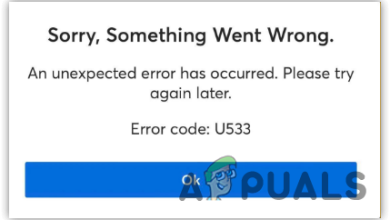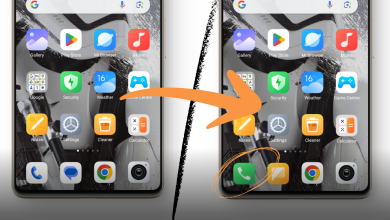How to Fix the “Cannot Retrieve Posts at This Time” Twitter Error?
While using Twitter, users reported the error ‘Cannot retrieve posts at this time. Please try again later.‘ This error prevents the exploration of hashtags or trends and disrupts the normal use of Twitter. One of the primary reasons for this error is that you’re being Rate-limited. It could also stem from technical or connectivity issues with the app. 
Technical issues may include outdated app versions, in-app glitches or bugs, stored cache or data with bugs, while connectivity issues may involve problems with the internet or servers.
In this article, we will discuss remedies to resolve this issue.
1. Preliminary Fixes
- Check your internet: A stable and robust internet connection is essential for Twitter to load tweets correctly. Check your internet speed at Fast. If the speed is inadequate, consider restarting your router/modem or contacting your ISP.
- Server Status: Verify whether Twitter is experiencing server problems or downtime, as this might prompt the app to produce errors. Server status can be checked here.
- Disable VPN: A VPN or proxy can interfere with your connection to Twitter. Disabling these services may solve the issue.
2. Rate Limits and Twitter Blue
Twitter has enacted a policy that limits the number of tweets viewed daily to prevent data scraping and system manipulation. If you have reached this limit, you will be rate-limited and unable to access new tweets. The account limits are:
- Verified accounts can read up to 10,000 tweets.
- Unverified accounts can read up to 1,000 tweets.
- Newly created unverified accounts can read up to 500 tweets.
This rate limit typically lasts up to 24/48 hours, so it is advisable to wait for 48 hours.
2.1 Twitter Blue
Subscribing to Twitter Blue may increase the tweet viewing limit, allowing you to access more tweets.
- Open Twitter and tap on the Premium option on the left panel.
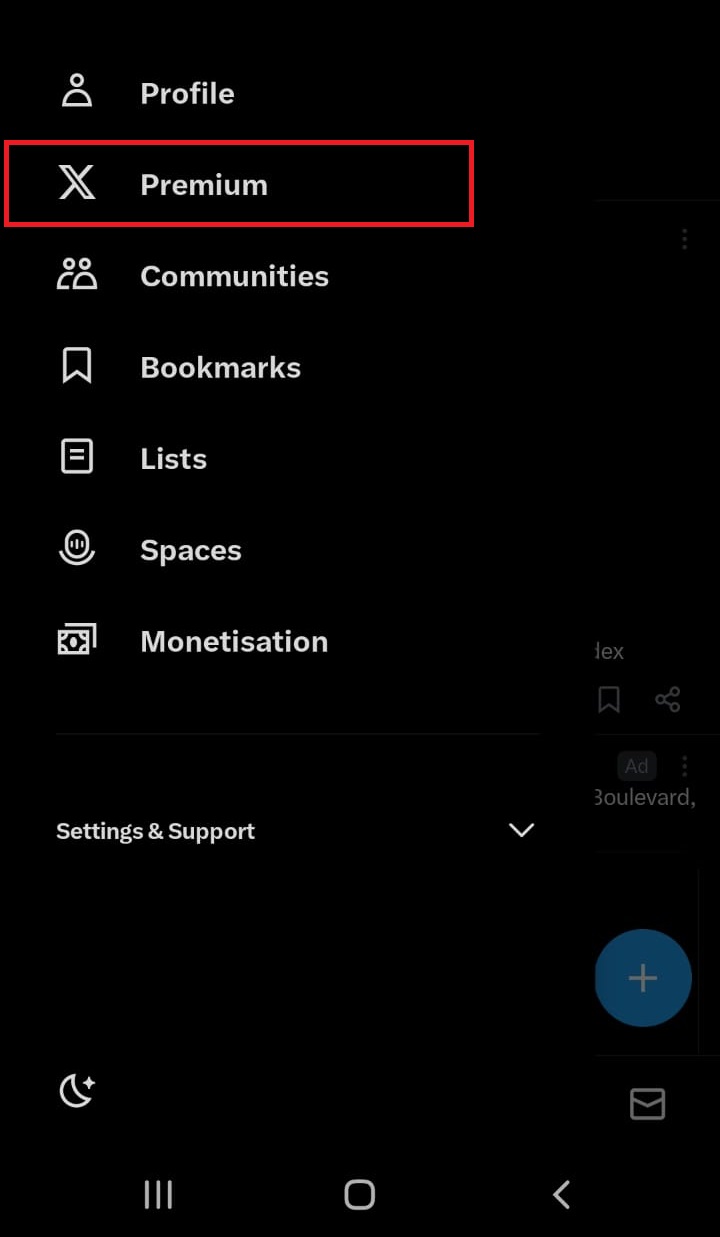
- Proceed to purchase Premium or Premium+.
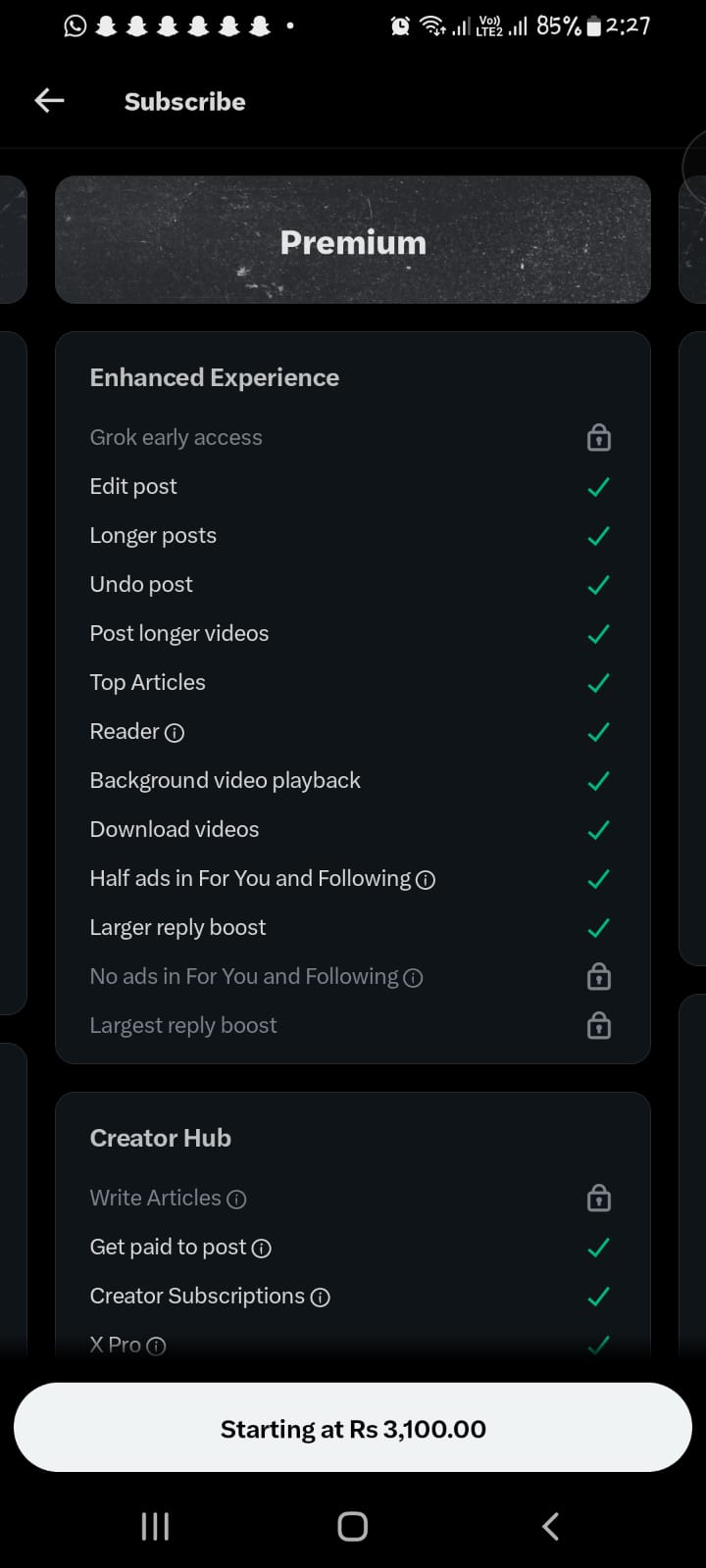
- Follow the on-screen prompts and complete the payment.
3. Force Stop the App
Glitches or temporary bugs can cause errors. To resolve these issues, try closing the Twitter app and reopening it, or force stop the app and then start it again.
- Long-press the Twitter icon and select App info.
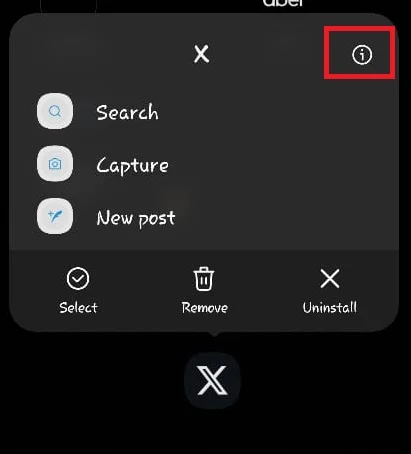
- Tap on the Force Stop button.
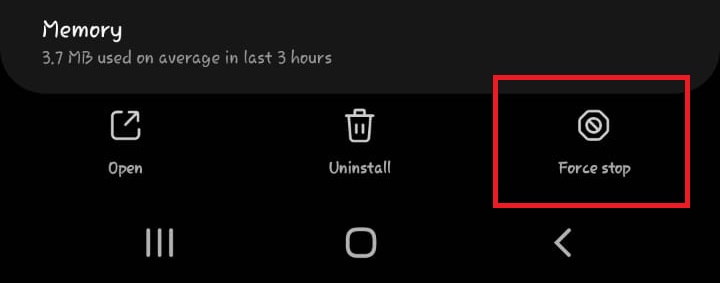
- Restart the app and check if the error has been resolved.
4. Sign Out and Sign In Again
Your login session might expire, causing errors when the app still indicates you are logged in. Signing out and then back in can refresh your session and may fix the issue.
- Tap on the Profile icon on the left side in the Twitter app.
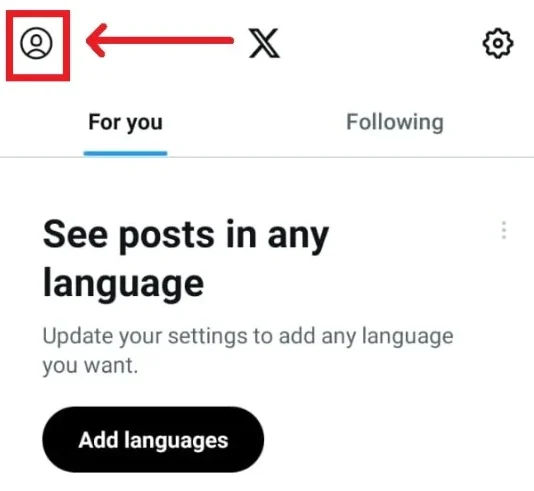
- Navigate to Settings & Support > Settings and Privacy.
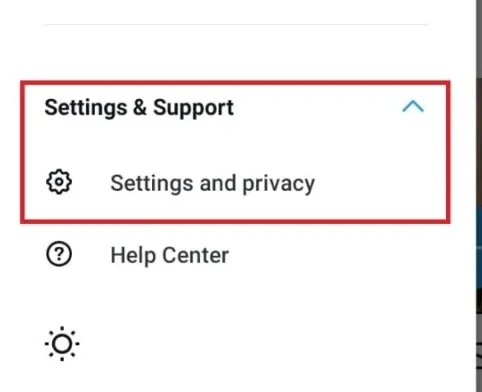
- Select Your Account.
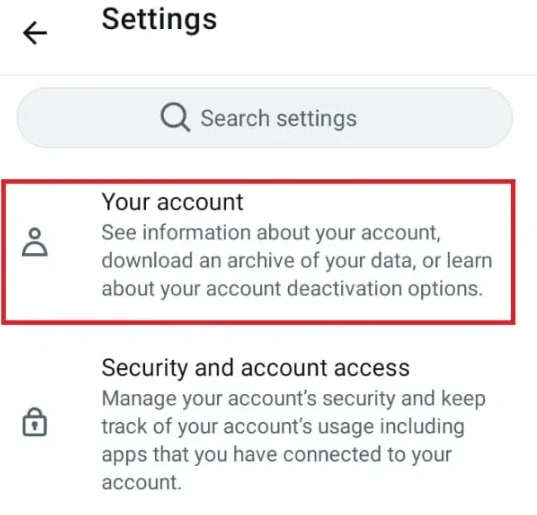
- Tap on Account Information.
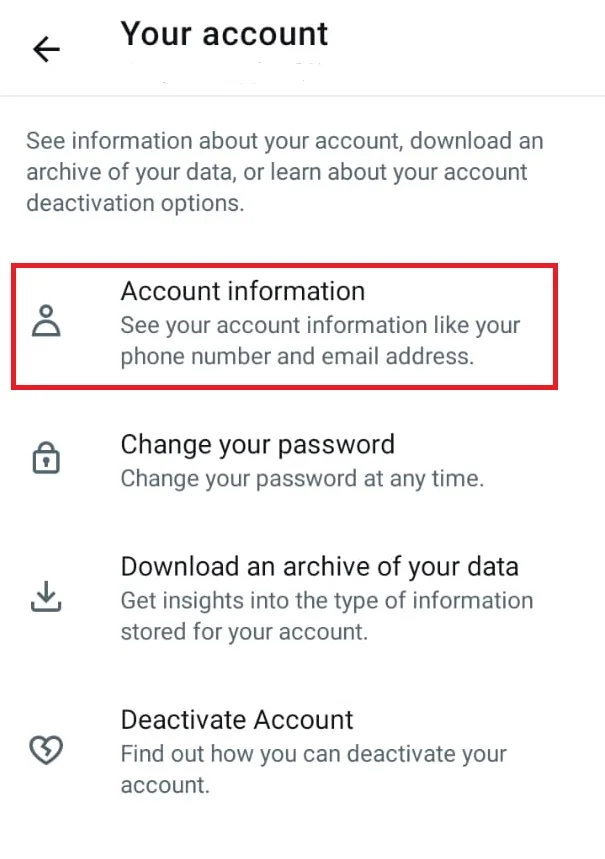
- Select Log Out.
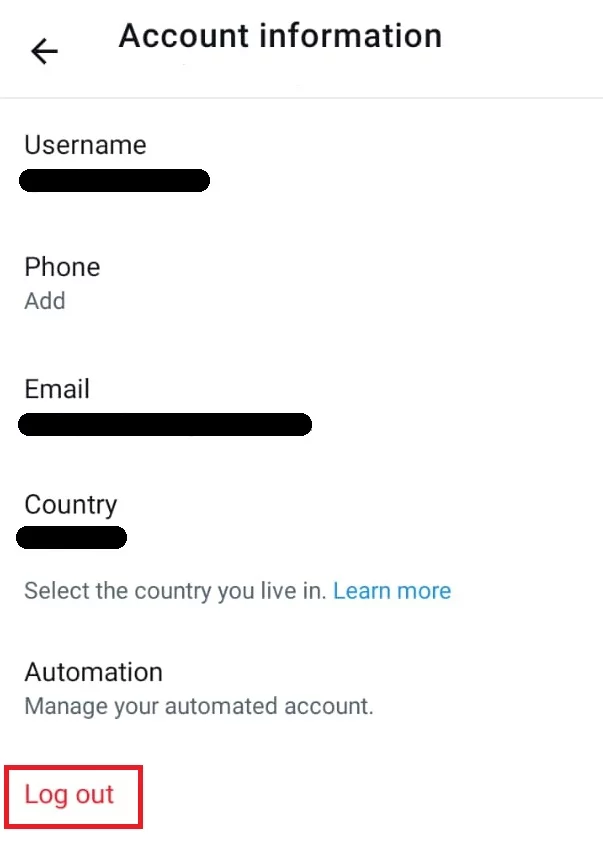
- After logging out, log back into your account.
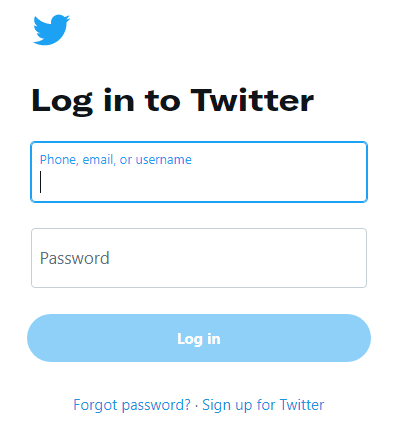
5. Clear Cache and Data
Temporary cache and data in the Twitter app can create issues. Clearing them might fix the error by allowing the app to retrieve fresh data from the server.
- Long-press the Twitter icon and select app info.
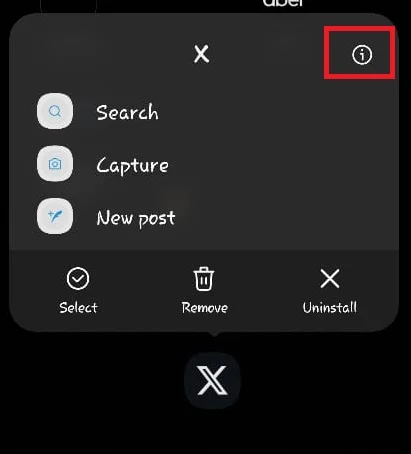
- Go to Storage.
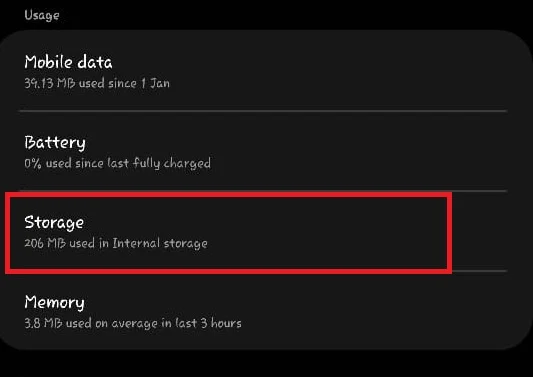
- Select Clear Data and Clear Cache.
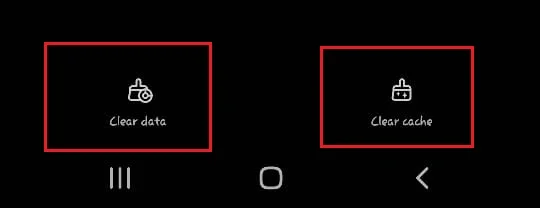
Note: Clearing data will erase your account data in the app, so you will need to log in again.
6. Update Twitter
An outdated Twitter app could cause issues. Updating the app to the latest version may resolve the problem.
- Open your device’s App Store or Play Store and search for Twitter.
- If updates are available, install them.
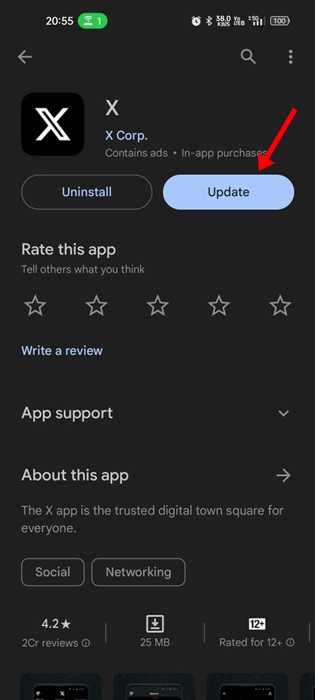
Launch the updated app afterward.
7. Reinstall Twitter
Reinstalling Twitter could eliminate any persistent bugs or glitches, potentially solving your problem.
Note: Remember your account credentials before deleting the app, as they will be needed to log back in.
- Press and hold the Twitter icon on your phone and tap Uninstall .
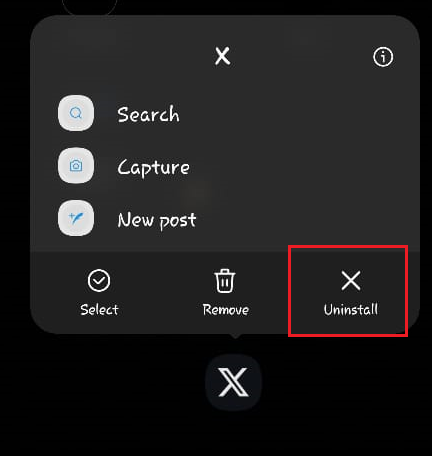
- Confirm by tapping OK.
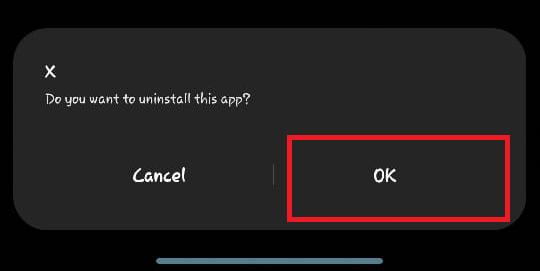
- Reinstall it from the Play Store or App Store and see if the problem is resolved.
8. Try the Web Version
Should the error persist in the app, use a web browser to access Twitter, as this may help isolate the issue to the app specifically.
Sign in to your account on the official Twitter website.
9. Contact Support
If none of the above solutions are effective, it may be necessary to contact Twitter’s support team for further assistance. They can offer specific advice based on your account details and the nature of the issue.
Support can be reached here.