How to Fix the Twitter Translate Feature Not Working Issue?
When the “Translate Button” in the Twitter app stops working, it prevents users from utilizing the translate feature. This issue typically manifests as the Translate Button either not appearing or functioning improperly, which impedes users from translating tweets into their preferred language for better understanding.
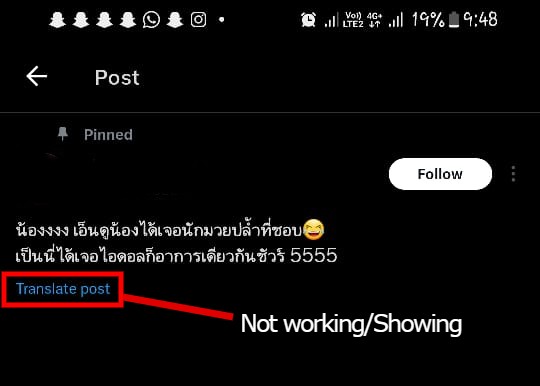
The common factors that contribute to the malfunctioning of the “Translate Tweet” feature include app-related technical issues, such as outdated app versions, accumulated cache, or data that result in features not working as expected. Additionally, internet-related issues, including slow or unstable connections, and server-related issues from the backend, can also impede functionality.
In this article, we will discuss fixes to resolve this issue.
1. Preliminary Fixes
- Check Internet Connection: If your internet connection is slow, this may prevent you from using the Translate button. Use tools like Fast.com or Speedtest.net to check your internet speed. If any issues are detected, try restarting your router or modem. Additionally, you can contact your Internet Service Provider (ISP).
- Server Status: Server issues can lead to the Translate button not working properly. To check for Twitter server status, visit Downdetector.
2. Clear Twitter(X) Cache and Data (Android)
Temporary cache in the Twitter app can cause issues. Clearing App Data and Cache removes all the temporary or previous data and cache, potentially resolving bugs, and enabling the app to retrieve fresh and updated data from the server which might fix the error.
- Long-press the Twitter(X) icon and select App Info.
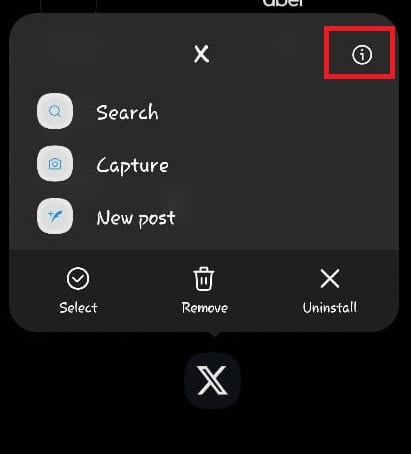
- Tap on Storage.
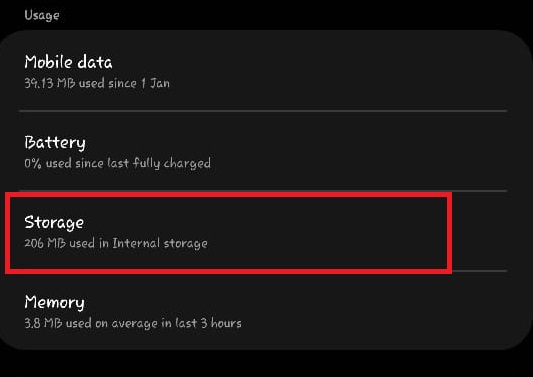
- Press Clear Data and Clear Cache. Note: Clearing Data will log you out, and you will need to log in again.
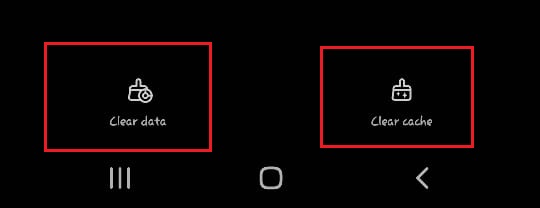
- Reopen the app to check if the issue has been resolved.
3. Use Built-In Translate Feature (iOS)
iOS devices have a built-in feature for translating text. To translate tweets within the iOS operating system:
- Open the Twitter(X) app and navigate to the tweet you wish to translate.
- Select the text for translation, tap on the ‘>‘ icon in the options, and choose Translate.
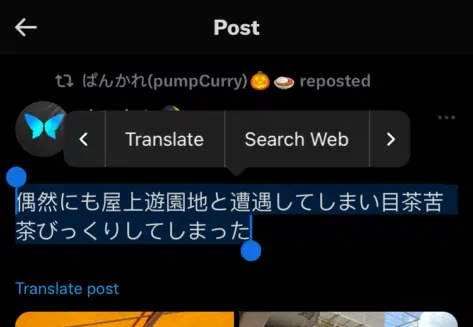
- The translation will then be displayed.
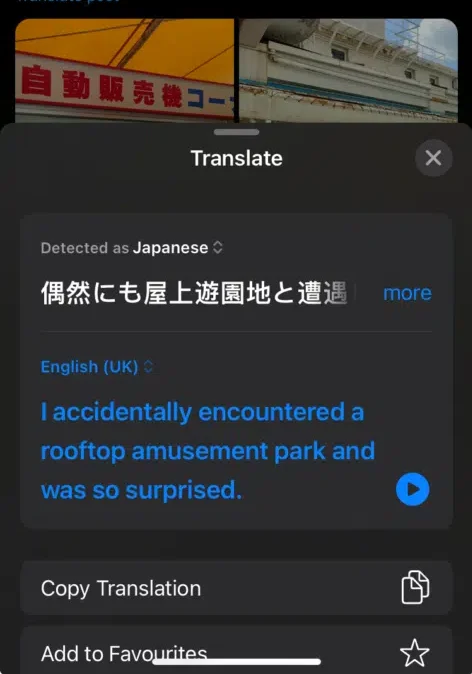
4. Update Twitter(X)
Using an outdated version of the Twitter app might be the root of such issues, as new updates typically include bug fixes and improvements. Ensure the app is updated to the latest version:
- Open the Play Store or App Store, and search for Twitter(X).
- If an update is available, tap on the Update button.
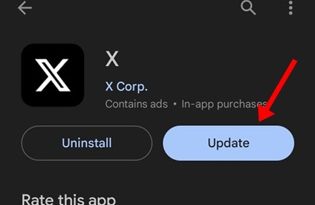
- After updating, launch the app to see if the issue is resolved.
5. Reinstall Twitter(X)
Persistent issues may necessitate a fresh installation of the app. Reinstalling Twitter(X) ensures you get the latest version of the app without any bugs or glitches. Please note that you will need your account credentials, as reinstalling will erase saved account data, requiring you to log in again.
- Long-press on the Twitter(X) icon and select Uninstall.
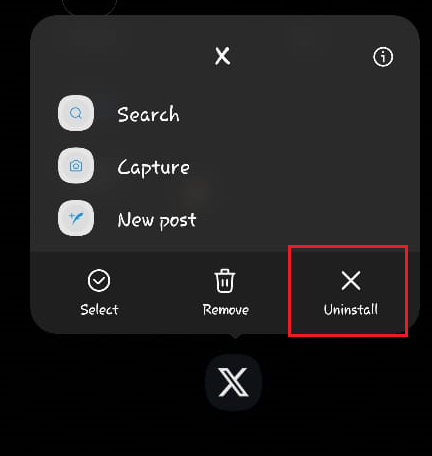
- Confirm by tapping on the OK button.
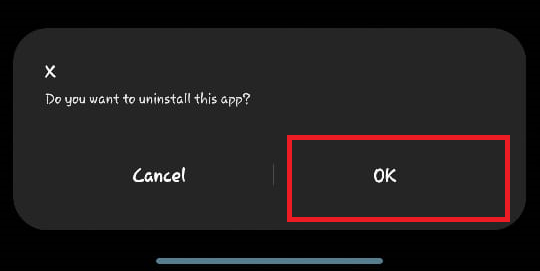
- Next, proceed to the Play Store or App Store and reinstall Twitter(X).
6. Contact Support
If none of the aforementioned fixes work, consider reaching out to Twitter Support and submit a ticket regarding the issue.





