How to Dial an Extension on iPhone & Android [2024 Guide]
If you make a lot of calls to offices with several departments under one roof, you must be aware of the time-consuming procedure of automated messages. However, with smartphones, everything has a simpler and faster method.
In this article, we will jump into how to dial an extension number on iPhone and Android devices without having to manually go through the main line by using your phone’s built-in app.
Table of Contents

Understanding Phone Extensions
Before we get to the steps to dial an extension, it’s important to understand why offices have them in the first place. In large companies where multiple departments are working under one name, phone extensions help them route calls within an office to a specific phone line.
This way, if someone calls the main office number asking for assistance in setting up their product, they can be directed to the department that handles such queries just by dialing the corresponding extension.
READ MORE: What is Scam Likely & Why Are They Calling Me? ➜
How to Dial an Extension on Android
Mobile phones allow you to directly enter extensions without having to wait for any robotic instructions. There are two methods of dialing an extension each used for a different scenario. Let’s look at both of them individually.
1. The Pause Method
This method is used to dial extension numbers that can be entered as soon as the call connects without having to wait for the automated message to finish up. The Pause method works by adding a comma before the extension each representing a 2-second pause.
Here’s how to dial an extension using the pause method on Android:
- Open your Phone app and tap on the dotted icon to bring up the keypad.

Tap on the dotted icon - From here, simply enter the office number but don’t hit call yet.

Type the main number - Next, tap on the three vertical dots next to your number.

Tap on the three-dotted menu - This will open up a small menu. Here select, the “Add 2-sec pause” option which will add a comma (,) at the end of the main number.
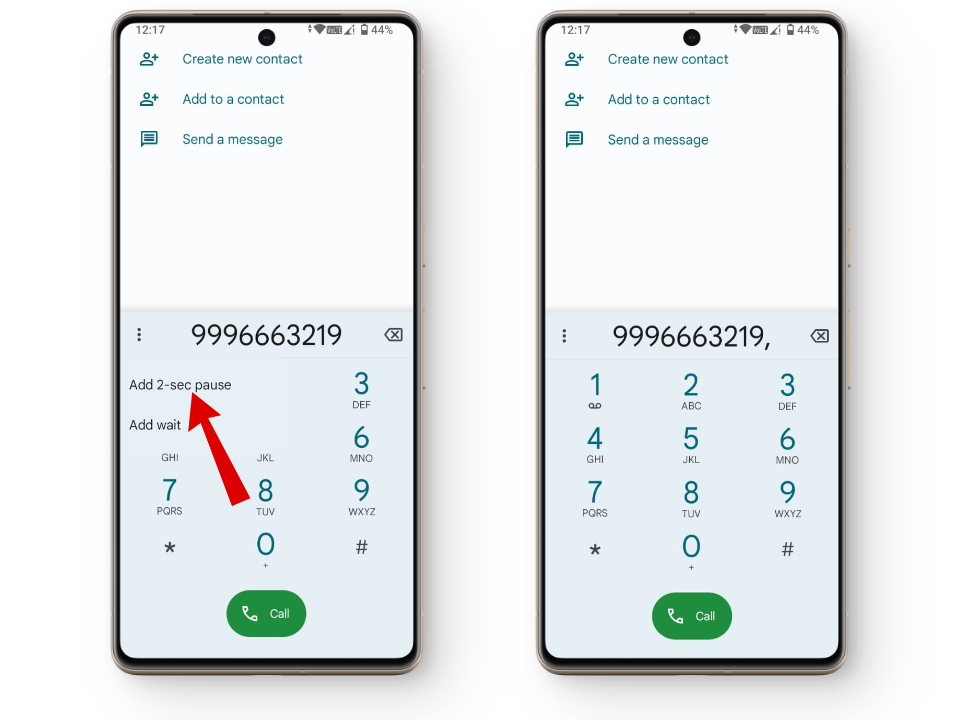
Select the 2-sec pause - Now, enter the extension next to the comma. For example, if the extension is 0011, just enter 0011 after the comma.

Main number with extension - Finally, hit the call button and you will be directly connected to the department with that specific extension.
In some mobile phones, the three vertical dots are not used. In such cases, you simply press and hold the asterisk (*) key, and a comma will automatically appear on the dial pad.


2. The Wait Method
Contrary to the pause method, the Wait method is used in cases where the extension number is dialed after the automated message has finished.
Here’s how to dial an extension using the wait method on Android:
- Open up the Phone app and head to the keypad.
- Here, type in the number you want to call and tap on the three vertical dots.

Tap on the vertical dot menu - From here, select the “Add wait” option to add a semicolon (;) next to your number.
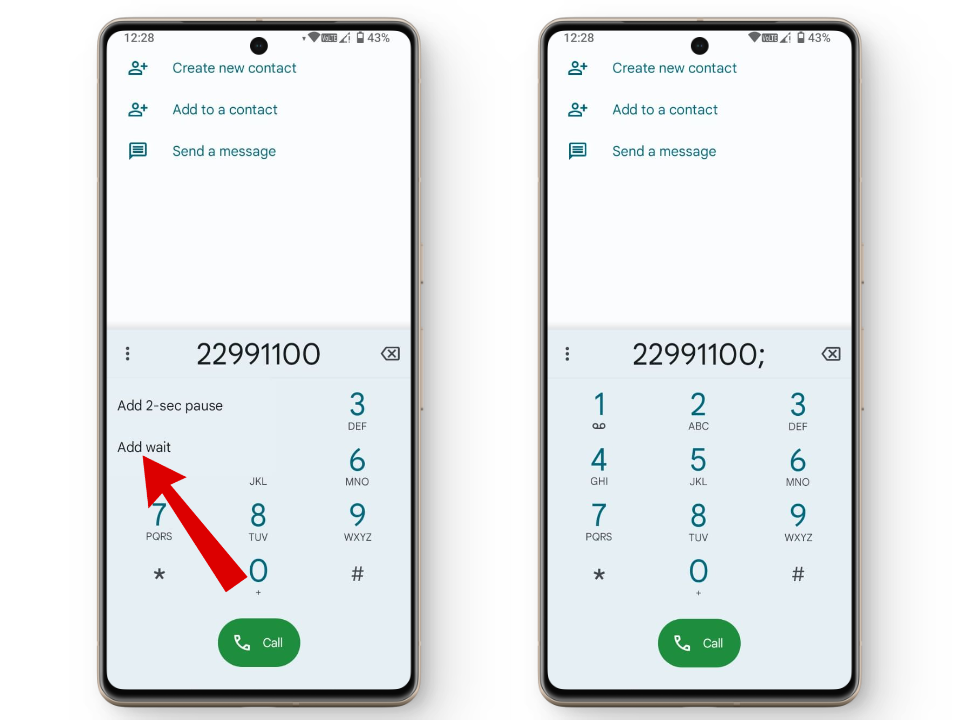
Tap on Add wait - After the semicolon, enter the extension number. For example, if the number is 22991100 and the extension is 0901, the complete number should look like 22991100;0901.

Adding extension with wait method - Finally, hit the call button and you will be connected to the specific department.
You can also enter a semicolon directly without needing the vertical dot menu by pressing and holding the hashtag symbol (#) and a semicolon will automatically appear on your dial pad.

How to Dial an Extension on iPhone
Similar to an Android, you can also directly dial extensions on your iPhone by following these steps:
1. The Pause Method
- Open the Phone app on your iPhone and head to the Keypad tab.

Head to the Keypad tab - After entering the main office number, press and hold the asterisk (*) key which will bring up a comma after the number that indicates a 2-second pause.

Press and hold the asterisk key - From here, enter the extension number in the same way as you would do on an Android.

Main number with extension - And that’s it! Your call will now directly connect to the department associated with the extension.
2. Wait Method
If you want to enter “Add wait” before your extension number, simply press and hold the hashtag (#) key to enter a semicolon for cases when you have to wait for the automated message to end before dialing in the number.

Saving Contacts with Extensions on Android
Now that you know how to dial extensions directly, it’s time to make things even simpler. Within your phone app, you can even add the extension numbers to your contact lists to avoid having to enter them every time you want to place a call. This way if you have to keep getting back to a specific department regarding a query of yours, you can simply connect to them through your contacts.
Here’s how to save contacts with an extension on Android:
- Open up your Phone app > Contacts and tap on the “Create new contact” button to open up the details page where you can add your contact.

Create new contact - Now, add the main number in the Phone section.

Add the main number - Once that’s done, you have to add the extension now. To add the extension number, tap on the *# symbol.

Tap on the *# key - From here, you either have to add a 2-second pause (,) using the Pause button or add a semicolon (;) using the Wait button after the main number.

Add pause or wait - In either case, simply type in your main number followed by a comma or semicolon and add the extension. Your number should look something like this 0123366,288 or 0123366;288.

Your extension number should look like this - And that’s it! just press the Save button and the extension number will be saved in your contacts.

Tap on the save button
READ MORE: Fix – WhatsApp Contacts Appearing as Phone Numbers in Android ➜
Saving Contacts with Extensions on iPhone
Similar to an Android phone, you can also save contacts with extension numbers on an iPhone as well. Most of the steps are similar, let’s quickly break them down:
- Open up your Phone app and tap on the plus icon.

Tap on the plus icon - This will open up the New Contact page.

New Contact page - Once you have added all the other details, tap on the add phone option and type in the main number.

Add the main number - Next, to add the extension tap on the +*# icon.

Tap on the +*# - Here, you’ll have options to either add a 2-second pause or wait according to what your extension number requires.

Select from pause or wait - Once that’s done, simply enter your extension and tap on the Done button. You now have the extension number in your contacts list.

Tap on Done
READ MORE: iPhone Not Saving Contacts? Try these fixes ➜
Dialing Extension on Mobile and Landline – What’s Different?
On many traditional landline systems, you cannot directly call extension numbers. Instead, you typically have to go through the entire automated system and have to enter the extension number only when it instructs you to do so. Other than that, there isn’t a big difference between dialing extension on a mobile phone and landline.
Conclusion
Directly dialing extension numbers can help you save time and effort as it allows you to directly connect to specific departments without having to sit through entire automated messages.
Whether you have an Android or iPhone, you can simply dial an extension by adding a 2-second pause or wait using commas and semicolons. Once you get a grip of dialing extensions, don’t forget to add them to your contacts so the next time you want to call one you can simply choose from your contacts list.
FAQs
Typically, extension codes consist of four-digit numbers but can be extended to up to six digits.
To add an extension on a Windows phone, use your email or text app to enter the main number followed by “w” for an instant dial or “p” for a 3-second pause. Copy the number, go to your Contacts, create a new contact, paste the number into the Mobile field, and make the call from the contact card.
A phone number is the main unique number for a phone line, whereas an extension is a secondary code used to route calls within a business.





