How to Get Vibration Over Silent on iPhone & Android [2024]
- Activating vibration in silent mode keeps your phone quiet in sensitive environments while ensuring you don't miss important calls or messages.
- For both iOS and Android devices, you can enable vibration in silent mode using physical buttons or through settings, with options to customize vibration patterns.
- If your phone doesn't vibrate in silent mode, check vibration settings, ensure system haptics are enabled, restart your phone, or consider a settings reset.
Phones ringing at the wrong time can be bothersome. Maybe your baby is sleeping, you’re in an important meeting, or you just want a peaceful night. All phones have a Silent Mode to avoid noise. But silence might mean missing crucial calls or texts. To solve this, you can use the vibrate over silent feature. It alerts you quietly.
In this guide, we’ll explore the benefits of vibration mode when your phone is silent. You’ll learn how to activate vibration with buttons and from settings, set unique vibration patterns on iPhones and Androids, and troubleshoot if your phone doesn’t vibrate in Silent Mode.
Table of Contents
Why can putting your phone on vibration while silent be beneficial?

Using vibration on your phone when it’s silent is handy. It keeps things quiet in meetings, movie theaters, or libraries, so you don’t bother others but still know when you’re getting calls or messages.
It’s great for work, where loud ringtones might interrupt. It’s also helpful for people who have trouble hearing, as they can feel the phone vibration. This way, you stay aware of your phone’s alerts without breaking any rules of politeness.
READ MORE: How to Silence Your Apple Watch in 2024 [4 Different Ways] ➜
How to put your phone on vibrate in silent mode with buttons?

Switching to a silent but vibrating mode is key in a busy life filled with beeps and rings from our phones. It helps you stay polite and quiet. Changing to this mode is easy for both iPhones and Android phones and just needs you to press your phone’s buttons. Let’s look at the steps for different phone types:
1. iOS devices
Here are the easy steps to set your iPhone, up to iPhone 15 models, to vibrate:
↪ For models up to iPhone 14
Locate the “Ring/Silent” switch on the side of your iPhone. Slide the switch toward the back of your phone until you see an orange color.

Doing this puts your phone in silent mode and will vibrate instead of ringing for calls and messages.
↪ For iPhone 15
For the iPhone 15, the usual “Ring/Silent” switch is now an Action button. To make your iPhone 15 silent, first, ensure the Action button is set to manage your ring/silent options. Hold the Action button for a second or two to switch between sound and silence. Your phone will vibrate for calls and alerts when in silent mode.

2. Android devices
Even with many different brands, most Android phones follow the same steps to set your phone to vibrate using buttons:
- Keep pressing the volume down button on the side of your phone until the sound level shows zero.
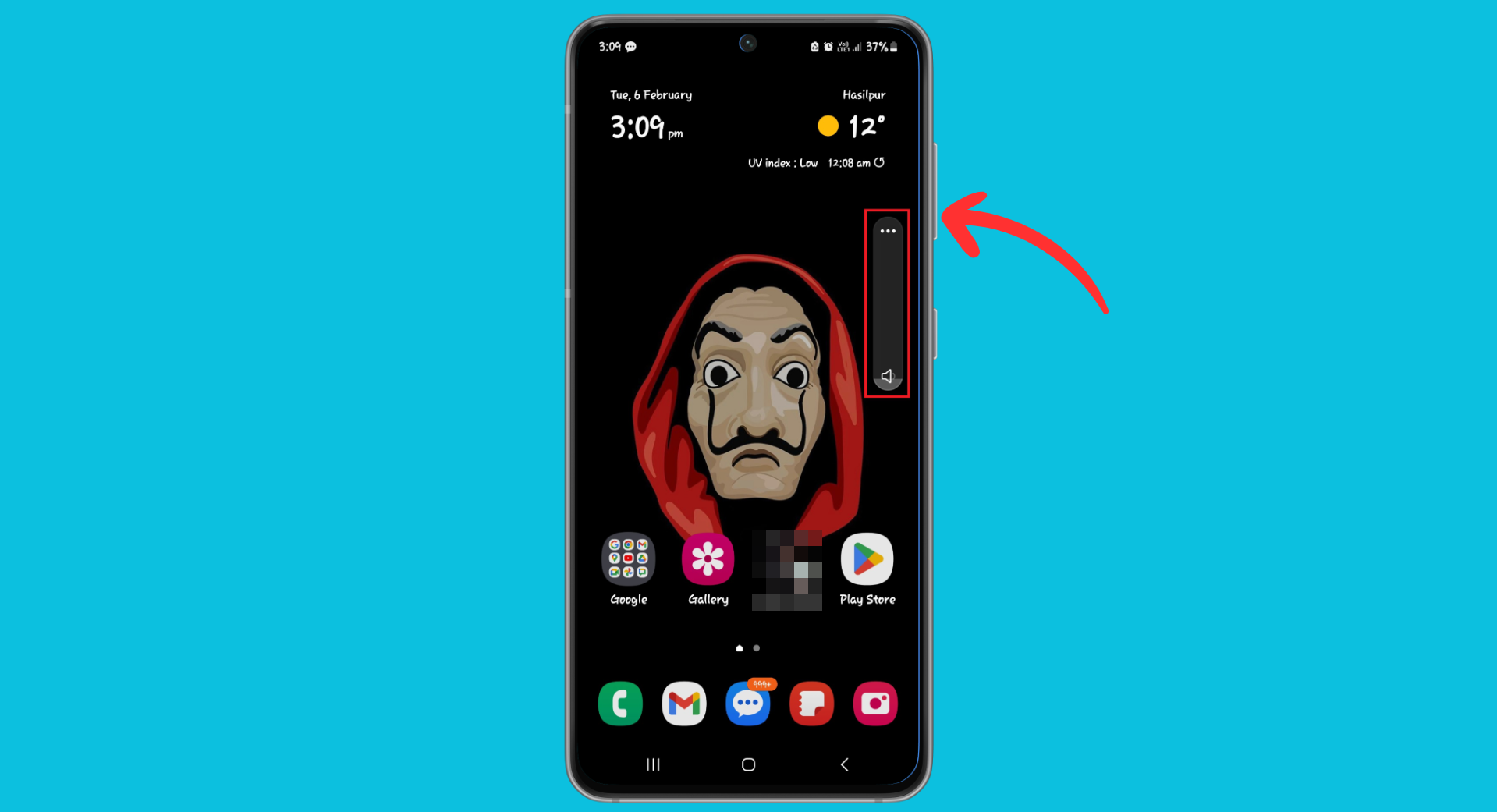
Press the volume button - Press the volume down button once more. This makes your phone go into vibrate mode. You can tell it’s working when you see an icon for vibration and might even feel a quick buzz.
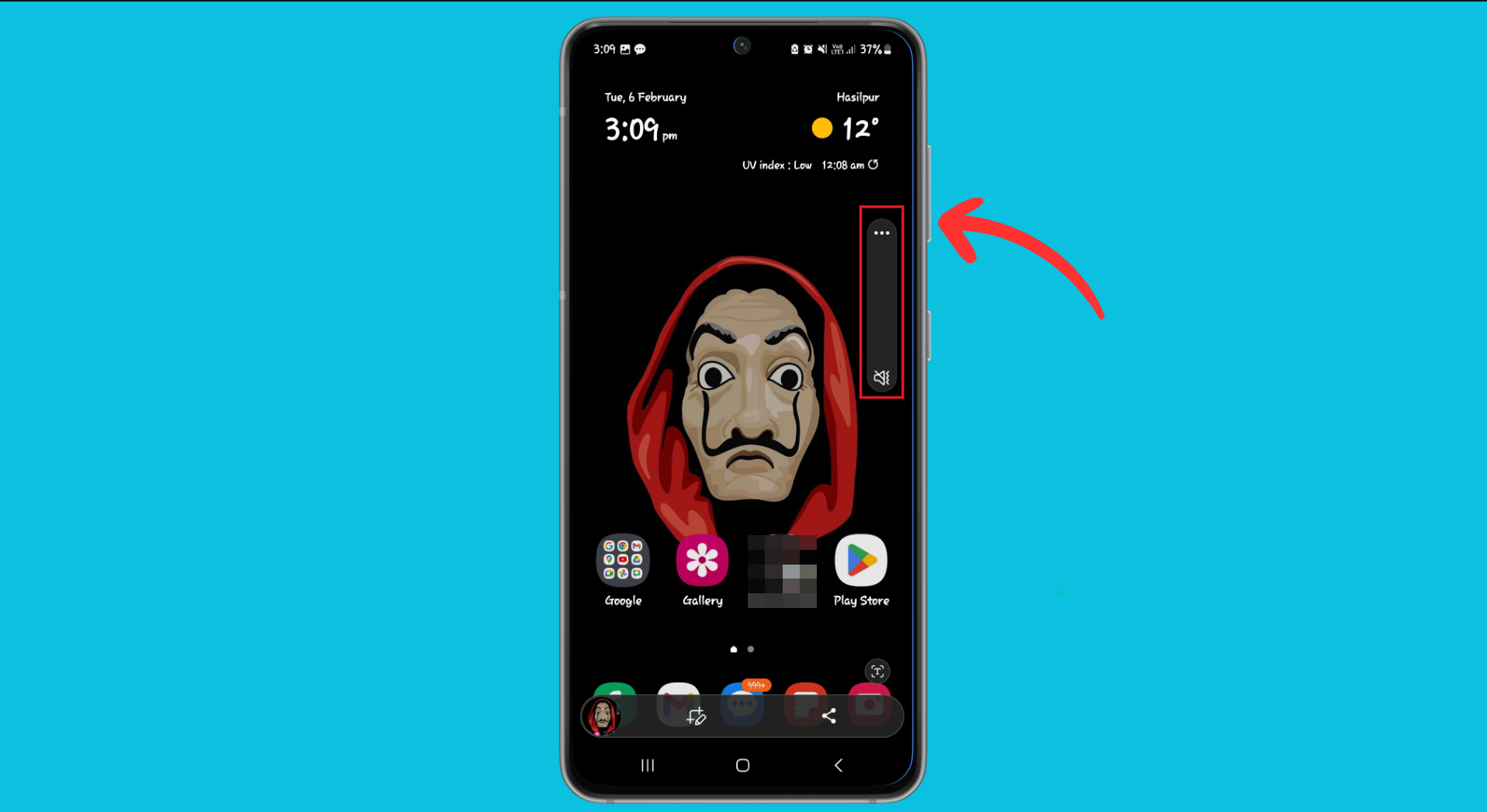
Press until you see vibration icon
READ MORE: How to Turn Off Flash Notifications on iPhone & Android ➜
How to make iPhone vibrate in silent mode from settings?
Making your iPhone vibrate in silent mode using settings is a straightforward process. This method is perfect if you prefer not to use the physical buttons or want more control over the vibration options.
By tweaking a few settings, you can ensure your iPhone silently alerts you for calls and notifications, keeping you connected without any disruptive noise.
1. For iPhones
For quite a while, the iPhone’s vibration feature was simply called “Vibrate.” However, Apple has renamed it “Haptics,” which might be confusing when you’re trying to set your iPhone to vibrate.
But don’t worry; you can still adjust the vibration settings similarly under the Haptics section in the Settings app. Let’s follow the steps to set your phone to vibrate using the Settings app.
↪ On iOS 17
With the iOS 17 update, Apple changed how you set up haptics, adding an extra step. Now, the vibration settings are a bit deeper in the menu. Here’s the updated way to make your iPhone vibrate in silent mode in iOS 17:
- Open the Settings on your iPhone and tap on “Sounds & Haptics.”
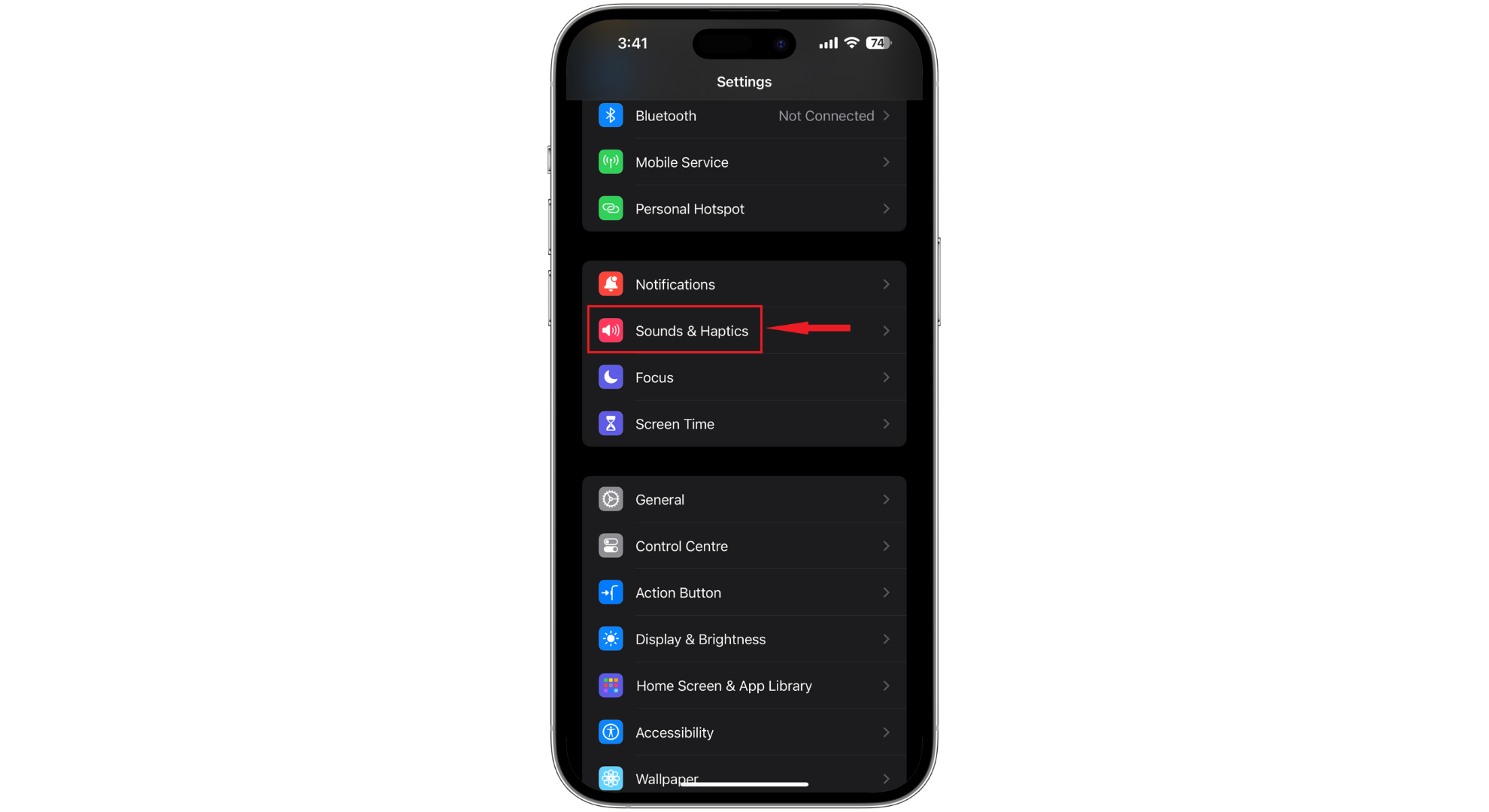
Tap on Sounds & Haptics - Next, choose “Haptics.”
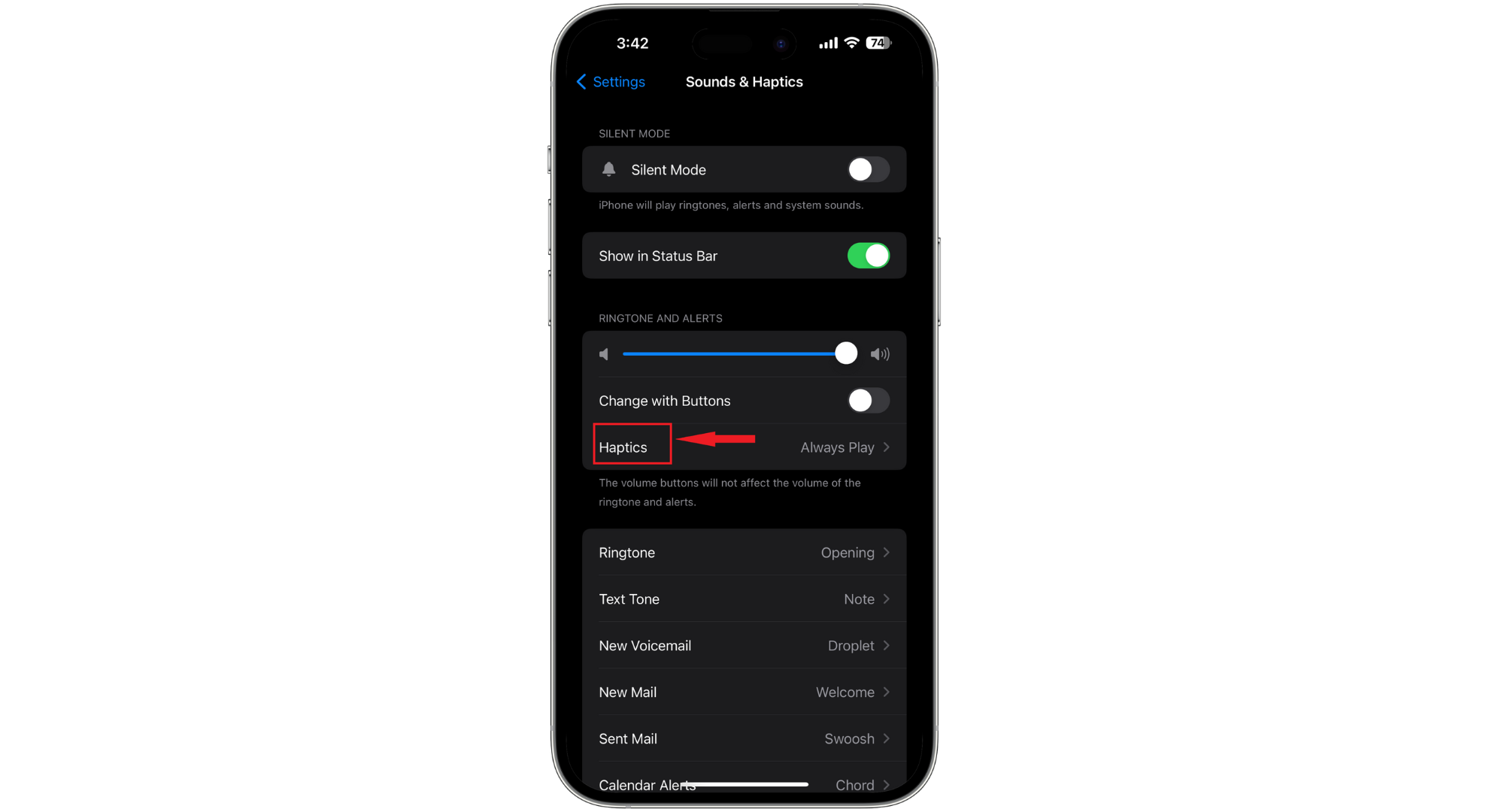
Tap Haptics - Check the option for “Play in Silent Mode.”
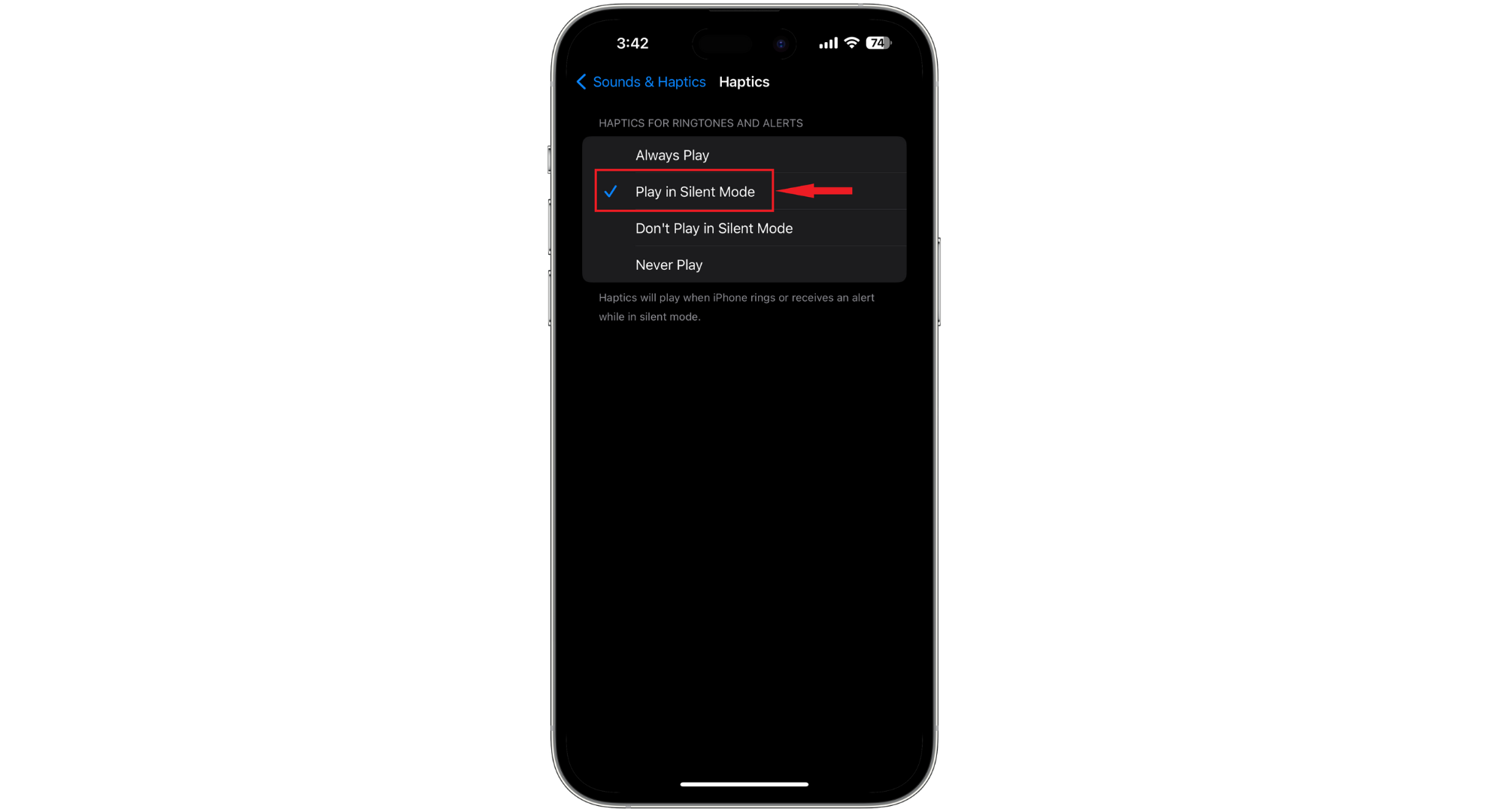
Tap Play in Silent
Now, your iPhone will vibrate when it’s on silent. If you prefer it not to vibrate in silent mode, choose “Don’t Play in Silent Mode.” And if you want it to vibrate even when the ringtone is on, go for “Always Play.”
↪ On iOS 16
Let’s look at how to set your iPhone to vibrate in silent mode if you’re using iOS 16:
- Open the Settings on your iPhone, then head to “Sounds & Haptics.”
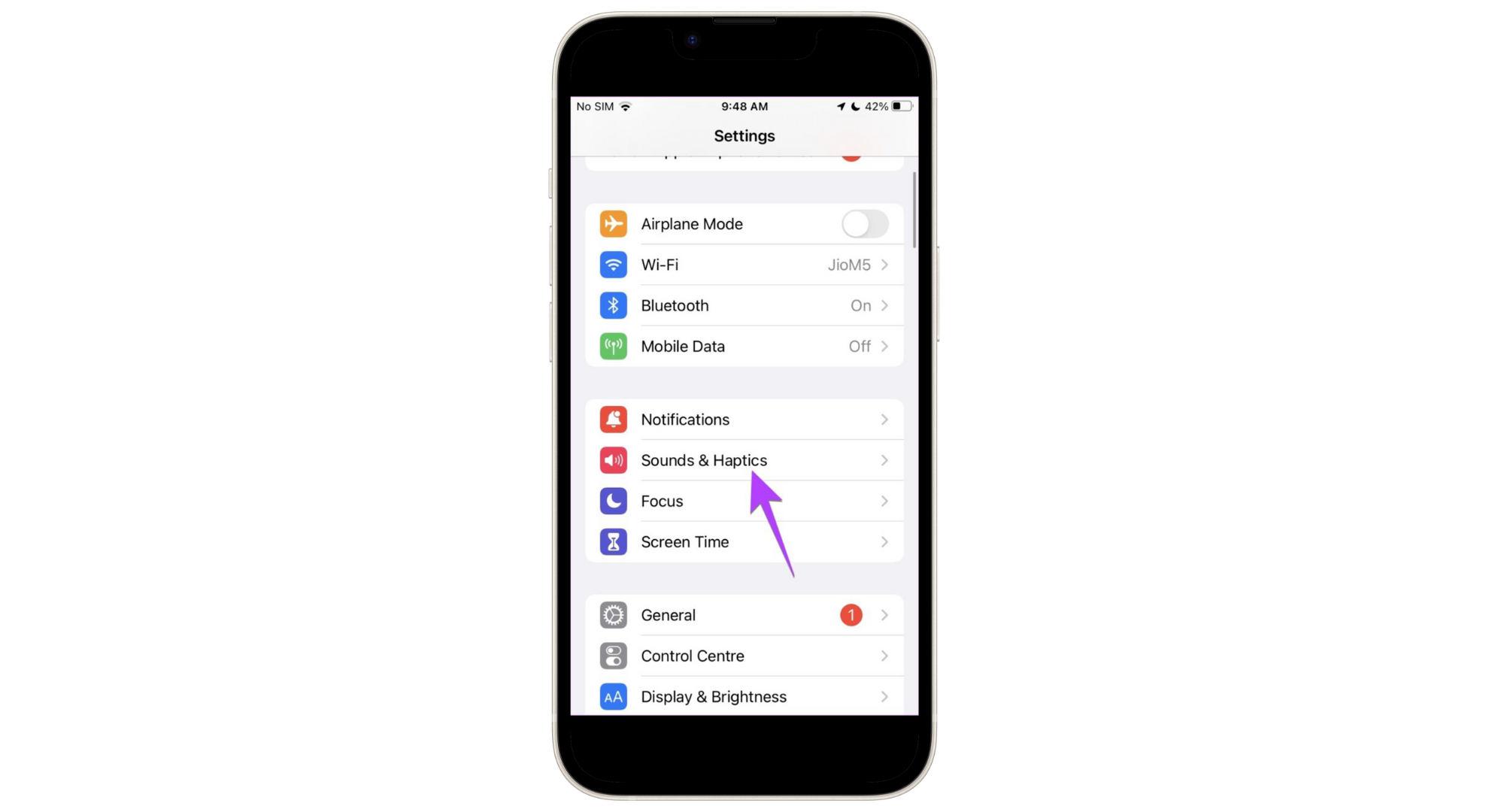
Tap on Sounds & Haptics - Scroll down to the “Ring/Silent Mode Switch” section and turn on the option for “Play Haptics in Silent Mode.”
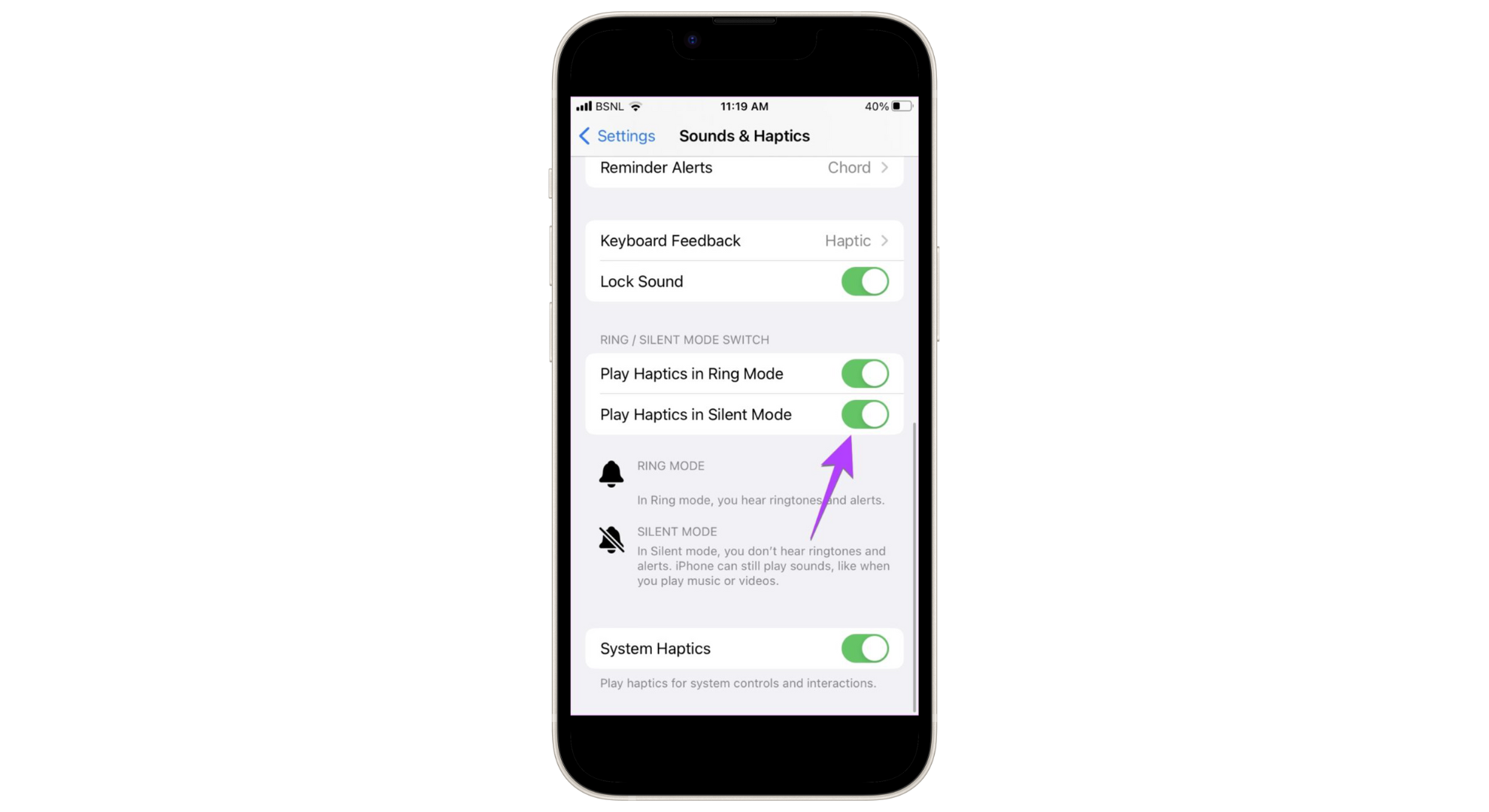
Tap on Play Haptics in Silent Mode
READ MORE: iOS 16 Jailbreak – Current Status & Everything to Know [2024] ➜
↪ iOS 15.7 or earlier
For iPhones with iOS 15.7 or older versions, here’s how to set your phone to vibrate in silent mode:
- Open your iPhone’s Settings and tap “Sounds & Haptics.”
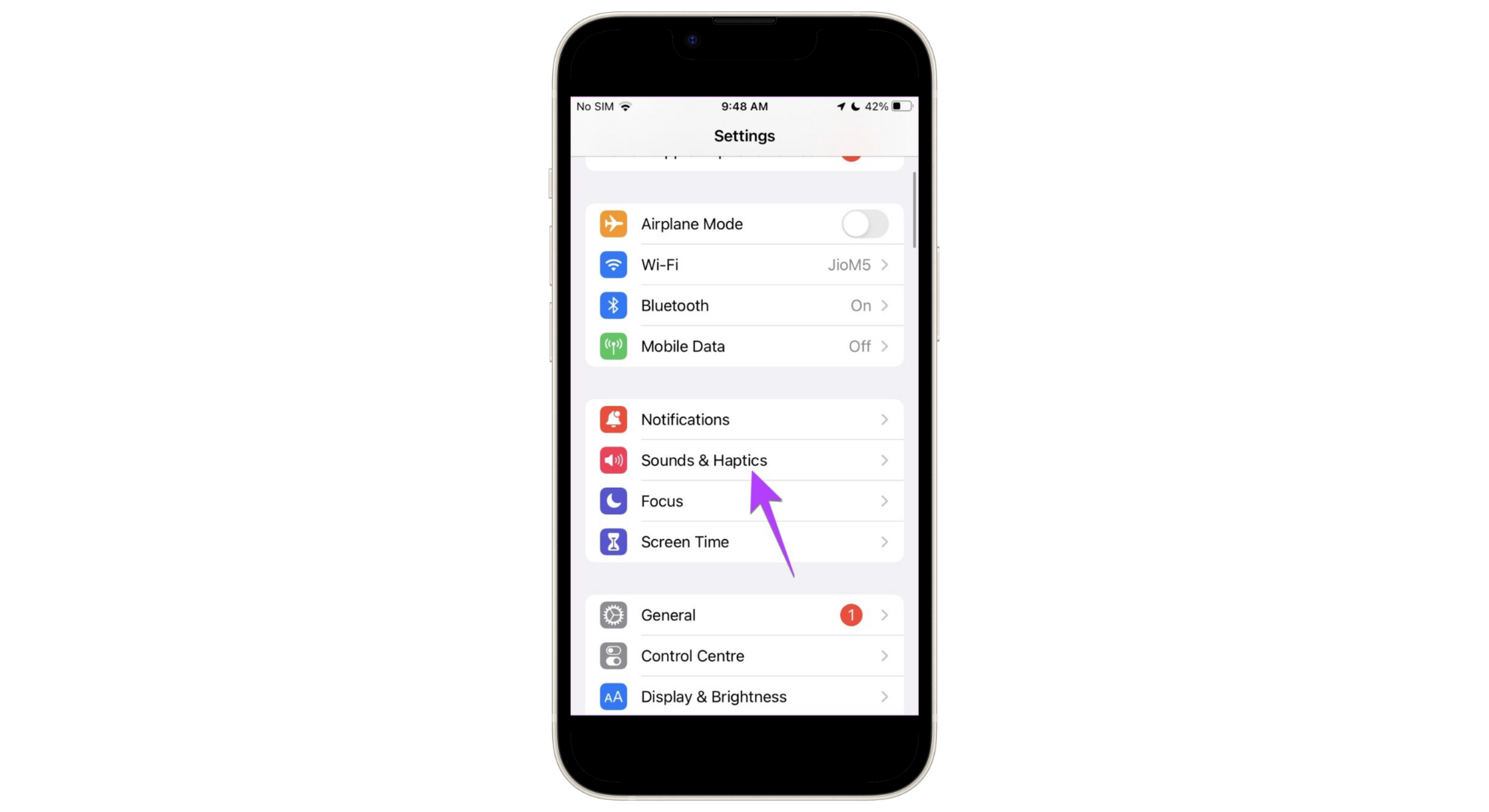
Tap Sounds & Haptics - Look for the Vibrate section and turn on the “Vibrate on Silent” switch.
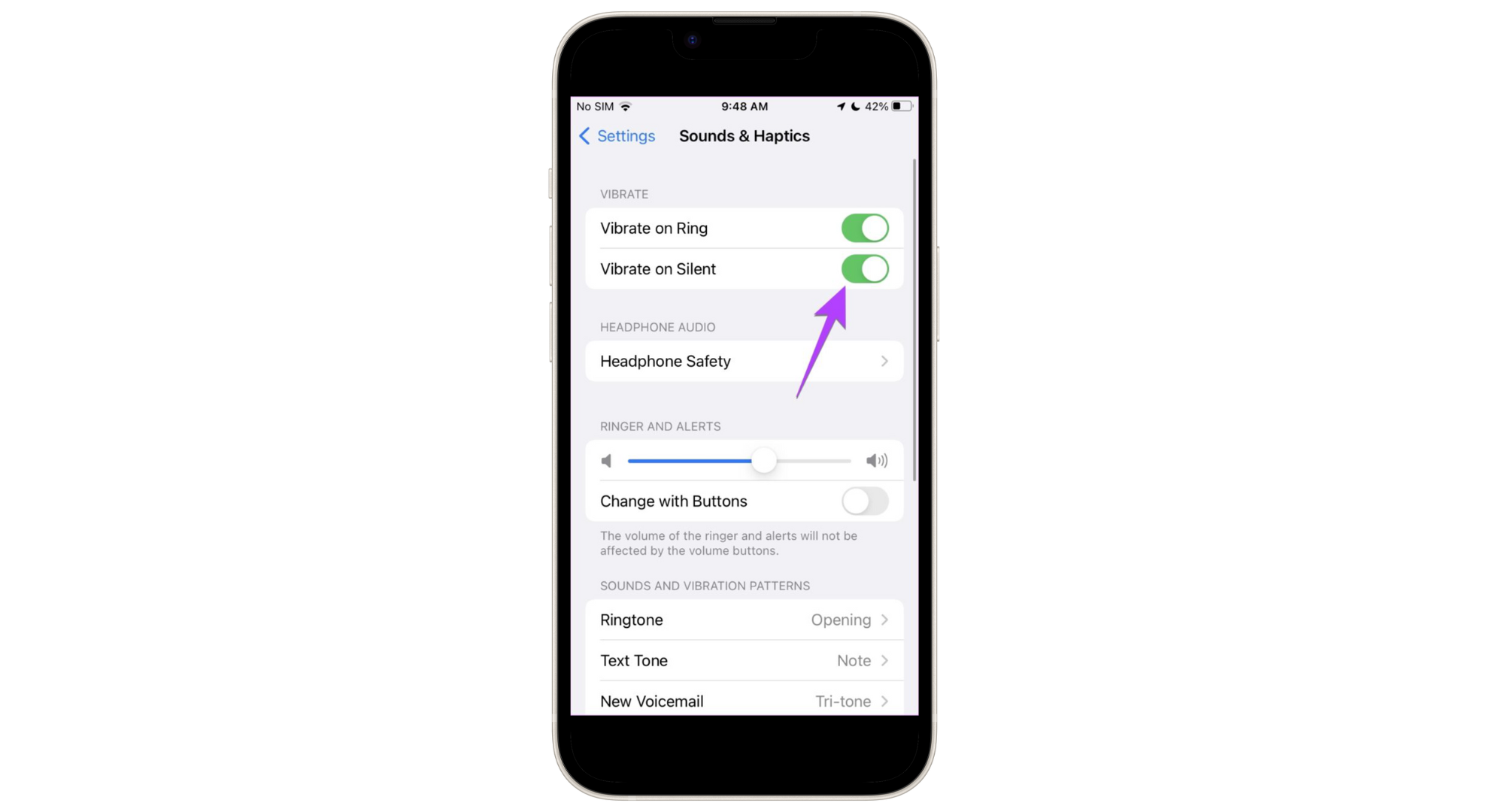
Turn on the Vibrate on Silent switch
Your iPhone will now vibrate for notifications when it’s in silent mode.
Set up a custom vibration pattern on an iPhone
You can also create your own vibration pattern for your iPhone. Here’s how to set it up:
- Open the Settings app and go to “Sounds & Haptics.”

Go to Sounds & Haptics - Choose “Ringtone.”
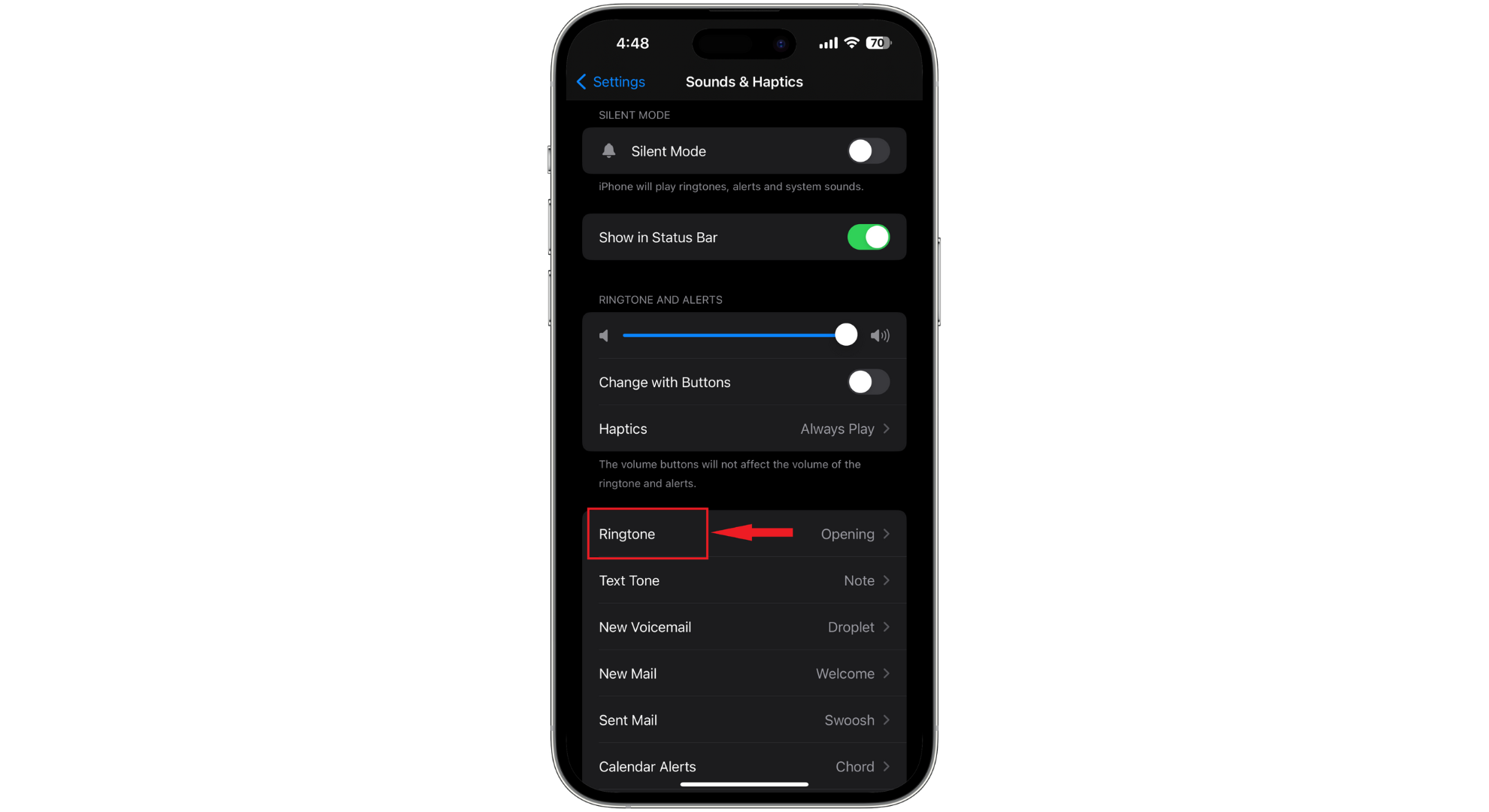
Tap on Ringtone - Then tap on “Haptics.”
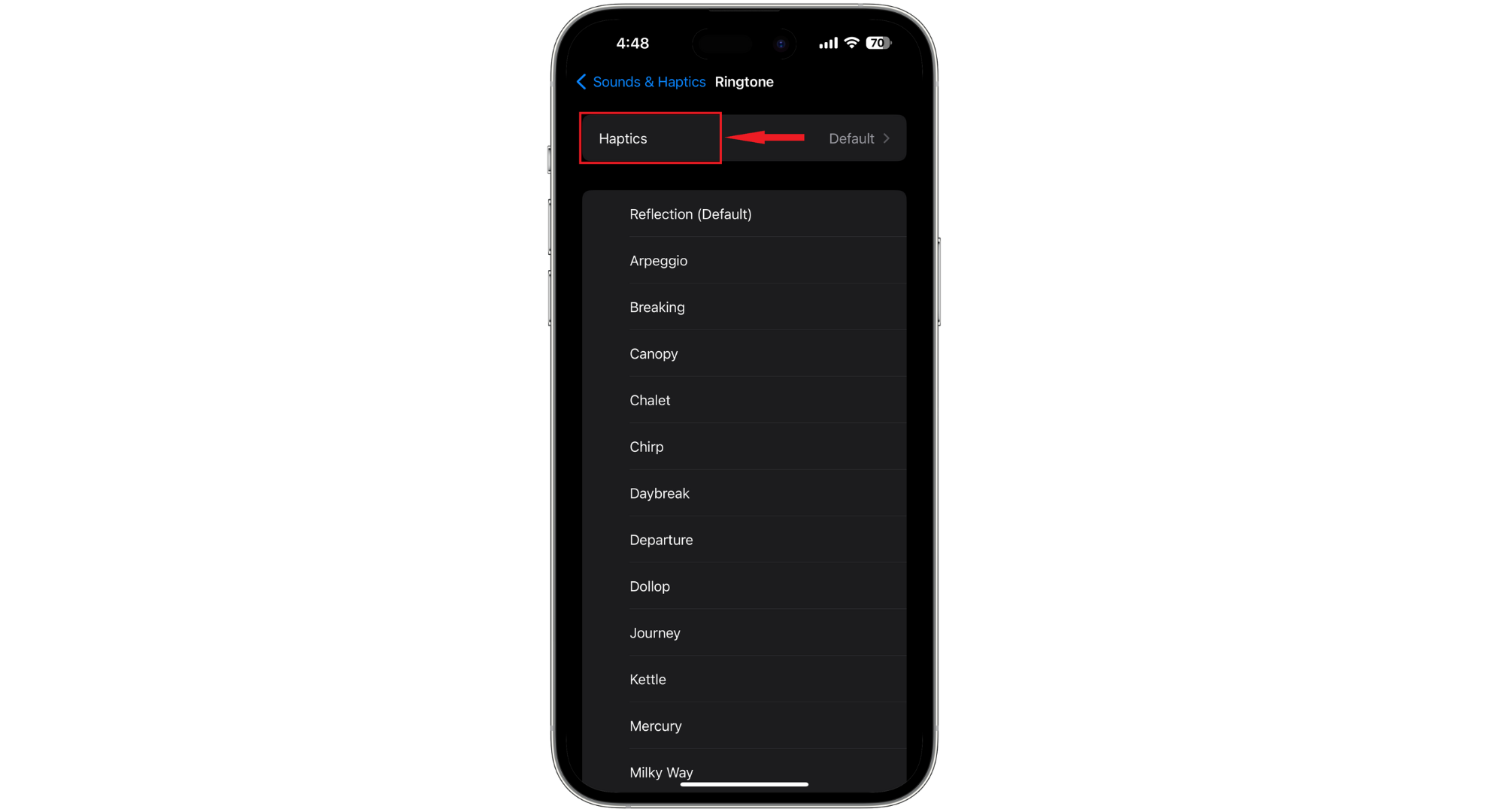
Tap on Haptics - In the Standard section, you’ll find pre-set vibration patterns. To make your own, go to the Custom section and select “Create New Vibration.”
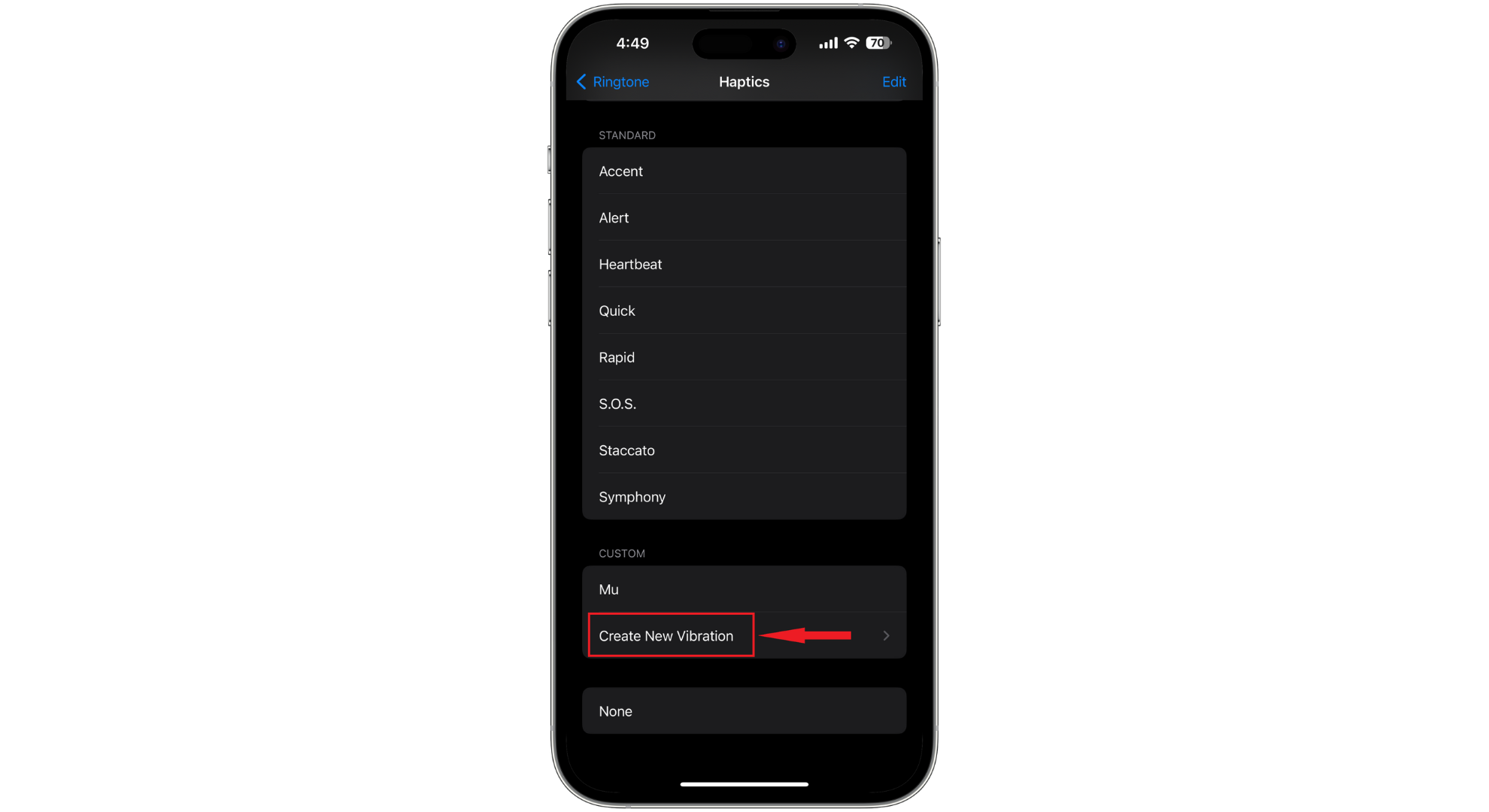
Tap Create New Vibration - To make a new pattern, tap or press and hold on the screen. Hit Stop when you’re finished, or Record to keep going. Press Play to hear your vibration. When you’re happy with it, tap Save in the top right corner and give it a name.
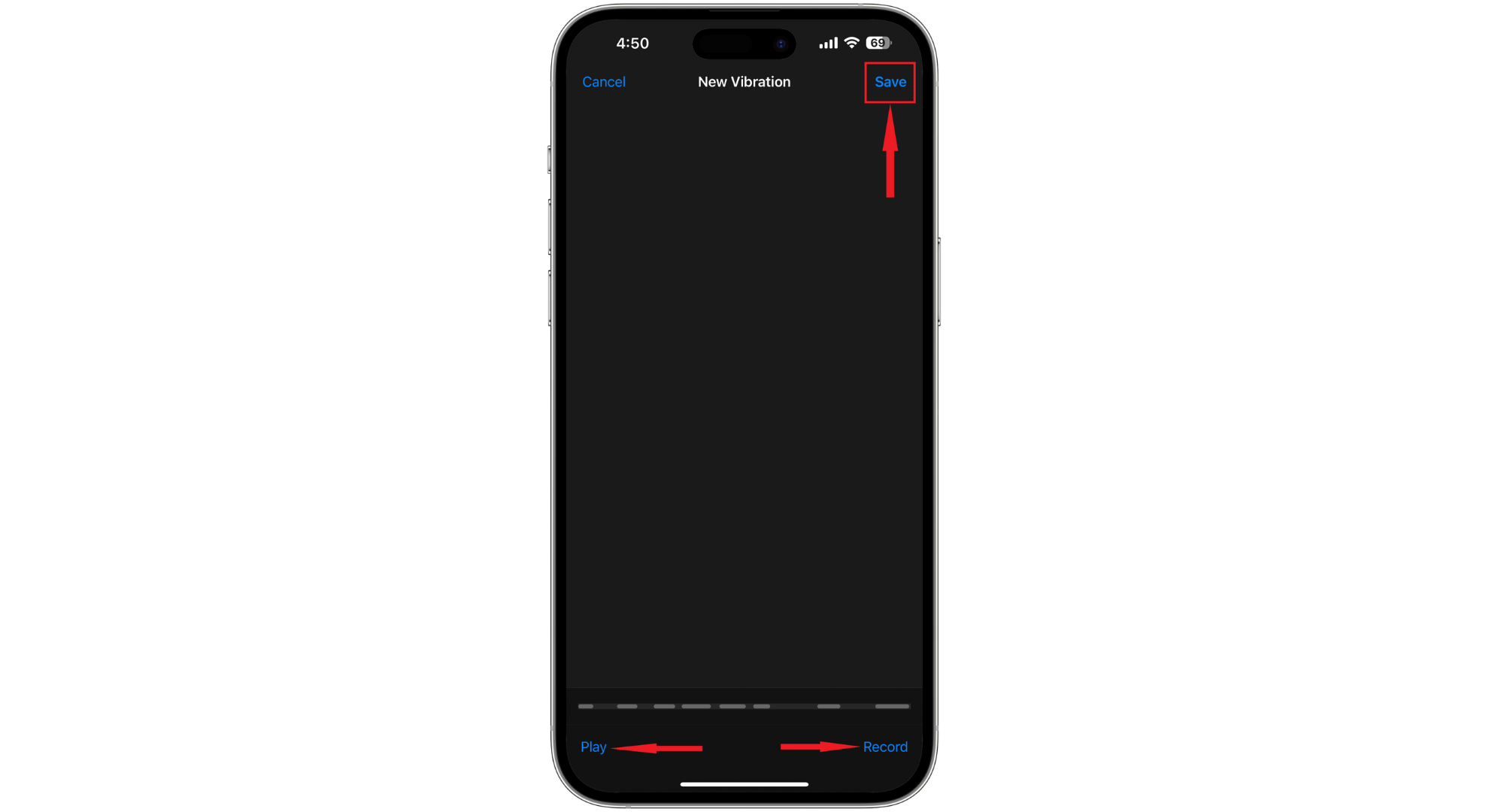
Tap Save when done - Type in a name for your vibration and hit “Save” again.
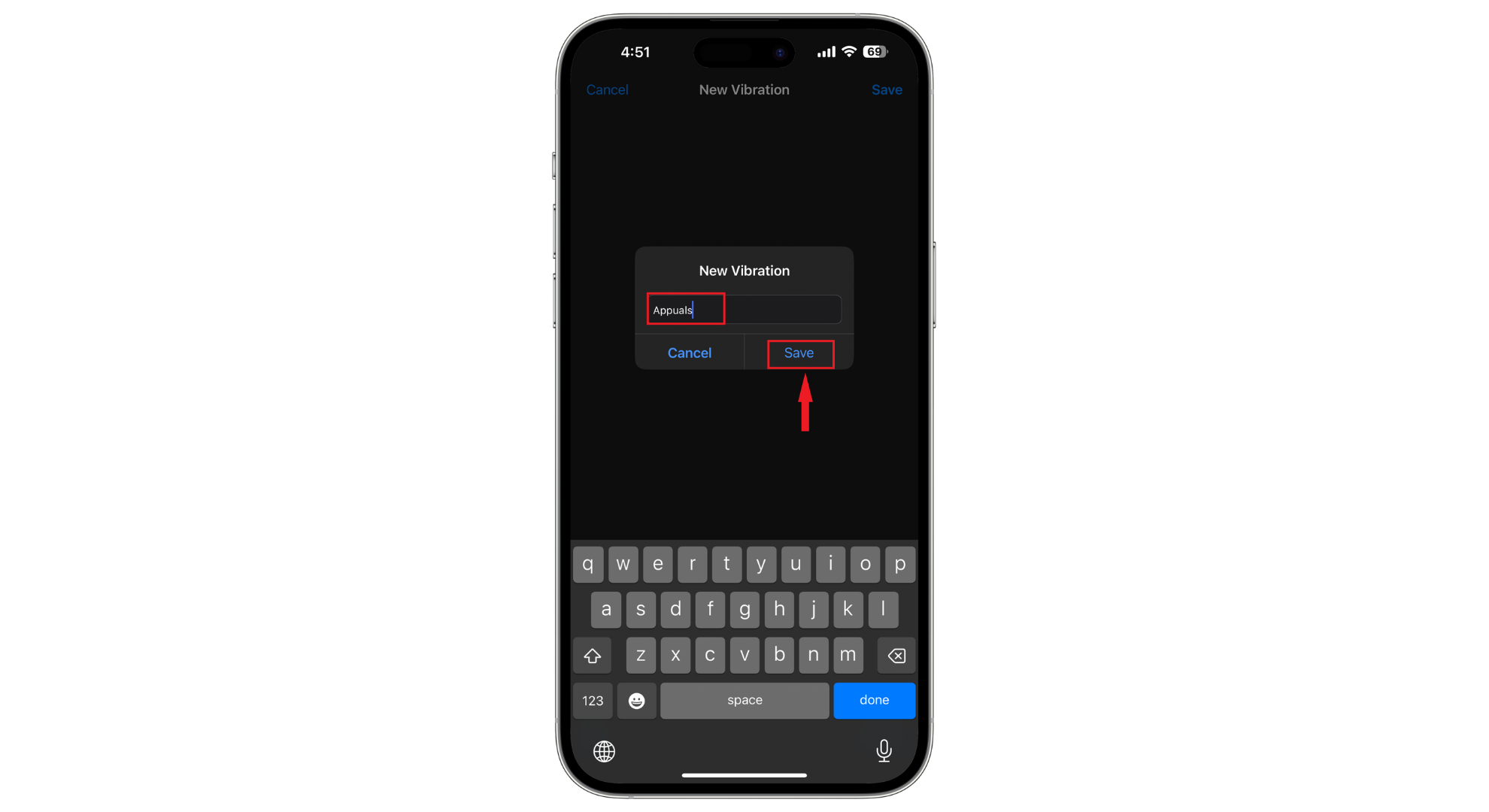
Tap Save again
2. For Android phones
Here’s how to enable vibration for silent mode on Android phones using settings:
- Open the Settings app on your Android phone and search for an option labeled “Sounds,” “Sound & vibration,” “Sounds and notifications,” or something similar. This name can be different based on your phone model and the version of Android it uses.
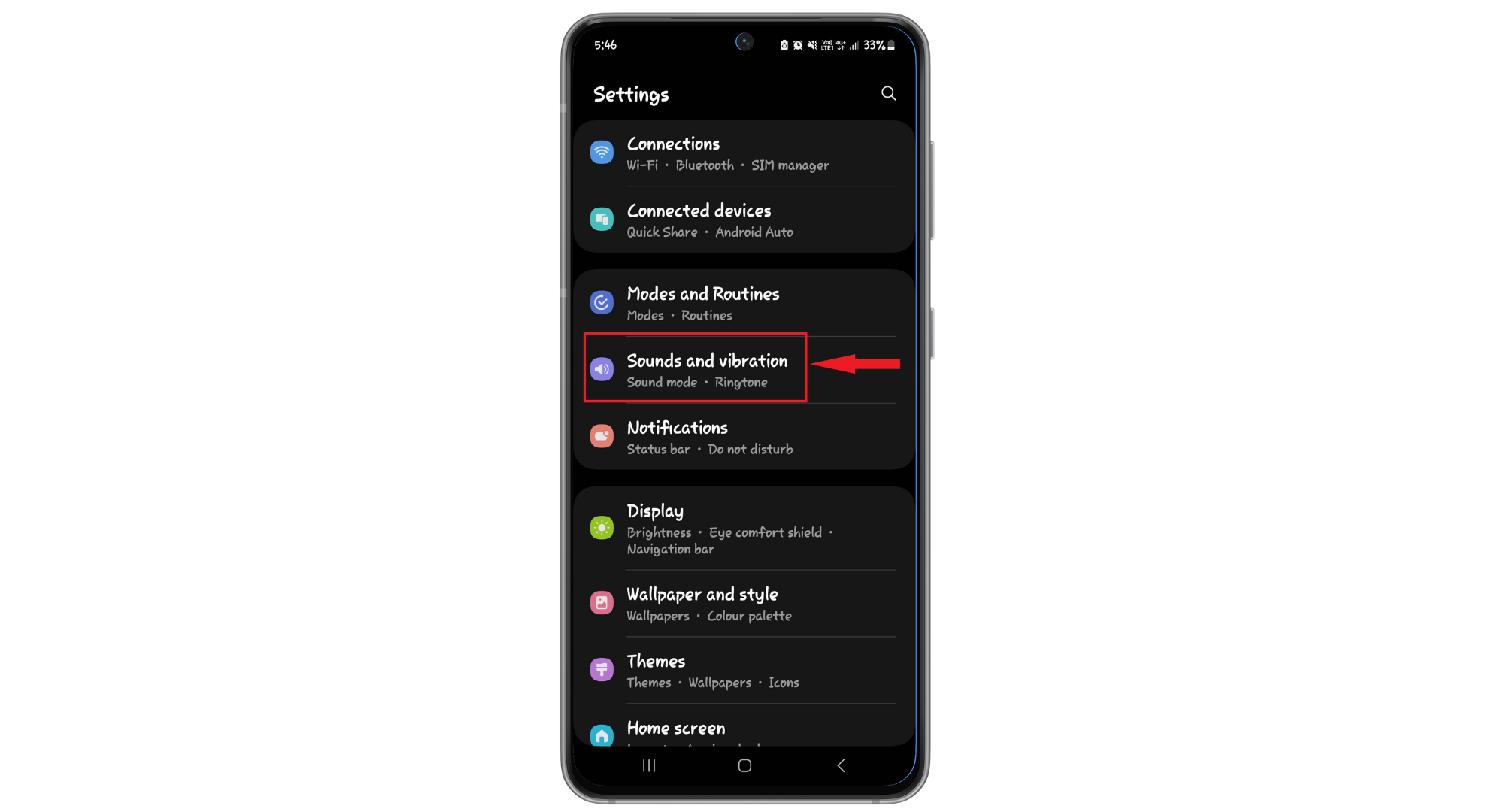
Go to sounds and vibration settings - You’ll find choices like “Sound,” “Vibrate,” and “Mute.” Choose “Vibrate.” This makes your phone buzz for calls and messages when it’s on silent.

Select the Vibrate option - Many Android phones let you change the vibration pattern or intensity. Look for options named “Vibration intensity” or “Vibration pattern” if you want to tweak these settings.
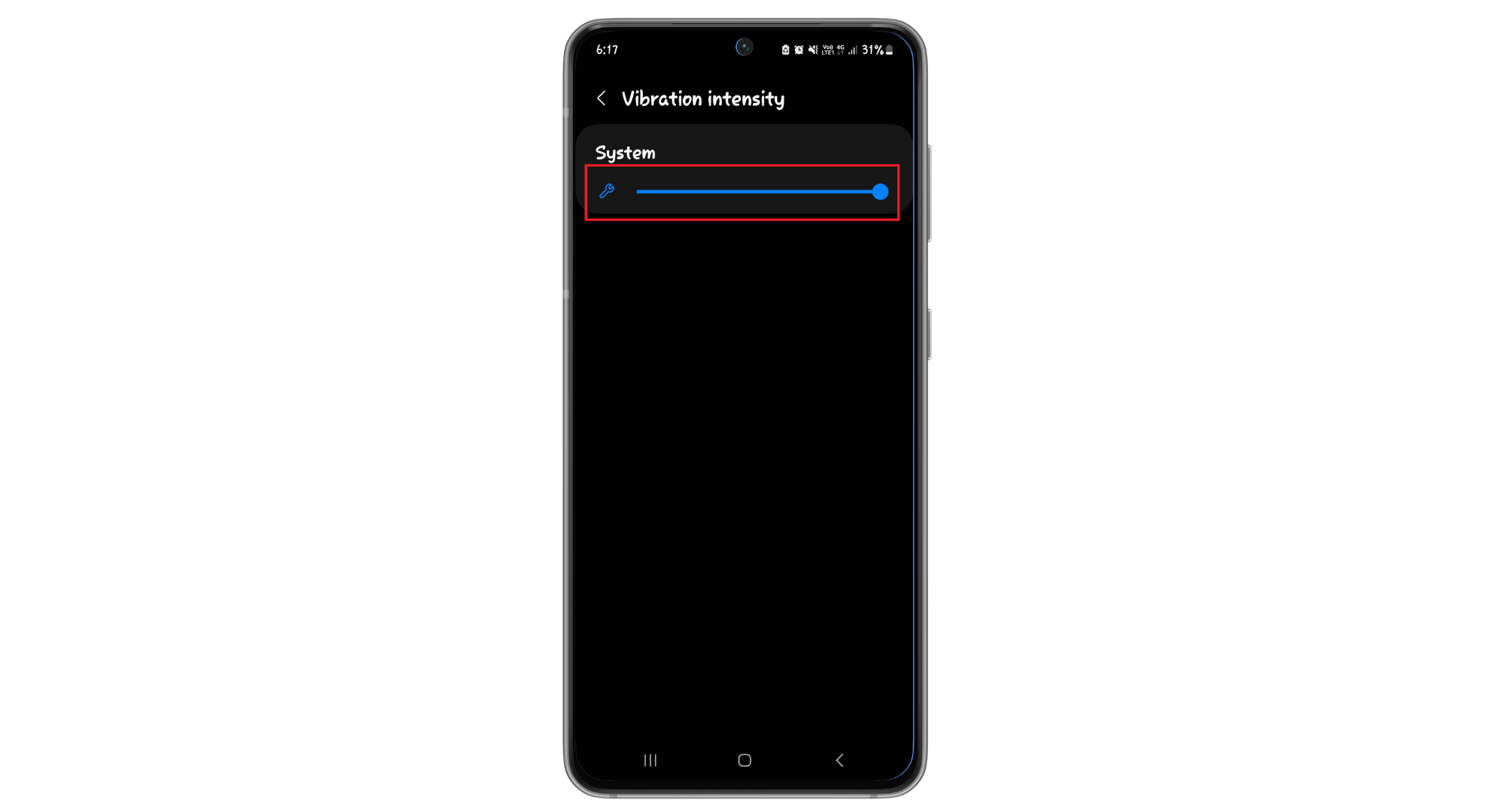
Set the Vibration intensity
READ MORE: 20 Guaranteed Solutions To Fix iPhone Not Ringing Problem ➜
How to fix the phone not vibrating over silent mode?

When your phone is not vibrating on silent, this can be annoying, especially if you miss an important message or call. If you’re having this issue, try these steps to fix it:
- Verify silent mode activation: Make sure your phone is on silent, either with the physical switch or in the settings.
- Activate system or general haptics: Go to your sound settings and ensure the option for vibrations, sometimes called haptic feedback, is on.
- Enable vibration in Accessibility or touch settings: Sometimes, there’s a separate setting for vibration in the accessibility or touch sections. Make sure it’s active.
- Check vibration settings for different modes: In your sound settings, check that vibration is set for both silent and normal ring modes.
- Set vibration patterns for various alerts: Look at the vibration settings for calls, texts, and app notifications to ensure they’re set how you like.
- Update your phone: Ensure your phone has the latest software.
- Restart your phone: A quick reboot can often fix small glitches.
- Reset settings if needed: If nothing else works, you might need to reset your phone’s settings. Remember, this will erase all your custom settings.
READ MORE: How to Use Do Not Disturb on iPhone [All iOS Versions] ➜
Final Thoughts
Setting your phone to vibration over silent is a great way to stay connected without disturbing others. Whether you’re using an iPhone or an Android, the steps we’ve covered will guide you through making your phone silently alert you.
Check your silent mode settings, adjust your vibration or haptic options, and ensure your phone’s software is up to date. Following these simple steps, you can enjoy the peace of silent mode while still catching every important call or message with a vibration. Remember these tips to make your phone experience quiet and connected.
FAQs
Yes, iPhone and Android devices allow you to schedule “Do Not Disturb” modes, which can be configured to silence your phone or set it to vibrate during specific times, like meetings or at night.
Generally, alarms will sound even if your phone is silent or vibrating. However, it’s always a good idea to double-check your phone’s alarm settings to make sure.
Yes, iPhone and Android phones offer settings allowing you to choose different behaviors for calls and notifications. You can set your phone to vibrate for incoming calls but remain silent for notifications, or vice versa.
 Reviewed by
Reviewed by 




