Phone Rings Twice and then goes to Voicemail? Try these fixes
Many users reported encountering the issue of phone ringing twice and then the call forwarded to the voicemail. The issue affects not only cellular phones but also landlines/PBX/VOIP services. The symptoms are the same as a user has blocked a particular connection but the issue is even reported between the family members when they called each other in front of each other.
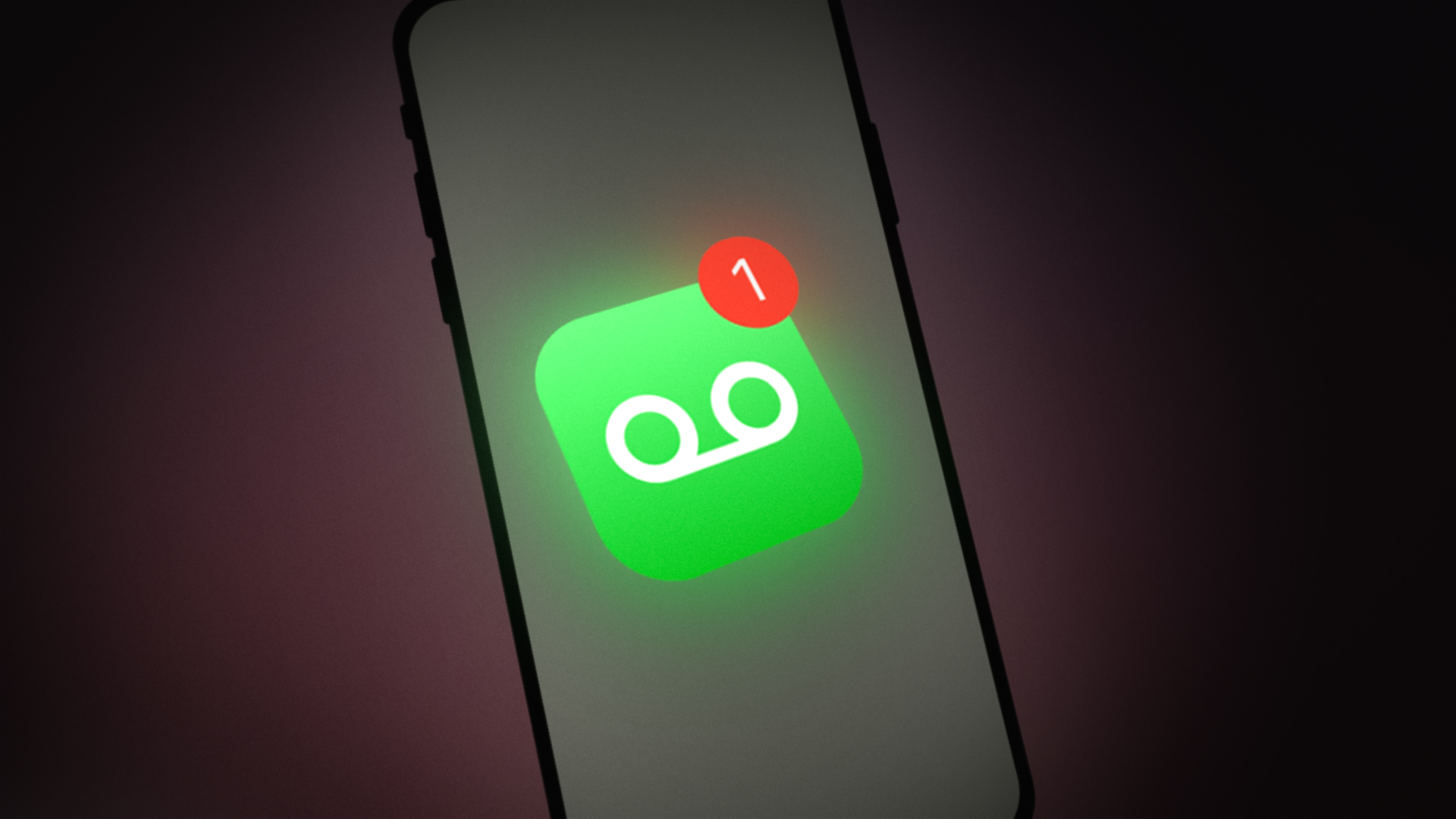
The phone’s ringing issue can be caused by many factors but mainly due to the following:
- Corrupt Network Settings: If the network settings of the phone are corrupt, then the phone might ring twice and then forward the call to the voicemail.
- Wi-Fi Calling: Many users tend to forward calls to applications like Wi-Fi Calling, Hangouts, or Google Voice to receive the calls and if any of these is enabled on the phone, then the phone might try to forward the received call to any such application and cause the issue at hand.
- Corrupt Firmware of the Phone: If the phone’s firmware is corrupt, then it may show the current ringing error.
- Network Provider’s Settings: If the network provider has configured the call to be forwarded to the voicemail after a particular time (like 8 seconds) or the number of rings (like two), then it may result in the issue at hand.
Perform a Soft Reset of the Phone
The phone might ring twice then go to voicemail due to a software bug in the phone’s OS and performing a soft reset (in iPhone’s terms) of the phone may solve the problem. But before moving on, make sure the problematic contacts are not blocked.
- Simultaneously press/hold the iPhone’s Power and Home buttons until the Apple logo is shown.
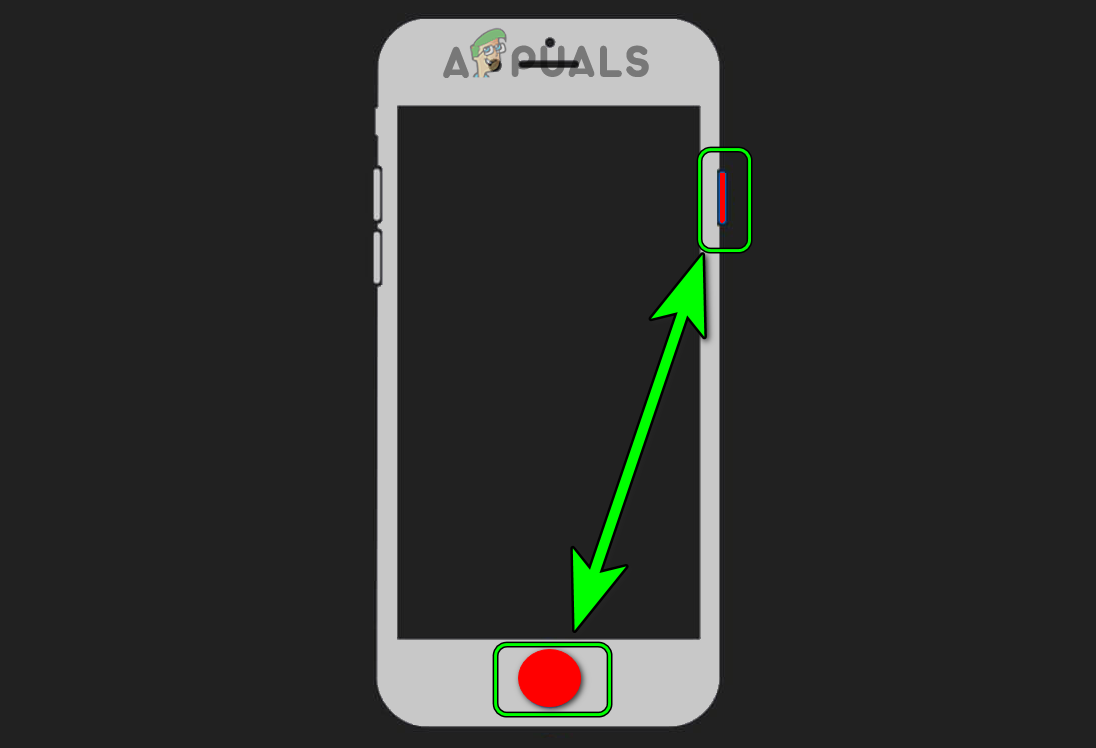
Press the Power and Home Button of the iPhone - Then release the buttons and unlock the phone by using the passcode.
- Now check if the phone is working fine.
Reset Network Settings to the Defaults
The phone ringing issue could be a result of the corrupt network settings of the phone and resetting the same to the defaults may solve the problem. Keep in mind you may have to re-enter the network/VPNs credentials.
- Launch the phone’s Settings and open General.
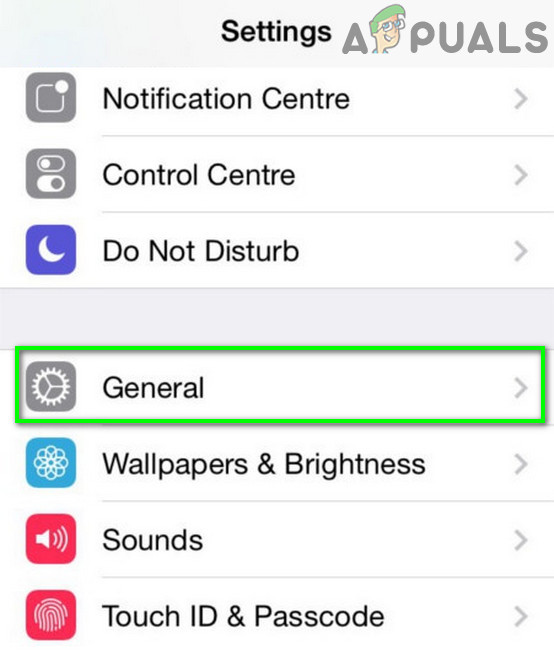
Open General Settings of iPhone - Now select Reset and tap on Reset Network Settings.
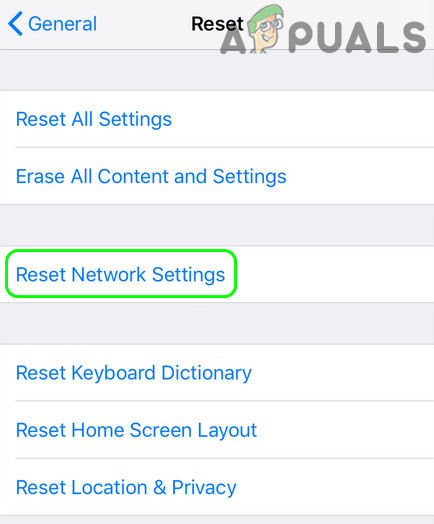
Tap on Reset Network Settings in iPhone - Then confirm to reset the network settings and check if the phone’s ringing issue is cleared.
- If not, check if disabling Do Not Disturb clears out the error.
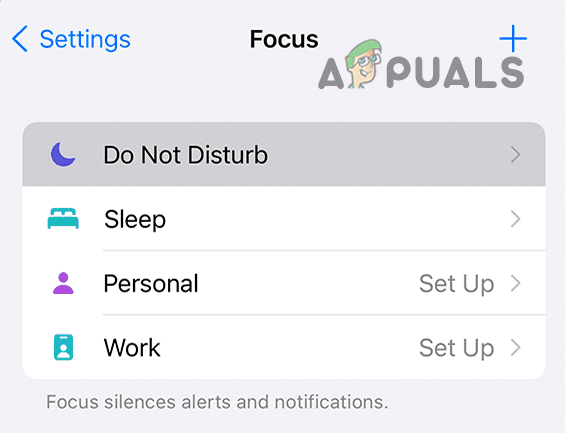
Disable Do Not Disturb
If the issue persists, try to find the signal inferences (like a signal booster), and if so, then check if removing the signal interference solves the problem.
Increase the Ringing Time
The phone’s rings or ringing time before going to the voicemail is a feature controlled by the network provider and increasing the rings or ringing time of the voicemail may solve the problem. This may differ as per the network provider. Some providers (like Xfinity) give their users a portal to manage the settings, whereas, others provide give their users USSD codes to manage the setting. For illustration, we will discuss the process for Vodafone USSD codes.
- Open the phone’s Dialer and enter the following code but do not dial (it may differ as per the location):
**61*121*11*
- Then enter the value of time in seconds to increase the ringing time before calls go to the voicemail (e.g., 30 seconds) followed by a # symbol like the following:
**61*121*11*30#
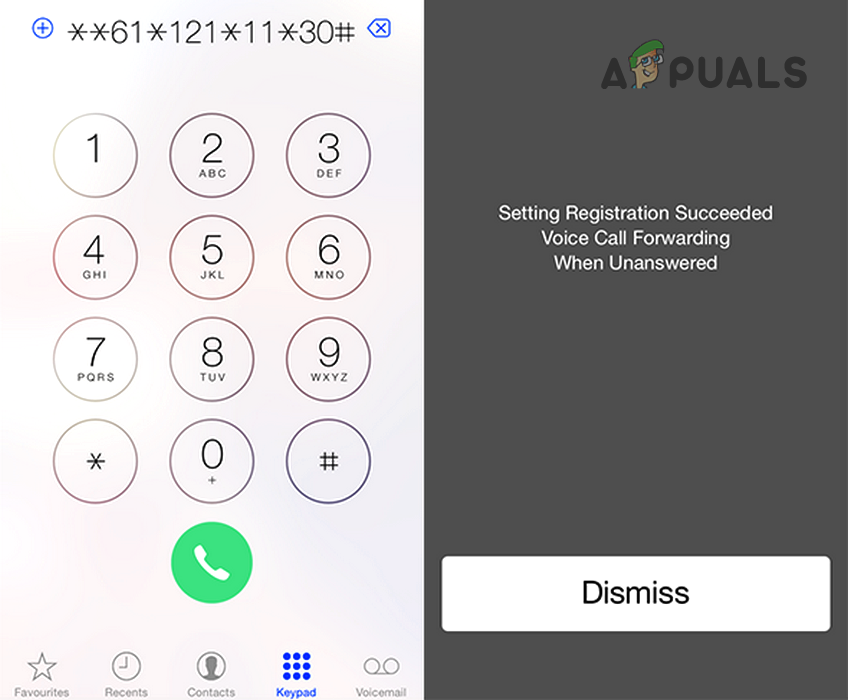
Increase Voicemail Timing of the Phone - Now check if the phone’s ringing issue is resolved.
- If that did not work, check if disabling the voicemail solves the problem.
Disable Wi-Fi Calling Feature of the Phone
The phone might ring twice before going to the Voicemail if the Wi-Fi calling or another Wi-Fi-based application is interfering with the phone’s call modules as many modern applications like Hangouts try to take up the call (if configured). In such a case, disabling the Wi-Fi calling or Wi-Fi may solve the problem.
- Launch the phone’s Settings and open Connections (or Phone).
- Now toggle the switch of Wi-Fi Calling to disable and check if that solves the issue.
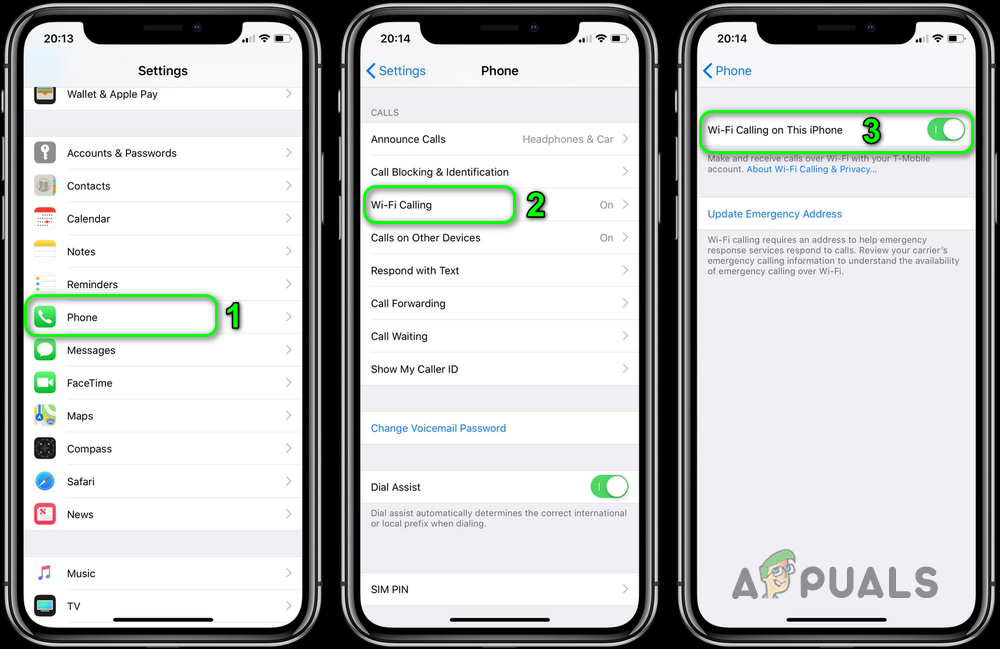
Disable Wi-Fi Calling - If not, swipe down (or up) to open Quick Settings and tap on Wi-Fi to disable it.
- Then check if the phone ringing problem is solved.
Reset the Phone to the Defaults
If none of the above did the trick for you, then resetting the phone to the factory defaults may solve the problem.
- Firstly, create a backup of the phone’s data and info.
- Now, open the phone’s Settings and select General.
- Then open Reset and tap on Erase All Contents and Settings.
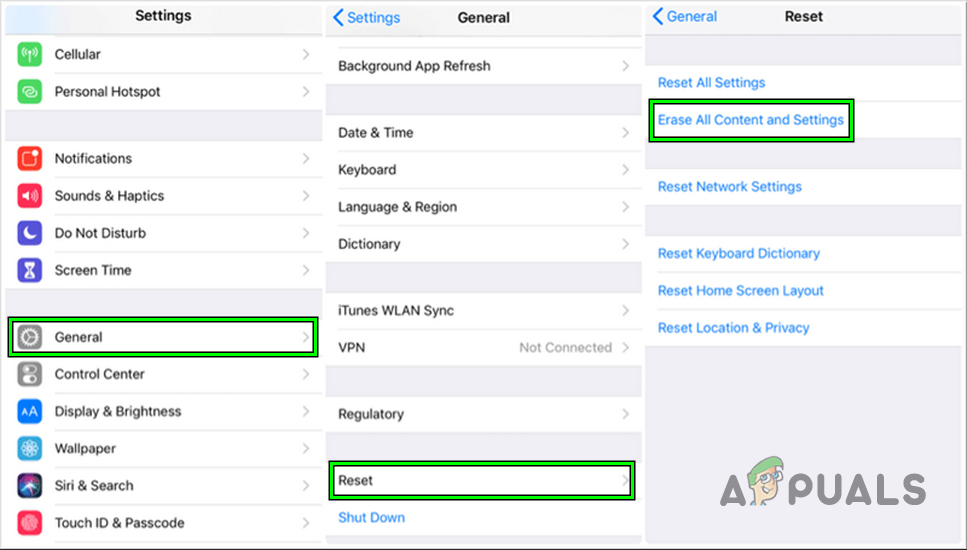
Reset iPhone to the Factory Defaults - Now tap on Erase Everything and let the process complete.
- Once done, re-setup the phone and hopefully, it will be clear of the ringing issue.
If the issue persists, you may have to contact the support of the network provider or mobile manufacturer to solve the issue.





