How to Turn Off Link Sharing in Samsung & Android Phones
Nowadays everything is shared online. More than a billion users use Google Photos to share their pictures and they often send a link containing said images. However, with these cloud services, your photos become a part of a never-ending data stream.
Link sharing can be a double-edged sword. Although, link sharing is excellent to some extent as it can help you share massive files, there are a few downsides ranging from privacy to dependency.
To gain more control over your media and limit oversharing, you can consider disabling link sharing. This article explores how to turn off link sharing when it becomes necessary.
Table of Contents
What Exactly Is Link Sharing?

Link sharing on Android phones, typically Samsung, refers to the feature that allows users to send multimedia in the form of a link. This link is then usually shared in a message or chats.
This helps users to send files that cannot be sent normally, for example very high-resolution media that may be compressed normally or files that are above the size limit of your messaging app.
Read More: Is WhatsApp Safe? All You Need to Know About WhatsApp’s Security
What’s Wrong With Link Sharing?
While link sharing may be useful for some people, it is not according to everyone’s taste and preference. Link sharing also poses privacy concerns as well as other frustrating issues. Some of them are,
- Privacy Concerns: Sending links can sometimes leak personal information especially if the media sent is connected with a social media account.
Moreover, saving your files on third-party cloud services like Samsung Link Sharing or Google Drive can also raise privacy concerns due to unauthorized access from the cloud providers.

- Expiry Date: Unlike native messages, link-shared messages are only for a set period. The platform you are using expires and deletes the message after some time to free storage.
- Useless For Small Files: While some may argue it is perfectly fine for small files, others think the complete opposite. The point is that it is completely useless for files that can be sent natively without the risk of compression and sending them via link-sharing only adds additional steps to access the file.
- Unreliability: Link-sharing is dependent on a third-party service, this means that if the website changes its policies, is unavailable in a region, or even goes under maintenance the file you sent can become inaccessible.
How To Turn Off Link Sharing on Samsung Phones
Unlike other smartphones, some Samsung devices come with an integrated link-sharing feature. Where traditional MMS has size limitations, Samsung Link Sharing enables you to send large files by creating a download link for the recipient. This link is typically sent via SMS, email, or other messaging platforms—basically anywhere you can send a link.
This feature can be accessed directly through the gallery as it is a part of Samsung Social. It is fairly easy to turn off link-sharing on Samsung phones. Simply:
- Head to the “Message” app.

Tap on Message - Next, open any existing conversation or create a chat.

Open a Chat - Tap on the gallery icon.

Tap the Gallery icon - Next, look for a small cloud icon and tap on it to turn it off.

Turn off link-sharing - Once it’s turned off, you can pick an image to send through the normal SMS app.

Differences between the two
Link Sharing on Android Devices
Most other Android manufacturers do not have a native link-sharing feature. You have to use a separate app like Google Photos, OneDrive, Dropbox, etc. Google Photos is the most popular option as it comes bundled with most phones these days even if it’s not the default gallery app. And most people prefer to use Google Photos because of its universality, so here’s how to turn off link sharing on Google Photos:
- Open Google Photos.
- Head over to the “Albums” option under the Library Section.

Under Library, open your album - Click on your album.

Open the album you want - Once you are in, select the “Paper Clip” icon. This will open up an options menu.
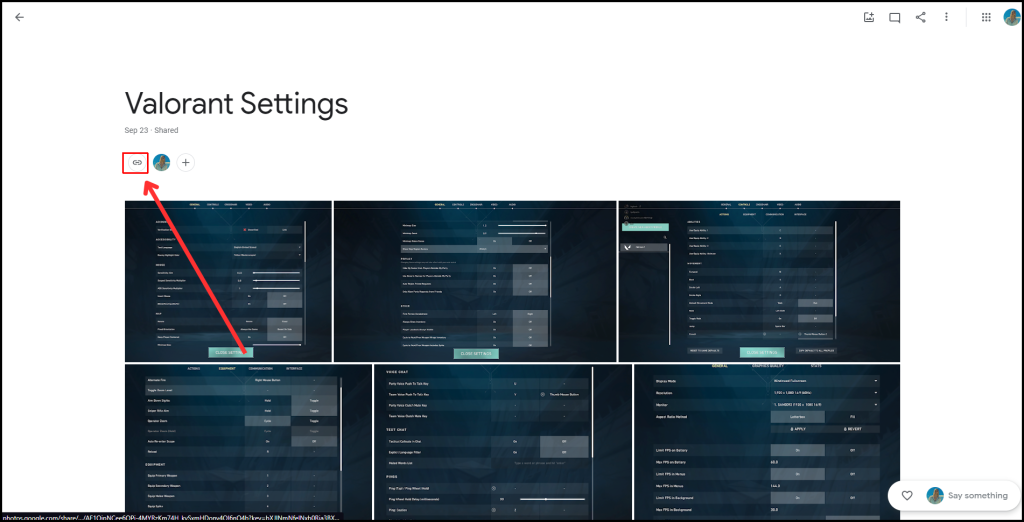
Select the paper clip icon - Toggle off the link-sharing option.

Disable Link Sharing - A pop-up will appear confirming you to turn the link sharing off. Just press “Make Private.”

Select Make Private

If you want to turn link sharing on in a new album, open the album in your Library then just tap/click on the three-dot icon in the top-right corner and select “Options,” you will the Link sharing toggle right there.

Conclusion
While Link-sharing may be helpful, it has a lot of drawbacks. Turning it off differs between Samsung and other Android phones.
In Samsung phones, link sharing can be turned off before you select the file you wish to send. Meanwhile, in other Android phones, where link sharing is not a built-in feature, it can be disabled through the app that you are using.
FAQs
When link sharing is turned off your media will be sent natively instead of a link, but you will lose the ability to send high-quality images and high storage files because of compression and storage limits.
Link-sharing can help save data and storage, it helps a lot if the recipient has an older device or limited data.
Turning off link sharing is a reversible process, the steps are the same, just toggle it on instead of off.
Samsung Link Sharing feature can save files as links for 3 days. After that, the link expires. If the user renews the link, the file is assigned a new link to ensure that only people with the new link get access.
 Reviewed by
Reviewed by 




