FIX: iPhone Vibrates Randomly For No Reason (All Versions)
iPhone vibrations help alert people to various notifications and events. This improves the overall user experience that the device offers. But, many users have encountered the issue of their iPhones vibrating randomly for no obvious reason.
This problem is not only annoying but also a cause for concern. It can disrupt daily activities, cause confusion, and drain battery life. To help with that, here are some easy fixes to get your iPhone back to normal.
Table of Fixes:
- Solutions For iPhone Vibrating Randomly For No Reason
- 1. Restart Your iPhone
- 2. Force Restart Your iPhone
- 3. Turn Off Haptics in Silent Mode
- 4. Disable Mail Notifications
- 5. Check Notification Settings
- 6. Update Your iPhone
- 7. Turn Off Raise to Wake
- 8. Check Your iPhone’s Charger
- 9. Disable Face ID Haptics
- 10. Update All Apps
- 11. Reset All Settings
- 12. Reset Your iPhone
- Final Thoughts
- FAQs

Solutions For iPhone Vibrating Randomly For No Reason
The iPhone uses a system called the “Taptic Engine” to produce vibrations, known as “haptic feedback.” This technology is integrated across various apps and features to provide tactile responses to your interactions, enhancing the user interface’s intuitiveness.
Sometimes, issues such as software glitches or hardware problems may cause the Taptic Engine to behave unexpectedly, resulting in random vibrations. The following solutions aim to address these potential issues.
1. Restart Your iPhone
A lot of times, iPhones may start malfunctioning after consistent usage or background activity. In such cases, restarting the iPhone can fix the problem.
To restart your iPhone:
- Press and release the volume up and the volume down buttons quickly.
- Press and hold the side button until the power off slider shows.
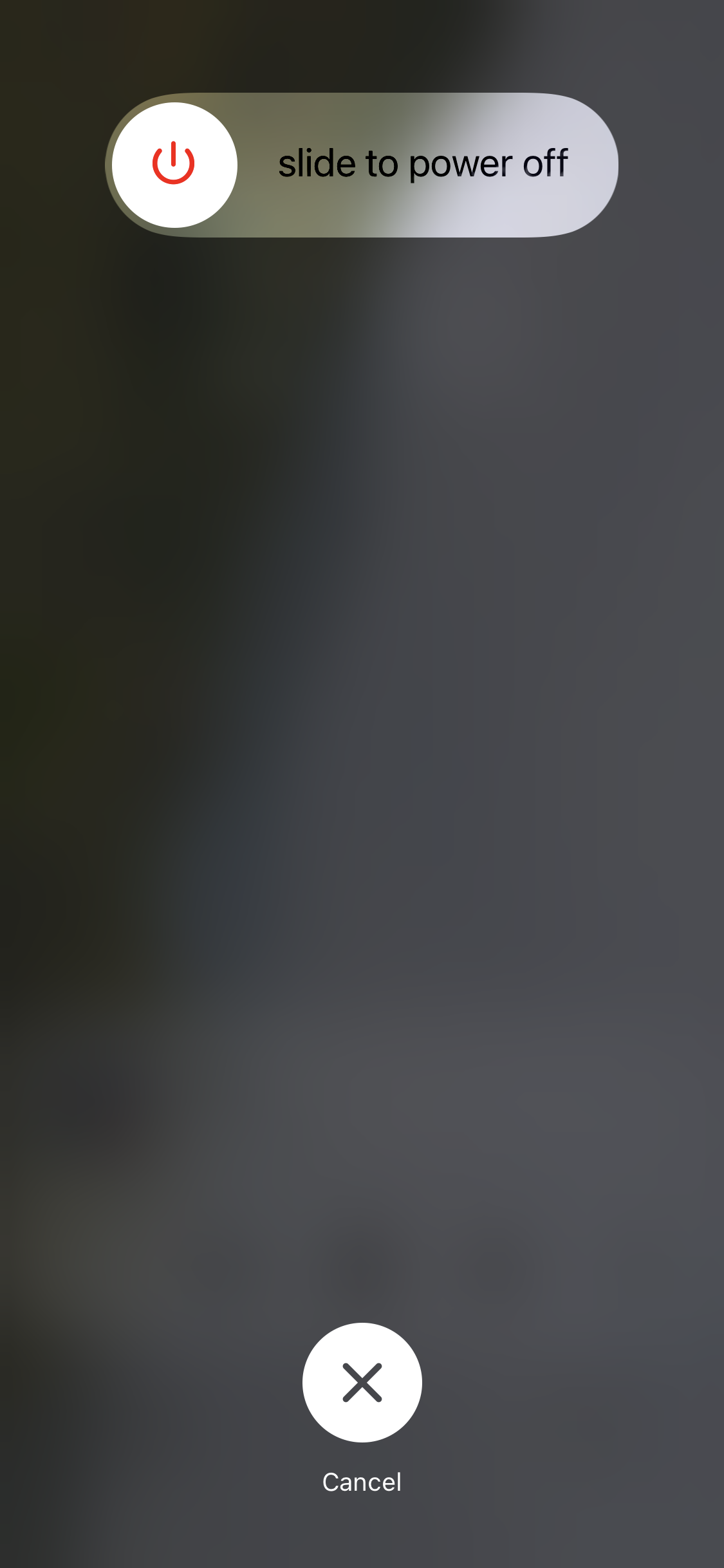
- Drag the slider to the right to shut down your iPhone.
- Turn your iPhone back on by pressing the power button.
- Observe for some time to see if your iPhone continues to vibrate for no reason.
2. Force Restart Your iPhone
If your iPhone vibrates randomly for no reason, a temporary glitch or system bug can be the reason. Force restarting your iPhone will most likely solve any such problems. This method helps to refresh your iPhone and restore normal functioning.
For iPhone 6s and earlier:
- Press and hold the Home and the Power button together.
- Press both buttons until the Apple logo appears on the screen.
- Release the buttons and wait for your iPhone to restart.
For iPhone 7 and 7 Plus:
- Press and hold the volume down button and the side button simultaneously.
- Release the buttons when the Apple logo appears on the screen.
- Your iPhone will restart automatically.
For iPhone 8 and later:
- Press and release the volume up and the volume down buttons quickly.
- Hold the Power button until the Apple logo appears.
- When you release the button, your iPhone will force restart.
After the force restart, your iPhone should work normally.
3. Turn Off Haptics in Silent Mode
Haptic response is the vibration that your iPhone produces to give tactile feedback when you use the device. Some apps or functions trigger haptic responses even when your iPhone is in silent mode, causing it to vibrate randomly. Disabling haptics in silent mode can solve the problem.
To disable haptics in your iPhone:
- Launch the iPhone settings on your iPhone and go to Sounds & Haptics.
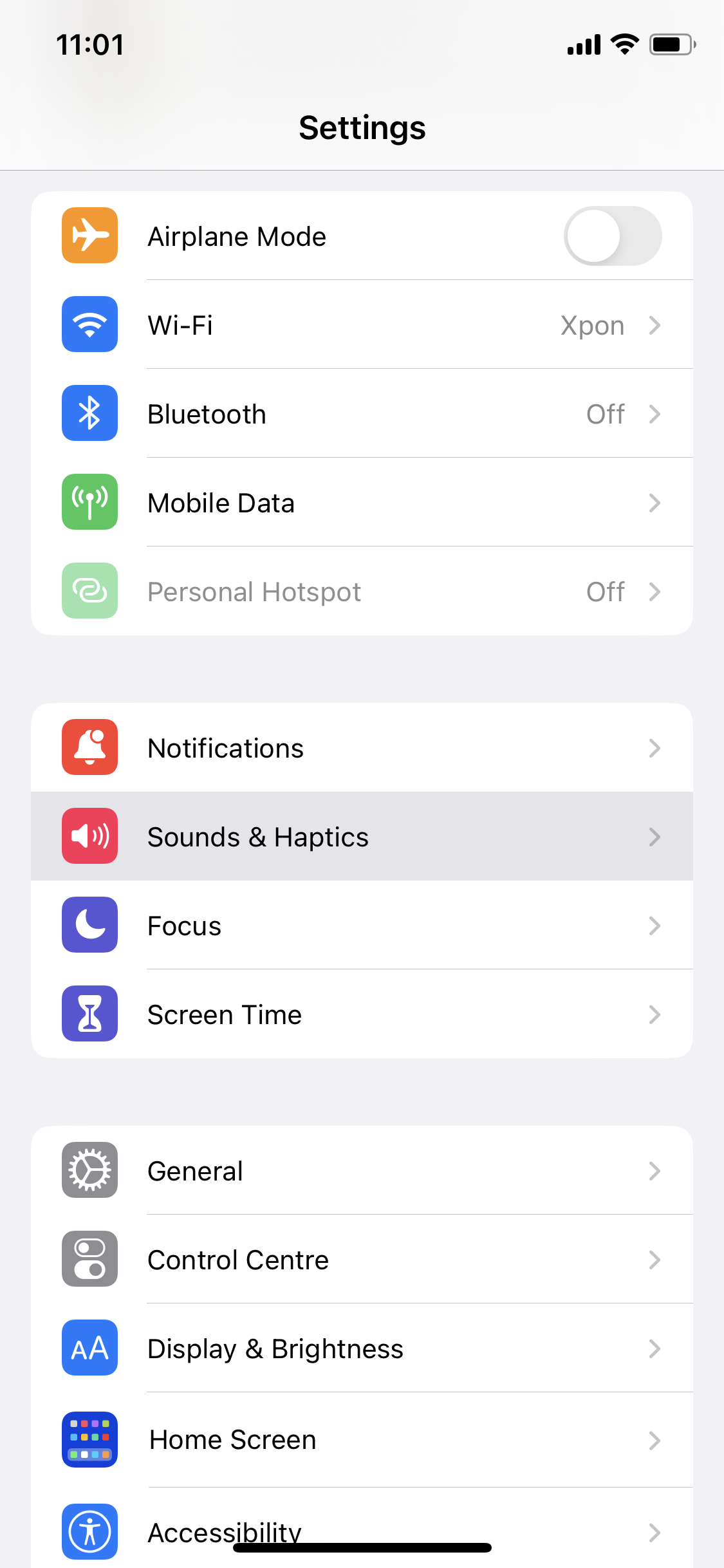
- Scroll down and toggle the Play Haptics in Silent Mode switch off.
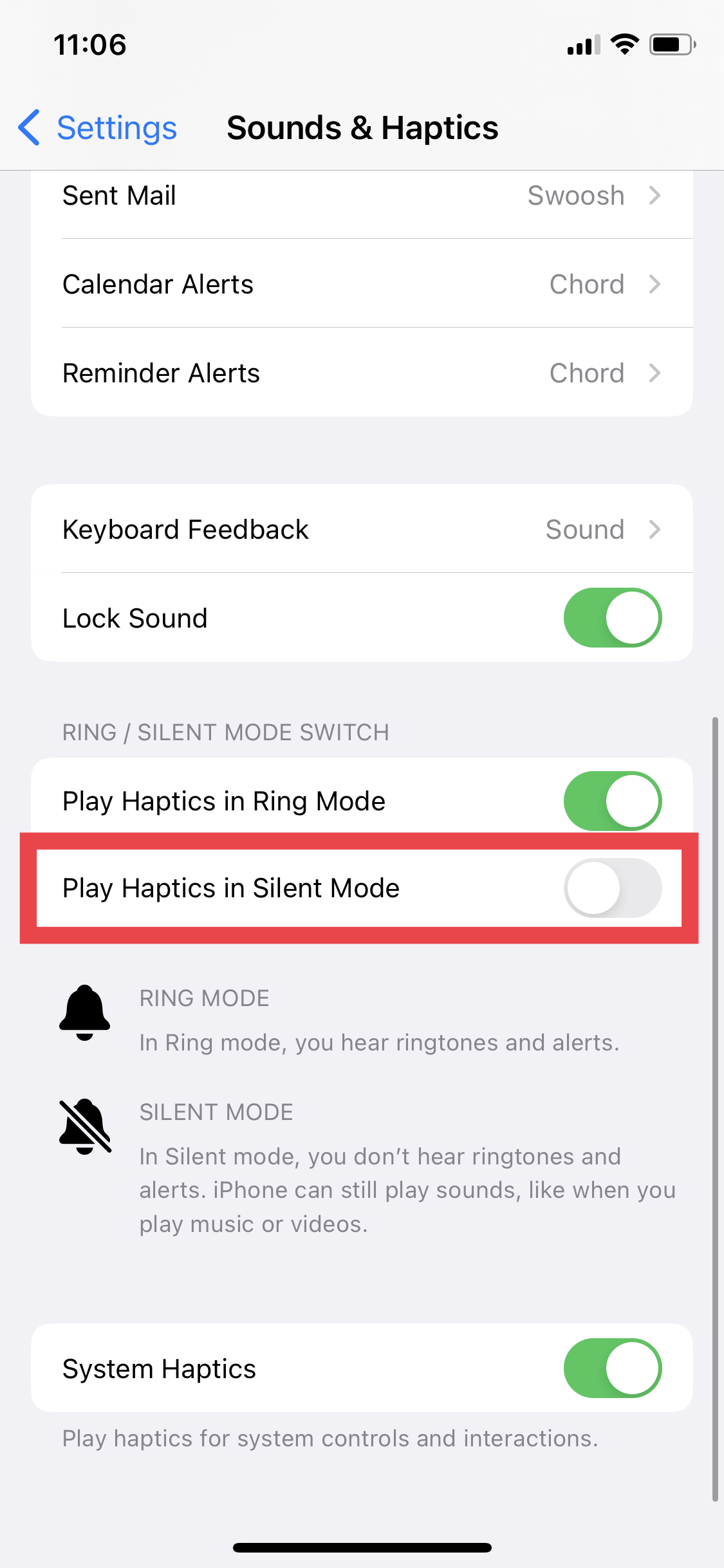
- Your iPhone will not produce haptics when it is in silent mode.
4. Disable Mail Notifications
The iPhone’s default Apple Mail app often causes the device to vibrate for no apparent reason. By turning off Mail notifications, you can potentially resolve this bug.
To disable Mail notifications on your iPhone:
- Open iPhone Settings and go to Notifications > Mail.
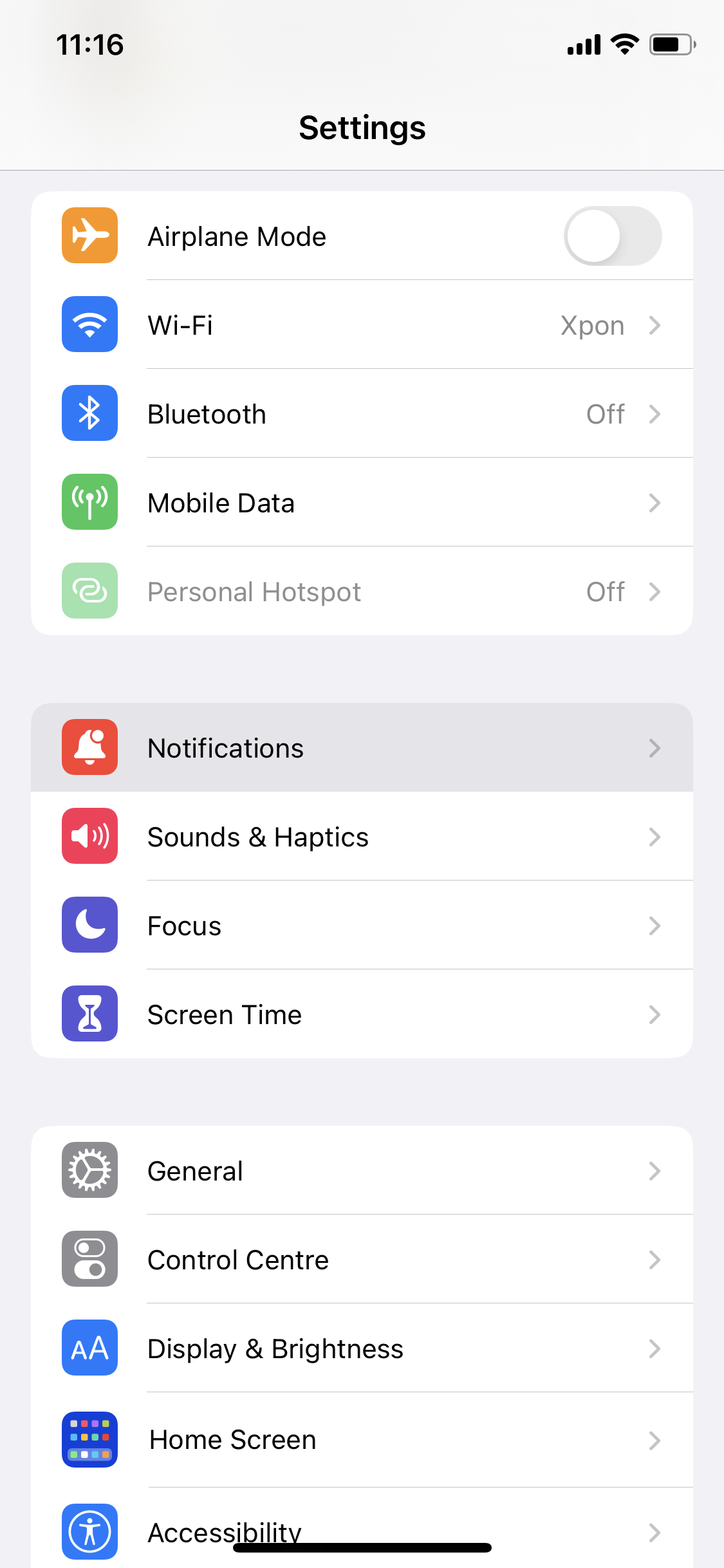
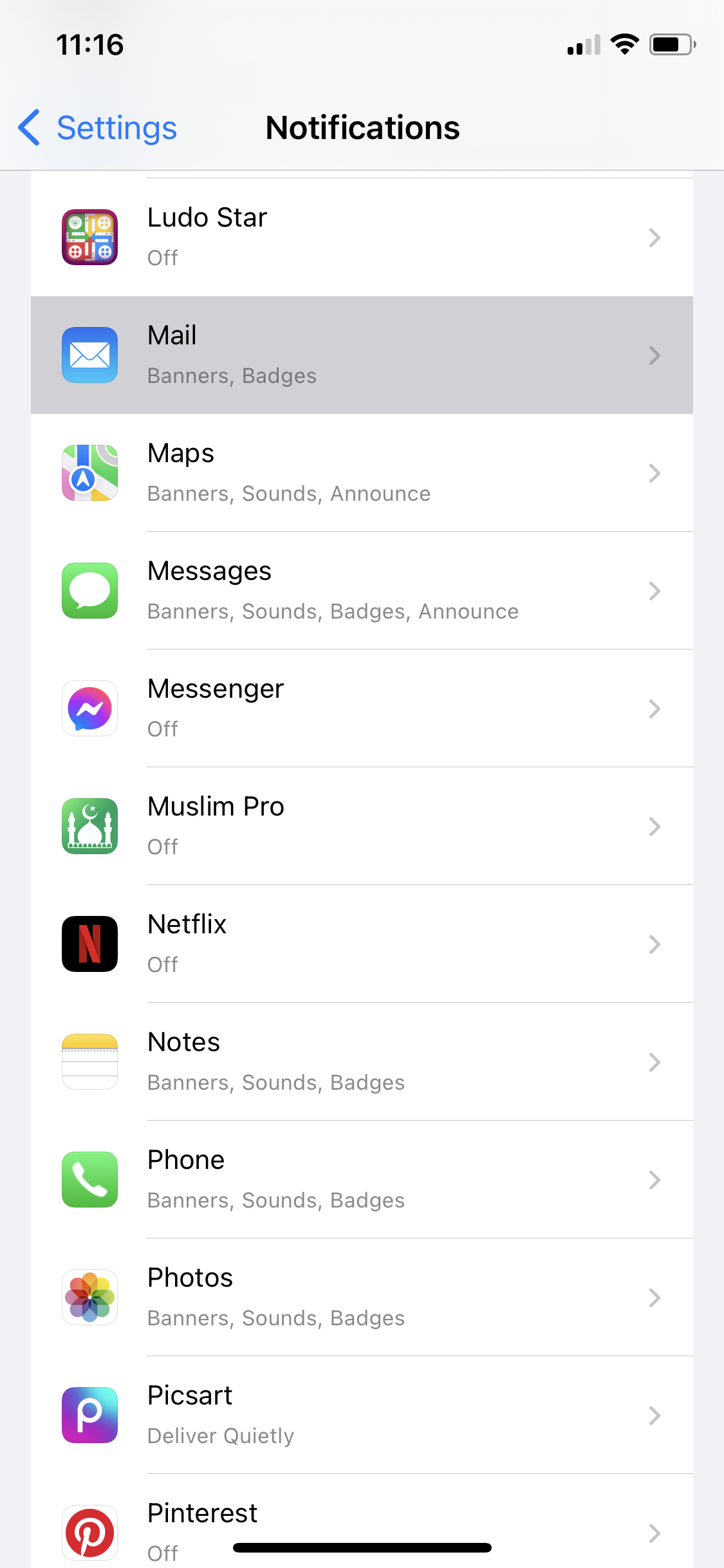
- Toggle off the Allow Notifications switch.
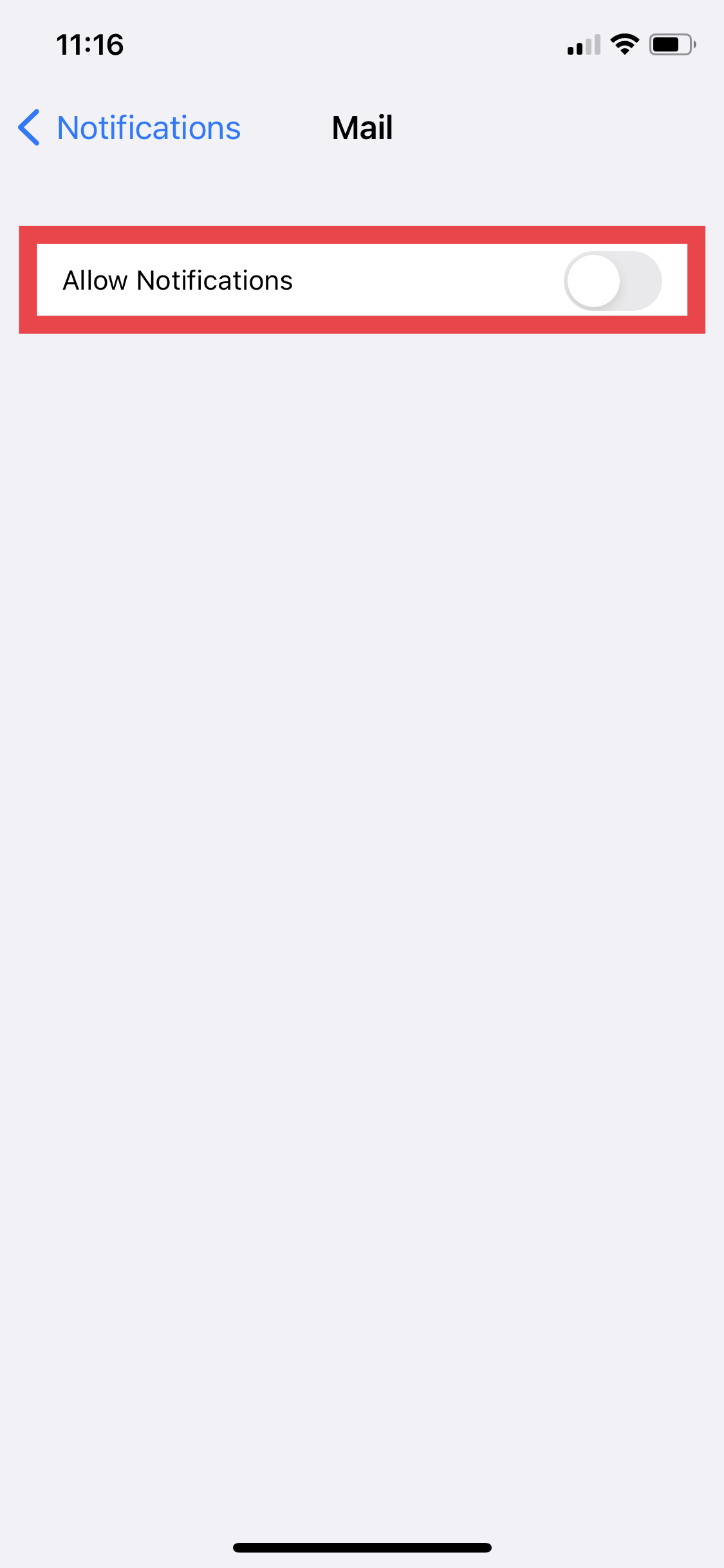
- Exit settings and observe if your iPhone still vibrates randomly.
5. Check Notification Settings
There are many apps that can cause your iPhone to randomly vibrate. You can check your device’s notification settings to identify if a certain app might be causing unexpected vibrations.
To check your iPhone’s notification settings:
- Launch iPhone Settings and go to Notifications.
- Carefully review if any app’s alerts are set to none but the sound and vibration are on.
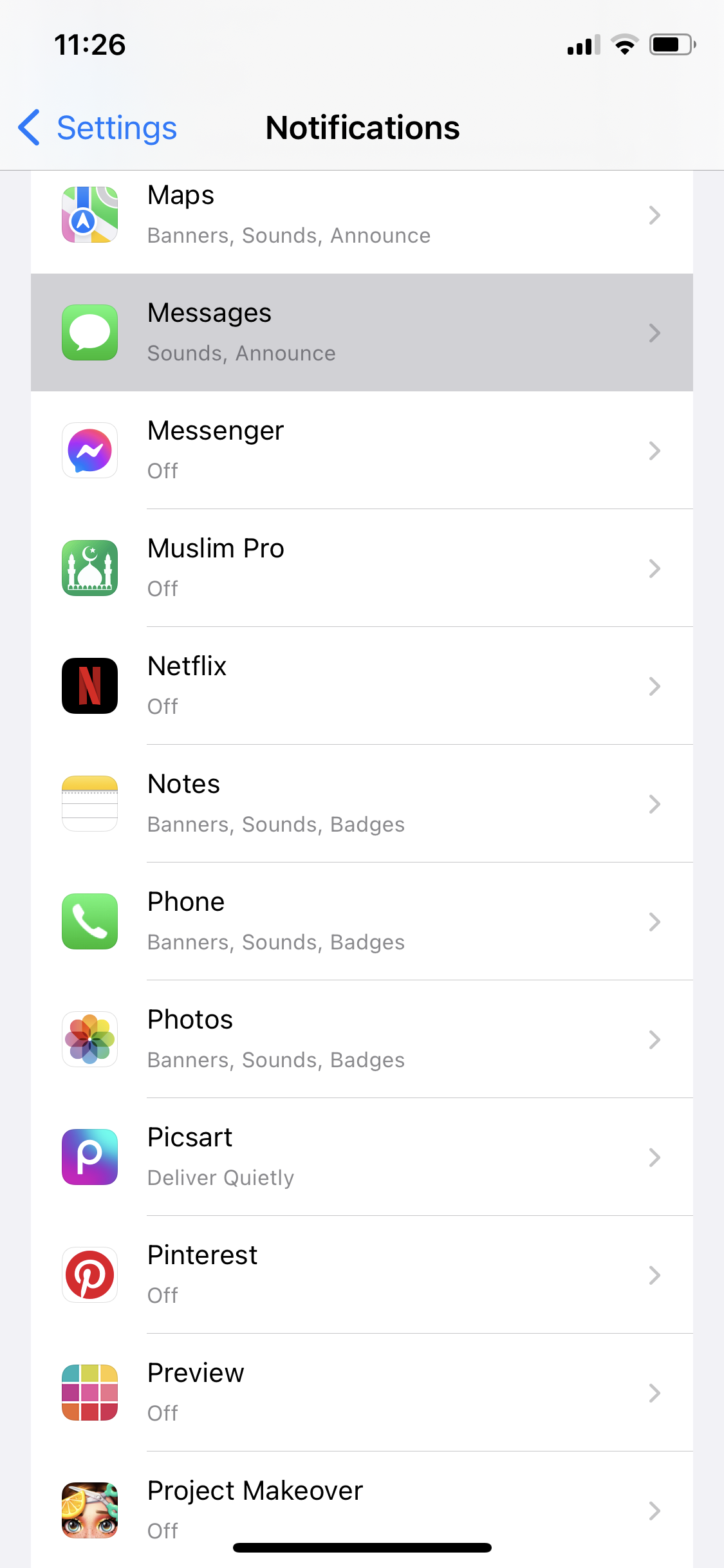
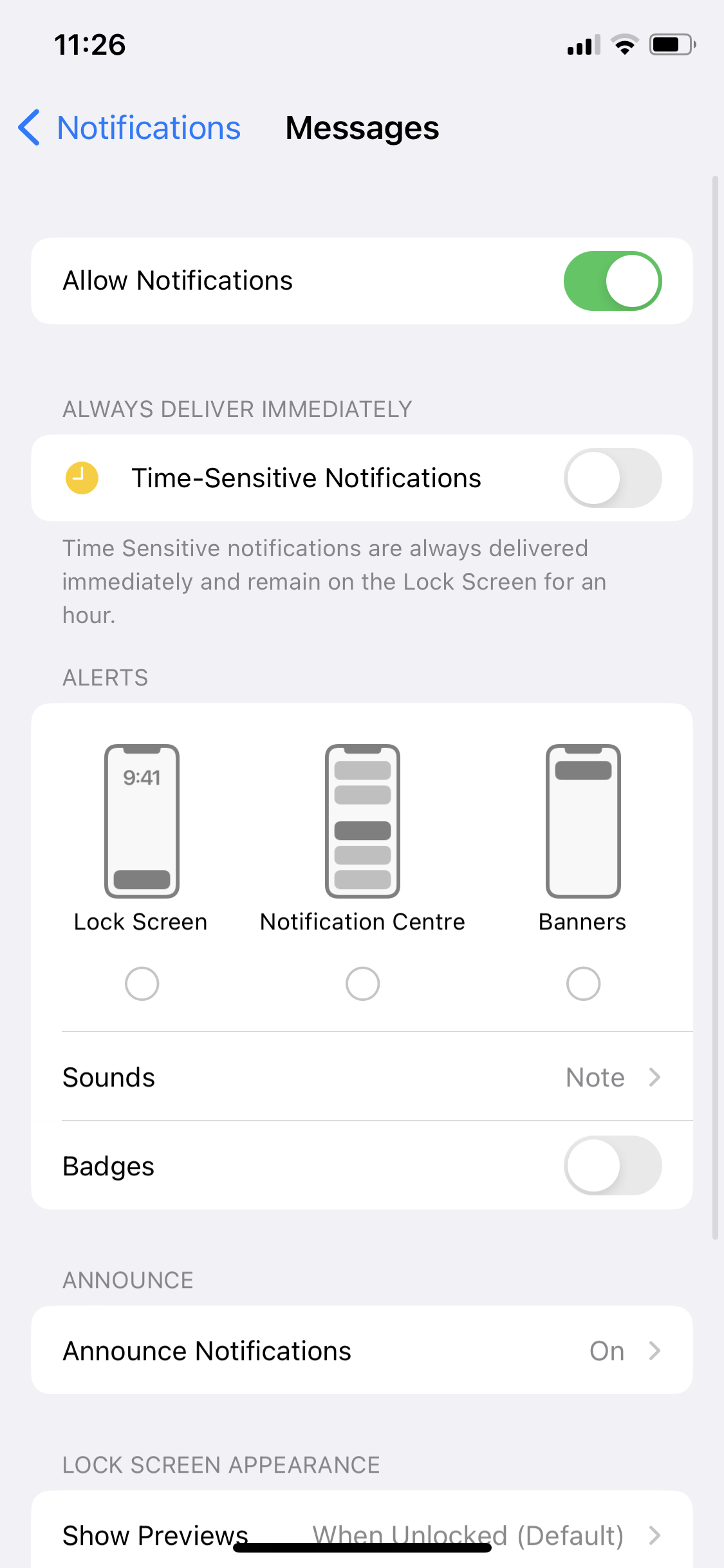
- If any, disable the notifications entirely or customize the alerts.
- Turn off notifications for unimportant apps.
- Use your iPhone as usual and check if the problem persists.
6. Update Your iPhone
Apple releases software updates regularly to resolve bug fixes and system improvements (though sometimes they end up starting more issues than solving ’em). So, updating your iPhone to the latest iOS might resolve the issue of random vibrations.
- Launch iPhone settings and go to General > Software Update.
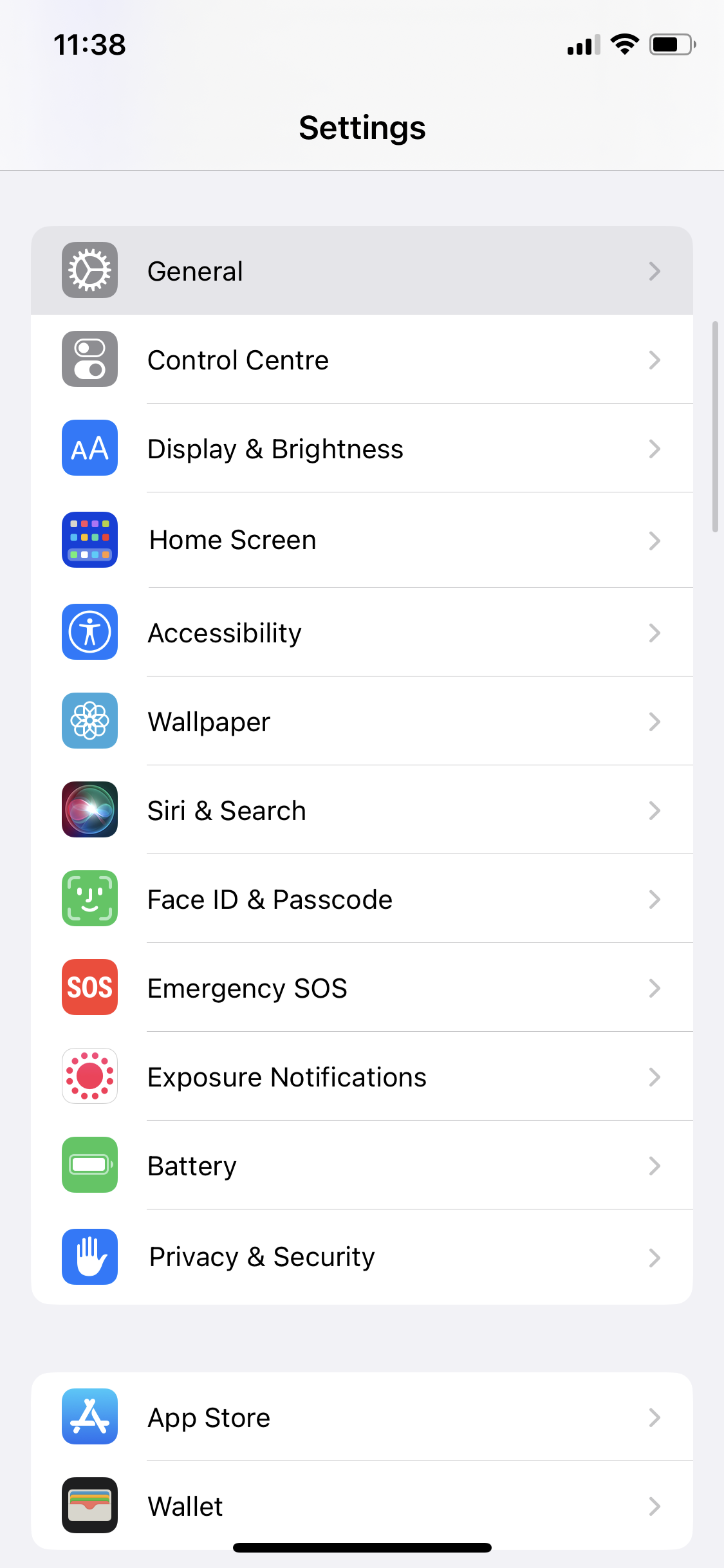
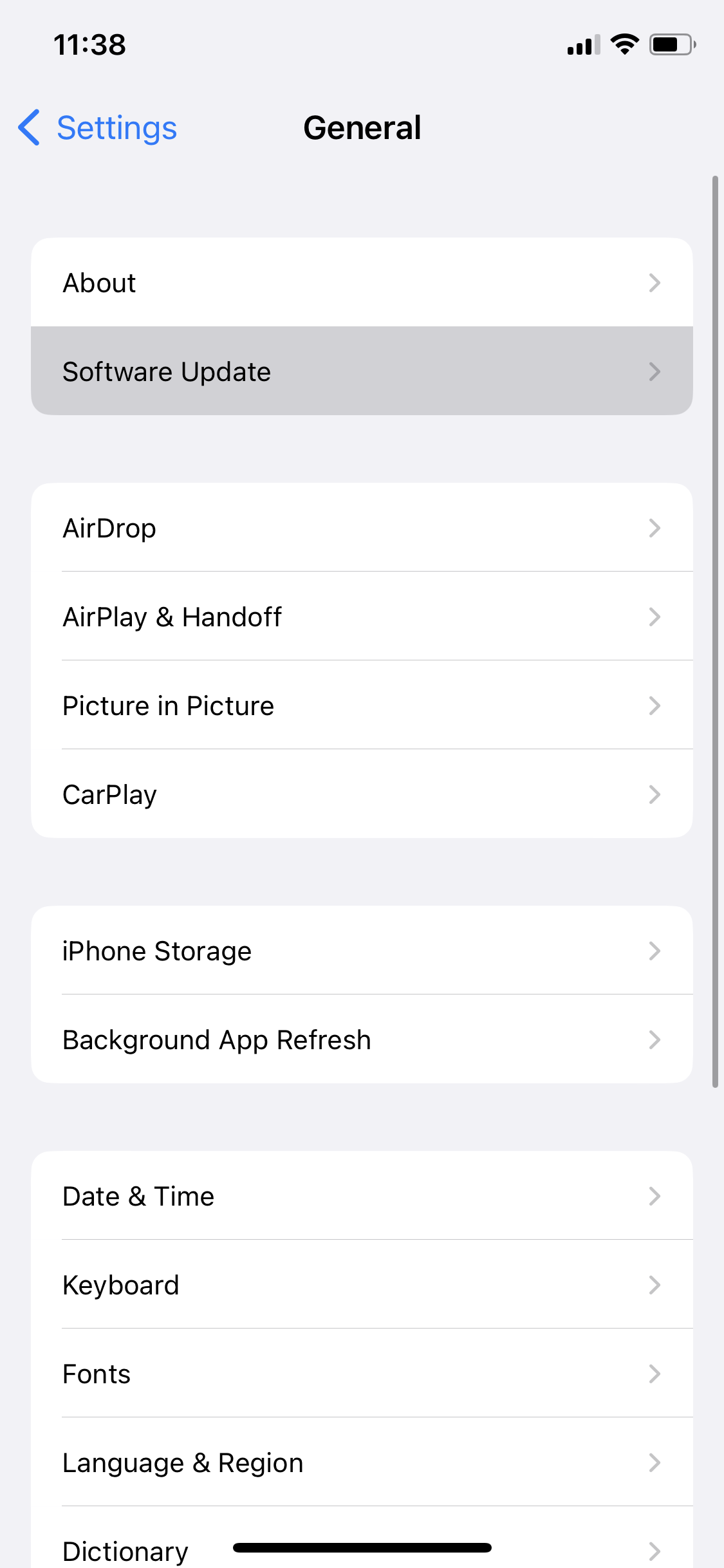
- Your iPhone will now search for updates.
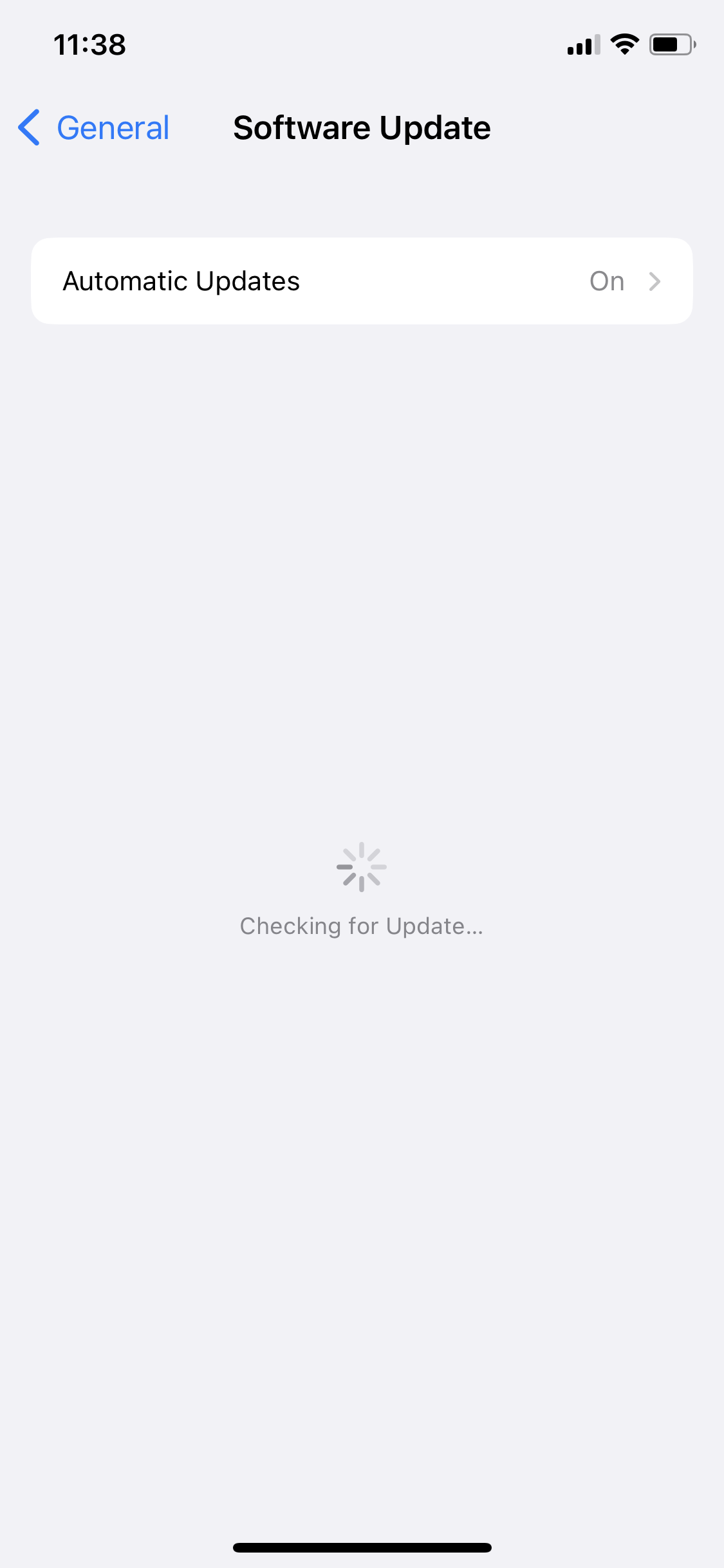
- If an iOS update is available, tap Download and Install.
- When it’s downloaded, enter your iPhone’s passcode to initiate the installation process.
- Once your iPhone restarts after the update, check if the random vibrations are gone.
7. Turn Off Raise to Wake
The Raise to Wake feature turns on iPhone’s display automatically when you lift it. While it is a handy function, it can potentially cause your iPhone to vibrate randomly. By disabling this feature, you can prevent unintended Face ID activation and solve the problem.
To disable Raise to Wake on your iPhone:
- Open Settings and go to Display and Brightness.

- Toggle the Raise to Wake button and switch it off.
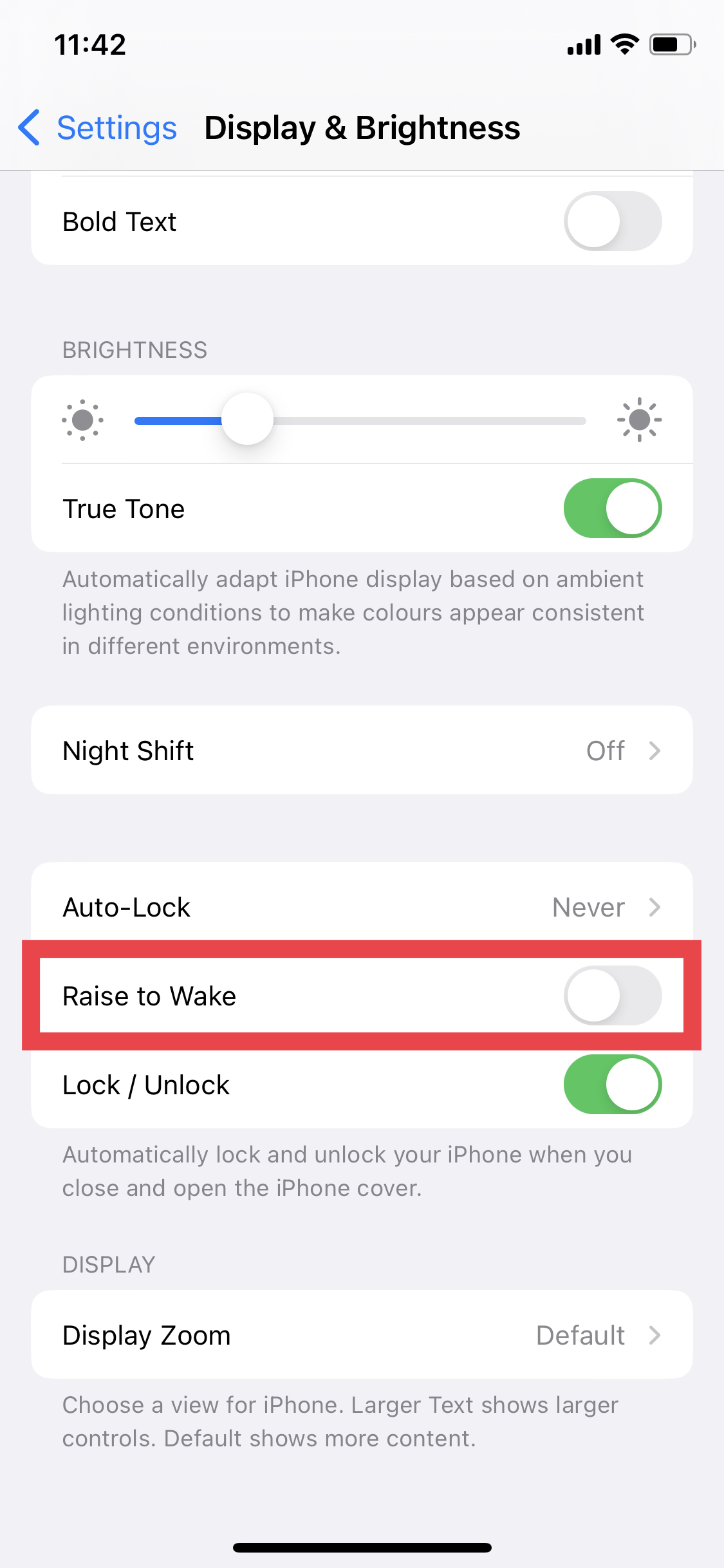
- Exit settings and keep a check on your iPhone to see if the issue reoccurs.
8. Check Your iPhone’s Charger
In some cases, a faulty or damaged charger causes the iPhone to vibrate for no reason when plugged in. This occurs due to electrical fluctuations that trigger the device’s vibration motor. You can resolve this by checking your iPhone’s charger.
Inspect the cable
Scan the charging cable for any visible signs of damage, such as frayed or exposed wires, bent connectors, or loose connections. If you spot anything, consider replacing the cable with a new, Apple-certified one.
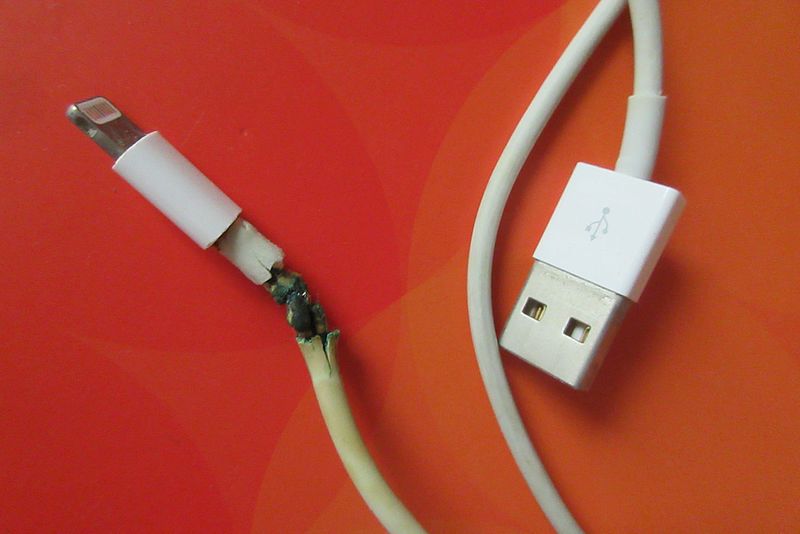
Try a different charger
Test your iPhone by charging it with your charger and then doing so with a different charger to see if your device vibrates randomly. If the issue does not occur with the other charger then you need to buy a new adapter. If your iPhone supports wireless charging then try juicing up your phone with that.
9. Disable Face ID Haptics
Vibrations produced by Face ID when it scans and recognizes a user’s face can sometimes trigger incorrectly, leading to the iPhone vibrating unexpectedly. Disabling Face ID haptics can solve this issue.
To disable Face ID haptics on your iPhone:
- Launch your iPhone’s settings and go to Accessibility > Face ID & Attention.
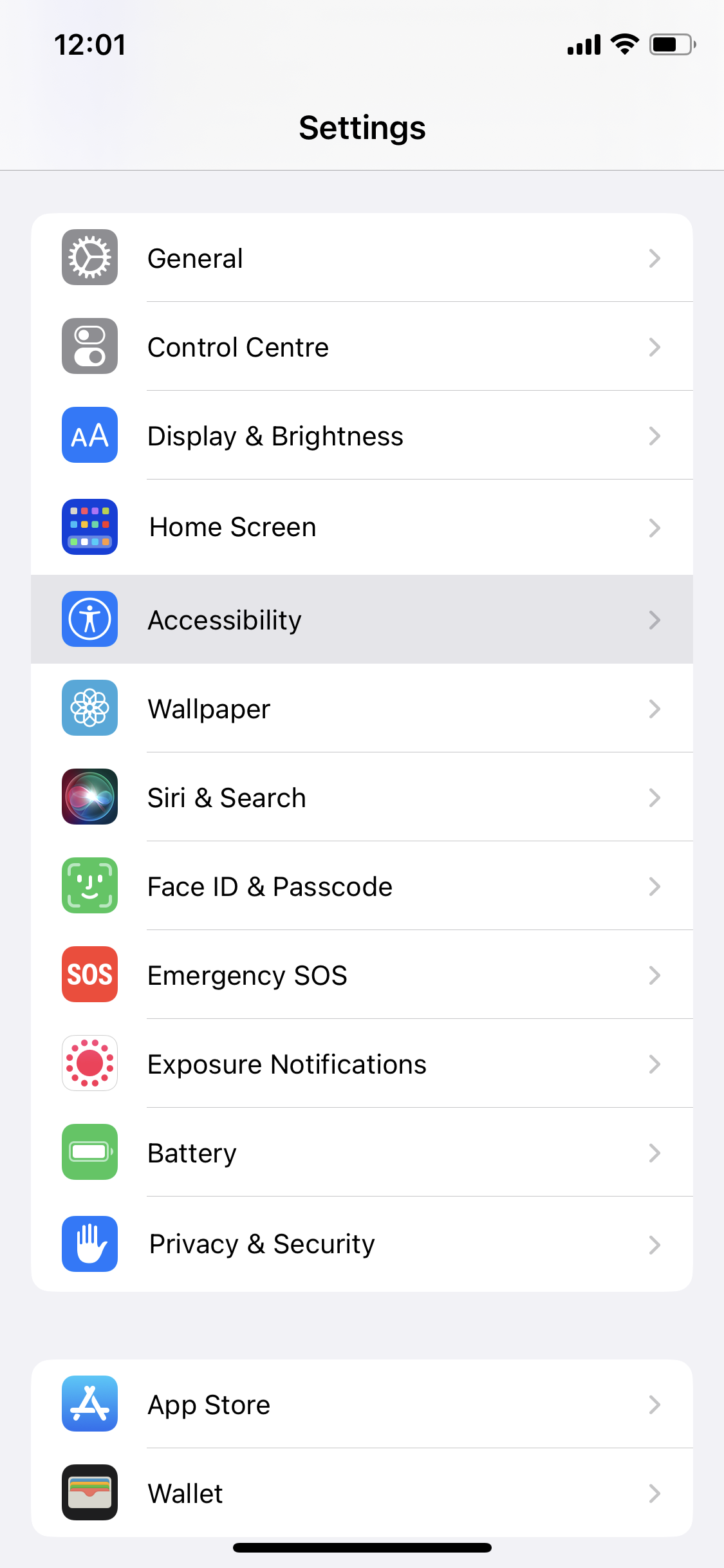

- Toggle the switch for Haptics on Successful Authentication off.
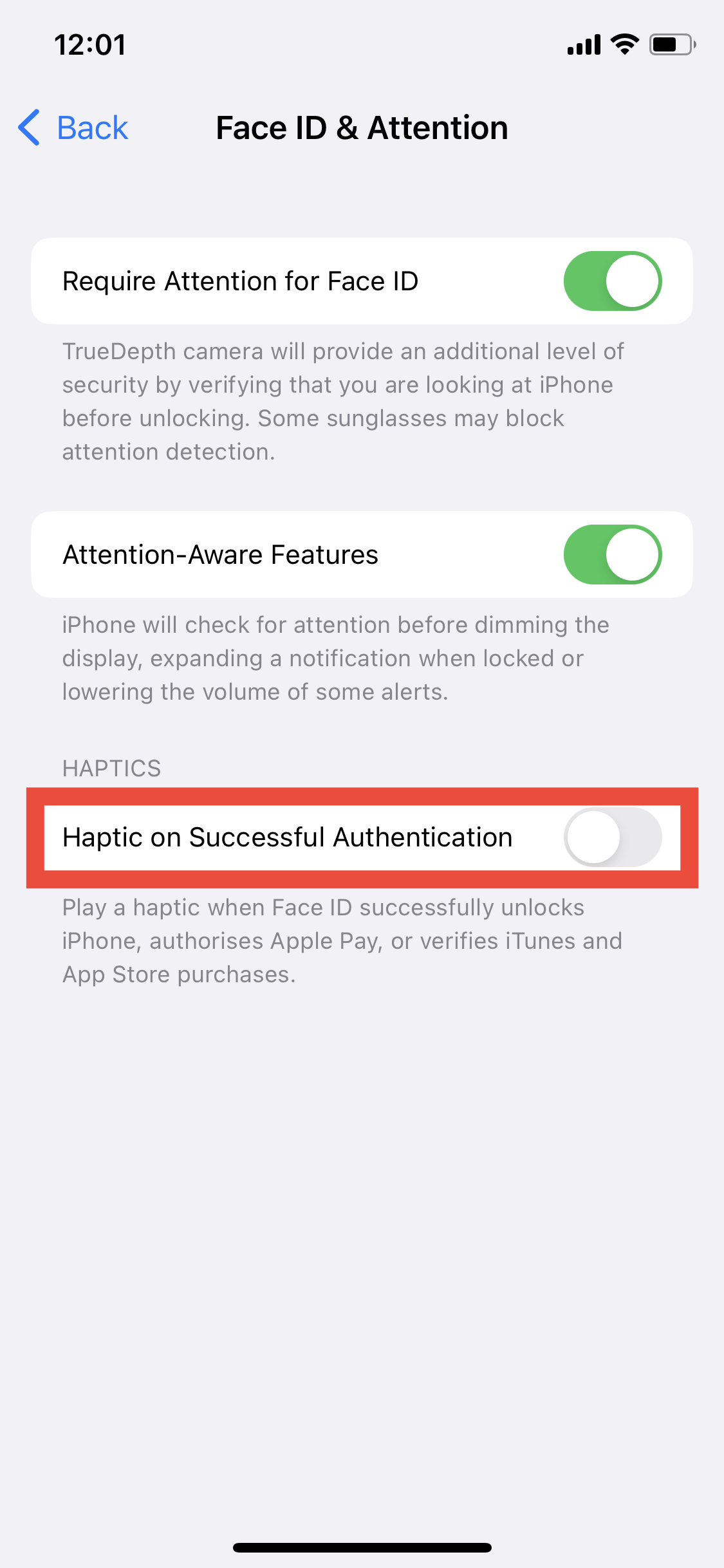
- Your iPhone will not produce haptic vibrations when Face ID is activated.
10. Update All Apps
Your iPhone might be vibrating randomly due to a problematic app. App developers occasionally provide updates to fix bugs and other problems. Updates also resolve problems with the most recent iOS version’s compatibility. So, updating all apps on your device can stop this problem from occurring.
To update all the apps on your iPhone:
- Launch the App Store on your iPhone.
- Tap on your picture in the top right corner to access your account settings.
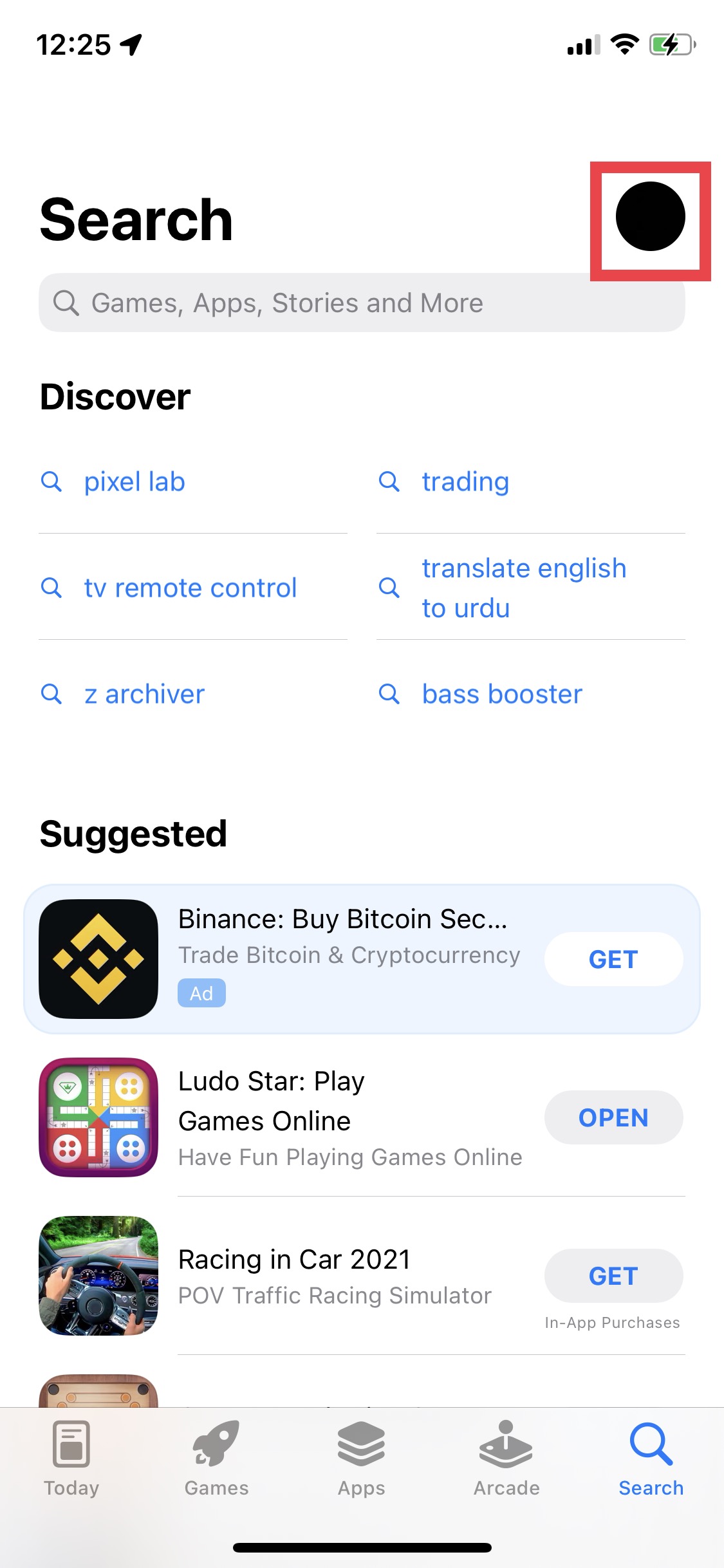
- Scroll down and tap on Update All under the Upcoming Automatic Updates section.
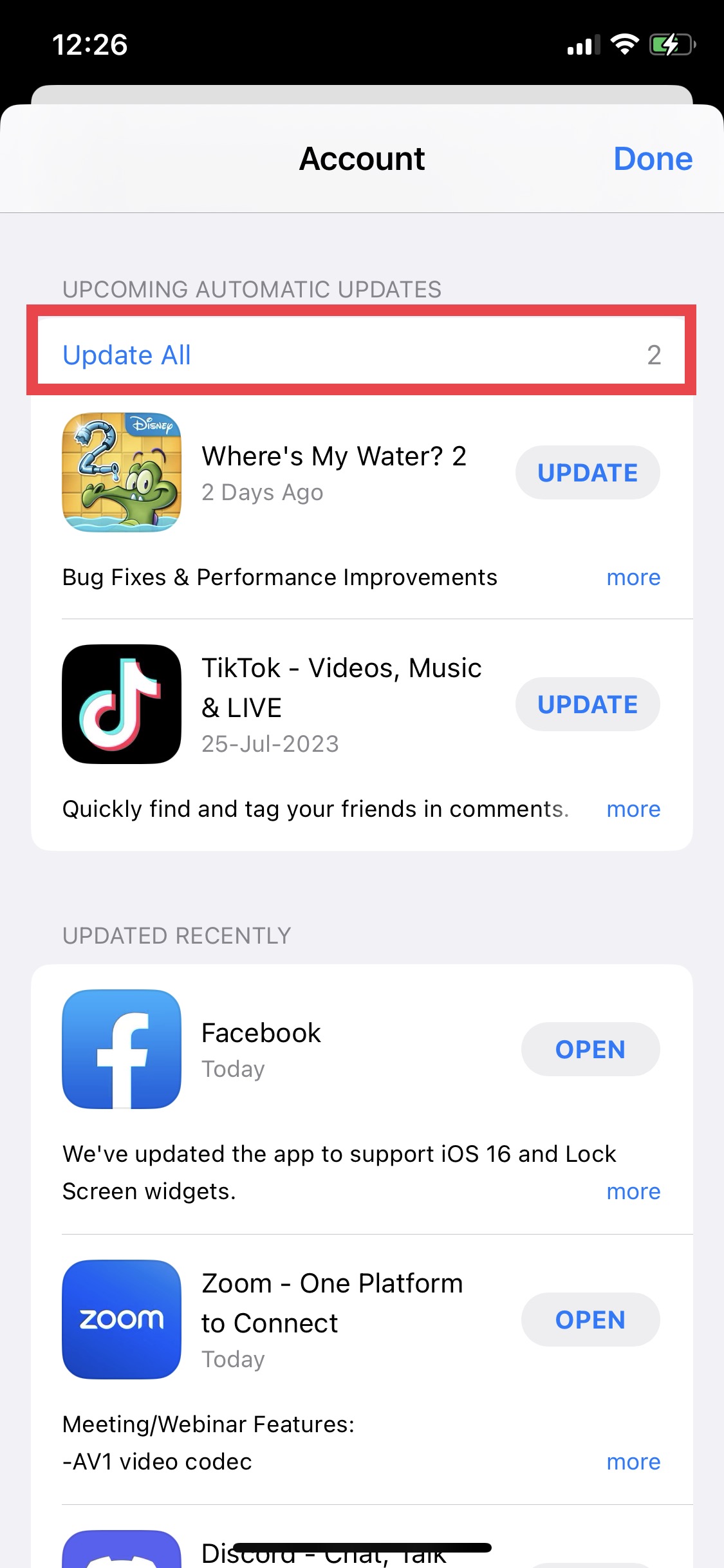
- After all apps are updated, restart your iPhone and observe if the issue still exists.
11. Reset All Settings
When an iPhone vibrates randomly for no reason, it can happen because of software glitches or bugs that affect the device’s settings. You can resolve this issue by resetting your iPhone’s settings. This will restore the iPhone’s settings to default while retaining personal data and media.
To reset your iPhone’s settings:
- Open your iPhone’s Settings and go to General > Transfer or Reset iPhone.
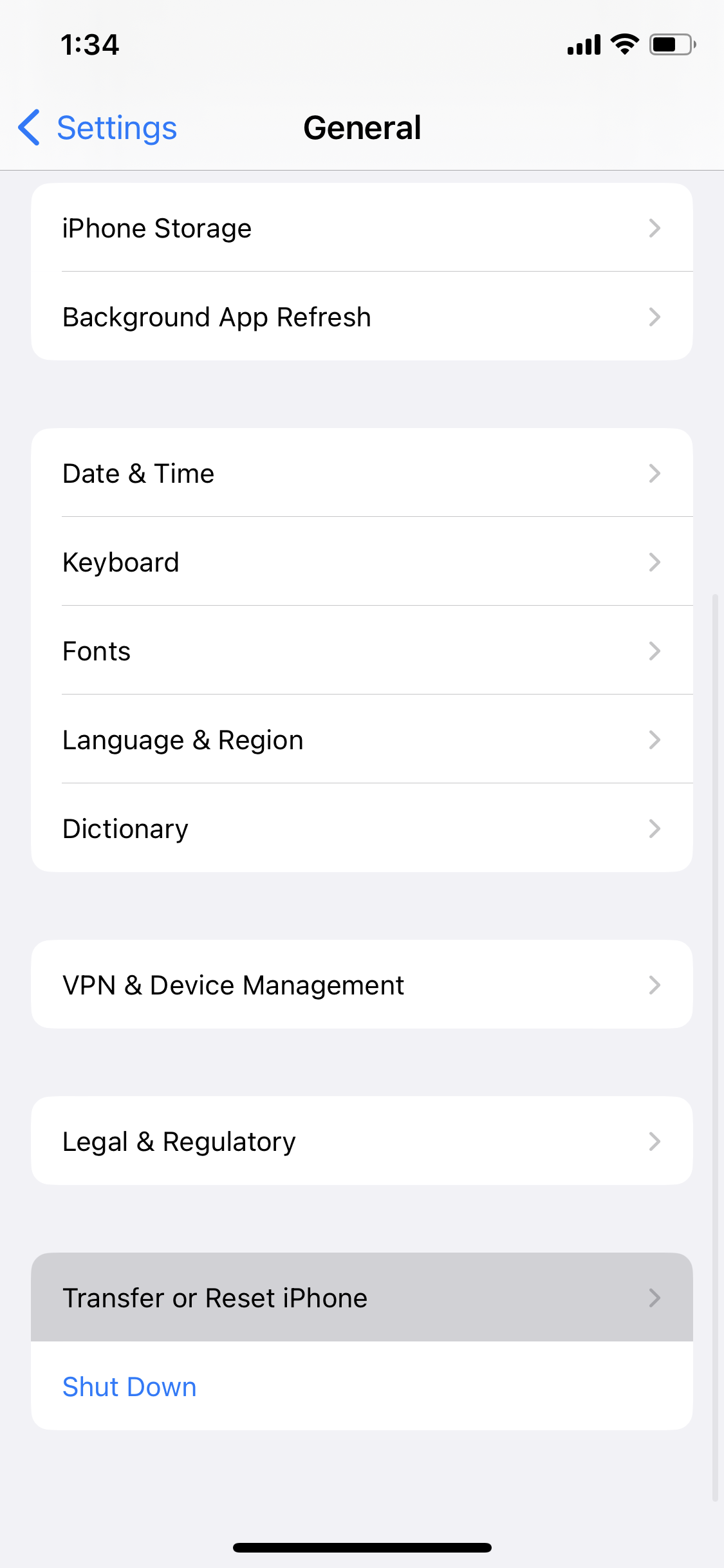
- Tap on Reset > Reset All Settings.
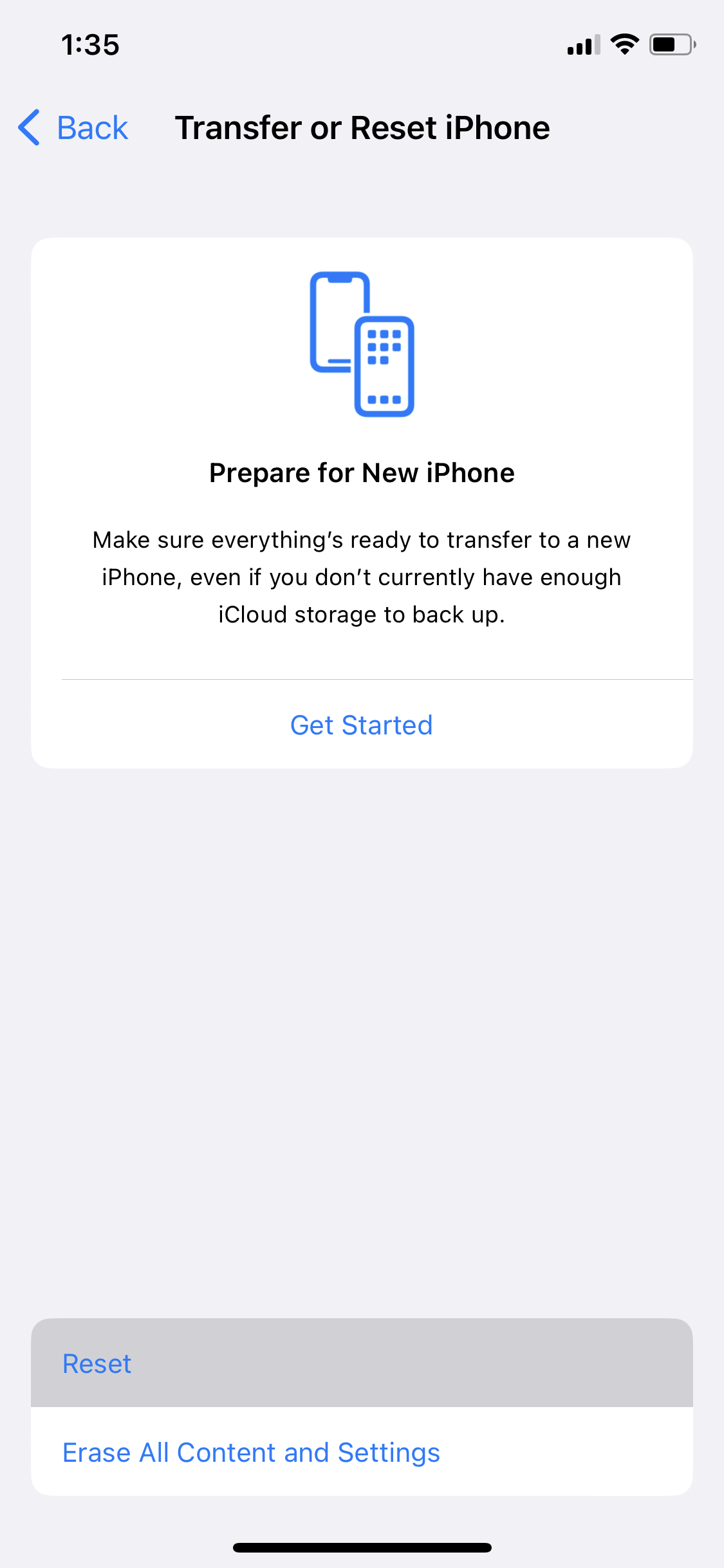
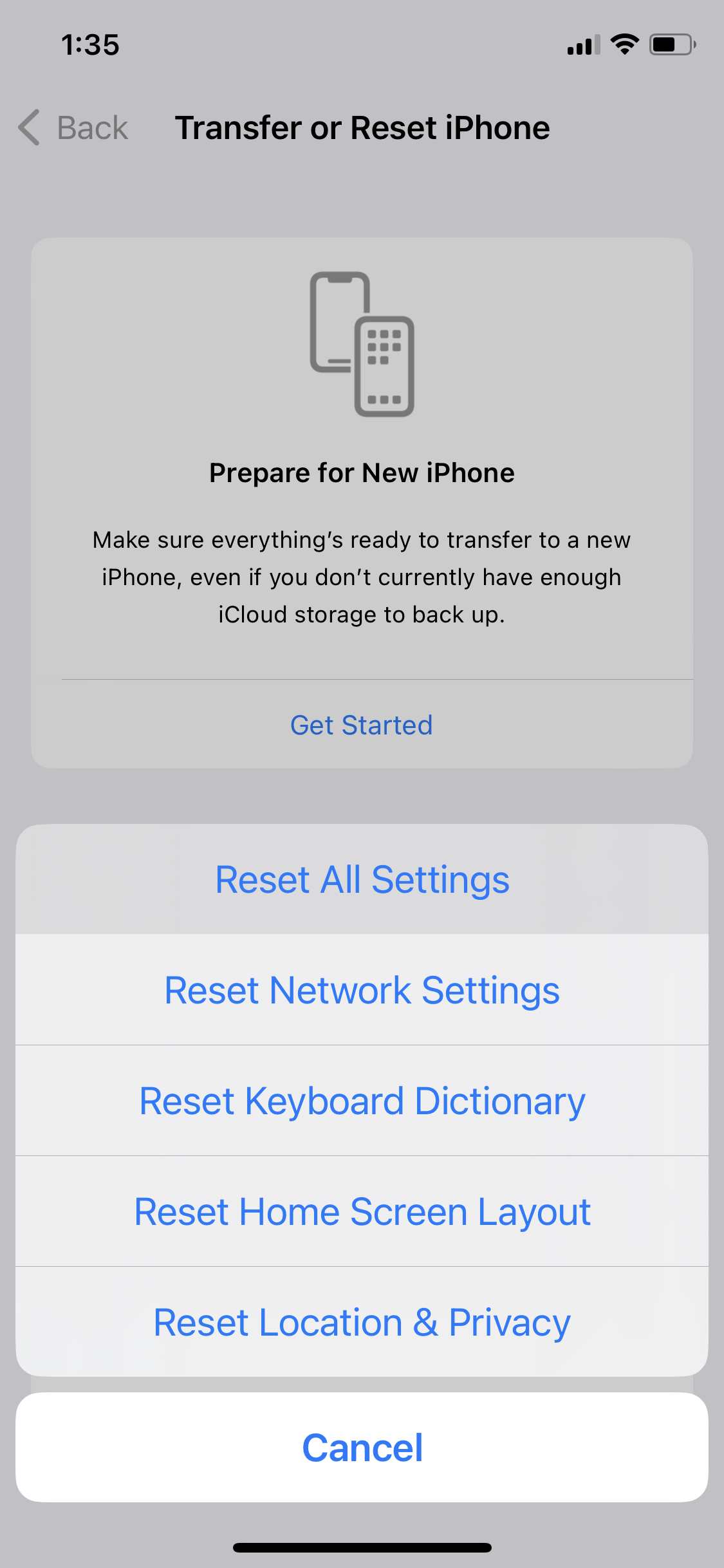
- Enter your device’s passcode to confirm your choice.
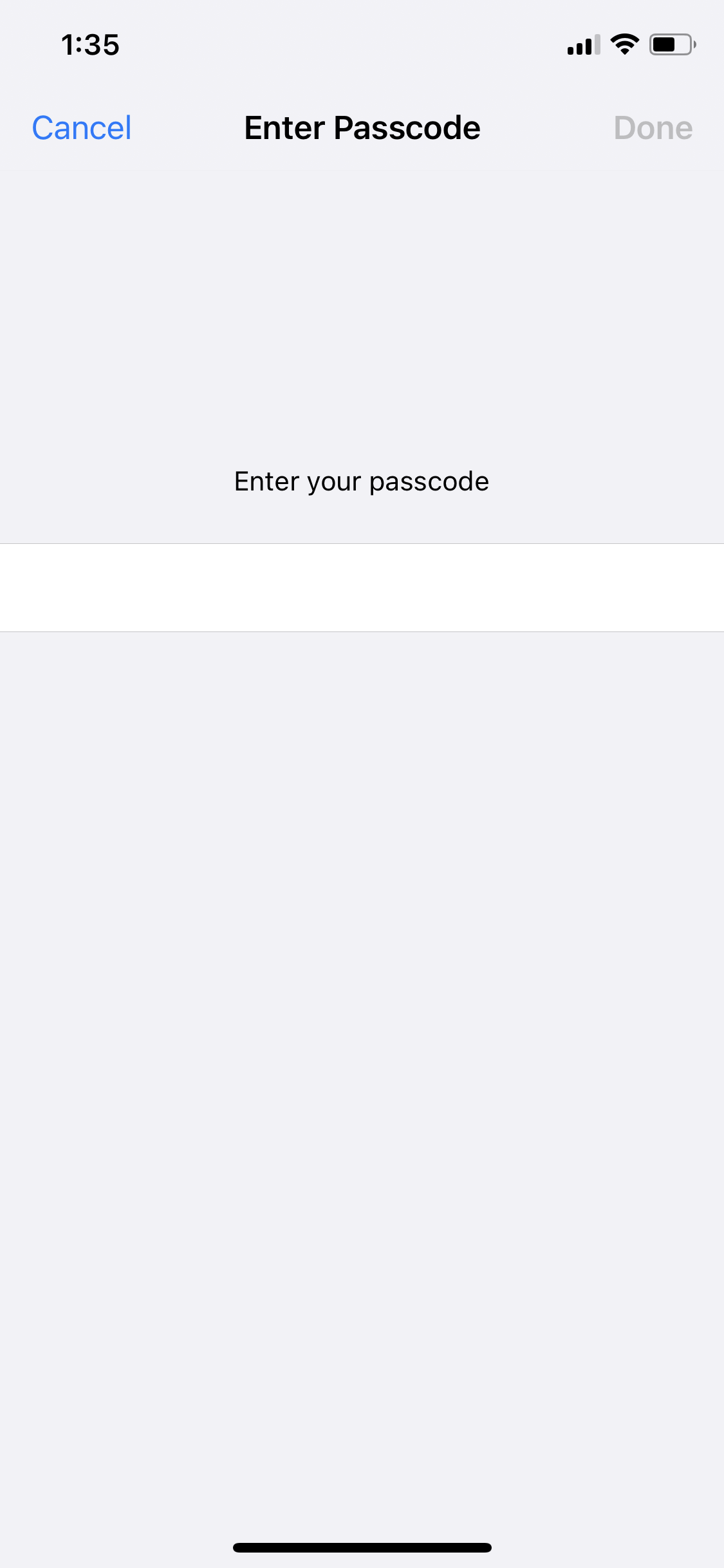
- Once your iPhone restarts after the process, reconfigure all settings.
12. Reset Your iPhone
Resetting your iPhone to factory settings can solve the problem of it vibrating randomly. This problem can occur due to certain bugs, glitches, or conflicting settings. Performing a reset helps to clear data, reset settings, and eliminate potential issues. Make sure to back up your iCloud data before starting the process.
To reset your iPhone:
- Launch iPhone settings and go to General > Transfer or Reset iPhone.
- Select Erase All Content and Settings.
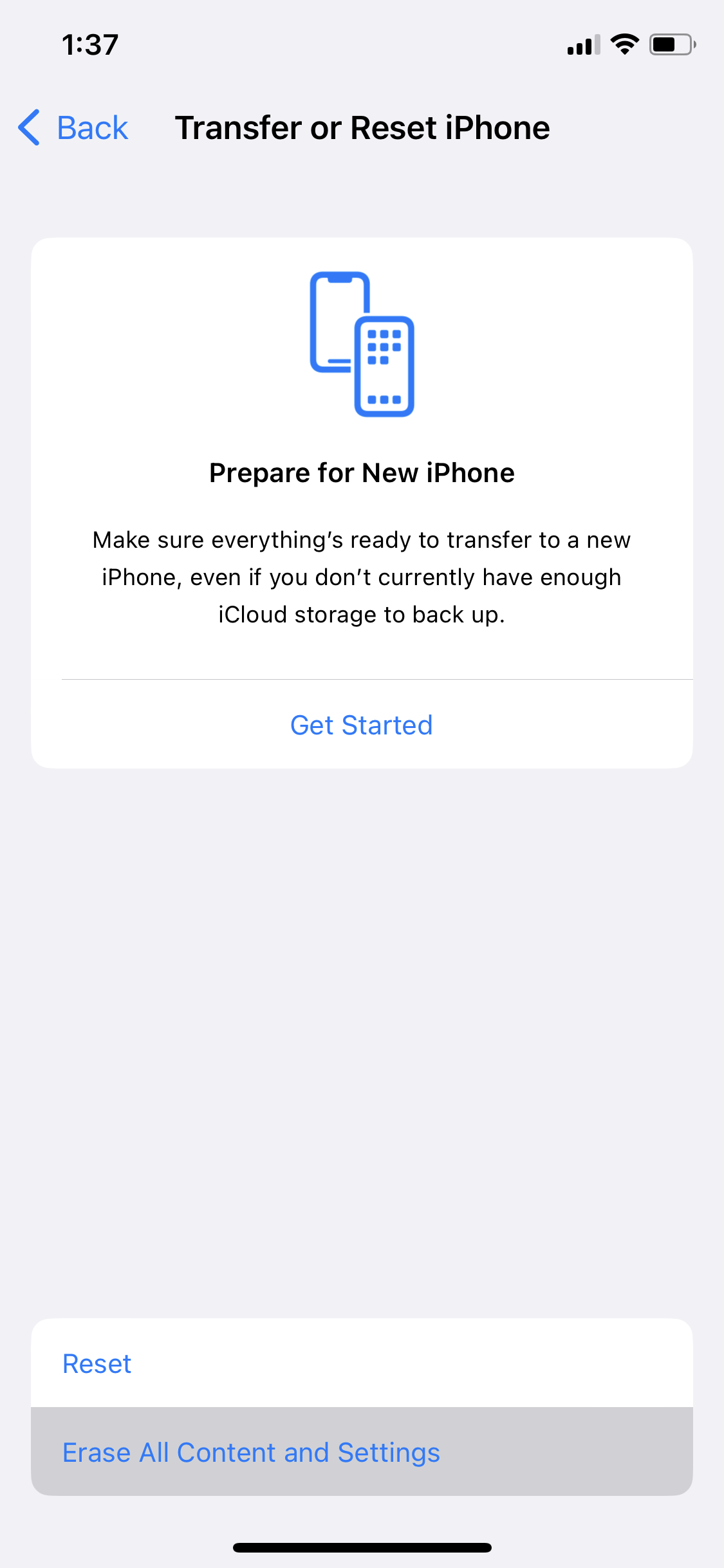
- Your iPhone will prompt you to confirm your action. Tap on continue.
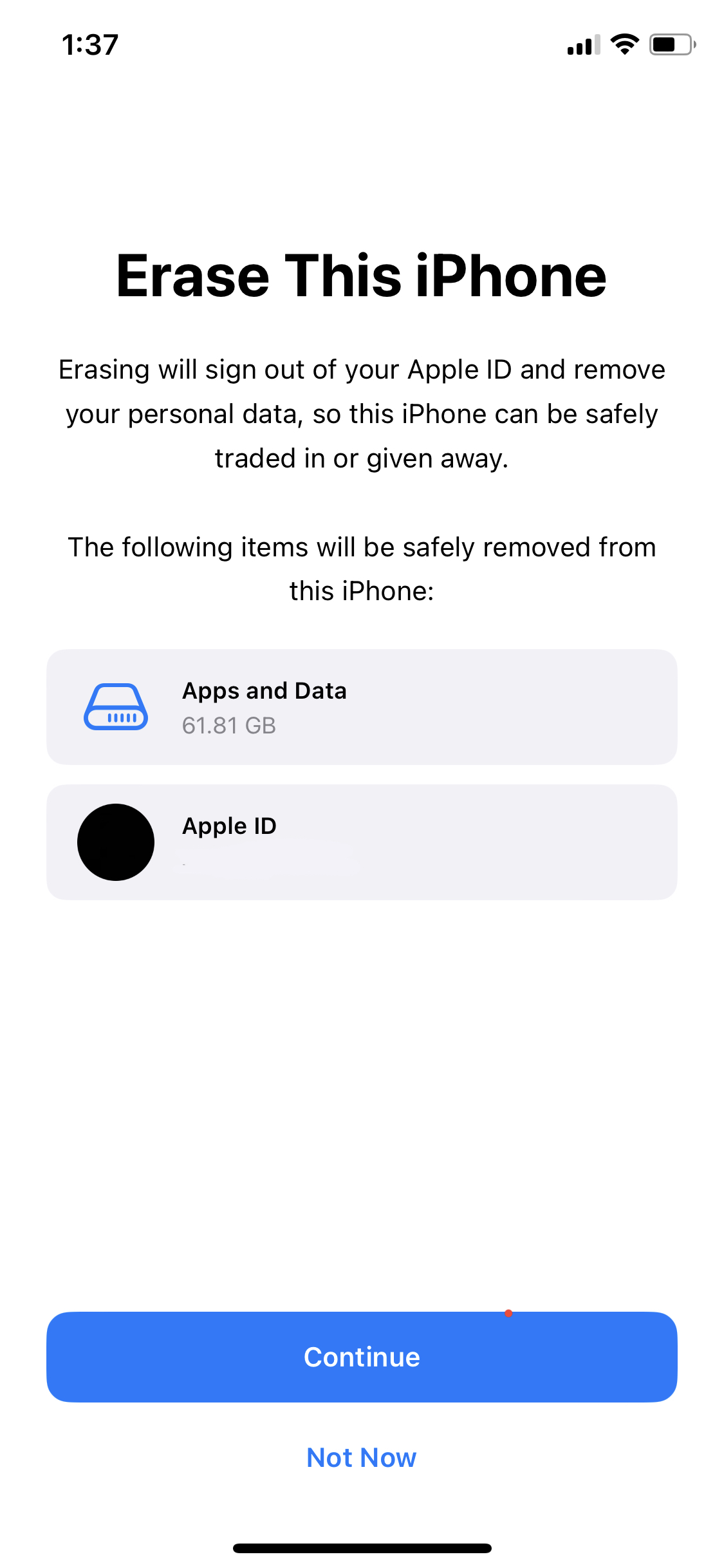
- Enter your iPhone’s passcode to initiate the process.
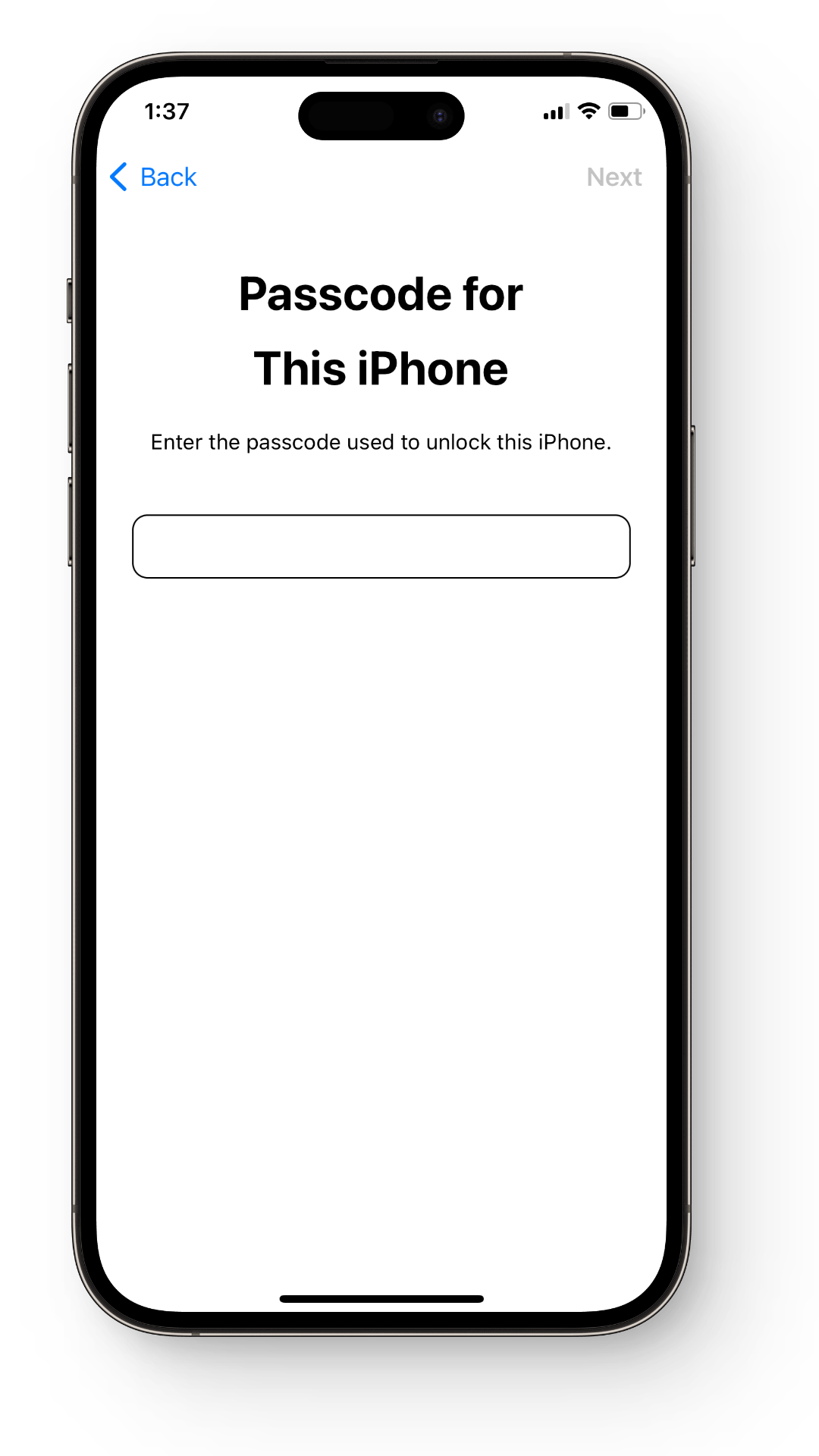
- Once the reset finishes and your iPhone restarts, restore the iCloud backup. Your iPhone should now function normally without random vibrations.
Final Thoughts
In conclusion, there are various easy solutions to repair an iPhone vibrating randomly for no reason. Often, software-related issues or system bugs are causing this problem. You can fix your device by doing soft resets, checking and updating settings, force restarts, updating apps, and even factory resets.
Remember, if the issue remains after trying out all the fixes above, it might be a hardware-related problem. In that case, it’s best to contact Apple Support or visit an Apple service center for further assistance.
FAQs
Random vibrations can be caused by software bugs, incorrect settings, faulty chargers, or problematic applications.
Methods include a simple restart, checking and adjusting notification settings, updating your device and applications, and in severe cases, performing a factory reset.
Yes, a damaged charger can create electrical fluctuations which may unintentionally trigger the iPhone’s Taptic Engine, leading to random vibrations.
The haptic feedback system, or the “Taptic Engine”, provides tactile responses to enhance user interface interactions. If it behaves unexpectedly due to software glitches or hardware issues, it may cause random vibrations.
If the issue persists after troubleshooting, it’s advisable to contact Apple Support or visit an Apple Service Center as it could be a hardware-related problem.
 Reviewed by
Reviewed by 




