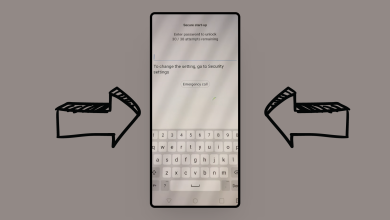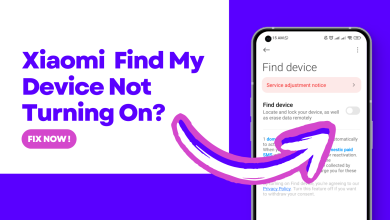FIXED: “Cellular Network Not Available for Voice Calls” Error
The “cellular network not available for voice calls” error comes up when your phone fails to connect to cellular cell towers, marking a barrier between your device and your cell network. In this article, we will discuss how to fix this issue properly.
Table of Contents
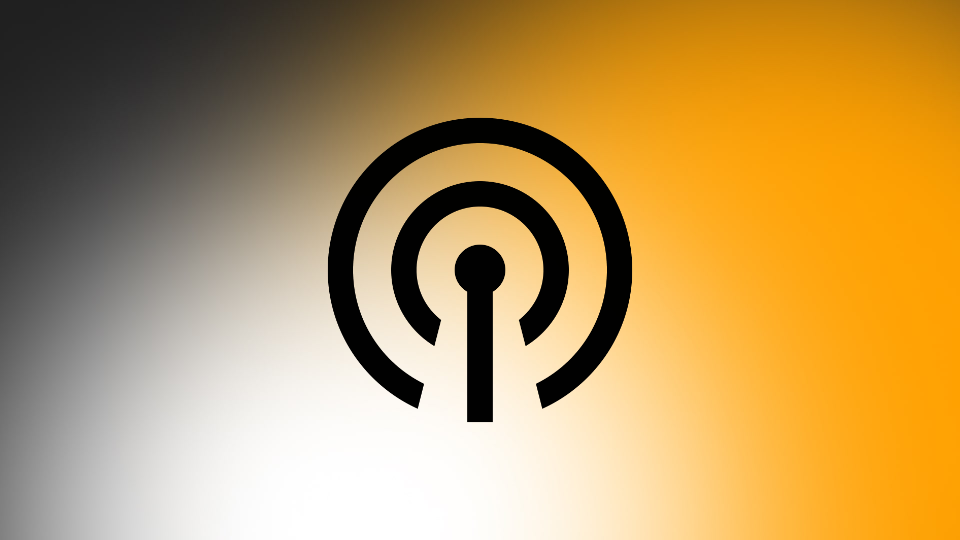
What is “Cellular Network Not Available for Voice Calls” Error
This error can be a nuisance to deal with especially when you have to make an important phone call. It can often emerge out of nowhere, and like the name suggests, should be related to the sim carrier, however sometimes software and hardware faults can be the cause too.
In simple terms, this error prevents you from making any calls, and you are unable to connect to your SIM card’s cell tower. There can be many factors leading up to this error, including being out of your cellular range, a nationwide maintenance outage by your carrier, and unpaid taxes.
Read More: CDMA vs GSM: Which Technology is Better?
Solutions
Since the cause of the issue is often unknown when an error emerges out of nowhere, it is best to use the “process of elimination,” ruling out each possibility until the cause is identified. In total, there are three variables to consider when looking for the issue – the network provider, the software, and the phone’s hardware itself.
Checking if Cellular Networks are Available
Your first consideration should always be to check if the issue lies in the backend at the network level. Within that, there are multiple aspects to consider that are listed below.
1. Check Your SIM Carrier’s Coverage Map
The most obvious reason for you not being able to connect to your SIM tower, preventing you from making any calls is the fact that you might be out of your carrier’s coverage area. This is a common issue when traveling, as you may pass through areas that are not covered by your carrier.
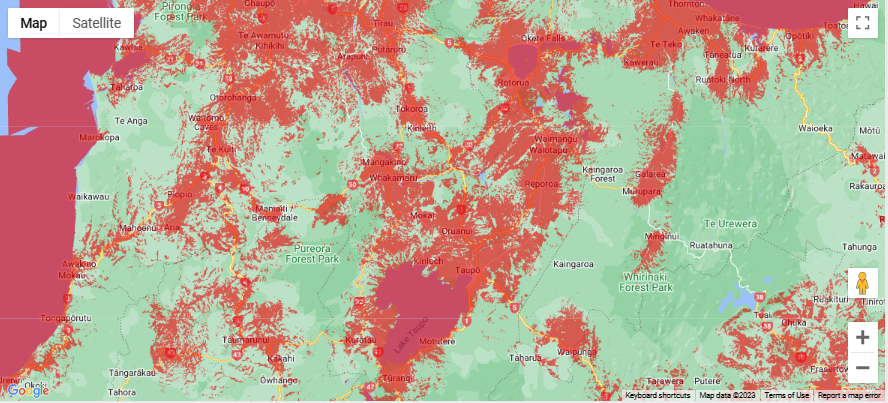
The simplest solution is to check your SIM carrier’s coverage map on Google. This is probably the quickest and easiest way to check if you are out of range. Here are the maps for the most popular carriers in the U.S.:
2. Look for a Maintenance Outage in Your Region
Cellular providers may often stop service temporarily due to a maintenance outage or a nationwide event, such as suppressing an insurgency. In that case, it is best to inquire about the outage or use Wi-Fi to check Downdetector to see if there is a rise in reports for your particular cellular network.
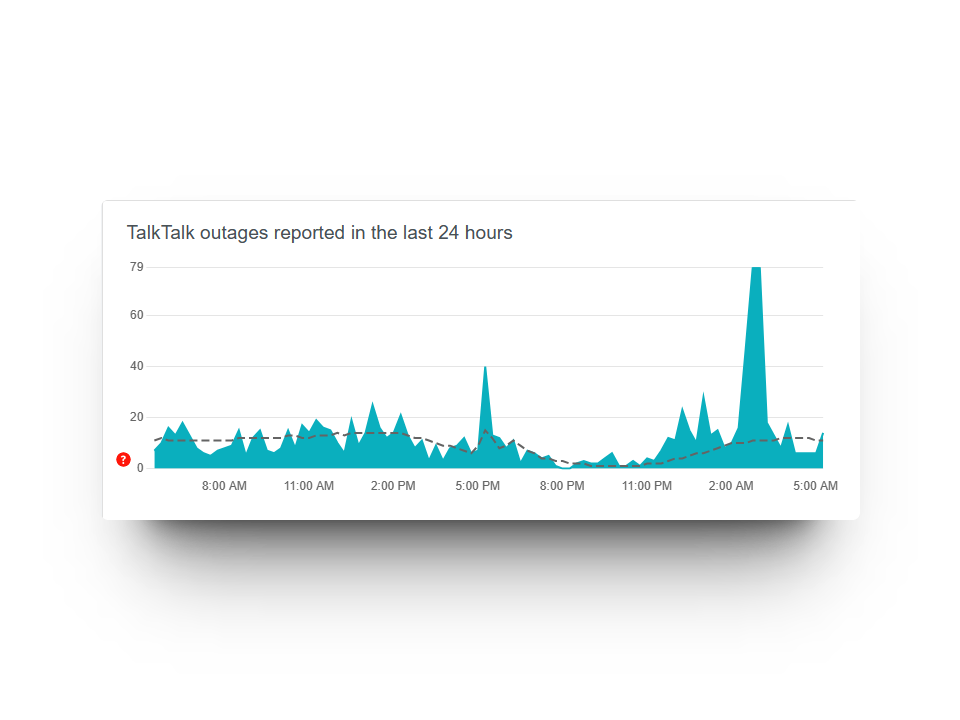
3. Check if Your Cellular Network has Blocked You Individually
Although rare, it is possible that your service provider has blocked your SIM card, preventing you from making calls. To check this, search for your service provider’s helpline number and inform them about the status of your SIM card. This is also a good time to ask them about the availability of service in your region, whether there is an outage, or whether you have been blocked.
- AT&T: 1-800-331-0500
- Verizon: 1-800-922-0204
- T-Mobile: 1-800-937-8997
Some countries have a policy of requiring users to pay a certain amount of tax to use cellular service on their phones. If you have recently purchased a new phone, it is possible that your device is the culprit. If your country has such a policy, try switching your SIM card to a new phone to see if the issue persists.
If it does, then pay the relevant taxes to the governing body for telecommunications in your region. You can ask around to inquire more about how the system works but if you know for sure that no fees are due then continue with the troubleshooting.
Software & Hardware Issues
Even if cellular networks are available, there can be problems making calls. In that case, the next most likely culprits are the phone’s software and hardware.
1. Check if Airplane Mode is Enabled
If Airplane Mode is enabled, your phone will not communicate with the cellular towers in your region. To check if Airplane Mode is enabled, swipe down from the notification pane and long-press the airplane icon. If the toggle is “On,” turn it off and try making a call again.
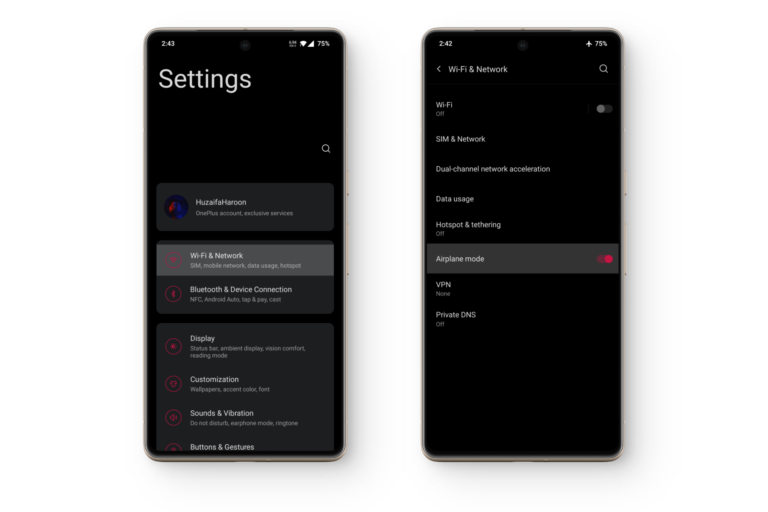
2. Switch Your Phone’s Network Selection to “Automatic”
It is possible that your phone has trouble switching between networks if you use more than one SIM card. Sometimes, your phone may fail to select the correct network to make a call. It’s also possible that one of your SIM cards lacks the credits to make a call. To solve this issue, change your network selection to “Automatic.”
Some phones may not have this functionality. In that case, turn it to “Ask every time,” and if one SIM doesn’t work, try the other one.
On Android:
- Go to Settings and tap on “Network & internet”
- Go to “Calls & SMS“
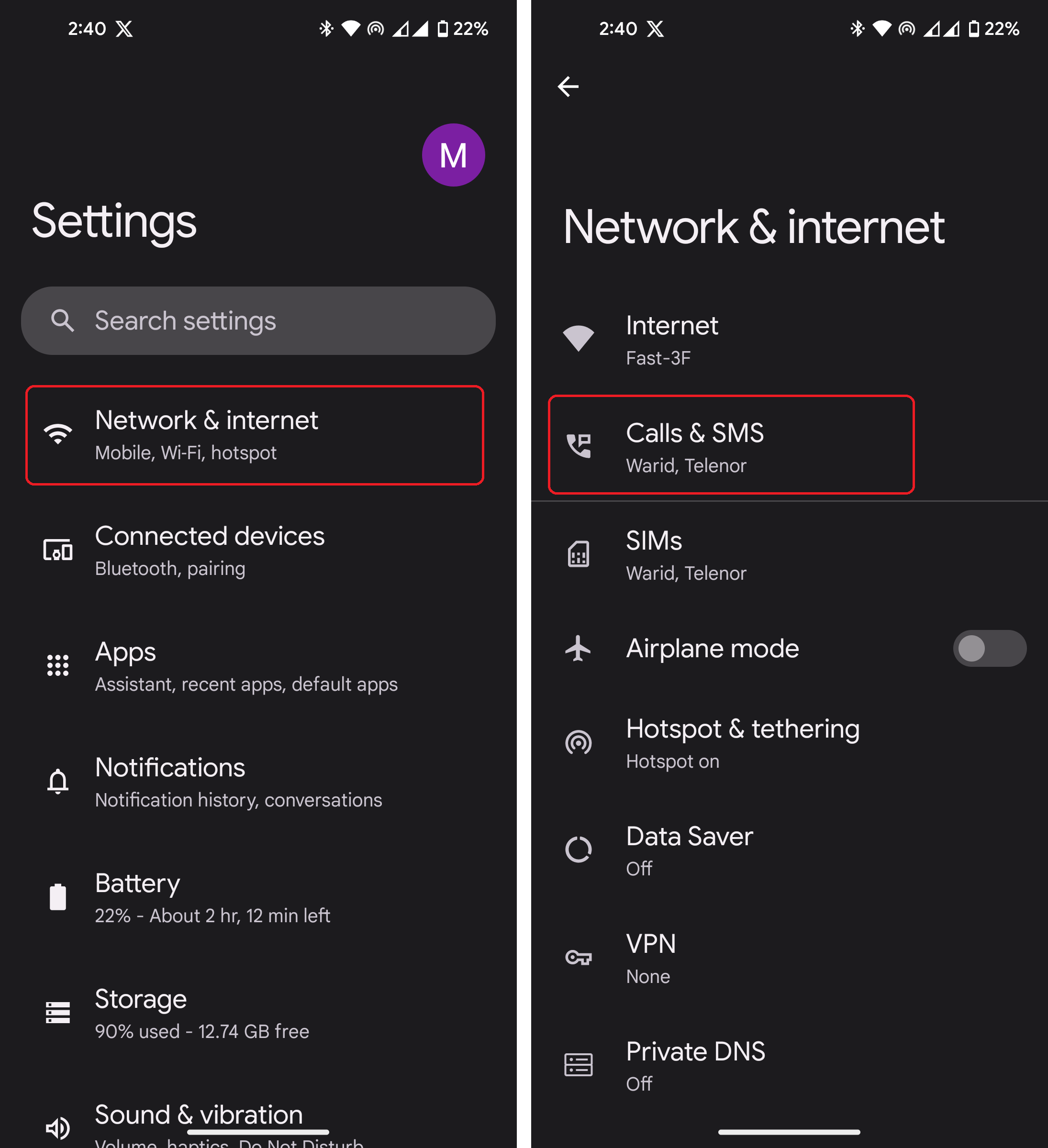
- Tap on “Calls” and switch it to “Ask every time”
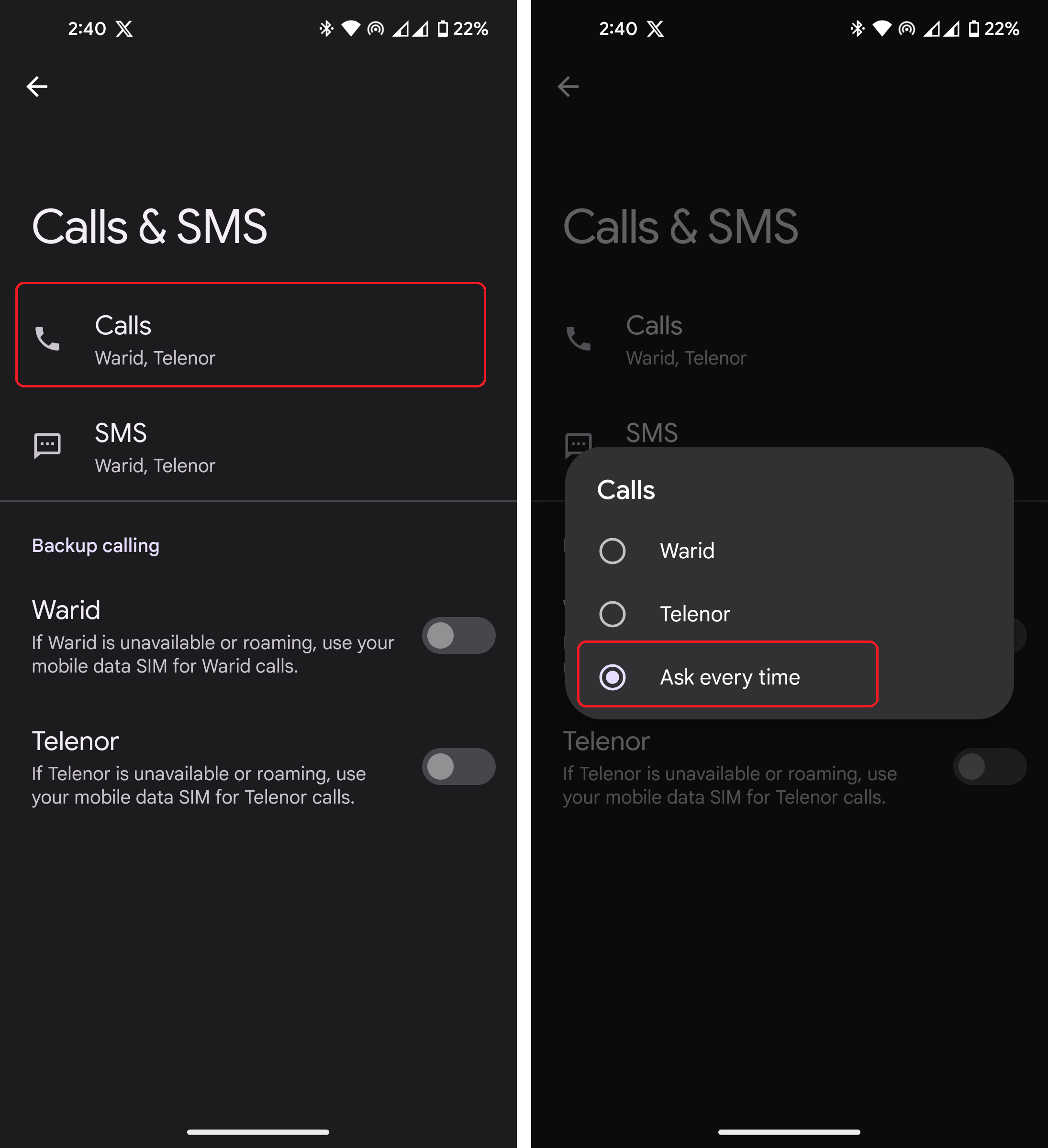
Switching Network Selection to Automatic
On iOS:
- Go to Settings and tap on Mobile Data
- Click on Mobile Network
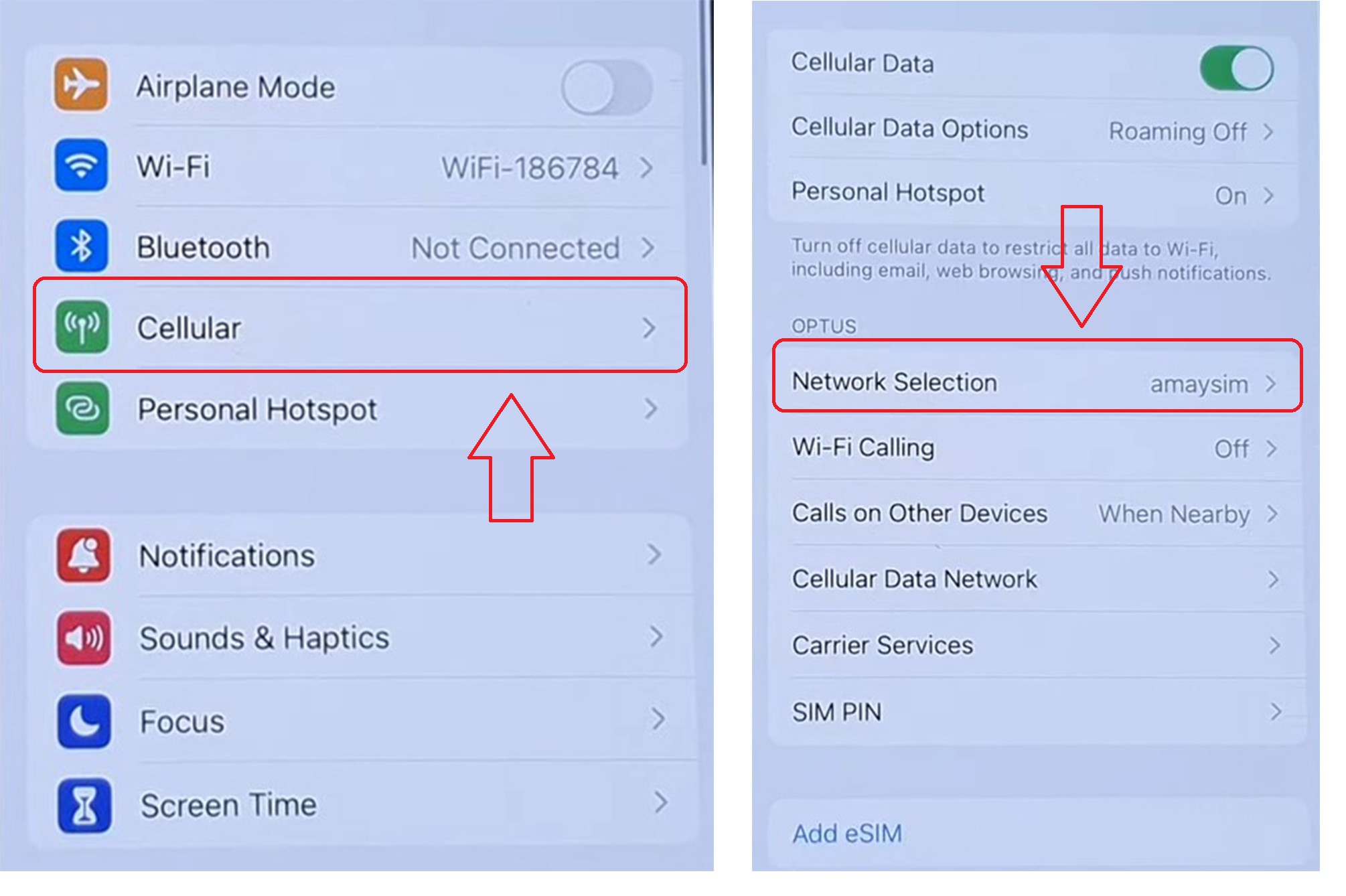
Accessing Network Selection Cellular Settings - Toggle on the Automatic option – it’ll turn grey to green.
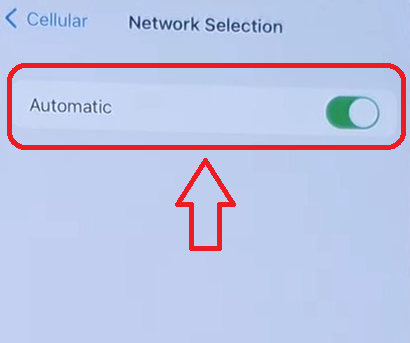
3. Check for Any Software Updates
Your current software version may have bugs, which can prevent you from making calls. You can check for software-related issues on the official forums (XDA is a great place to get started if this is your first time getting started) for your device manufacturer. However, a simple software update may fix the issue. Check for updates and install them immediately if available.
To check for updates:
- Navigate to your phone’s settings.
- Look for the “Software Update” section, which might be under “About Phone“, “System Information“, or “General” for iPhone users.
- Tap on “Check for updates” or a similar option.
- If an update is available, install it and restart your device.
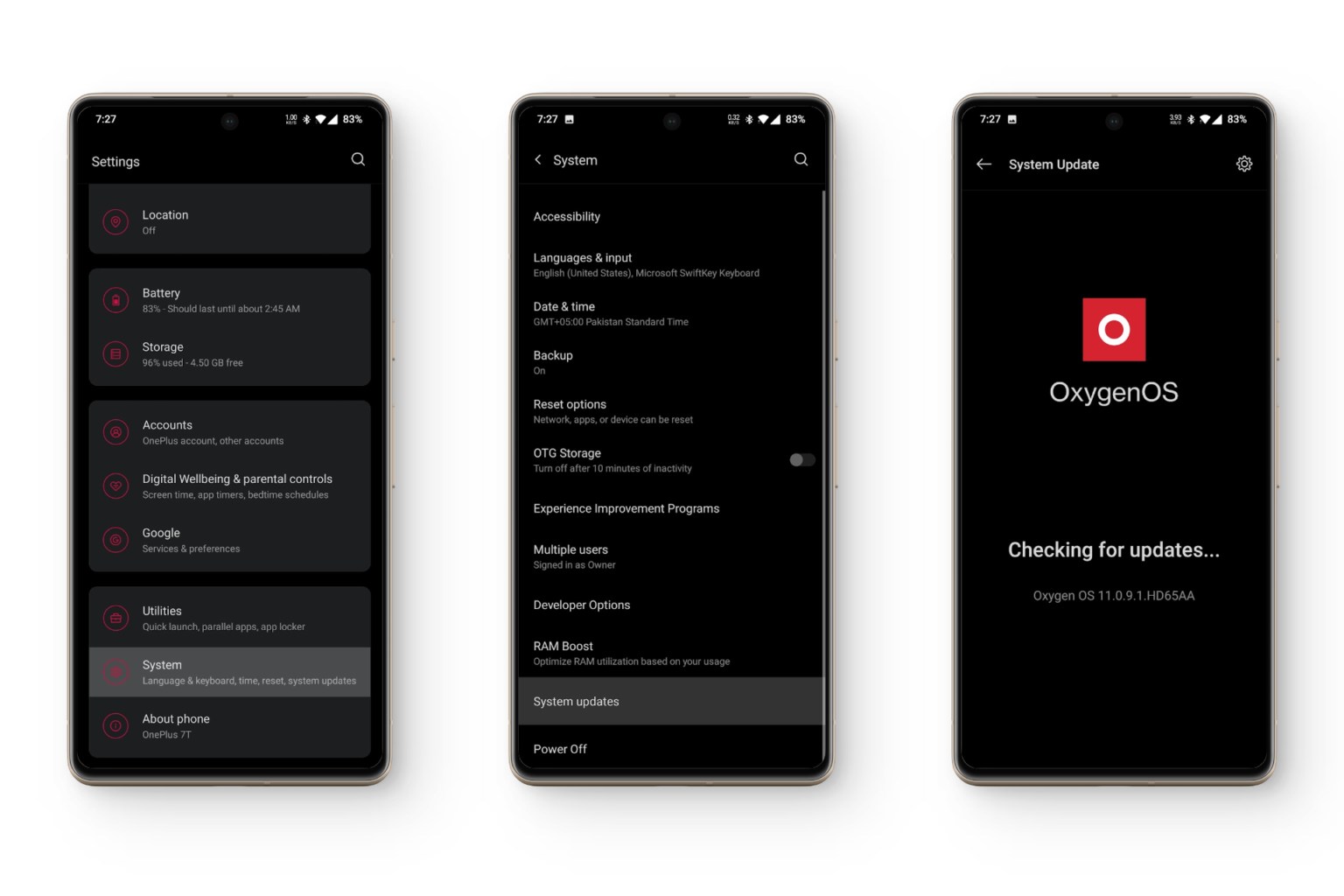
4. Restart Your Device
At times, the most complex software bugs can be resolved with a single power cycle. Restart your phone and check to see if you are receiving a cellular signal. If so, try to replicate the issue again. If the problem does not arise again, it is possible that a minor bug may have been preventing you from making calls.
5. Re-Insert Your SIM Card
Often, your phone may not properly recognize your SIM card, leading to network unavailability in phone calls. This can be caused by a software bug, which can (sometimes) be resolved via an update. However, the simple solution is to open your SIM tray and visually check for any issues.

If there are no visible issues, take out the physical SIM card and re-insert it. After this, restart your phone and check if the issue is resolved. If the issue persists, you may need to update your device.
6. Talk to your Provider’s Support
Before taking the drastic measure of factory resetting your phone or considering it a hardware issue, it’s always a good idea to communicate directly with your service provider’s support. Explaining your issue in detail can sometimes yield a simple fix or at least guide you in the right direction. Additionally, the support team might be aware of any prevalent issues that you might not be privy to.
To contact support:
- Visit your service provider’s website for a dedicated support section.
- Make use of live chat features if they are available.
- Dial the helpline number associated with your carrier.
We have listed the support numbers for the three major U.S. carriers above as well. After discussing your problem, if it’s confirmed to be a serious hardware issue, then you can consider the next solution.
7. Factory Reset Your Phone
If nothing else seems to be working, the final option is to factory reset your phone. However, keep in mind that all data on your device will be lost, so make sure to back up all of your data externally first. Factory resetting can often help solve unexplainable problems, or just lend a new breath to your device.
Factory resetting works similarly on all Android devices with slight variances depending on the software skin. In general, you just need to:
- Open Settings and select System
- Scroll down until you see Reset options and tap that. This might be named slightly different on certain phones.
- Select “Erase all data (factory reset)“
- Follow the on-screen instructions to complete the reset.
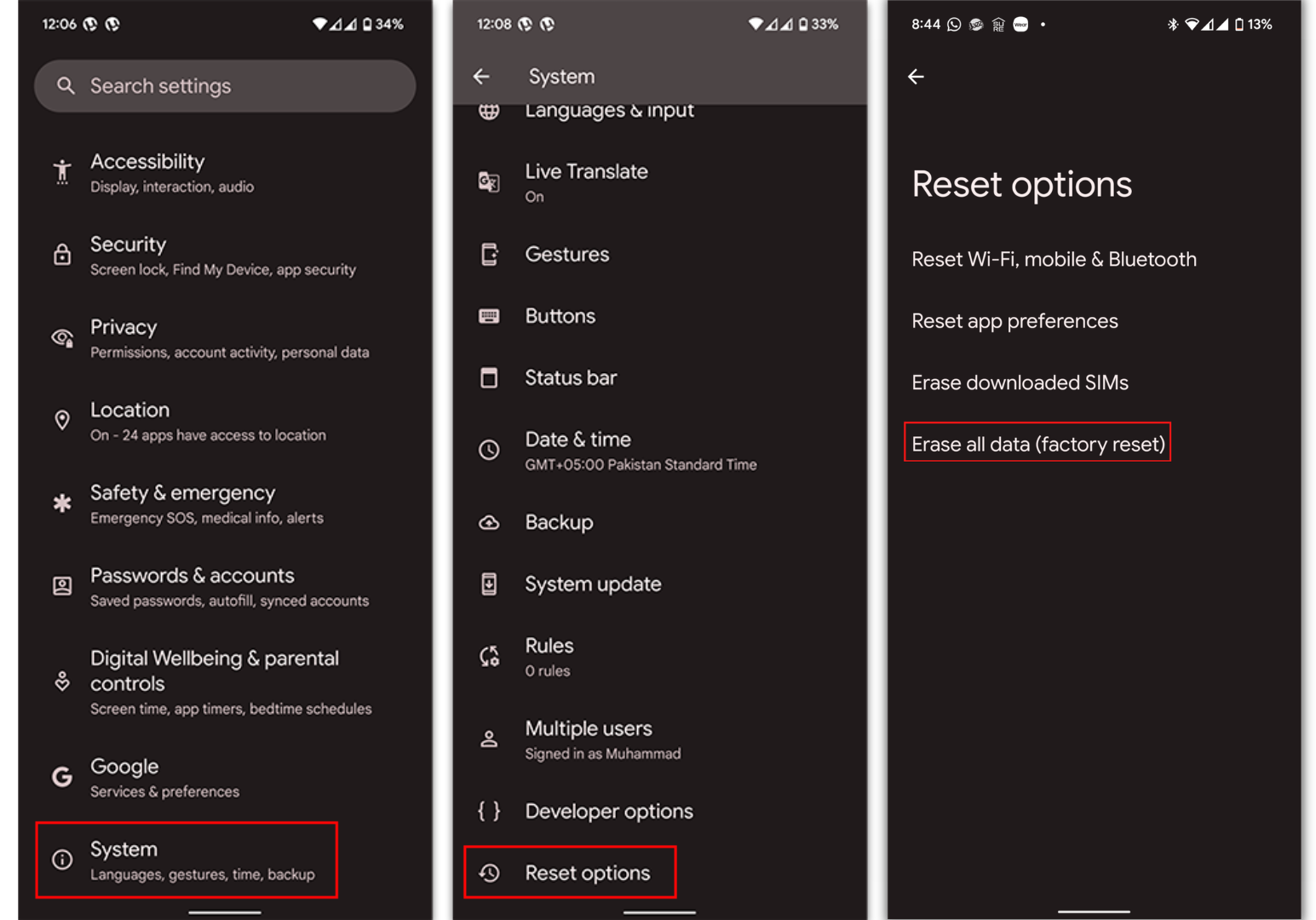
8. Get Your Phone Inspected by a Hardware Professional
If the issue persists even after a factory reset and support was not able to help you out, the fault may lie in your phone’s antennas or other internal components. In this case, take your phone to a professional for inspection.
If your carrier itself asked you to bring in your phone to check in-person, then it’s likely that a serious issue has occurred with your device that their technician will try to fix. Regardless of whether the channel is official or not, at this point a repair job is likely the only thing that can solve this problem.
Conclusion
The “Cellular Network Not Available for Voice Calls” error is multifaceted, but you can still tackle it. This guide breaks down its potential causes, from network issues to hardware concerns. By following these steps, you stand a good chance of regaining your device’s calling functions. If all else fails, turning to professionals or your service provider remains a solid choice.
FAQs
The first thing to do is restart your phone, and if the issue still persists, try calling via the internet using services like WhatsApp or Messenger.
You’ll have to wait for the service to resolve the issue. In the meantime, try using other modes of communication.
 Reviewed by
Reviewed by