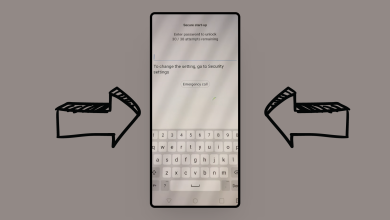FIX: Xiaomi Find My Device Not Turning On
- To use Xiaomi's Find My Device feature, enable it through your Mi Account settings on your phone and then locate your device via the Xiaomi Cloud website.
- If the feature is not turning on, check your network connection, ensure your location services are enabled, sign into your Mi Account, reboot your device, and update MIUI and system apps.
- For additional help, contact Xiaomi support or refer to the troubleshooting section in the blog for common issues and solutions.
Xiaomi’s Find My Device feature allows you to track, manage, and locate your phone remotely, thus making it super easy to keep in touch with all your devices and ensure their security. However, what happens when you encounter the frustrating situation where Find My Device refuses to turn on? Well, we’ve got you covered. In this blog post, we will review some quick and simple fixes to this issue.
Table of Contents
How to Use The Xiaomi Find My Device Feature?
Xiaomi’s “Find My Device” feature can help you locate your Xiaomi smartphone remotely in case it’s lost or stolen. To use the Xiaomi Find My Device feature follow these steps:
1. Enable Find Device
To use the Xiaomi Find My Device feature, the first thing you need to do is enable it in the first place. This will allow you to track your phone’s location from anywhere. Here’s a quick rundown to enable find device:
- Open the Settings app on your Xiaomi phone and head over to Mi Account.
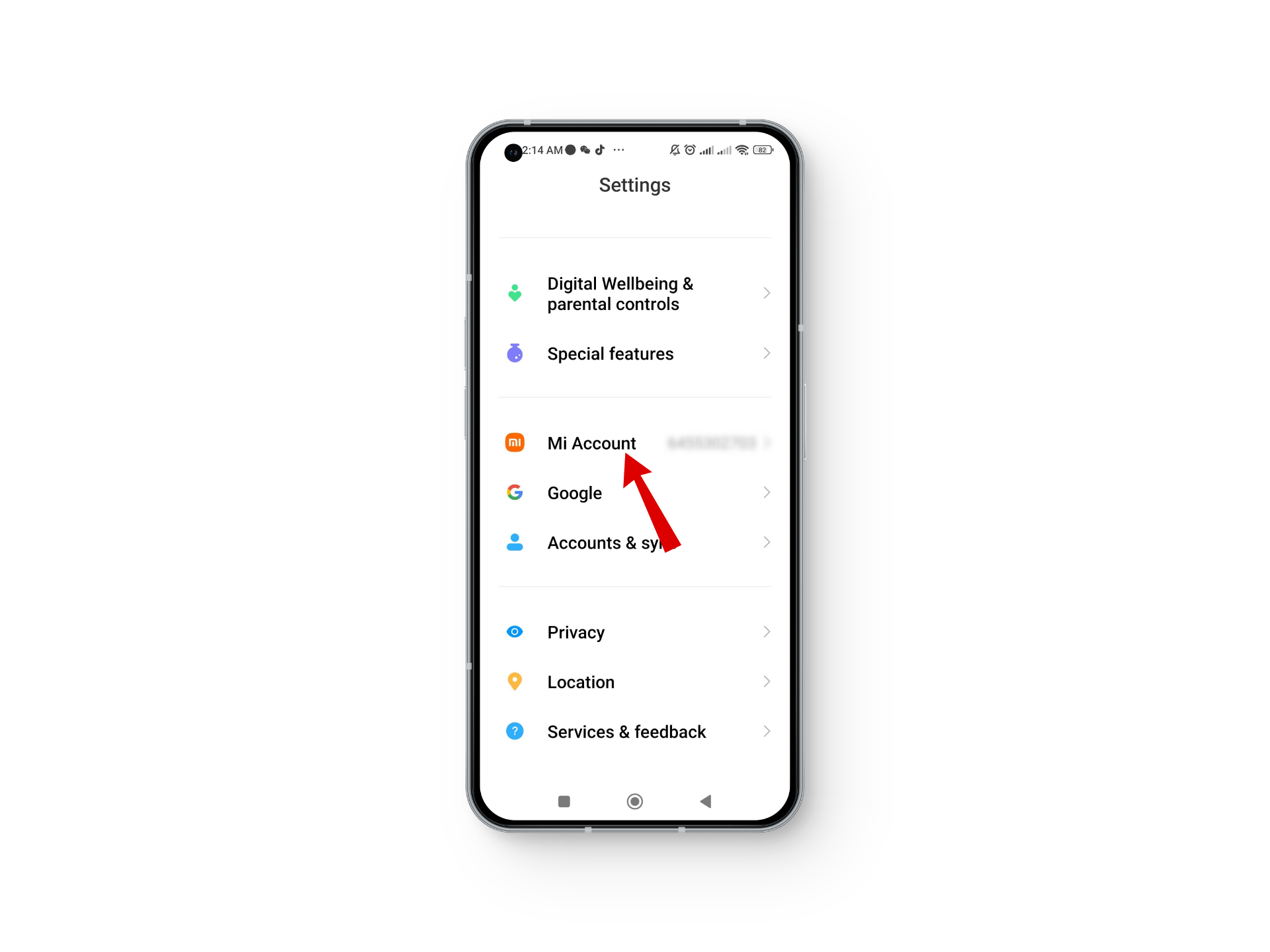
Select your MI account - Next, sign in to your Xiaomi account if you are asked to do so.
- Once you are on the account screen, tap on the Devices options.
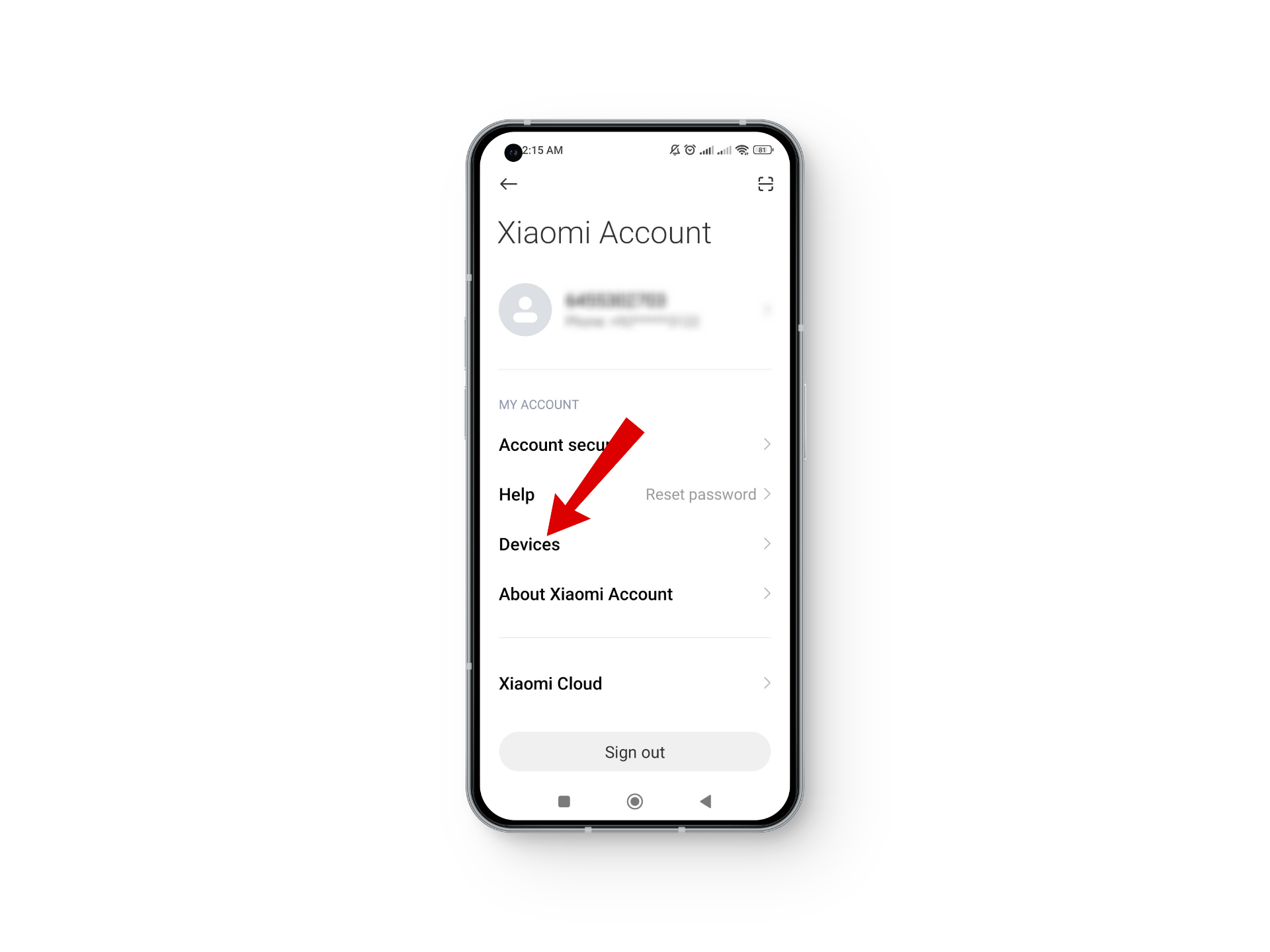
Tap on devices - Under My devices, select the Xiaomi device you want to track.
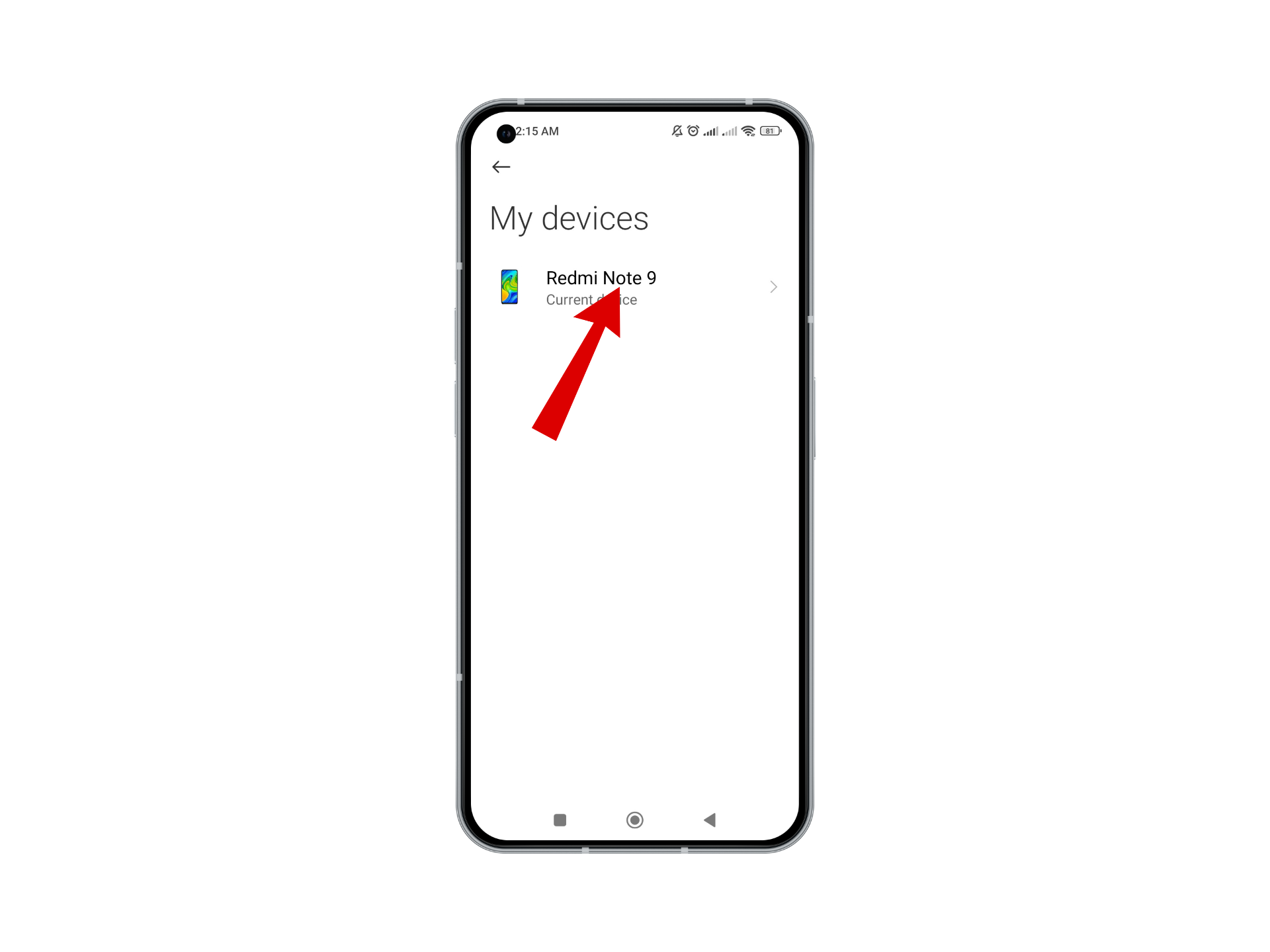
Tap on your device - On the Current Device page, tap on Find device and toggle it on.
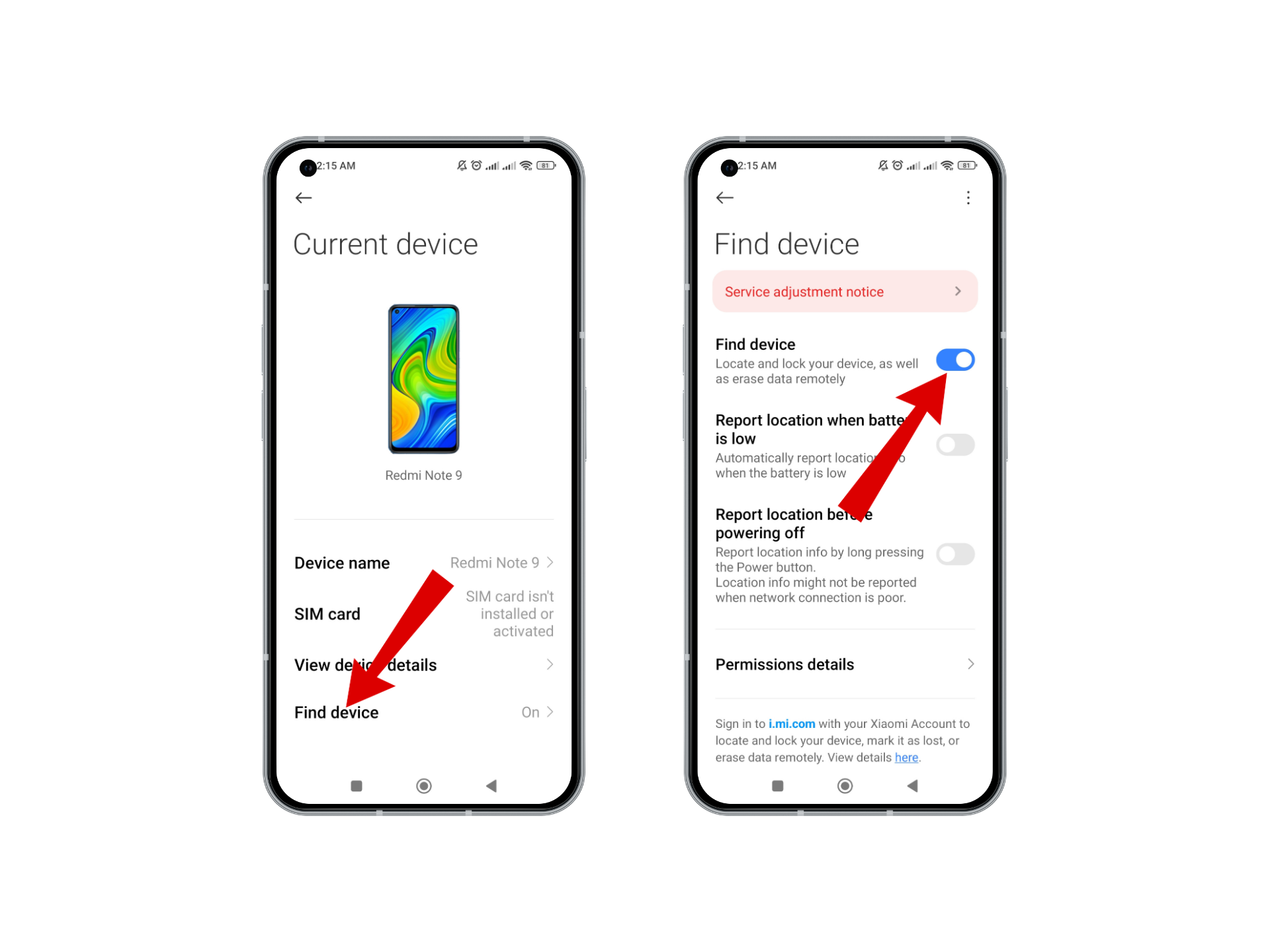
Current devices > Find device
READ MORE: Xiaomi Removes Background Playback Feature in Latest HyperOS and MIUI Updates ➜
2. Locate Your Device
Once you have enabled the Find device feature, all that’s left is to track your device using the Xiaomi Cloud website. To locate your device, follow these steps:
- Once you’ve enabled Find Device, you can use it to locate your lost or misplaced Xiaomi phone.
- To do that, visit the Xiaomi Cloud website and log in with your Mi account.
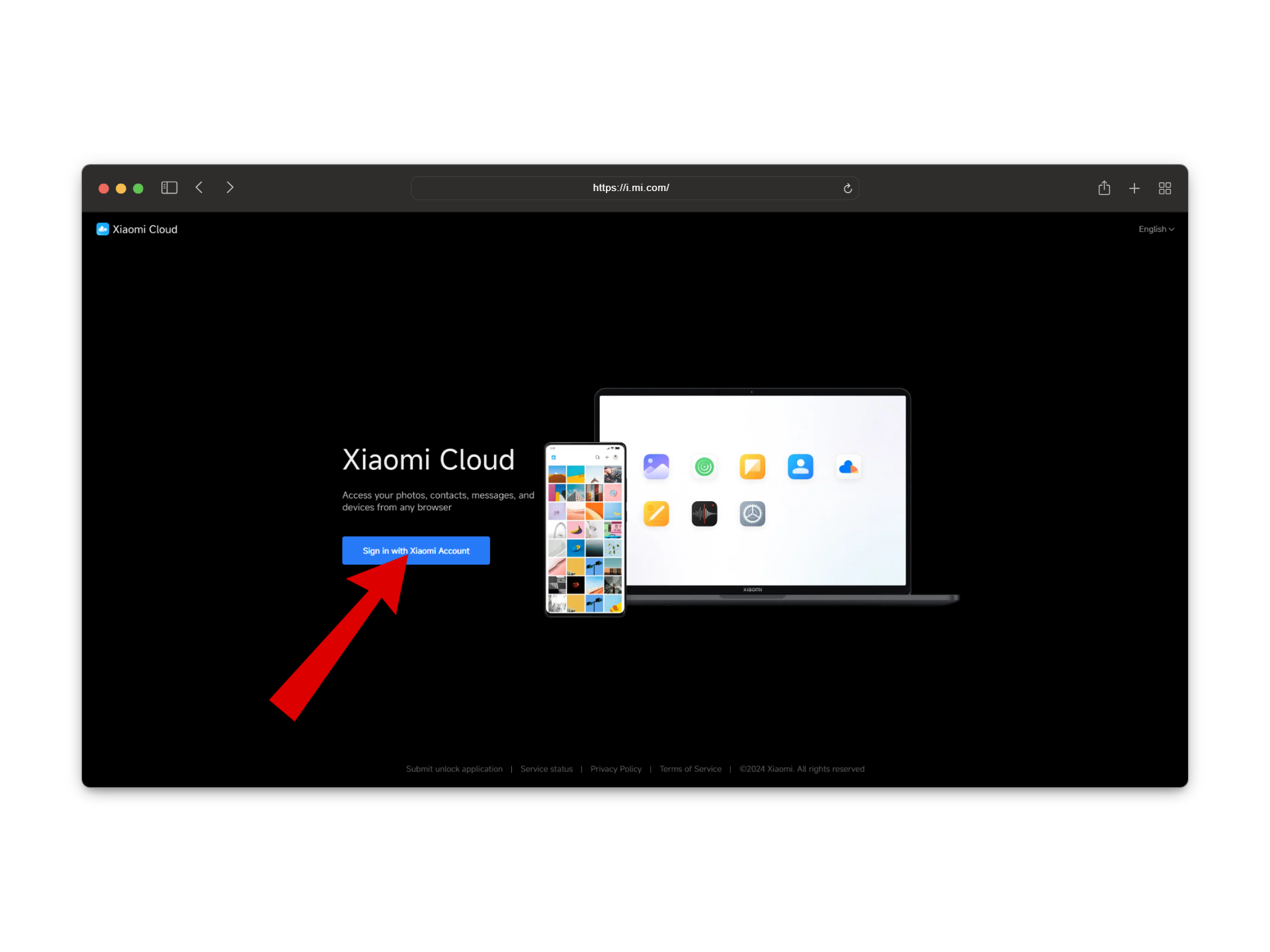
Head over to website - From here, click on the Find device option.

Tap on find devices - This will open up a map where you can see the location of your selected device.
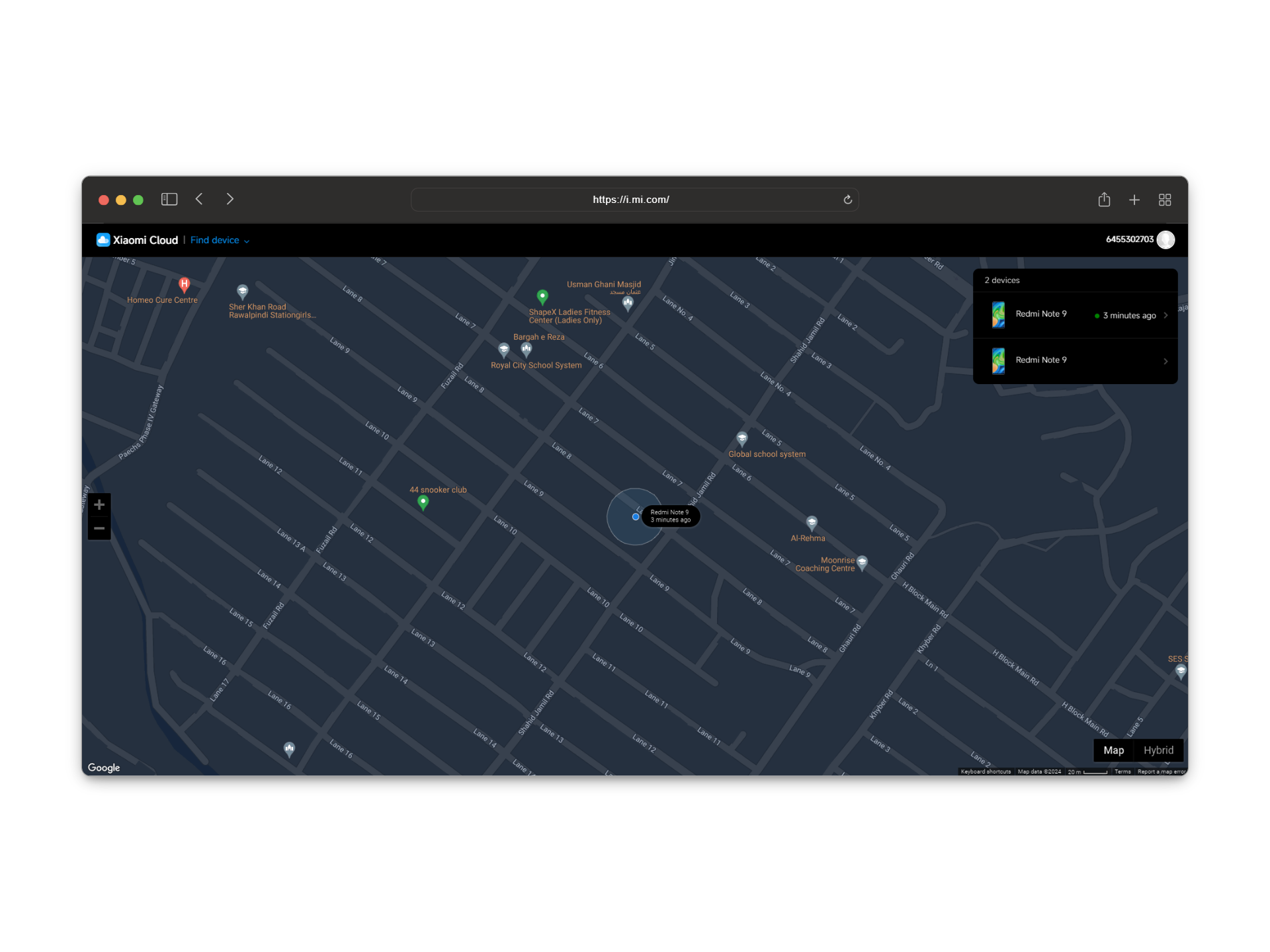
You can find your device on the map
READ MORE: How to Fix Flashlight Not Working in Xiaomi, POCO, Redmi ➜
How to Fix the “Xiaomi Find my Device Not Turning on” Issue
There are several fixes you can try if your “find my device” feature isn’t turning on. Although there is no one-size-fits-all answer to this problem the steps we will discuss below should help you a lot and in most cases solve the problem.
1. Check your network connection
More often than not a weak or no internet connection causes the Find My Device feature to not function properly. So, make sure your device is connected to the WiFi and has a strong connection.
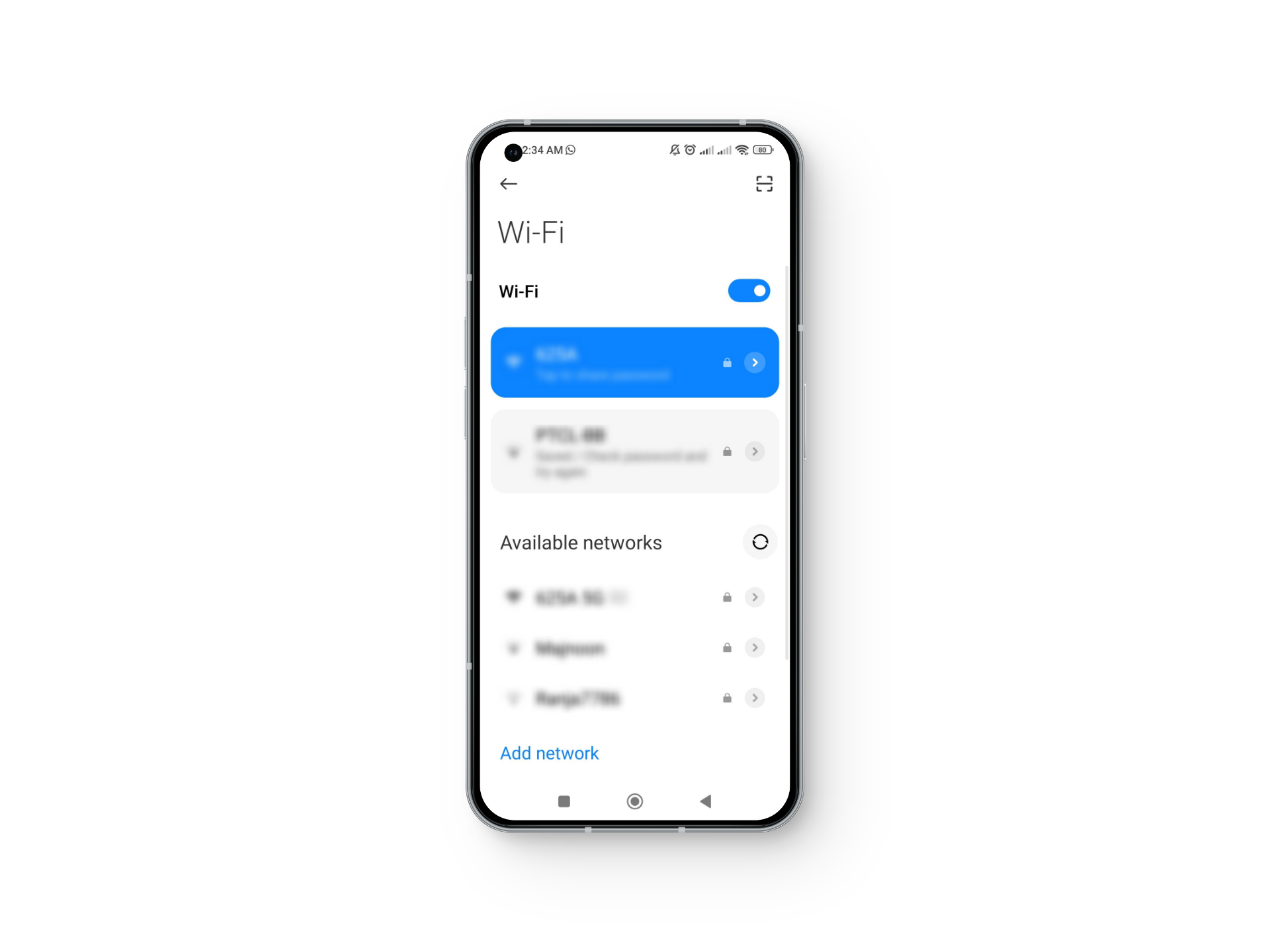
READ MORE: Not Receiving Notifications in Xiaomi Phones? Try these fixes ➜
3. Sign in to Your Mi Account
In order to use the Find My Device feature, you must sign in to your Mi account to be able to manage your phone remotely. Without your Xiaomi Account, you won’t be able to access the live location of your device along with other features.
READ MORE: Xiaomi Phones Closes Background Apps? Here’s How to Fix ➜
2. Enable Location Services:
For the Find My Device feature to work properly your location services must be turned on so that the device can be tracked and located at all times. To enable location services:
- Go to your device settings page and scroll down to Location.
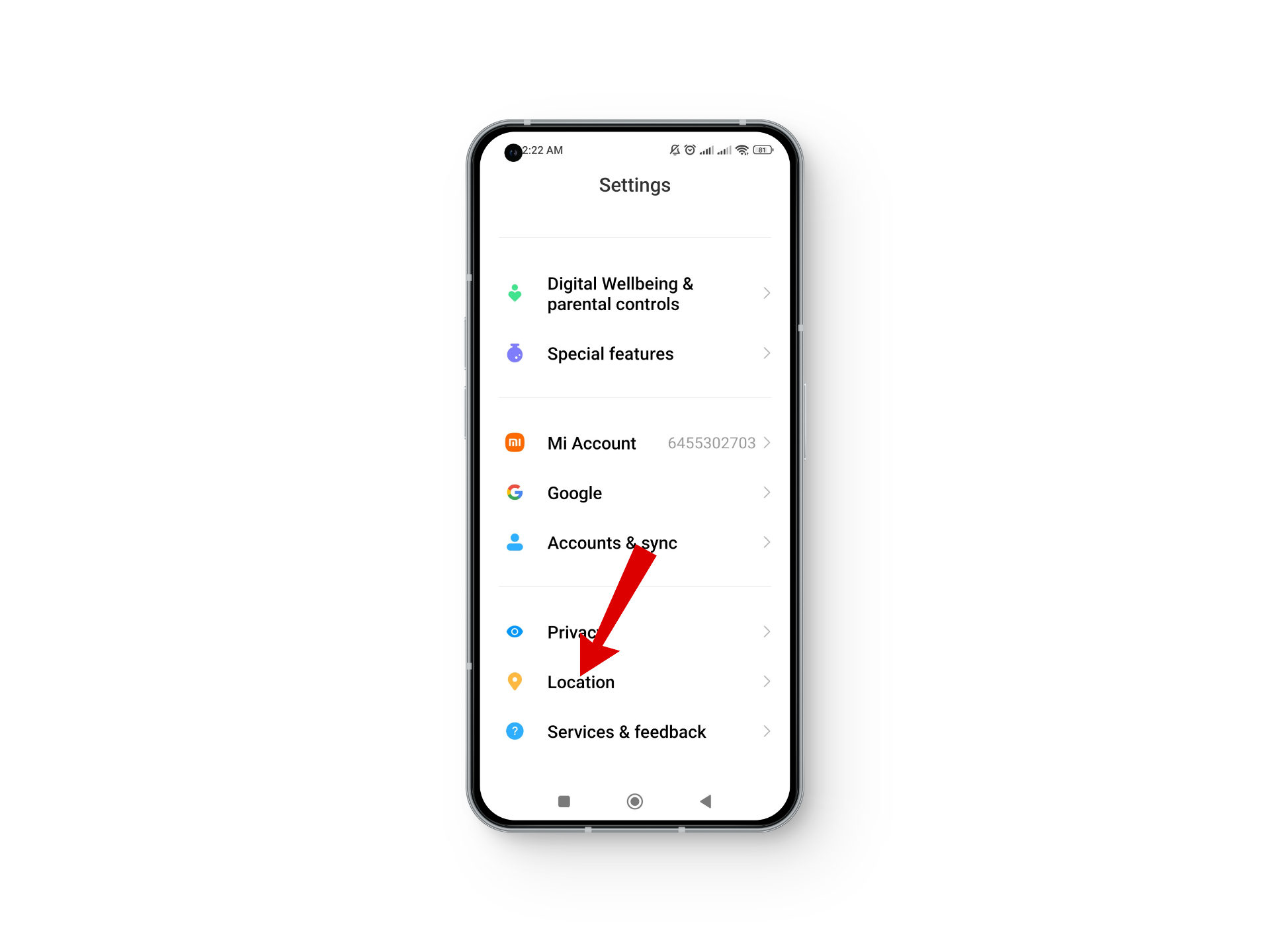
Select settings - From here, make sure that the location setting is toggled on
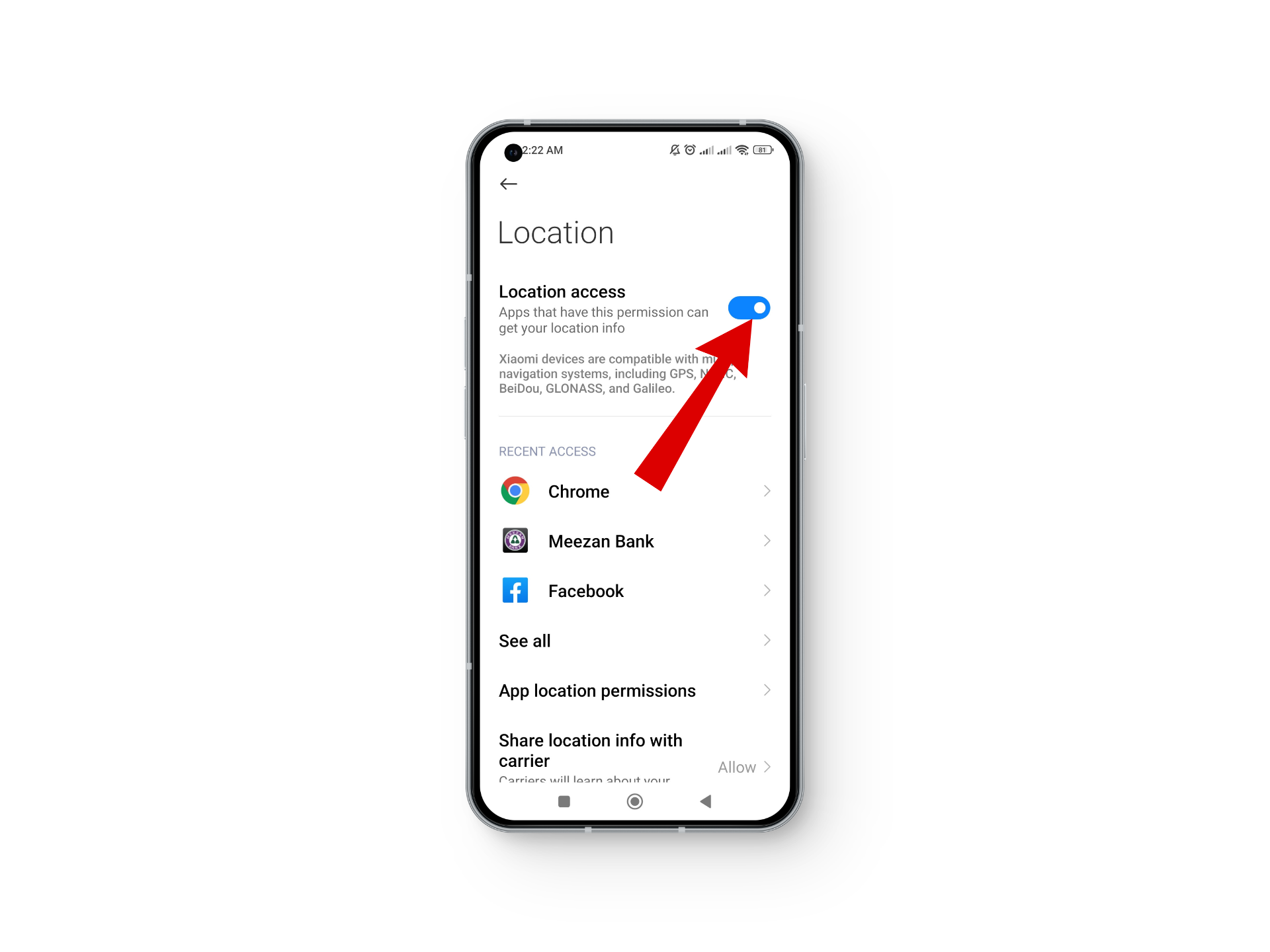
Toggle on the option
READ MORE: Is your Xiaomi Phone Overheating? Try these tips ➜
4. Reboot Your Device
Sometimes a simple reboot is all that’s required to fix any problem with your device. So restart your device and check again to see if the problem persists or not.
5. Update MIUI and System Apps
Updates are essential to keep your device running smoothly and free of any bugs. They also contain quick fixes to some problems that you may be facing. To perform a software update go to your device’s settings and check for updates. If you are promoped with any available updates, install them right away.
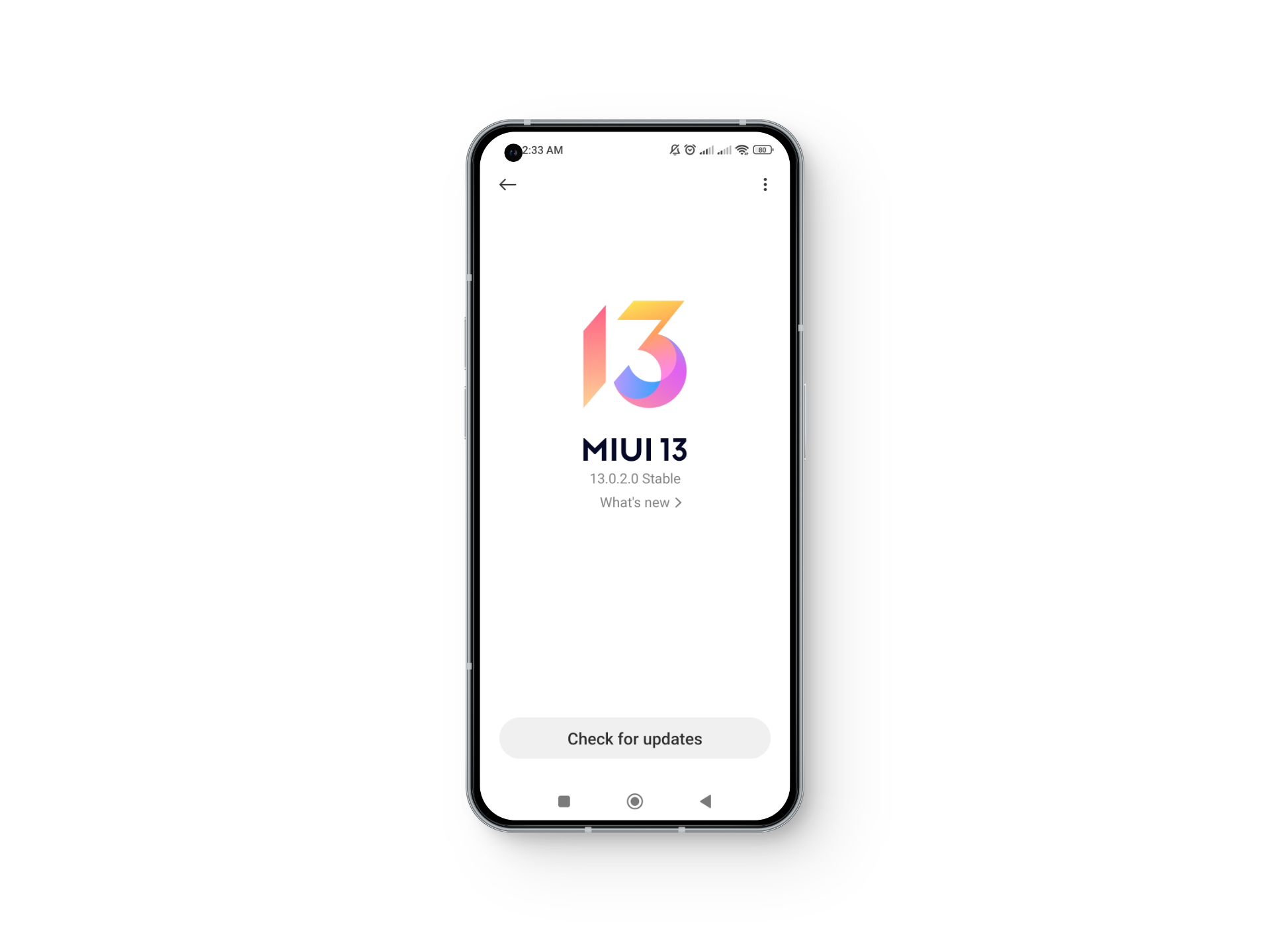
Hopefully, these steps helped fix your issue. However, if the problem persists then you should try contacting Xiaomi support through their official website.
READ MORE: How to Fix Xiaomi Phone Keeps Restarting Randomly Issue? ➜
Conclusion
In conclusion, if your Xiaomi find my device feature isn’t working, there’s nothing to worry about as it’s a common issue that a lot of people face. By following the steps laid out in this article you should be able to fix the issue on your own.
FAQs
One common reason why your Xiaomi phone may not be turning on is due to an empty battery. So, try charging the phone, and if that doesn’t work, then replace the battery.
To find your lost Xiaomi phone, open the Xiaomi Cloud website on another device and log in using your Xiaomi account credentials. Then, click on “Find device” to locate your lost phone.
To turn off Find My Device on your Xiaomi device, simply follow the same steps as listed for turning it on, but this time toggle off the “Find device” option.
 Reviewed by
Reviewed by