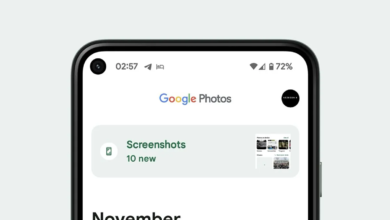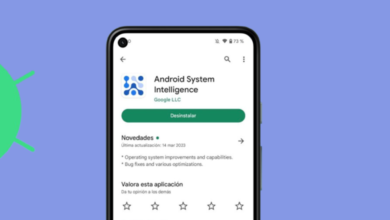How to Export Gallery Data from the Xiaomi Cloud
Xiaomi has begun offering a new method for Android users running MIUI to back up their videos and photos. Xiaomi’s Gallery app now has built-in support for backing up to Google Photos, eliminating the need for users to download a separate app just to back up their media gallery from MIUI devices. But why is this change being implemented?
Data Storage on Xiaomi Cloud Will No Longer Be Supported
Recent events have indicated that Xiaomi is making preparations to discontinue support for its Gallery Sync feature within Xiaomi Cloud. Several users around the world have received a notification advising them to switch to Google Photos as their default photo and video cloud storage app for their Xiaomi smartphones.
From October 25, 2022, onwards, Gallery items will no longer be able to be synced to Xiaomi Cloud. Please rest assured that you will continue to have access to your stored photos and videos, as we are partnering with Google Photos to support the transfer and backup of your data with your consent.”
-Xiaomi
The MIUI Gallery app has been repeatedly giving a lot of Xiaomi users the warning that “the Gallery Sync feature will no longer be supported by Xiaomi Cloud.” This is due to the fact that after April 30th, 2023, any data that has been stored on Xiaomi Cloud will be wiped for good. To learn more about the change, check out our article on the subject.
Since Xiaomi appears to be working with Google on photo and video storage, the app advises users to switch over. Keep in mind that Google’s 15 GB of free storage space is solely for the Gallery Sync service. The free space can be utilized to store videos, music, and other media files.
Google Photos is the only service that will allow you to back up your photos and videos to the cloud at this time if you are using a Xiaomi device. There’s no need to worry if you’ve never uploaded photos or movies to Xiaomi Cloud, but if you have, this guide will go in-depth and guide you on how to transfer over or your data from Xiaomi Cloud.
Exporting Gallery Data from Xiaomi Cloud
The Xiaomi Cloud offers two different backup methods for users’ data. Either they can upload it to Google Drive, another cloud storage option, or they can download it to their computer and keep it there. It’s important to remember that you’re solely responsible for any data loss that may occur as a result of following these instructions.
Transfer Xiaomi Cloud Gallery Items to Google Photos
Transferring your media library from Xiaomi Cloud to Google Photos is now really straightforward. Google Photos is an improved service that offers greater stability and supports synchronization across a wider variety of Android devices.
Normal Google users can get 15 GB of free cloud storage, and if they need more space, they can subscribe to Google One, which offers a variety of storage capacities at different price points. However, during the first three months, Google Drive storage for Xiaomi customers is being offered free of charge.
To transfer over your media to Google Photos, follow the steps down below:
- Open the Xiaomi Cloud app, tap More, and then choose Transfer Data
- Then, tap on “Move to Google Photos.”
- Choose the Google Account that you want to transfer your data to (if you have more than one).
- The transfer will start immediately if there’s enough free space in the associated Google Drive, but if not, you can always upgrade to Google One or sign up for a free trial.
- After the transfer has begun, go back to the app to check the status.
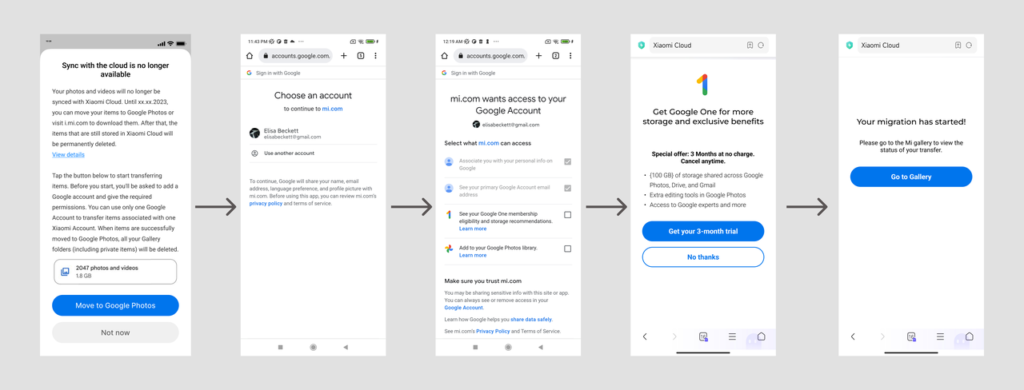
Image: xiaomiui
For this to work properly, you’ll need to make sure your Gallery app is at least updated to version 3.4.9.8, or later.
Download Xiaomi Cloud Data and Store Locally
If you’re not happy with Google Photos’ option, or if you have a lot of data but limited space on Google Drive and don’t want to pay for the membership, the second choice is to download and store your data manually.
Please remember that you can only access your data for download until the end of the timeline, after which, it will be permanently deleted.
To backup data locally, follow the steps down below:
- Open Mi Cloud on your browser by clicking here.
- Log In to your account.
- The Gallery can be opened by selecting the respective icon on the home page.
- Select all of the files you wish to download.
- Click Download on top right-hand side of the screen.
- Once the information has been processed, you can save it to your computer. To extract the archived file, use the password shown on the page.
While it is possible to download your files in this way, the Xiaomi Cloud Desktop application (available for download on this page) will allow for far quicker download speeds.
If you are one of those who purchased a Mi Cloud membership for additional storage space, you have nothing to worry about as your money will be refunded soon. If you follow this link, you will be able to check the progress of your refund.
Since most people prefer cloud storage because it is more convenient, takes up no physical space on your device, and stores data securely in the cloud, Google Photos will be a significant improvement over Xiaomi Cloud since it will allow you to sync across a wider range of devices and have greater convenience than Mi Cloud, which was limited to Xiaomi devices only.
If you have any questions, please leave them in the comments section and we will try and respond as soon as possible.