How to Enable / Disable Smart Network Switch on Android
Originally released with Android 4.3, Smart Network Switch runs in the background and checks to see if your Wi-Fi internet connection is stable. On the off chance that it becomes unstable, it will automatically switch your smartphone to mobile data. The idea is to facilitate a good user experience and maintain a high level of internet connectivity when your Wi-Fi connection is too slow.
Early versions of this feature weren’t working properly, as they would consider every network as “unstable” after a period of time and switch to mobile data without switching back to that particular Wi-Fi network ever again.
Although Smart Network Switch has constantly received patches aimed at fixing the bugs, some users still doubt its effectiveness. A lot of Samsung Galaxy S7 and Galaxy S7 Edge users reported that their Wi-Fi connections get automatically terminated – including those with very strong signal and bandwidth. Even Samsung seems to doubt this feature’s effectiveness as they decided to disable Smart Network Switch by default with newer models.
Luckily, Smart Network Switch is a lot better than it was years ago. The latest iteration of this feature will automatically switch between 2.4 GHz and 5 GHz, depending on which band has the strongest Wi-Fi signal – of course, this will only work when your phone is connected to a dual-band router.
If you have a 4G connection doubled by an unlimited data plan, leaving it turned ON at all times will definitely help in improving the user experience. But for those you working with limited mobile data plans, it’s recommended that you leave it turned OFF. Depending on your online activity, you might see all your mobile data gone in a matter of days.
If you’re not sure how to disable or enable this feature, follow our guide down below.
Enabling / Disabling Smart Network Switch on Samsung devices
- Unlock your Android smartphone and enable Mobile Data.
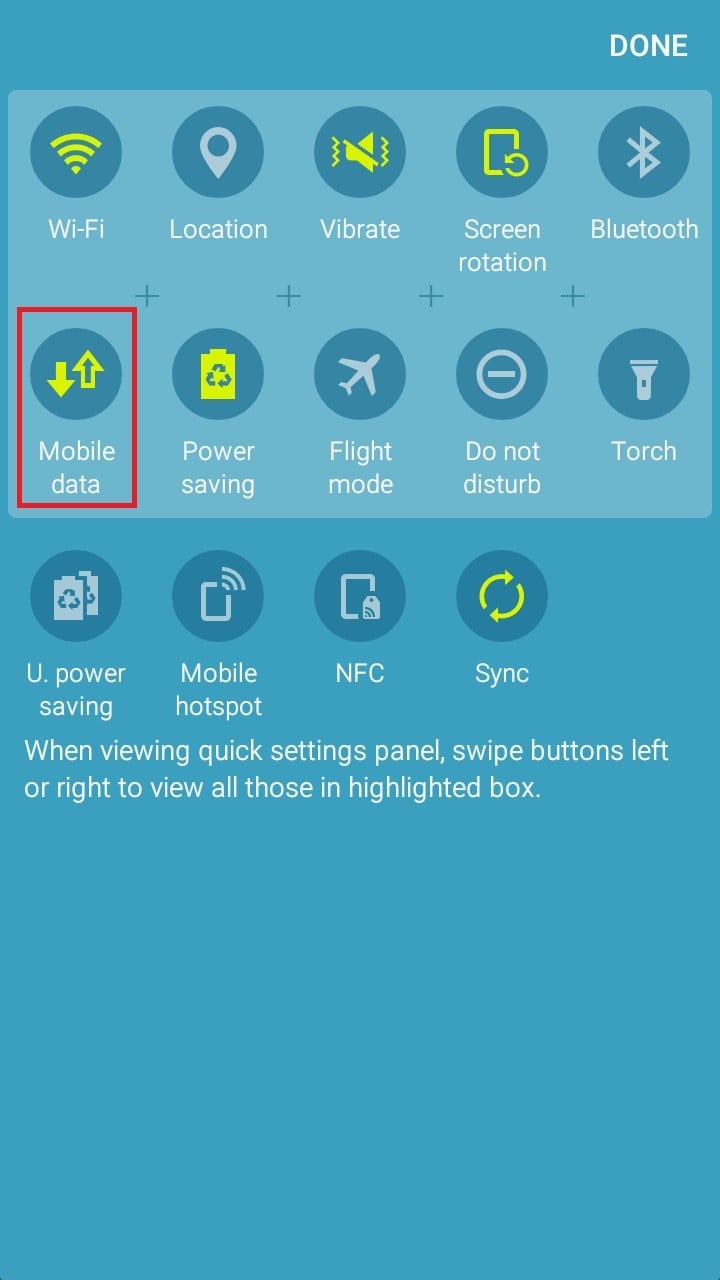
Note: Make sure you have Mobile Data enabled. Otherwise the setting for Smart Network Switch will be hidden.
- With Mobile Data enabled, go to Menu > Settings > Wi-Fi.
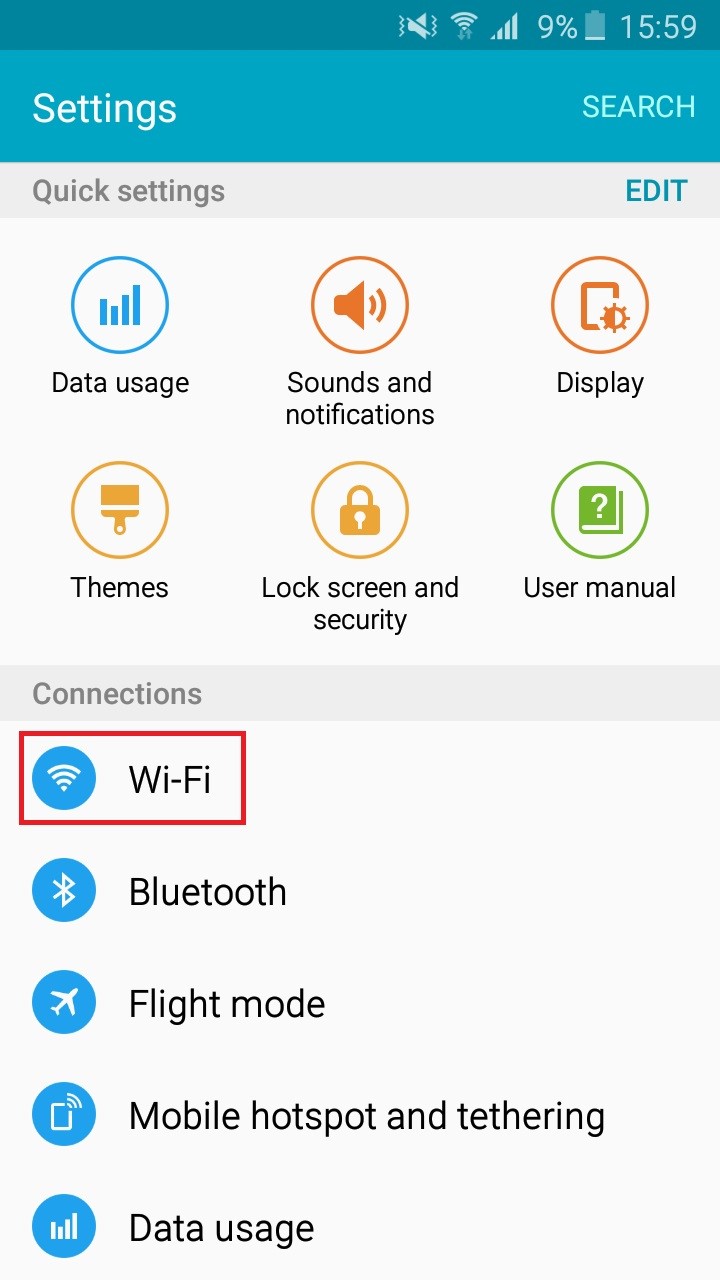
- Tap the action button (More button on some Samsung devices).
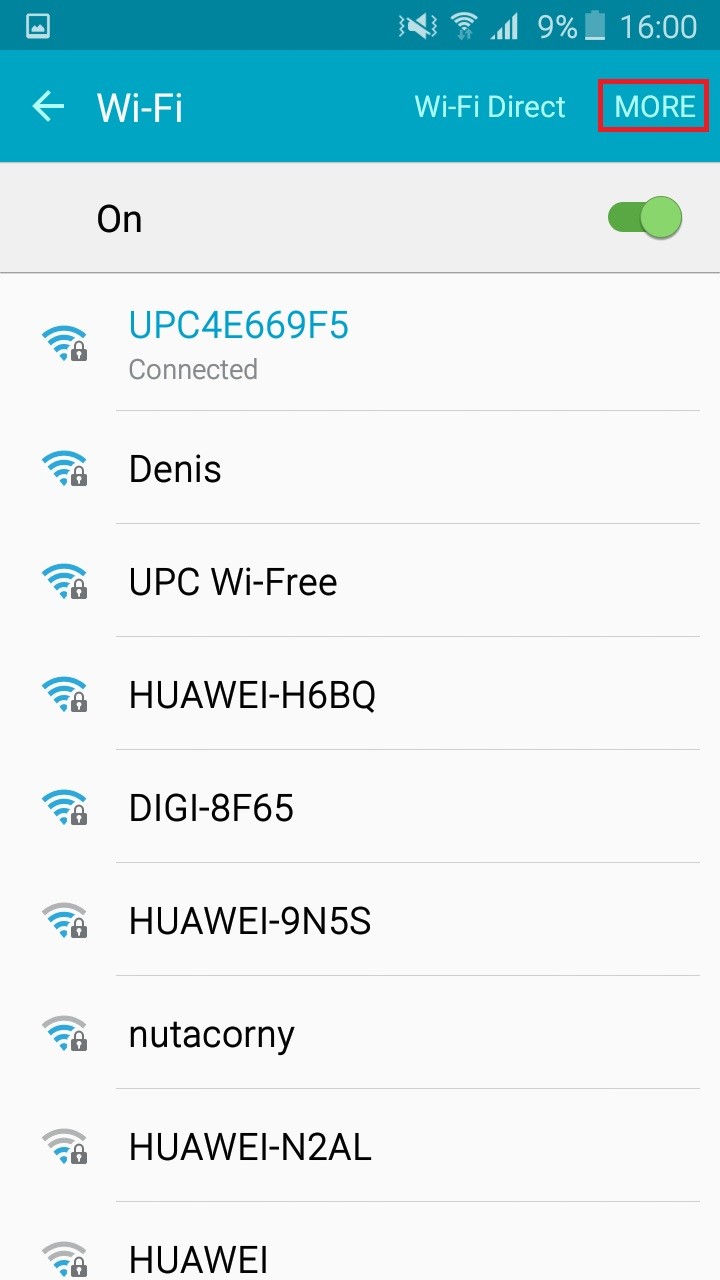
- Tap on smart network switch.
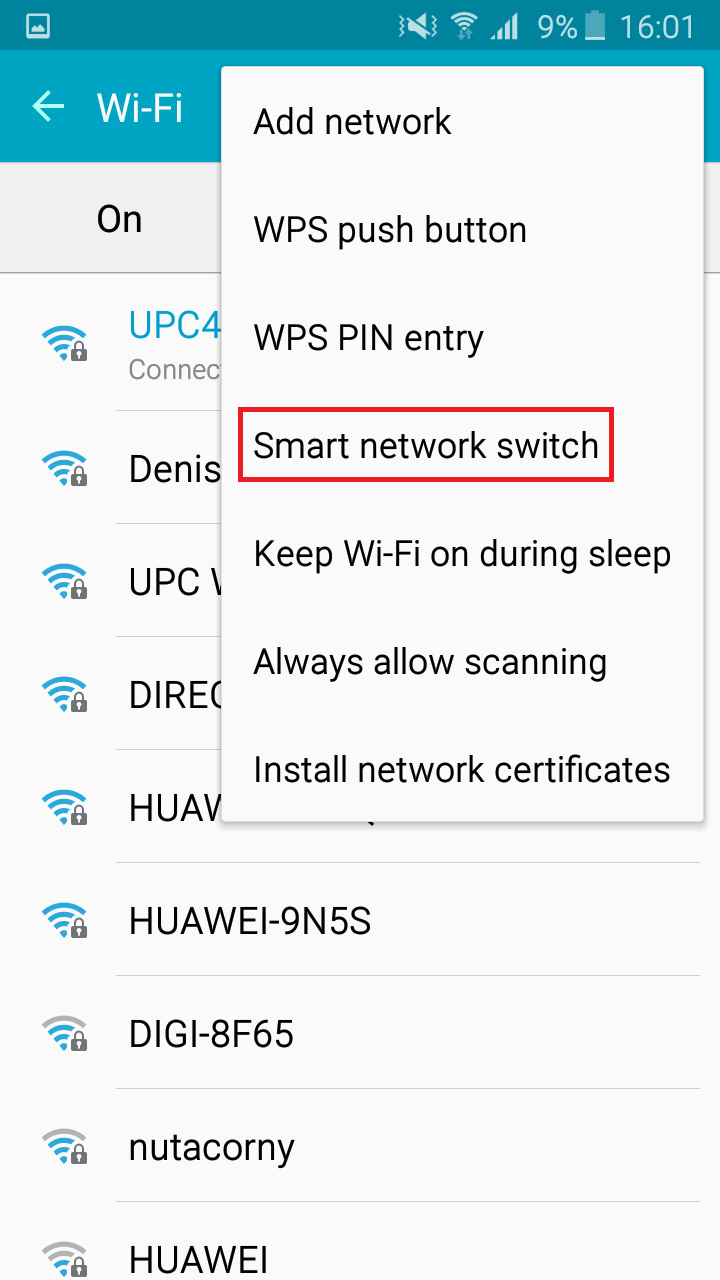
- Set it on OFF if you want it disabled or ON if you want to enable Smart network switch.
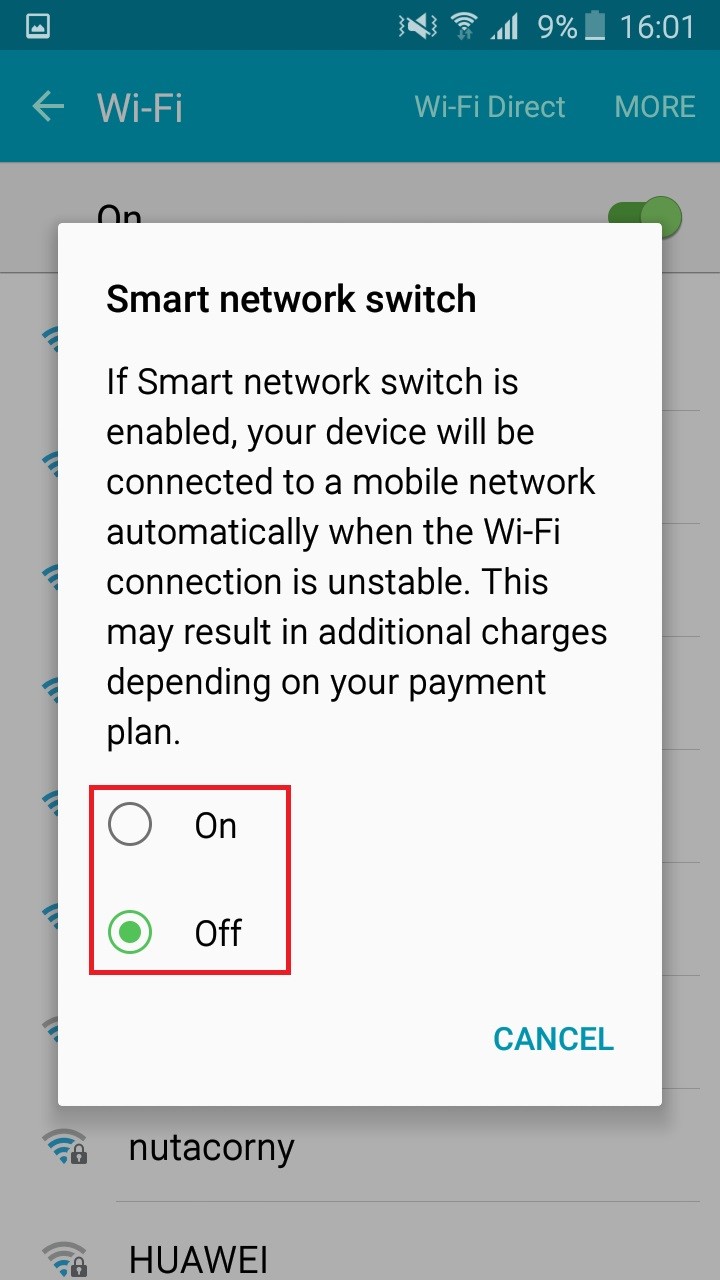
That’s it. You have successfully enabled / disabled smart network switch.
On the off chance that the above instructions didn’t solve your problem, there’s still one fix you might try. This problem usually happens on Galaxy S7 and Galaxy S7 Edge. Luckily, it’s easily fixed by performing a “wipe cache partition”. Don’t be frightened by the term “wipe” – this doesn’t delete any personal data from your device. Here’s how to access and use the “wipe cache partition” function from Android recovery mode.
- Power off your device completely.
- Hold the power button + volume up button + home button at the same time.
- Release the buttons once your device vibrates and enters recovery mode.
- Use the volume keys to navigate to the entry named “wipe cache partition” and hit the power button to launch it. Hit the power button once again to confirm.
- Wait until the process is complete. Tap the power button again to reboot your device.
- Enable / Disable Smart network switch again and see if it’s working properly.