How to Fix GTA V Low Framerate in Windows PC?
GTA V low framerate issue occurs mostly when your system doesn’t meet the minimum requirements of the game. The problem causes the game to lag or stutter thereby ruining the whole gameplay. The low framerate issue is very much annoying for the players as they face lagging issues more frequently during the gameplay thereby causing difficulty in continuing the gameplay which later ruins their whole gaming mood. So, the problem needs to be solved as soon as possible.

Therefore, we have come up with this extensive guide that covers the causes along with their potential solutions to let you out of this annoying situation. But before turning straight to the solutions, here have a quick look at the common causes that trigger such problems on GTA V.
What Causes “GTA V Low Framerate” on PC?
- Missing administrative privileges- Firstly, not running the game with administrative privileges can be the main culprit causing this issue on GTA V. So when such is the case found in your situation, try fixing the issue by running the game with administrative privileges.
- Incompatibility issue- Incompatibility is one of the major reasons triggering this issue on GTA V. So if your system doesn’t meet the minimum game requirements then you can face this problem. Hereby, when such a problem occurs, check for your system specs.
- Outdated Graphics driver- Another reason causing this problem to arise in the game is the outdated graphics driver. So, if you haven’t updated your drivers for a long time then you might run into this problem. So, in such a situation, try dealing with the issue by simply installing the latest or updated drivers.
- Outdated Windows version- At most times, your outdated Windows version can also be the reason for this problem occurrence and it causes conflict with the ga. Hereby, it is suggested to update your Windows to the latest available version to get rid of the issue.
- High-resolution settings- If you have set the display resolution to full screen then there exists a high chance that you may get into this problem on the game. So, in such a situation, try dealing with the problem by disabling the full-screen mode on the game.
- Outdated GTA V- Using an old version of the game can get you into this problem. So, if you are prevailing on the outdated version of the game then you may encounter such a problem. Hereby, it is recommended to install the latest available version of GTA V to get rid of the problem.
So, above are some reasons that are responsible for triggering this issue on GTA V. Now, as you know the causes, you’ll be easily able to deal with the issue with the most suitable solutions among various mentioned.
1. Check Your System Specifications
Incompatibility issue is the main reason that triggers this problem on GTA V. So when such a problem occurs go for checking your system specs without any second thought. As for running any game smoothly without any issues, your system must meet the minimum system requirements. So, verify the below-mentioned minimum system requirement for GTA V.
Minimum Requirements:
- OS: Windows 8, 8.1 & 7 (64-bit version)
- Graphics: AMD Radeon HD 4870/Nvidia GeForce 9800 GT 1GB
- Processor: AMD Phenom 9850 2.5GHz/Intel Core 2 Quad Q6600@ 2.4GHz (4 CPUs)
- Storage: 65 GB of free HDD space
- Memory: 4 GB
- DirectX: Version 10
Recommended Requirements:
- OS: Windows 8.1,8, 7 (64- bit version)
- Graphics: AMD HD7870 2GB/NVIDIA GTX 660 2GB
- Processor: AMD X8 FX-8350 4GHZ/ Intel Core i5 3470 3.2GHZ
- Direct X: Version 10
- HDD Space: 65GB available space
- Memory: 8GB
You can check your system specs by following the below-mentioned steps:
- Open the Windows Settings.
- Next, click on About.
- Here, look for your system specs including Your Processor, Graphics and RAM.
If found your PC is compatible with the game, proceed forward for more verified fixes.
2. Run GTA V With Administrative Privileges
It has already been highlighted above that launching the game without administrative privileges can be the main reason causing this problem to occur on GTA V. So if you are not running the game as an administrator then you will get into this problem. So, make sure to run the game as an administrator to get rid of the issue. Follow the guided instructions below to run the game as an administrator:
- Launch the Run menu by pressing the Win+ R keys together and typing %AppData%\GTAV on the run dialogue box.
- Next, on the opened game installation folder, right-click on the .exe file for GTA V and select the Properties option.
- Here, go for the Compatibility tab at the top and check the option box for Run this program as an administrator.
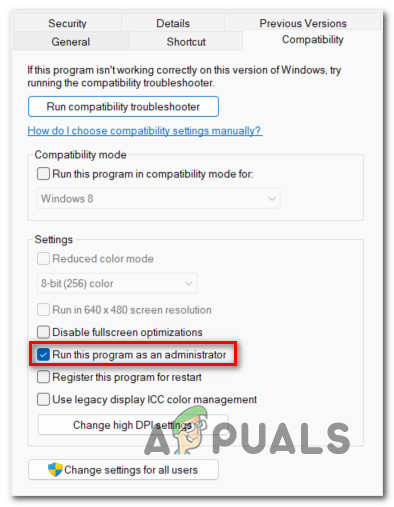
Running this program as an administrator - Then, hit the OK button to save the changes made.
- Once completed with the above steps, restart the GTA V game and check for the issue is solved or not.
3. Update Your Graphics Driver
Another solution to resolve this problem on GTA V is by downloading the updated graphics drivers. Outdated or old drivers might give you hard time by creating low framerate issues on GTA V. So, if you have not updated your graphics drivers for a long then you may get into this problem. Hereby, if you found the drivers to be the reason causing the problem, try dealing with the situation by installing the latest or updated drivers’ version.
Follow the guidelines below to install the latest drivers:
- Go to your system Start and type devmgmt.msc on the search box followed by entering to launch Device Manager.
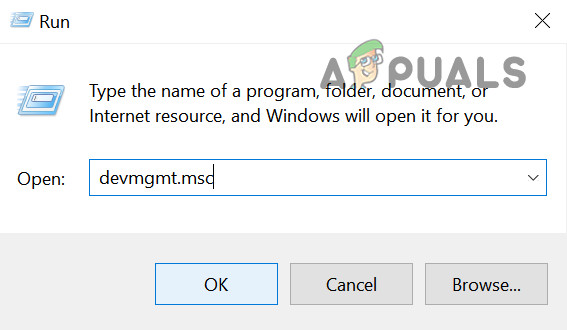
Run the devmgmt.msc Command - On the next screen, navigate to the Display adapters section and expand it by clicking twice on it and choosing the graphics driver from the list.
- Next, make right-click on the driver and hit the Update Driver option.
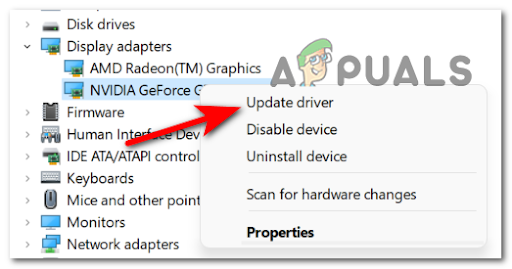
Inside the Device Manager updating the GPU - After that, select the option Search automatically for drivers.
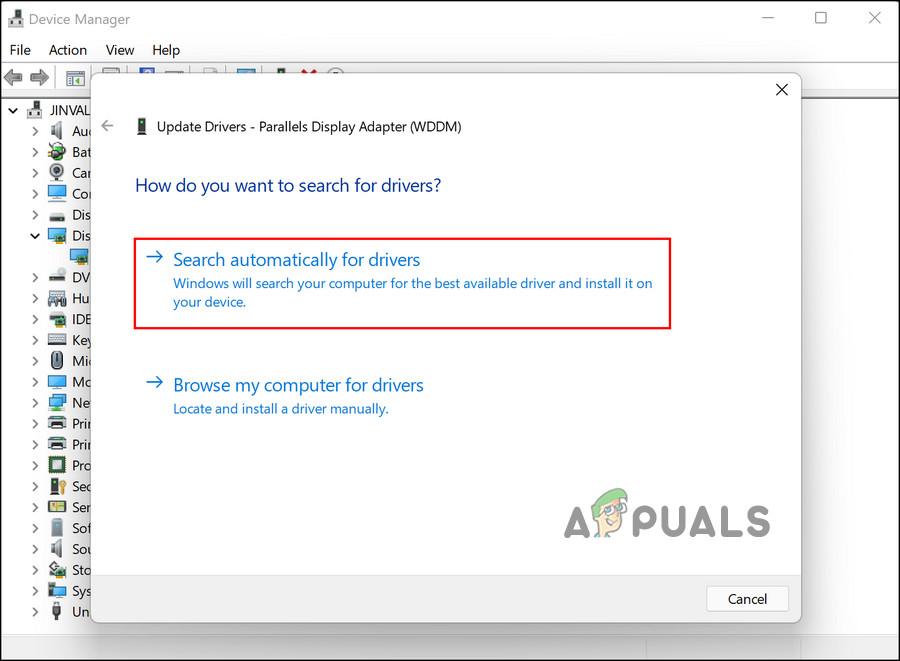
Search Automatically for Drivers - Now, wait for your Windows to download the latest drivers.
- Once done with the downloading process, follow the on-screen guide to install the update.
- At last, restart your PC and verify if GTA V is done with a low framerate issue or not.
Also, you can download the latest version for drivers from the Manufacturer’s website.
4. Limit FPS
Limiting FPS is another proven working solution which many users had used in their case to fix the low framerate issue on GTA V. So, it’s worth giving a chance. Below are the steps that you can follow to limit the FPS on GTA V.
- Launch the GTA V game and visit Settings.
- Next, select the Advanced Graphics option.
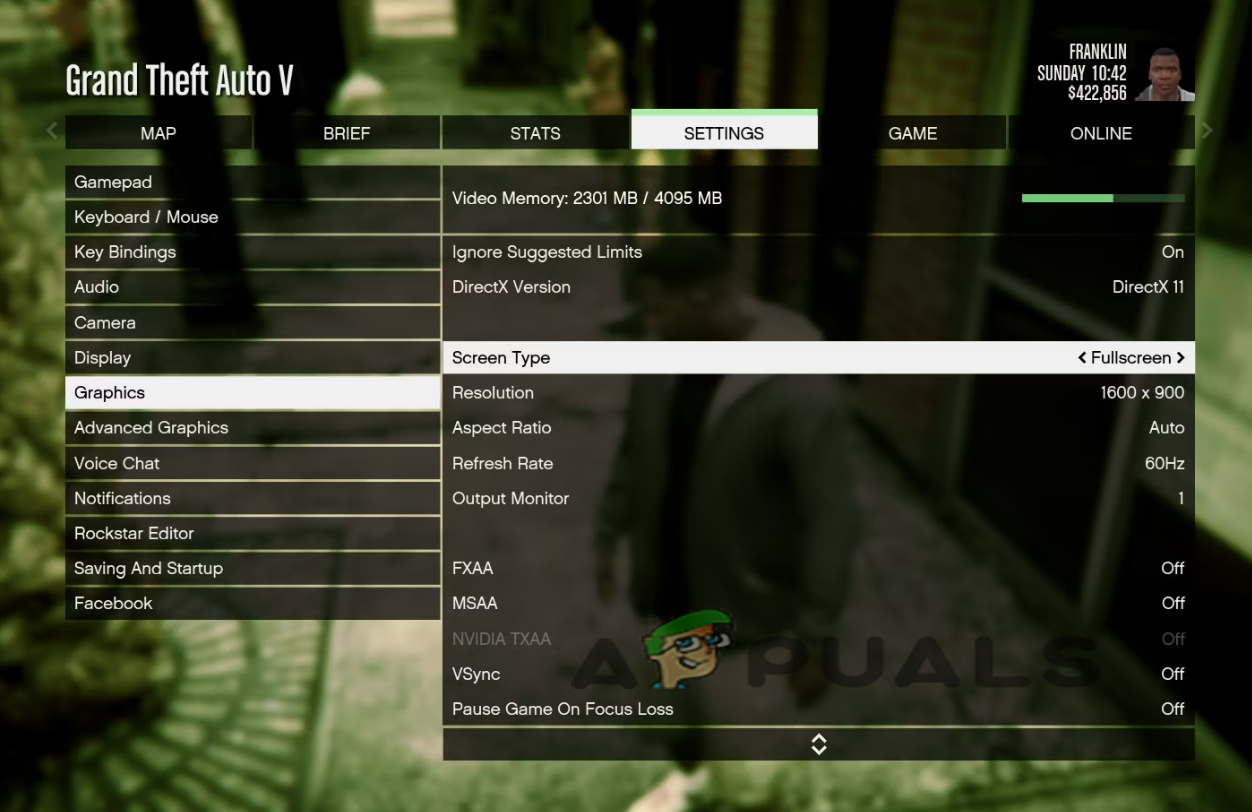
Select the Advanced Graphics - Here, navigate to the Extended Distance Scale and minimise it by reducing it.
- Now, select the option Graphics and set the Refresh Rate to 60Hz or less.
- Save the made changes and relaunch the game to check if the problem still persists or not.
5. Disable High-Resolution Settings
Another reason that causes this problem on GTA V is high-resolution settings. So, if you have set the display resolution to the full screen then you may get into this problem on the game. Setting the high resolution may trouble you with the problem as your system start consuming high resources and while running the game it starts showing a low FPS problem. So, when such is the case found, try disabling full-screen mode on the game.
Here are the steps for turning off the Full-screen mode:
- Launch the Run menu by holding Win+ R keys simultaneously and type %AppData%\GTAV on the run dialogue box.
- Next, right-click on the .exe file for GTA V and select the Properties option.
- Now, visit the Compatibility tab and check the option box for Disable full-screen optimizations.
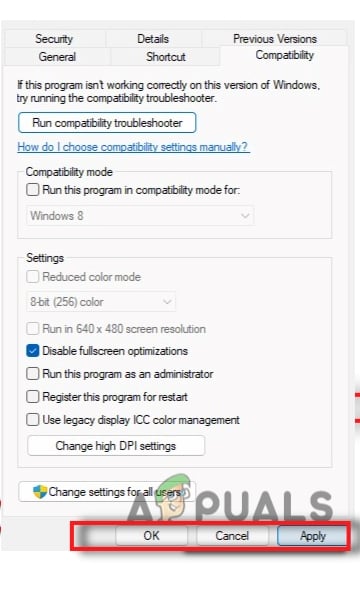
Disable full-screen Optimizations - Then, hit Apply button followed by OK to keep the made changes.
- Lastly, relaunch the game and see if the issue is resolved or not.
6. Disable VSync
Another possible solution that fixes the low framerate problem on GTA V is by disabling VSync. The feature is likely to cause a problem when running the game as it consumes system resources. This solution has worked for many users thereby letting them out of this problem. To disable VSync, follow the steps guide below:
- Launch the GTA V game on your system.
- Next, navigate to Settings.
- Go for the option Graphics.
- Here, look for the VSync option and disable it.
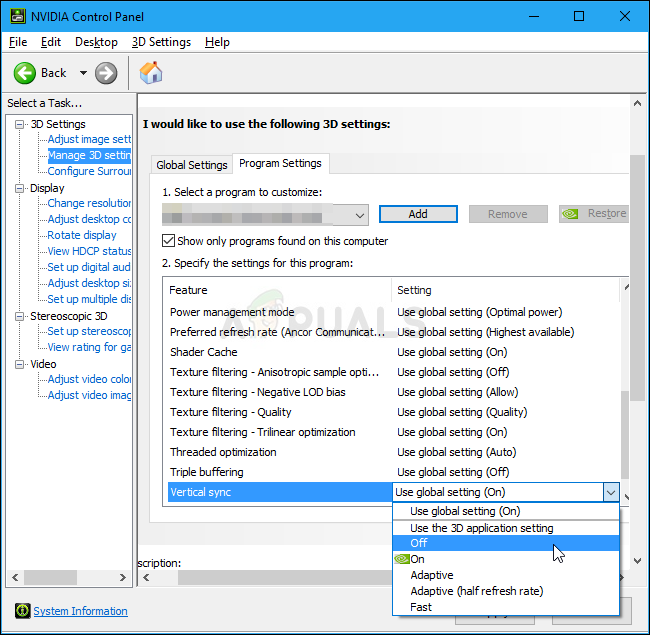
Disabling Vertical sync in NVIDIA Control Panel
If found already turned off, enable it and then launch the game and disable it again.
7. Run With a High-Performance NVIDIA Processor
Nowadays, PCs come with dual graphics cards. One is onboard and the second is a dedicated graphics card. The PC automatically diverts to the dedicated graphics card when the game app exceeds the limitation of the onboard graphics card. However, you can force the game to use the dedicated graphics card instead of the onboard one in order to maximize the performance.
Here are the steps to do so:
- Right-click on your desktop and select NVIDIA Control Panel from the appeared menu list.
- Next, on the NVIDIA Control Panel, go for the Manage 3D settings on the left side.
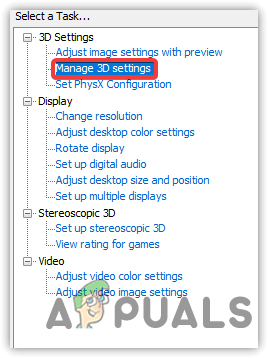
Click Manage 3D Settings - Then, go to the Program settings tab.
- Here, tap the drop-down menu for Select a program to customize and select the .exe file for GTA V.
- Next, expand the drop-down menu for Select the preferred graphics processor for this program and select High-performance NVIDIA processor from the list.
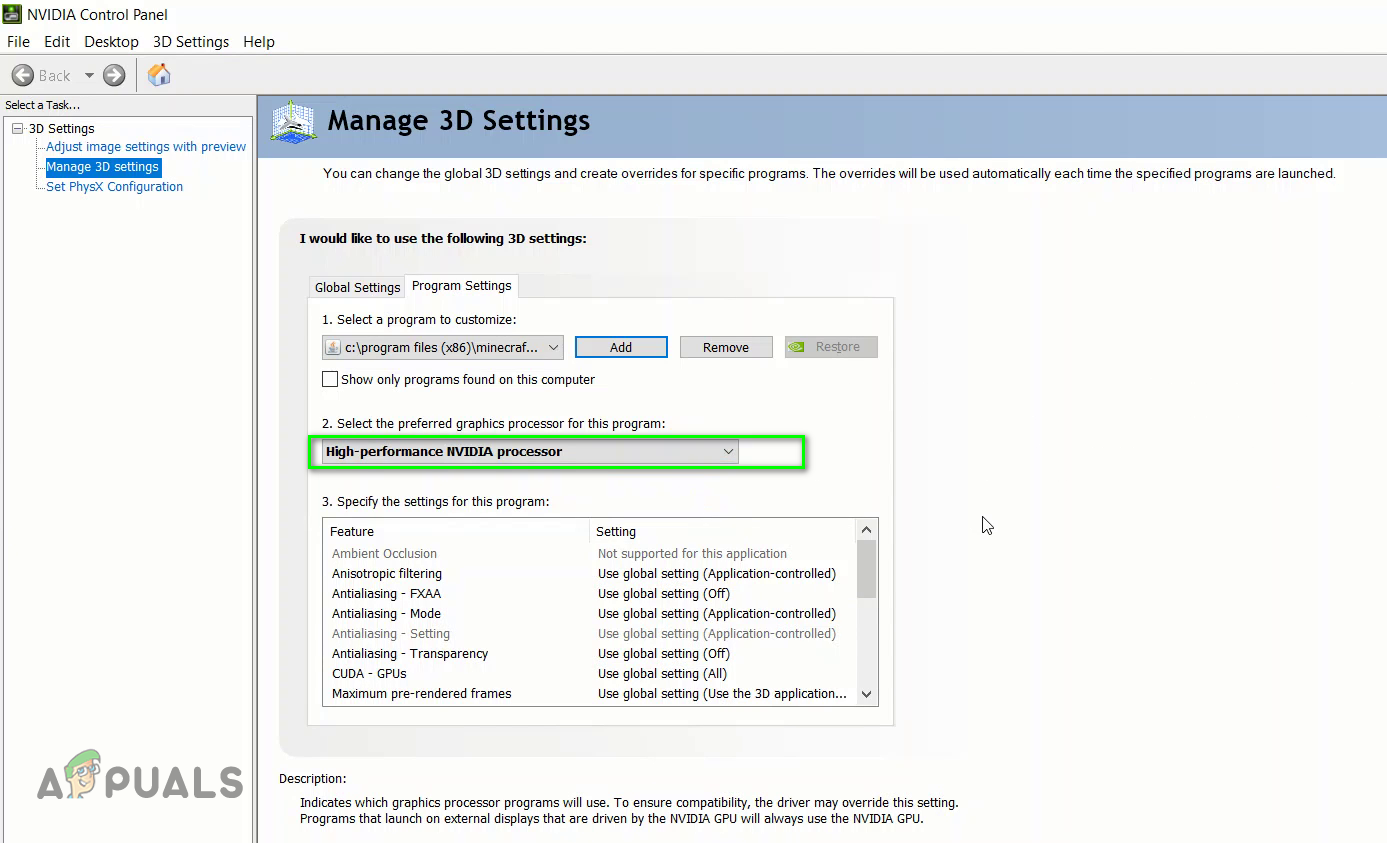
Select the preferred graphics processor for this program to select the High-performance NVIDIA processor option - Lastly, exit from the Control Panel and launch the game to verify the problem.
8. Change the Power Settings
Windows systems have various options for power and each power option has its own advantage. Hereby, to enjoy playing the games like GTA 5 without interruptions or problems, try considering using the best power mode.
- Hit Win+ I keys altogether to launch Windows Settings.
- Next, go for the System tab and there click on Power & battery option.
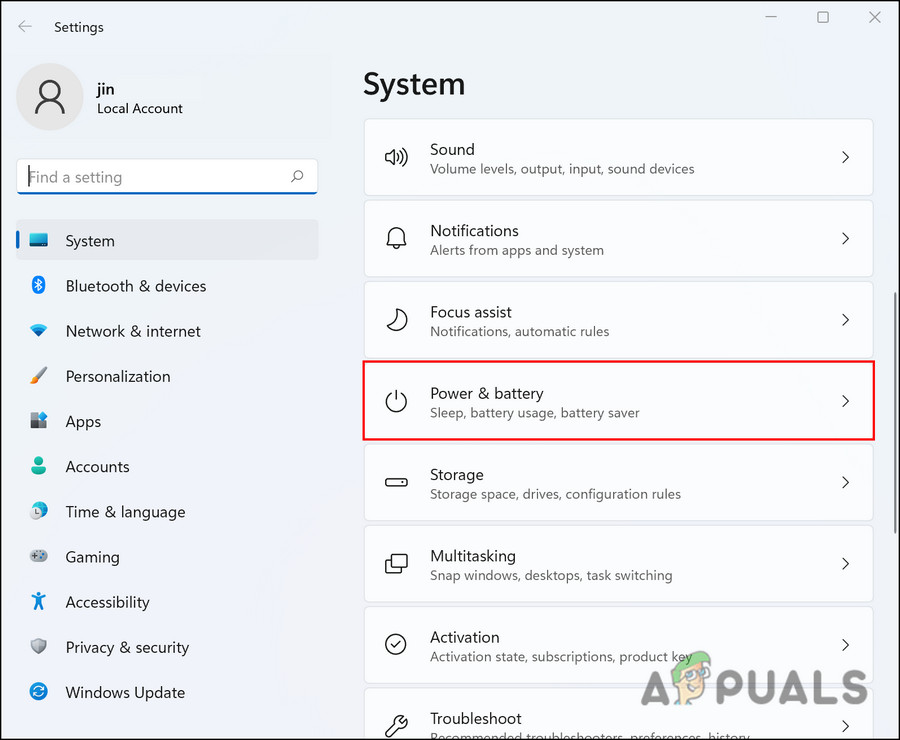
Click on Power & Battery - Now, tap the drop-down menu beside the Power mode and select a Best performance from the list.
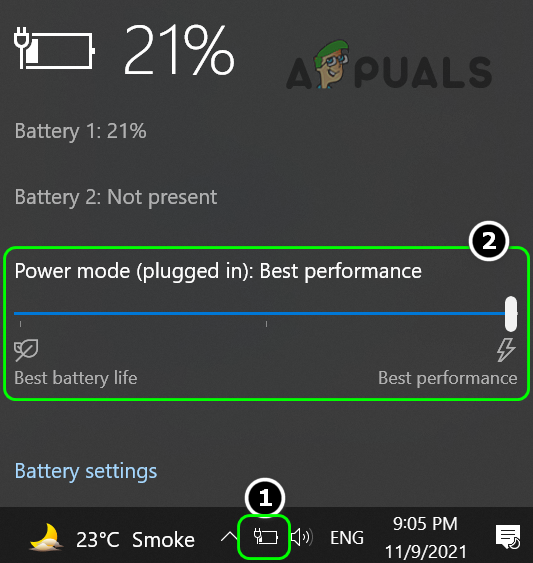
Set Power Mode to the Best Performance - Once done, relaunch the game to check for the issue still prevailing on the GTA V or not.
9. Delete the Temp Folder
Your Windows PC stores the temporary files of the installed applications in a dedicated folder. But as you know that with time the stored files can get corrupted thereby causing several issues on the application like GTA V and the low framerate on GTA V issue can be one of them. So, it is suggested to clear the temp files on a regular basis to avoid getting such issues.
Below are the steps to delete temp files.
- Launch the Run menu by pressing the Win+ R keys.
- Then, on the run dialogue box, mention %temp% and hit Enter.
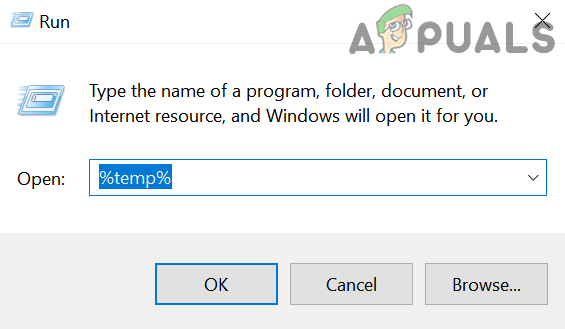
Open the %temp% Folder - On the appeared folder, select all the files at once and make right-click.
- Lastly, hit the Delete option.
Once deleted, launch the game and see if the GTA V online not working issue still persists or not.
10. Download Windows Update
Using an outdated Windows version is another major reason that causes such a problem to arise. So, if you are not using the latest version of Windows, then you can get into this problematic situation. Hereby, it is recommended to download the latest version of Windows to fix the problem. To update the operating system, follow the guided instructions below:
- Launch the Windows Settings panel by right-clicking on Start.
- Then, select Update & Security and check for the updates if any are available under the Windows Update section
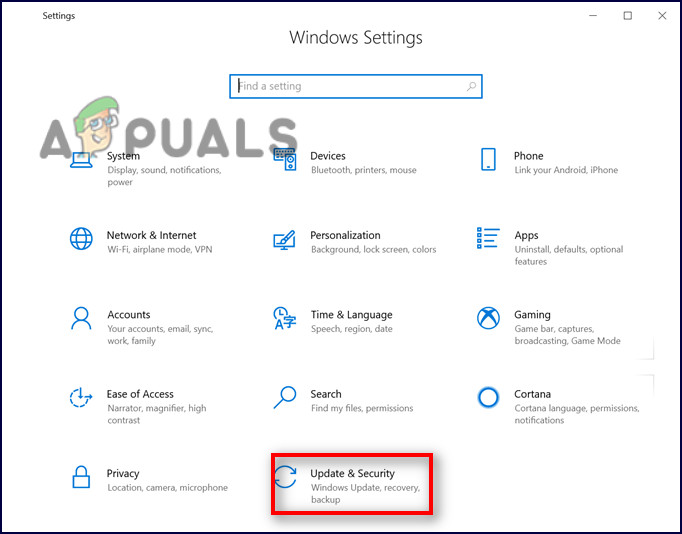
Update Windows & Security - In case found, download the update by hitting the Download & Install option.
- And lastly, wait for Windows to download the update. Once downloaded, reboot your system and check for the low framerate issue.
11. Install the GTA V Latest Version
Sometimes, the game’s outdated version can also trouble you with such issues. So, if are using an old version of the game app then it is suggested to update the game app. As the issue can be there in that specific version of the game that can be solved with the latest patch that comes with the updated version. Follow the below steps to update the GTA V:
- Launch the Steam Client and visit the Library

Accessing the Library folder - Here, look for the GTA V game.
- Once found, make right-click on the game and tap the Check for updates
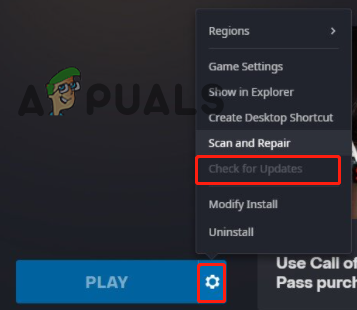
Check for updates in the game
Now, wait for Steam to check and download the update if available. Lastly, restart your PC and launch the game to check if the issue is resolved or not.
12. Perform Clean Boot
If none of the above-mentioned solutions worked for you then try performing a clean boot on your system as it will disable all the third-party startups that might be interfering in the game’s operations thereby causing low framerate problems.
To perform a clean boot, follow the instructions mentioned below:
- Hold the Win+ R keys to open the Run dialogue box.
- Now, type msconfig in the box and hit Enter.
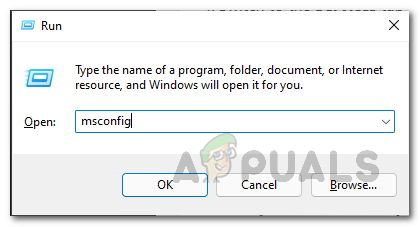
Open the msconfig utility - Then, on the System Configuration window, go for the Services tab and check the option box for Hide all Microsoft services box available in the bottom-left.
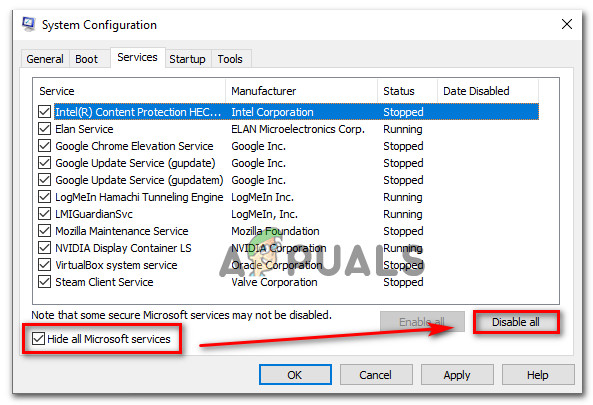
Hide all Microsoft services - Select the Disable All option in the bottom-right corner.
- Now, go to the Startup tab and choose the Open task manager option.
- Here, go to the Processes tab.
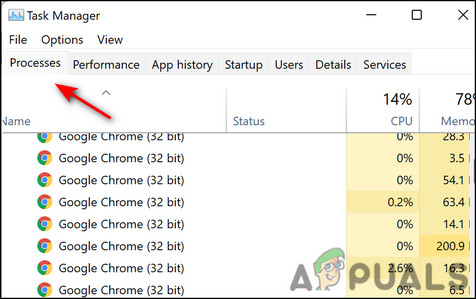
Go to the processes tab - And, select all the unwanted apps that you think are interfering with the game and click on the disable option.
- Once done with disabling all unnecessary apps, click OK.
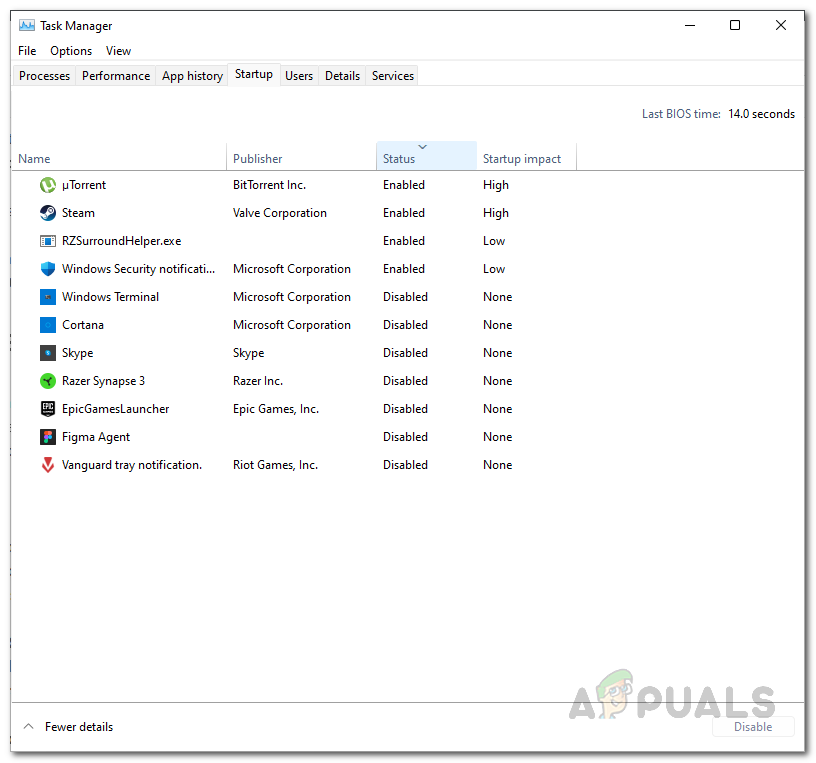
Disable startup - Lastly, restart your PC and launch the game.
Well, the problem is very irritating as it won’t let the users enjoy the game by lowering the FPS which is the most important part of the game. Therefore, the problem requires an instant resolution. However, this extensive guide has covered every aspect of the problem along with the effective solutions to get you rid of this problem. I hope, the article justifies itself by resolving GTA V low framerate issue to let you enjoy the game without any further interruptions or issues.





