Fix: GTA 5 Online Not Working
When trying to enter GTA 5 Online, players might get stuck on the loading screen or see an error message that makes them exit. This problem can happen on both PCs and consoles. Rockstar Games says it’s often due to issues with the game disk or network settings and has noted this on their support site.

Main causes include server outages, the game being in an error state, or router problems.
In this article, we will discuss different ways to solve this error.
1. Check Server Outage
Before doing anything else, check Rockstar’s server status to see if the issue is on their end. If the servers are down or under maintenance, you can’t connect to GTA Online. Checking this first can save time and prevent unnecessary steps on your network or console.
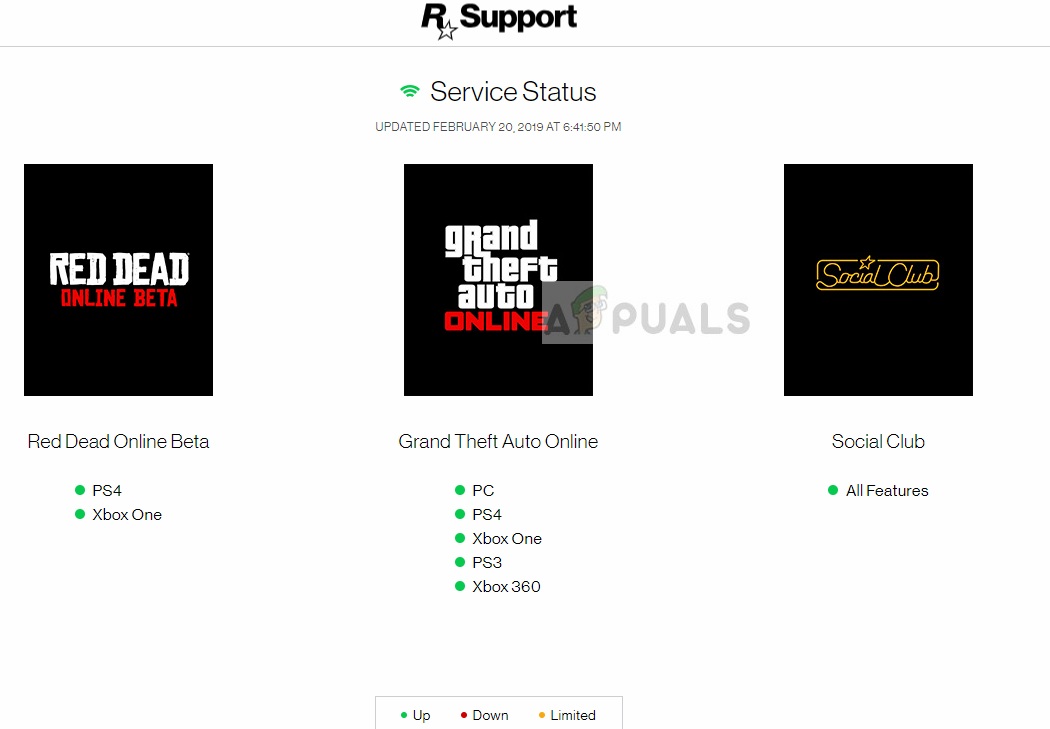
2. End All GTA 5 Resources
This issue can happen because leftover GTA 5 processes can interfere with the game’s startup. Closing all GTA 5 resources removes these background tasks, letting the game restart fresh and potentially solving connectivity and performance problems in GTA Online.
- Press Windows + R, type “taskmgr” in the dialog box, and press Enter.
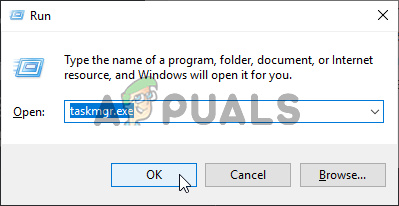
Running the Task Manager - In the Task Manager, click on the Performance tab and then click Open Resource Monitor.
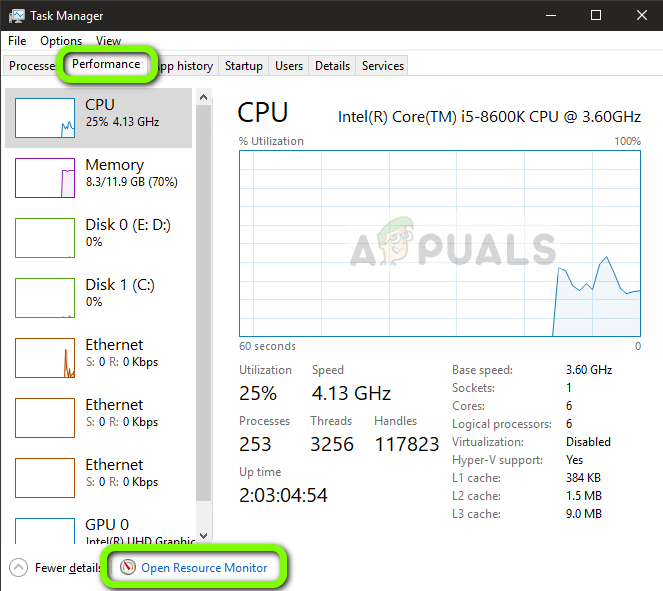
Opening Resource Monitor - Locate the process gtav.exe, right-click on it, and select Suspend Process.
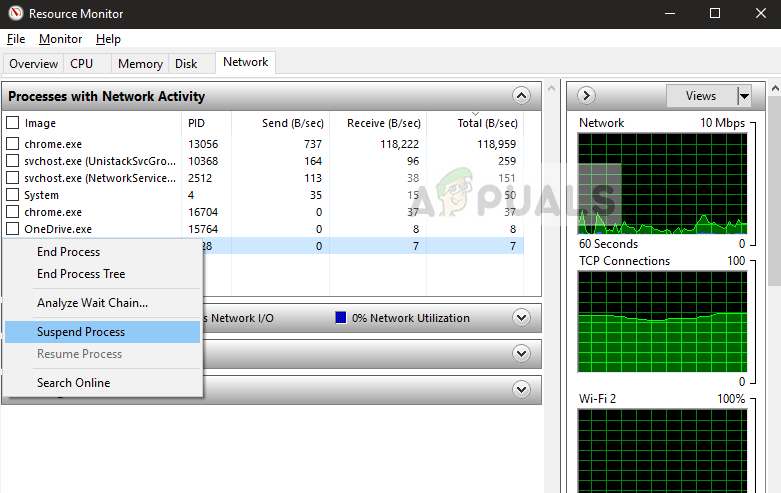
Suspending Rockstar Service - Wait for about 10-15 seconds, right-click again, and resume the process. Then, alt-tab to the game and check if you can log into the online mode.
If this doesn’t work, try pressing Alt + Enter for around 10 seconds to crash the game. Then you can launch it again and check if the issue is resolved.
3. Reset Your Router
Power cycling your router can refresh your network connection, fixing temporary issues that may block GTA 5 Online from reaching Rockstar’s servers. Resetting helps the router reconnect to your ISP, lowering the chances of data loss or connection issues that disrupt gameplay.
- Make sure your router is plugged into the power supply. Check the back for a small reset button or a hole.
- If there is a hole, use a pin to press the reset button for 10-15 seconds.
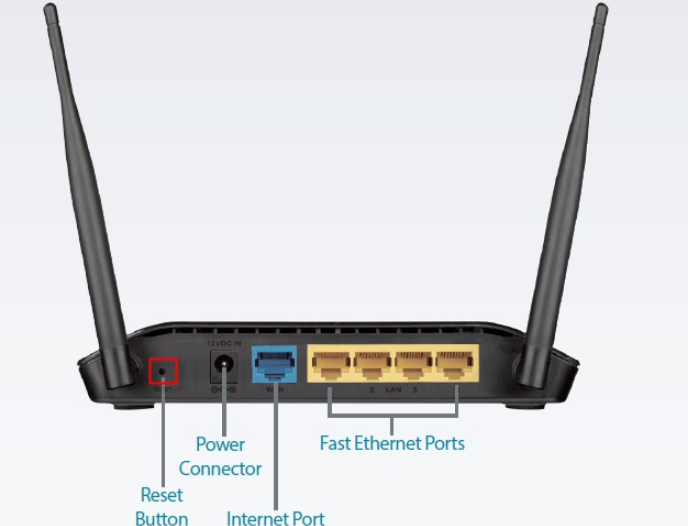
Resetting Router - After resetting your router, restart your computer. Once reconnected to the network, launch the game.
If resetting the router doesn’t work, try connecting to another network. You can make your mobile a hotspot temporarily and try connecting in-game using it.
4. Play Another Game and Then Switch to GTA 5
Playing another game for a short time can reset network settings and clear cache issues related to online play. When you switch back to GTA 5, this might help reconnect to Rockstar’s servers and fix temporary connection problems.
- Quit GTA 5 on your console by going to the main page, right-clicking the game, and selecting Quit.
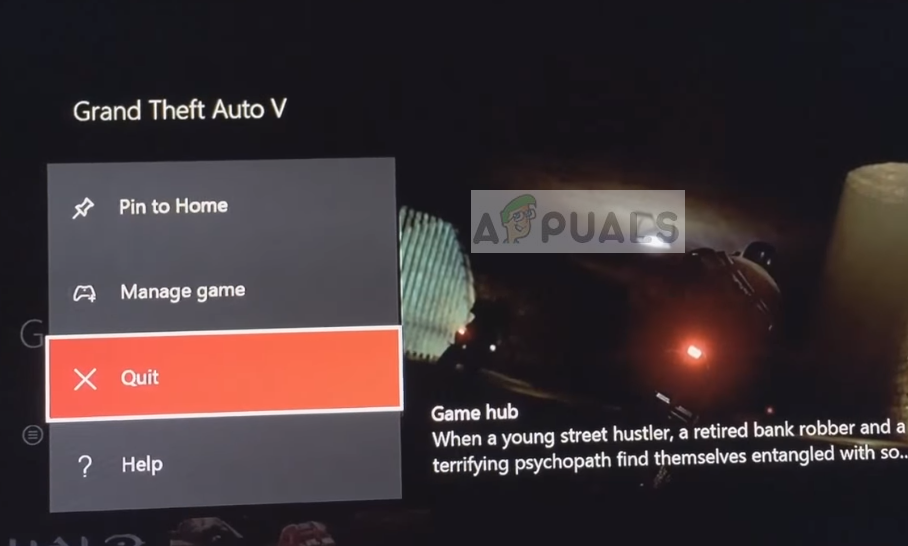
Exiting GTA 5 - Start a different game from your library and let it load completely.
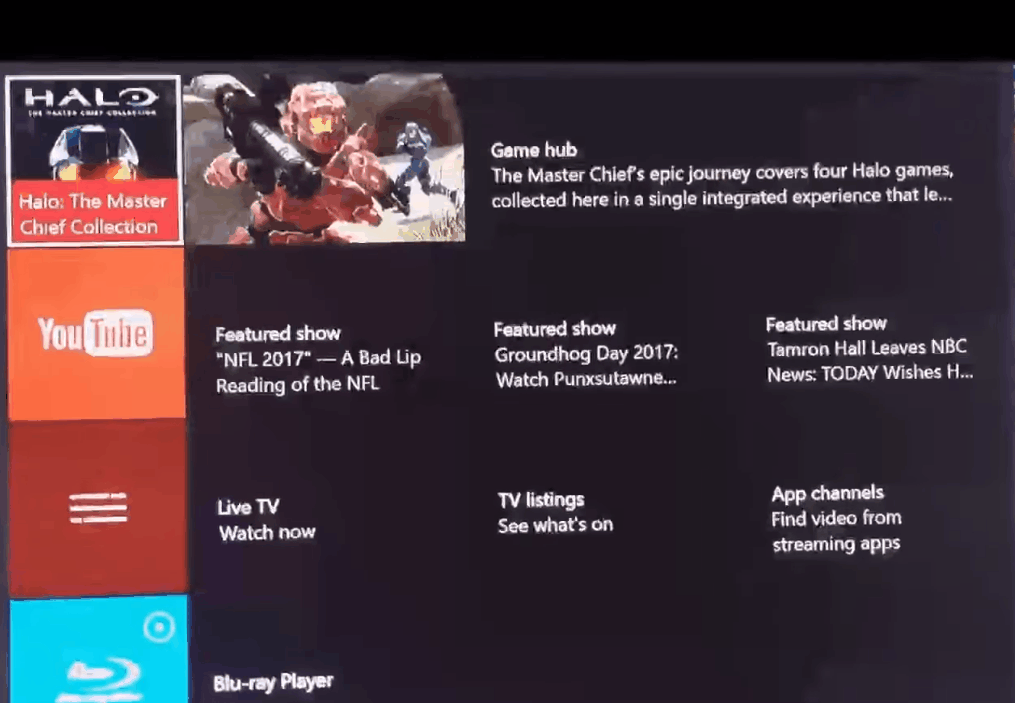
Launching another game - Quit the second game and relaunch GTA 5. Try connecting to GTA 5 online to see if the issue is resolved.
If nothing has worked for you, try playing the game in Safe mode or clean boot Windows to rule out any conflicts in the game.





