ChatGPT Unblocked: How to Get Unfiltered Access in 2024
- ChatGPT might be blocked due to network restrictions, firewall settings, excessive login attempts, strict IT policies, data privacy concerns, or academic considerations in certain countries and institutions.
- To regain access to ChatGPT, users can try using a VPN, a web proxy, a different internet connection, resetting their password, changing their DNS settings, checking ChatGPT's status, or contacting OpenAI support.
- If unblocking is not feasible, alternatives like ChatGPT-based browser extensions or other chatbots (e.g., Bing Chat, Google's Bard) can be explored. However, users should consider legal, privacy, and security risks when attempting to circumvent blocks.
ChatGPT, developed by OpenAI, is a cutting-edge tool that lets you chat with a computer. Sometimes, you might see a message saying, “Sorry, you have been blocked,” which stops you from using ChatGPT. This message doesn’t always mean OpenAI has blocked your account.
Often, there’s a simple reason behind it, and there are ways to fix it. In this guide, we’ll show you why ChatGPT might block you, how to get access again, other options similar to ChatGPT, and what to think about before trying to unblock it. This will help you understand and solve the problem easily.
Table of Contents
Why does my ChatGPT get blocked?

ChatGPT is a handy tool, but sometimes you can’t use it, especially on computers at school or work. Some countries like Iran, Egypt, Russia, Venezuela, and Afghanistan have blocked it, and some places don’t allow it in schools or offices because of ethical concerns. Let’s look at why this happens:
- Network restrictions: Some places have rules that stop you from visiting certain websites or using apps, and ChatGPT might be one of them.
- Firewall settings: A firewall is like a gatekeeper for your internet, and sometimes it’s set up to block sites or apps, including ChatGPT.
- Many login attempts: If you try logging in to ChatGPT too many times with the wrong password or username, it might block you. A message like “Your account has been blocked after multiple consecutive login attempts” is a hint that this is why.
- IT policies: Some places have strict rules about what websites or apps you can’t use, and ChatGPT could be on that list.
- Data privacy: Big companies like Amazon, Verizon, JPMorgan, and Accenture have stopped people from using ChatGPT at work because they’re worried about keeping information safe.
- Academic considerations: For example, the New York City school system turned off ChatGPT on its networks. They said ChatGPT doesn’t help students learn how to think critically or solve problems by themselves.
These are some of the main reasons why ChatGPT might be blocked where you are.
READ MORE: WebChatGPT Not Working? Try These 7 Solutions to Fix It ➜
How to unblock ChatGPT?
Getting access to ChatGPT again can mean different things. If you’re having trouble connecting, we have a different guide for that. But if OpenAI has blocked you from using ChatGPT and you want to find a way to use it again, we have solutions for that, too.
You might be able to start using ChatGPT again by trying one or more of these methods:
1. Use a VPN

A VPN can help you get around online blocks to use ChatGPT. It works by hiding your real online address and connecting you to the internet from another place where ChatGPT is allowed. This might sound a bit tricky, but it’s easy.
Download a VPN app on your device (the best ones work on computers, phones, tablets, and more). Start the app and choose a server in a place where ChatGPT works. This way, you can access ChatGPT as if in a different location.
While the top VPN services usually cost money, many offer refunds if you’re unhappy. This isn’t a permanent fix, but it’s a way to use ChatGPT without restrictions for a while.
READ MORE: What is the Difference Between a Proxy and VPN? ➜
2. Use a web proxy
A proxy is a tool you can use to get to ChatGPT if it’s blocked. It works by sending your internet requests through another server, making it seem like you’re browsing from that server’s location. This can get around blocks on the network.
Here’s a simple guide to using a web proxy to access ChatGPT:
- Search for a reliable web proxy service on the internet.
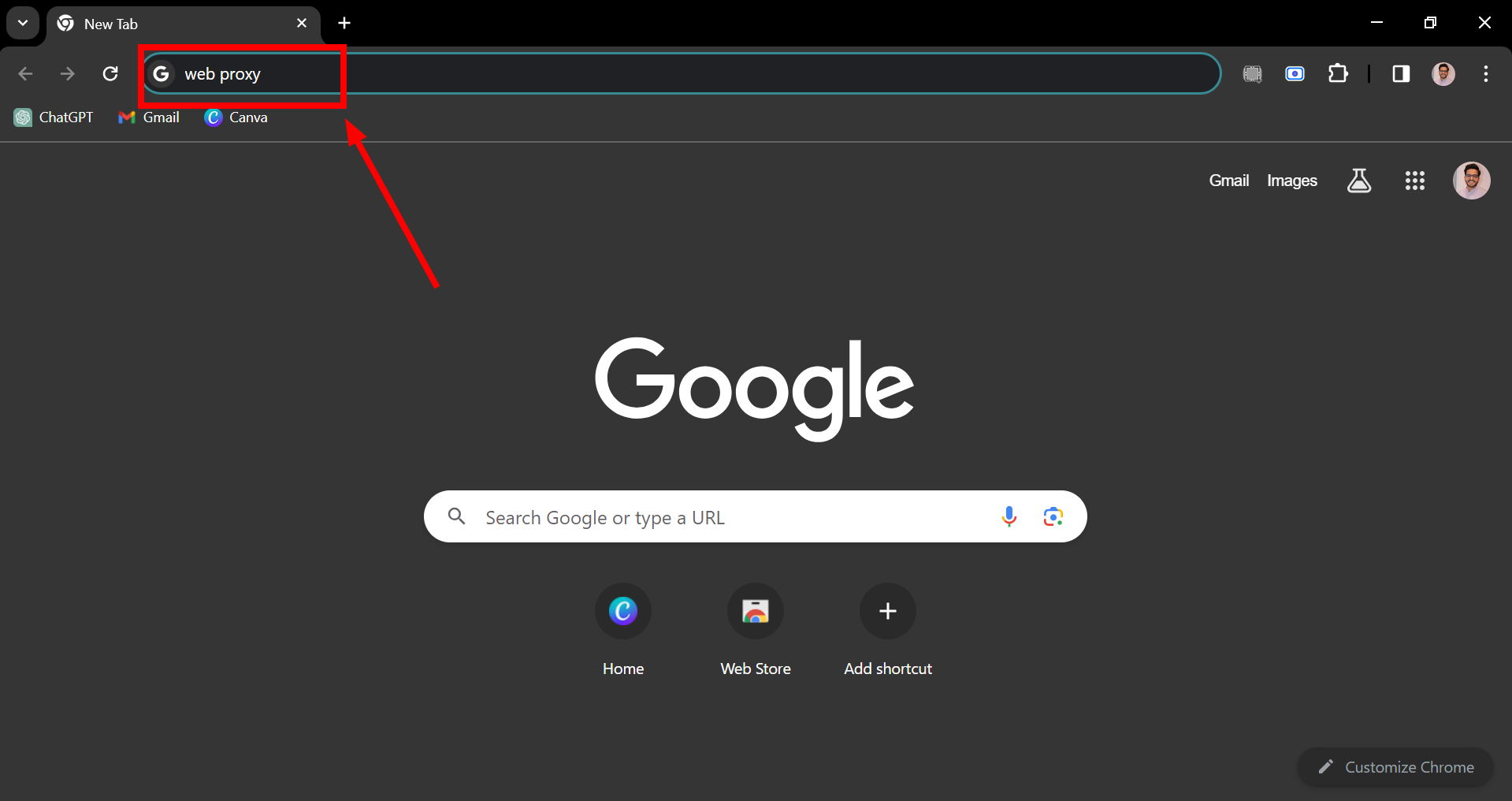
Search for a web proxy - Go to the web proxy’s website, enter the ChatGPT website address in the space they provide, and click the button to start browsing or submit your request. This lets you visit ChatGPT through the proxy server.
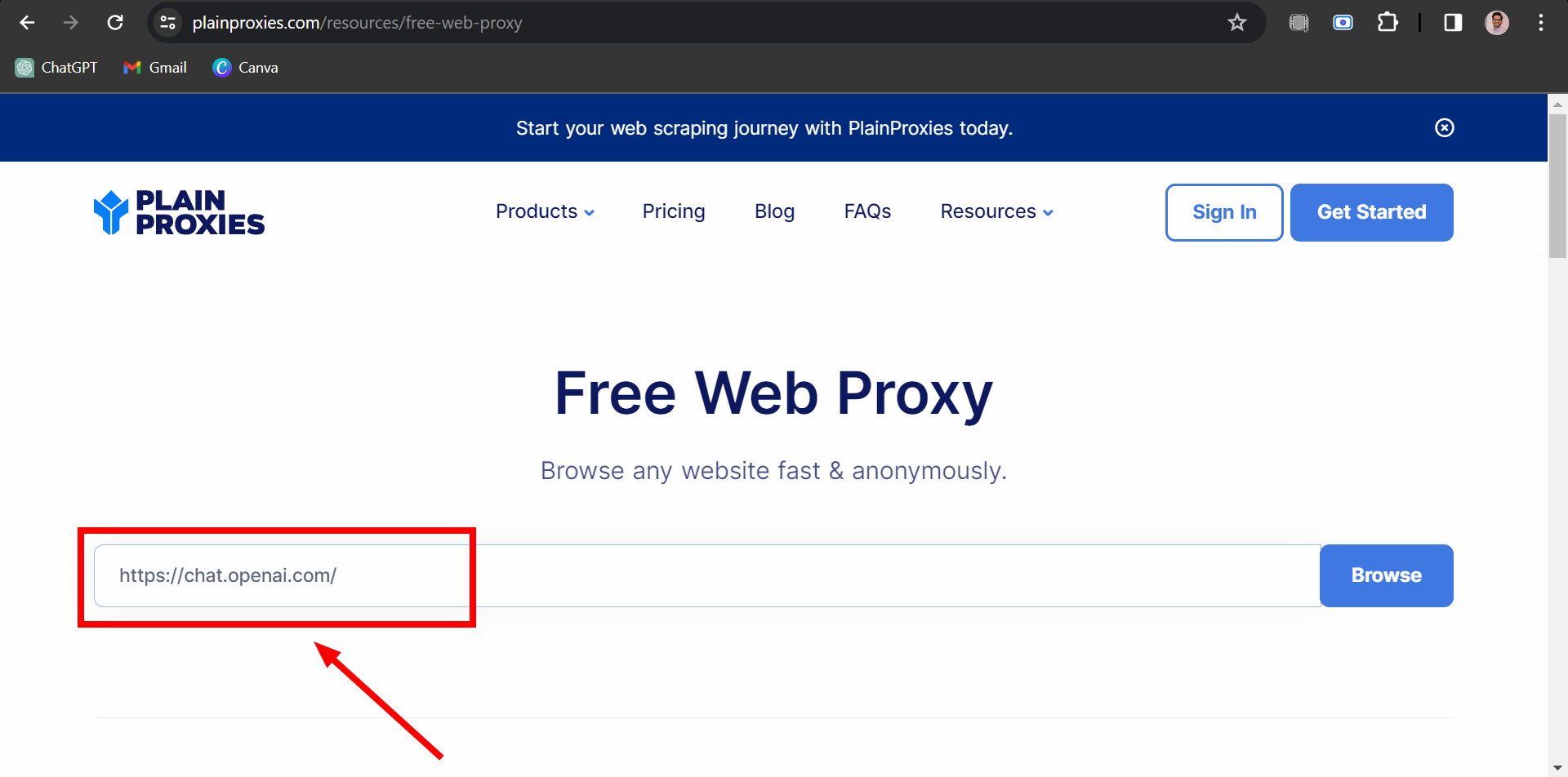
Enter ChatGPT website address - Now, you should be able to use ChatGPT without being stopped by any blocks.
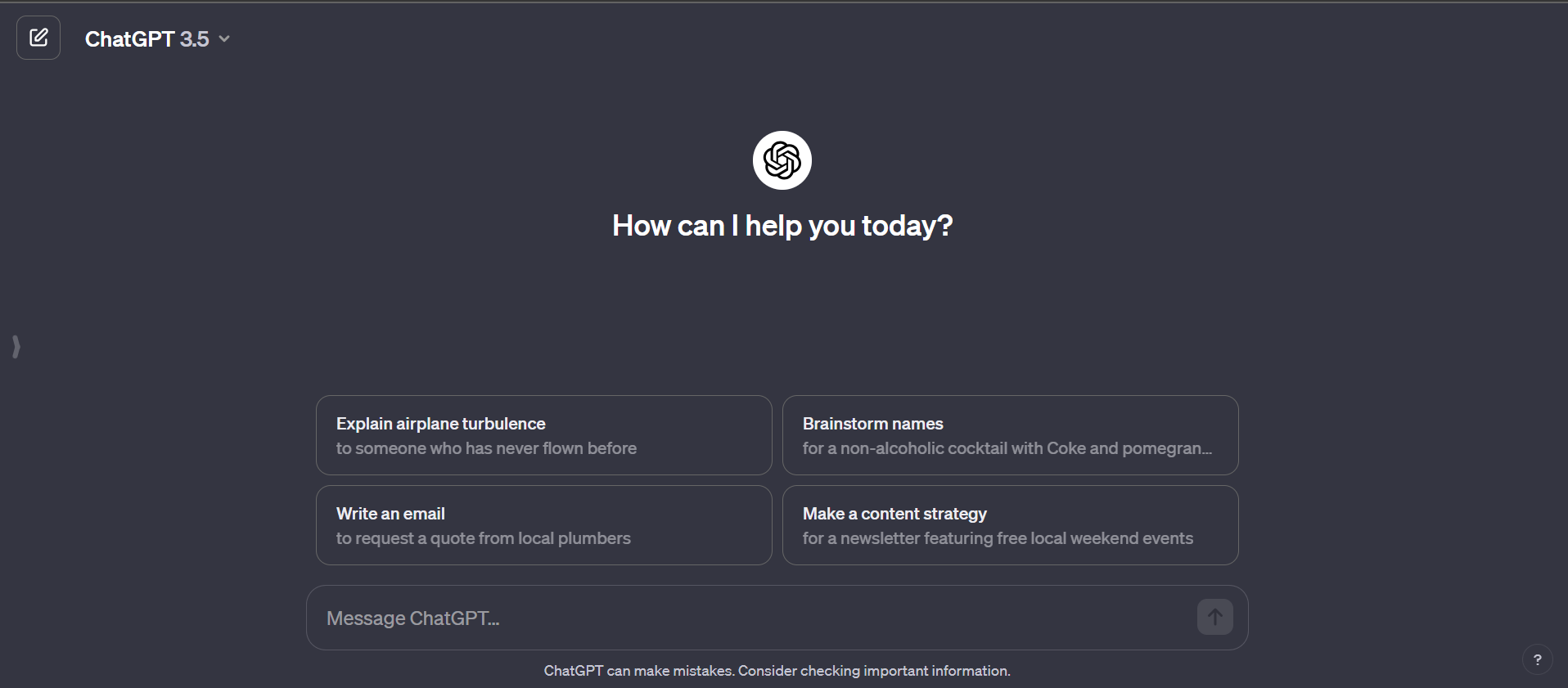
ChatGPT will be unblocked
3. Use a different internet connection
If your school or work has blocked ChatGPT, try using a different way to get online, like your home WiFi or your phone’s data plan. You can also look for public WiFi in coffee shops or libraries. This can help you get around the block and access ChatGPT.
READ MORE: What is Jitter? Decoding The Key to Faster Internet Speeds ➜
4. Reset your password
If you can’t get into your account because you tried to log in too many times with the wrong details, changing your password might fix the problem. Here’s a step-by-step to reset your ChatGPT password:
- Visit chat.openai.com and hit the “Log In” button.
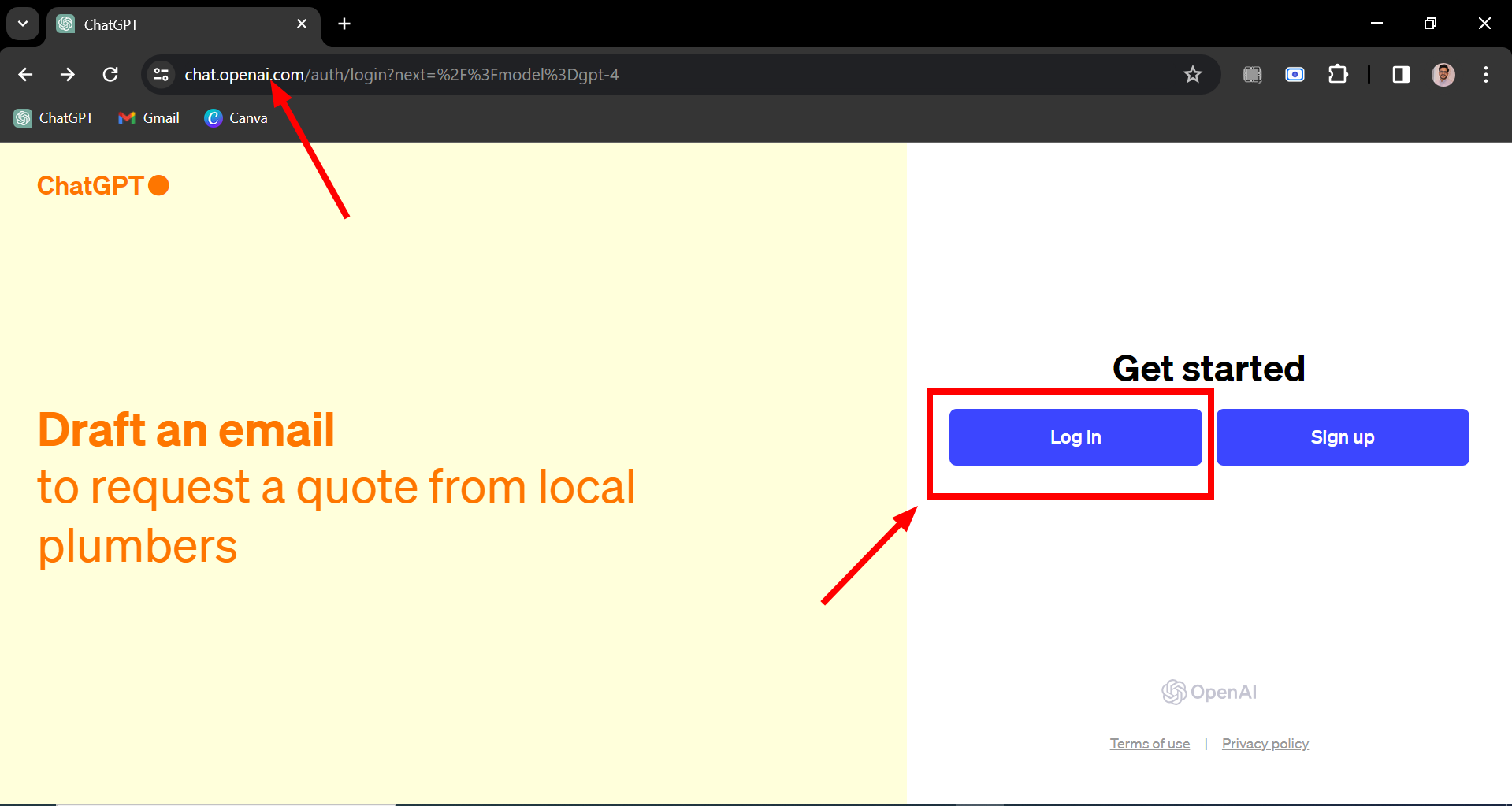
Click on Log in - Type in your email and click “Continue.”
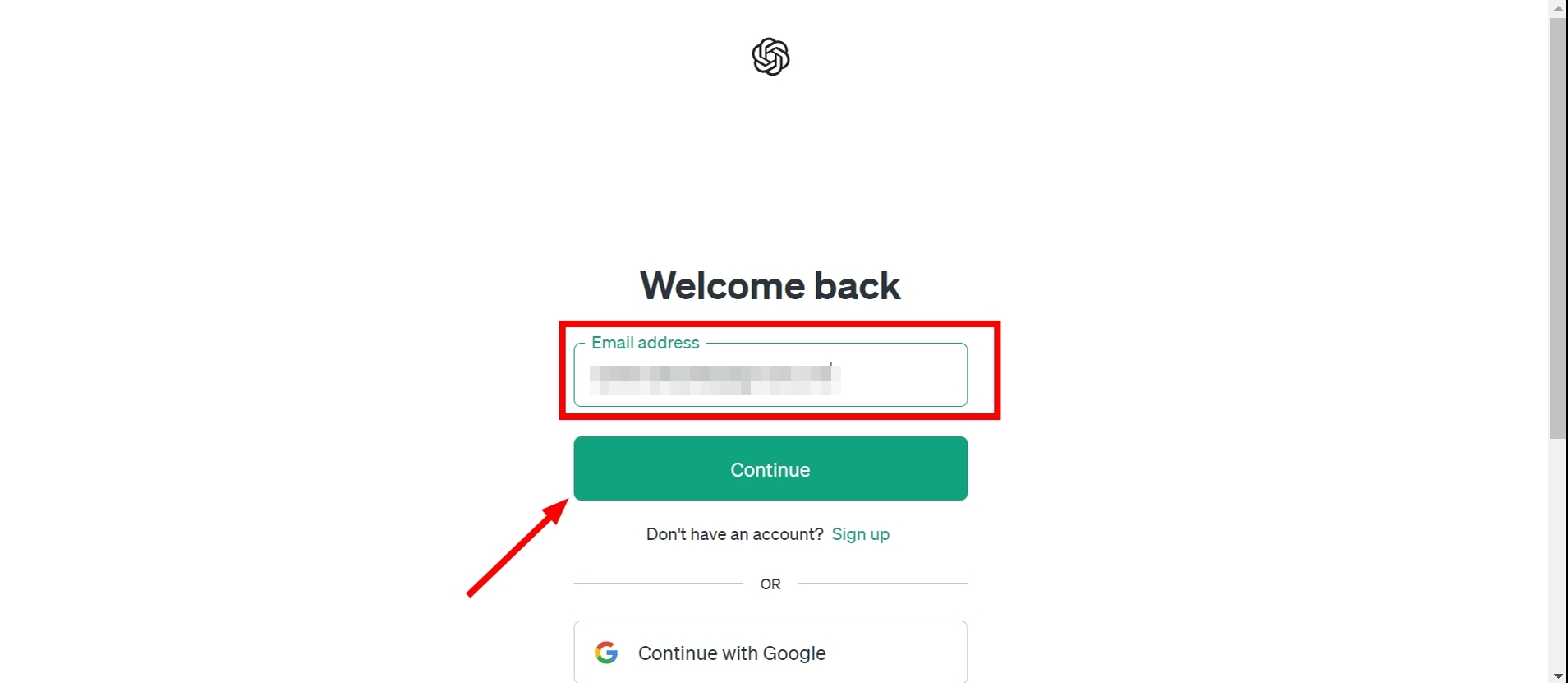
Enter your email and click Continue - Select “Forgot Password?“
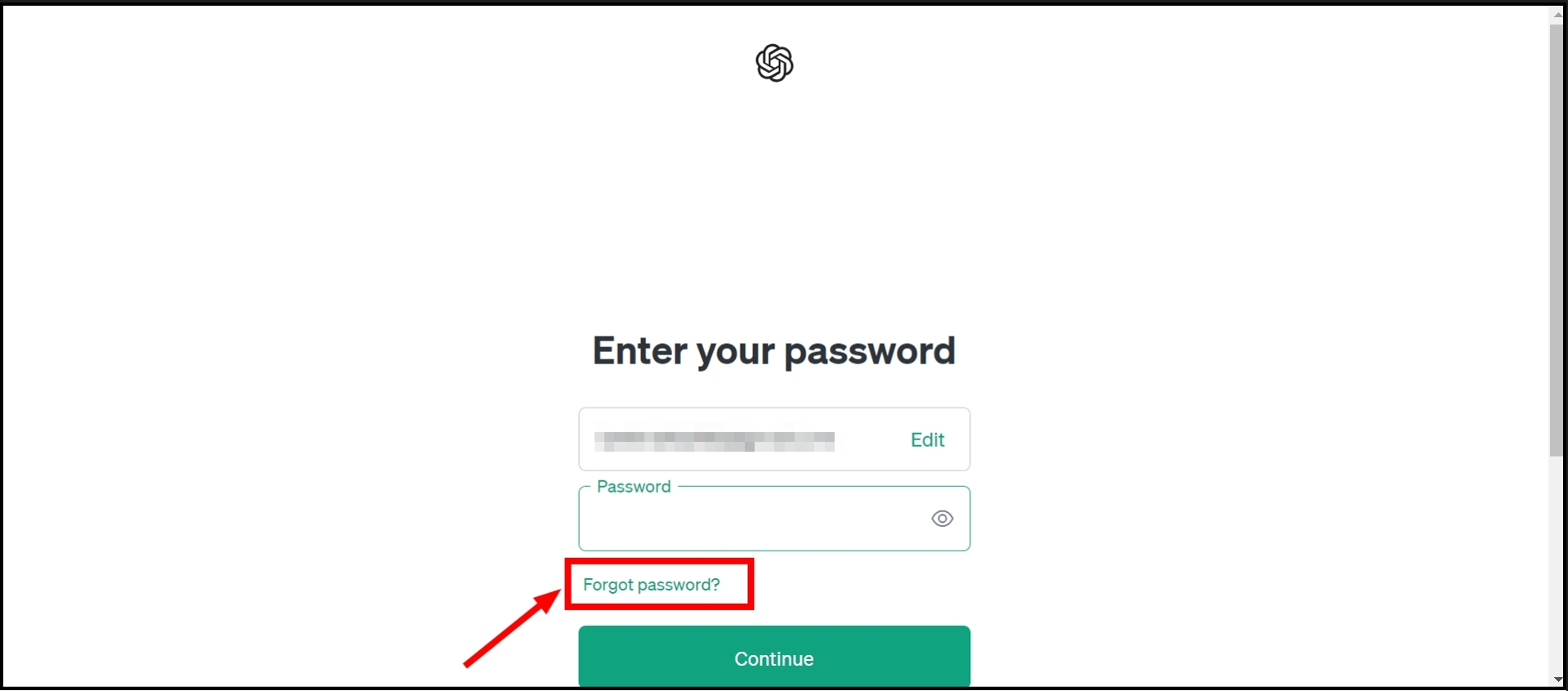
Click on Forgot Password - Enter your email again and click “Continue.”
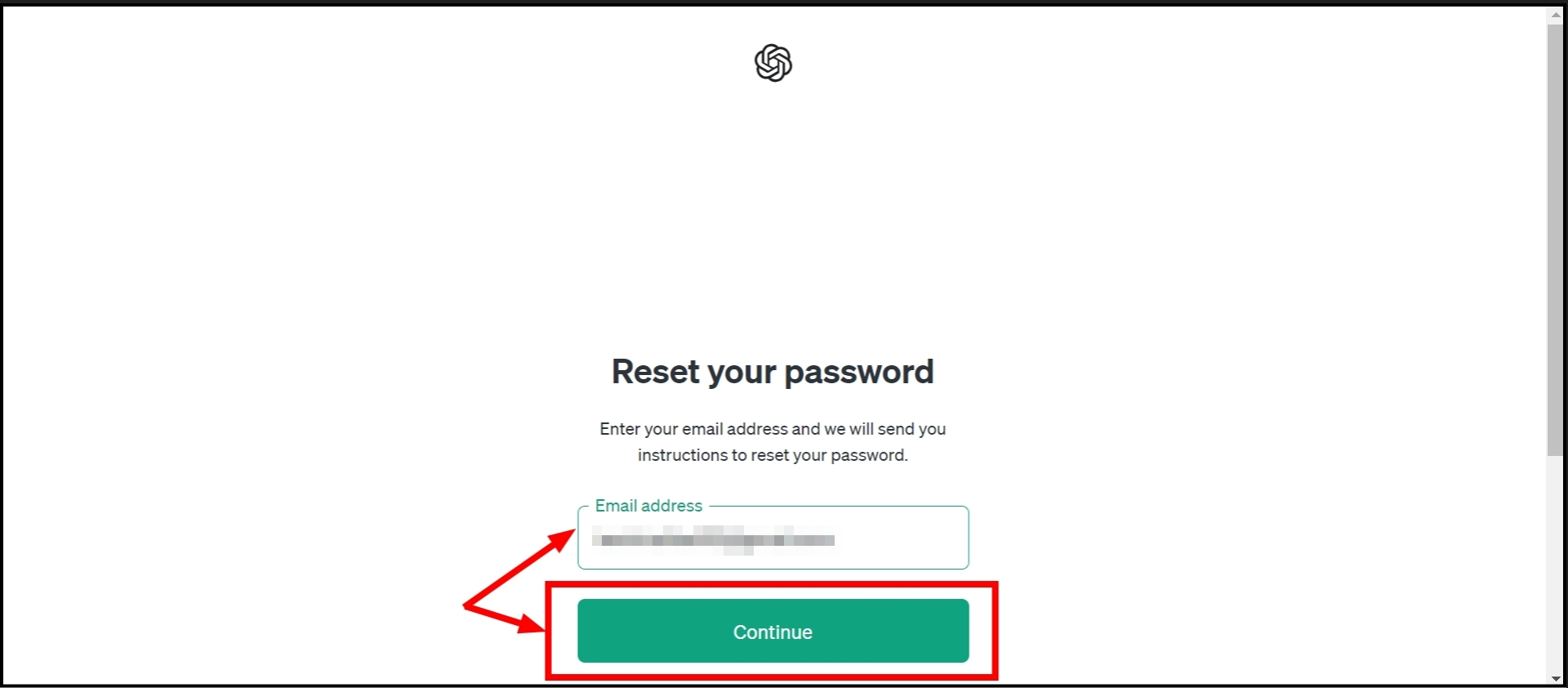
Enter email again and click Continue - Check your email for instructions to reset your password.
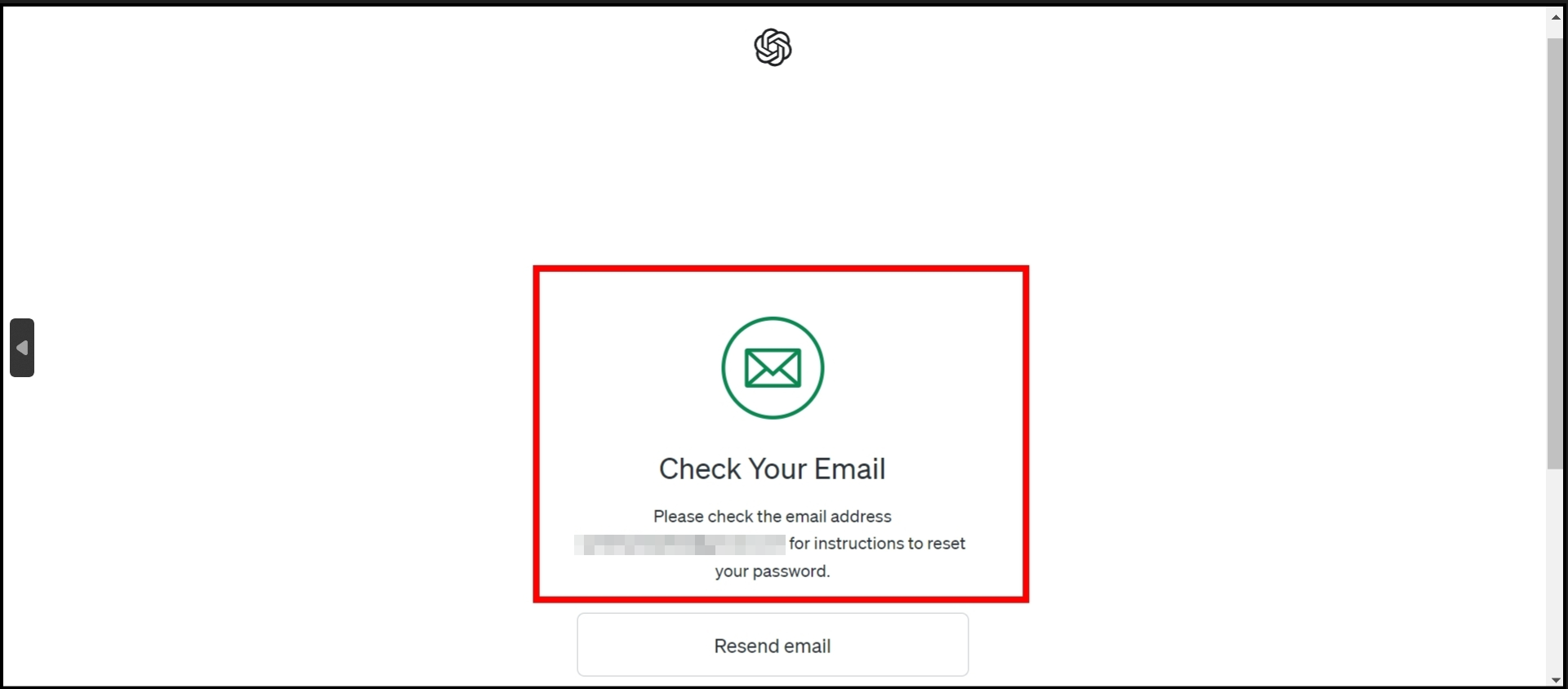
Check your email inbox
After this, you should be able to use your new password to log into ChatGPT.
5. Change your DNS
Sometimes, the problem is with your internet provider blocking ChatGPT. Changing your DNS (Domain Name System) settings can help you get back online with ChatGPT. Here’s an easy guide to change your DNS:
↪ On a Windows computer
- Click the “Internet connection” icon in your system tray, then find and click on “Network & Internet Settings.
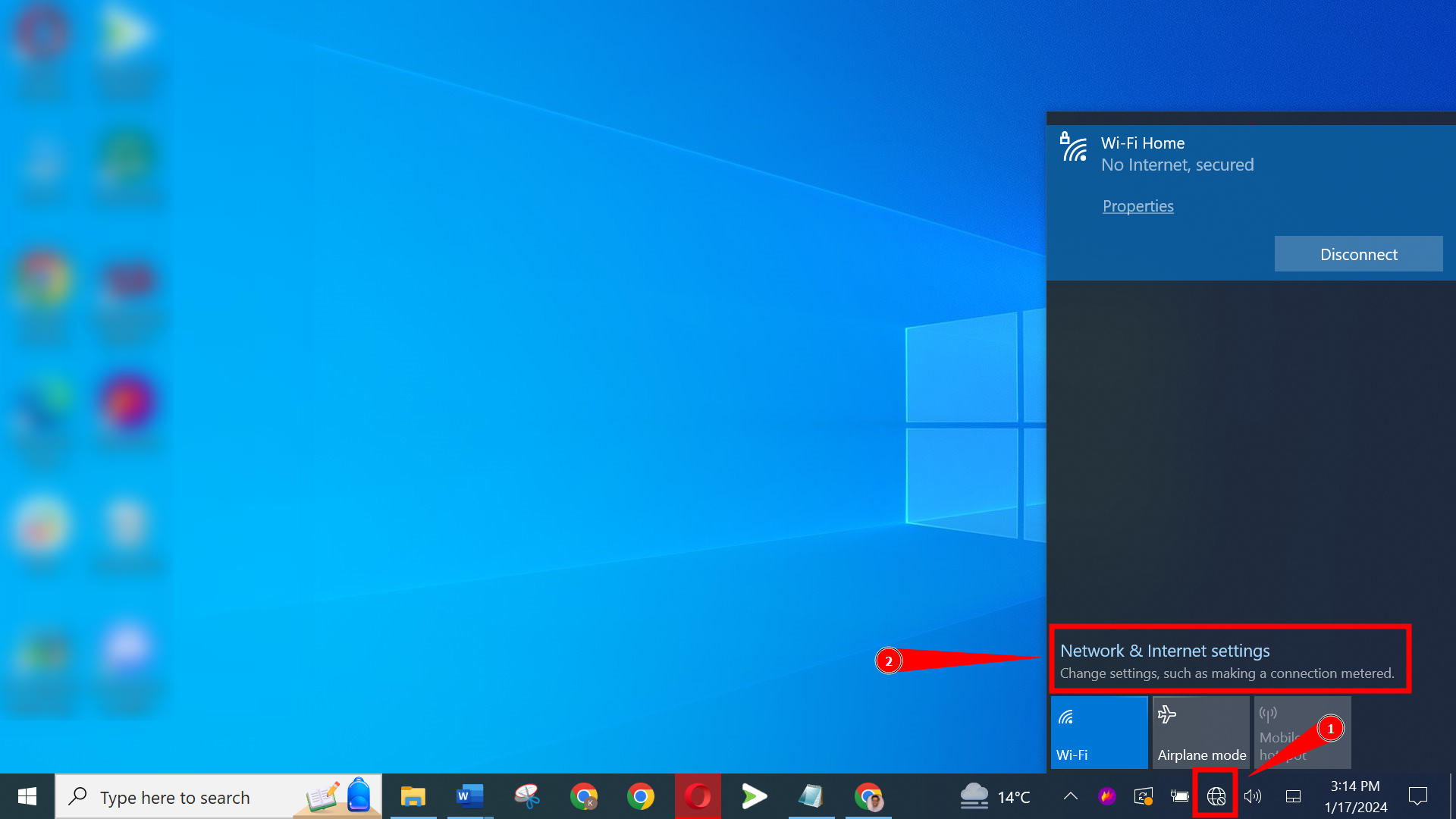
Click on the Internet connection - Look for “Advanced network settings” and click on “Change adapter options.
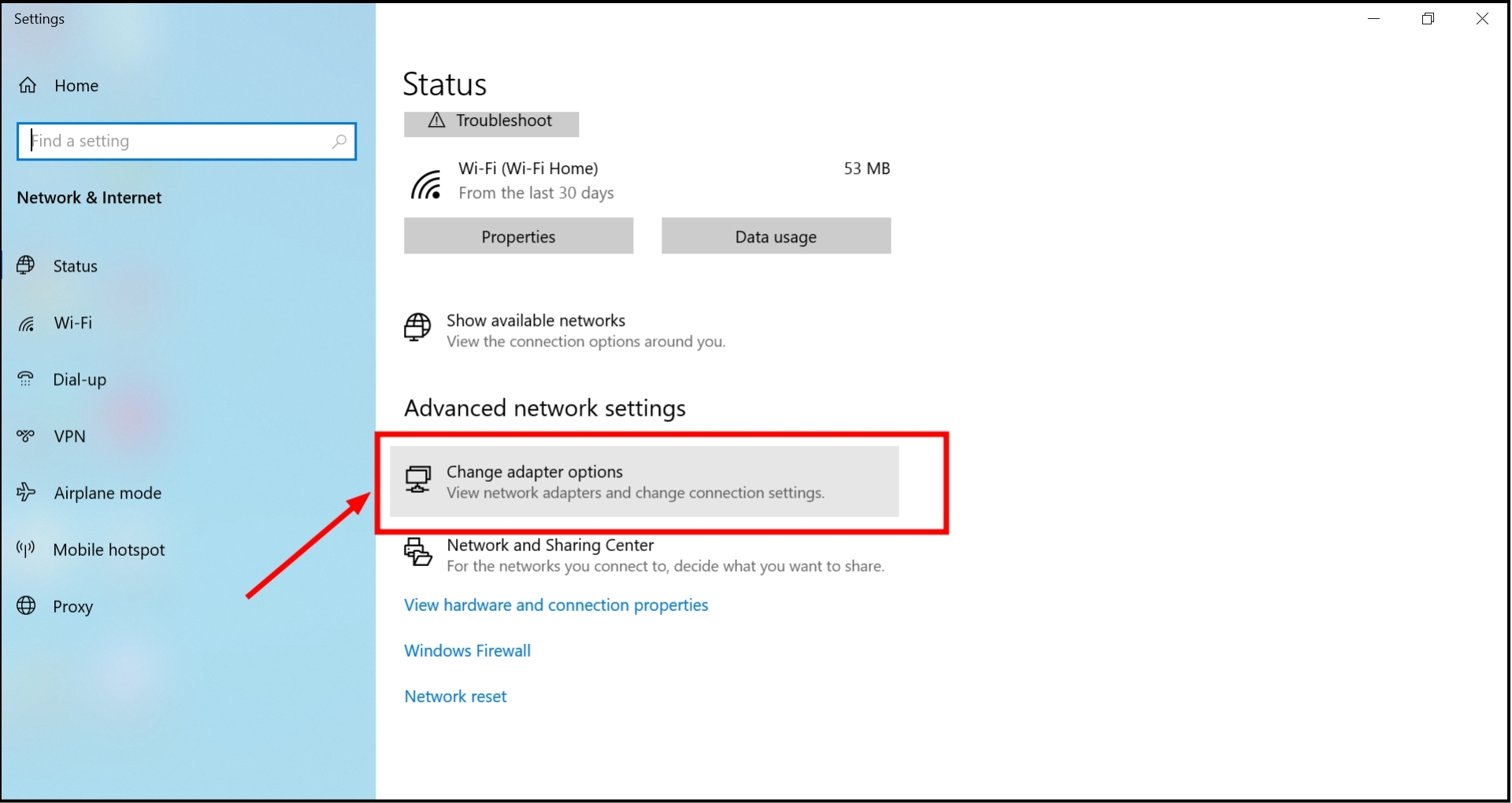
Click on Change adapter options - Find your network, and double-click it.
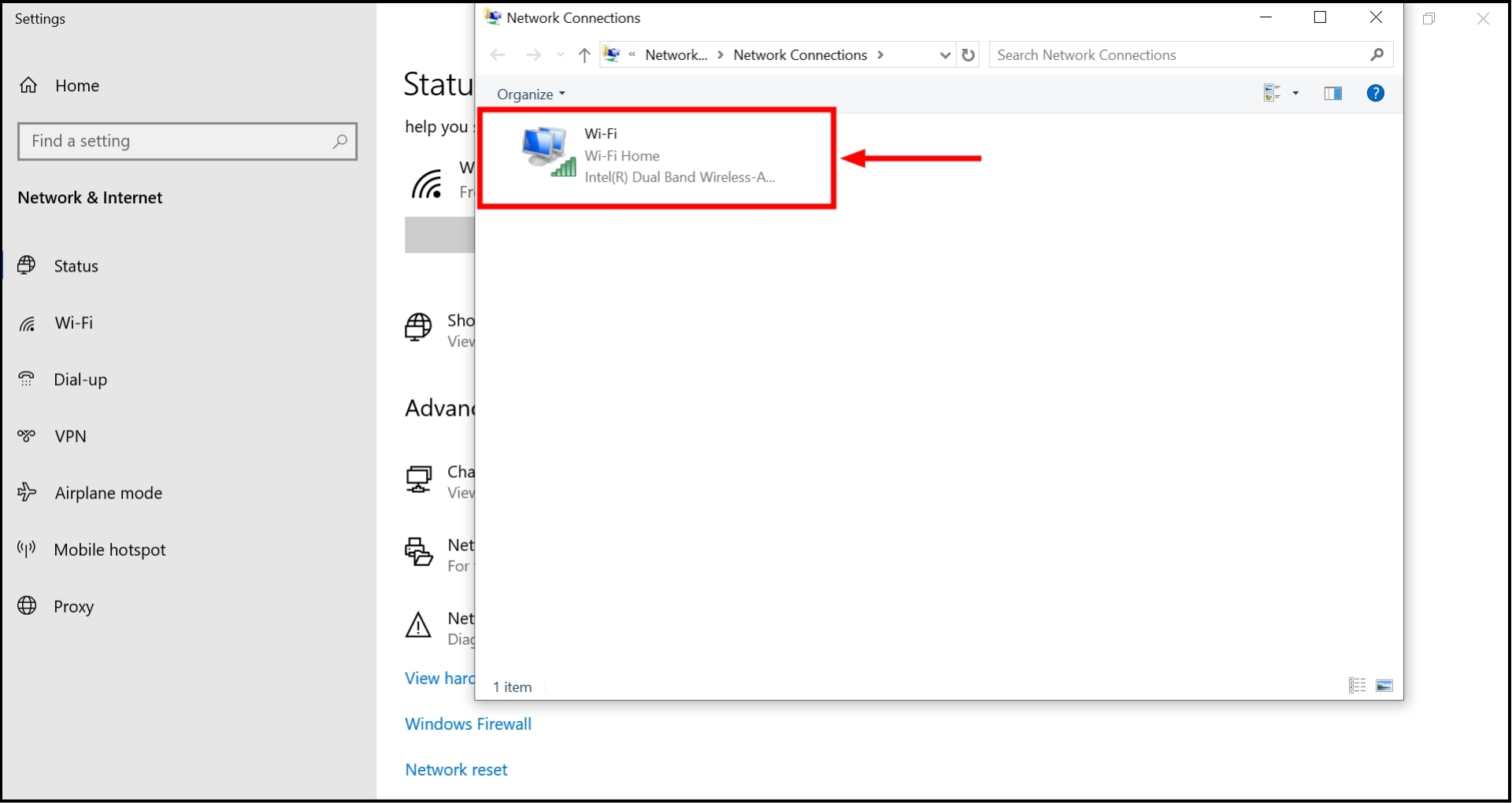
Double click on the wireless network - Choose “Properties” to see your wireless adapter’s settings.

Click on Properties - Pick “Internet Protocol Version 4 (TCP/IPv4)” and then hit “Properties.”
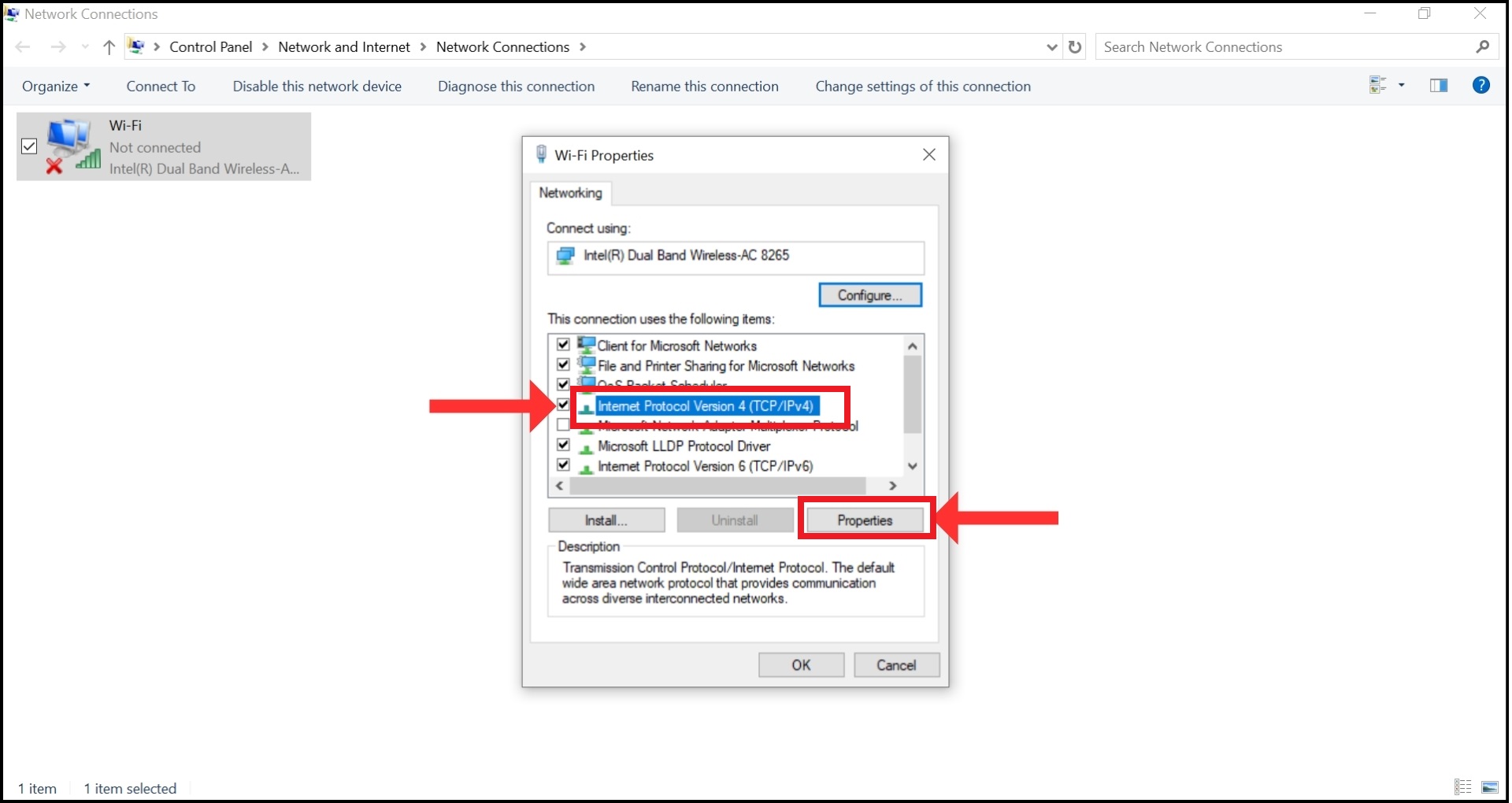
Select IPv4 and click on Properties - Select “Use the following DNS server addresses” and type in these numbers: Preferred DNS Server: 9.9.9.9 and Alternative DNS Server: 1.1.1.1
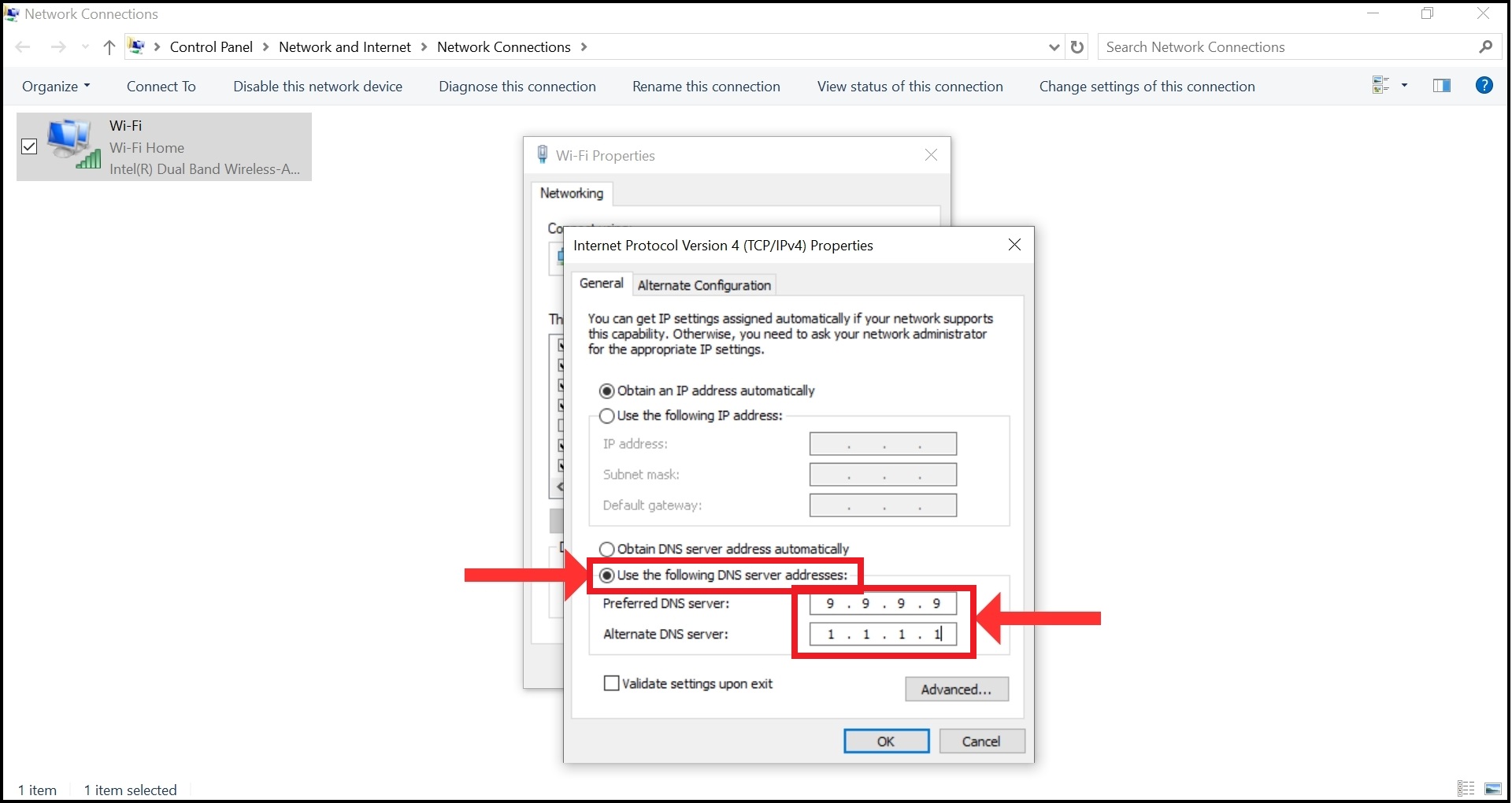
Choose Use the following DNS server addresses - Click “OK” to save your new settings.
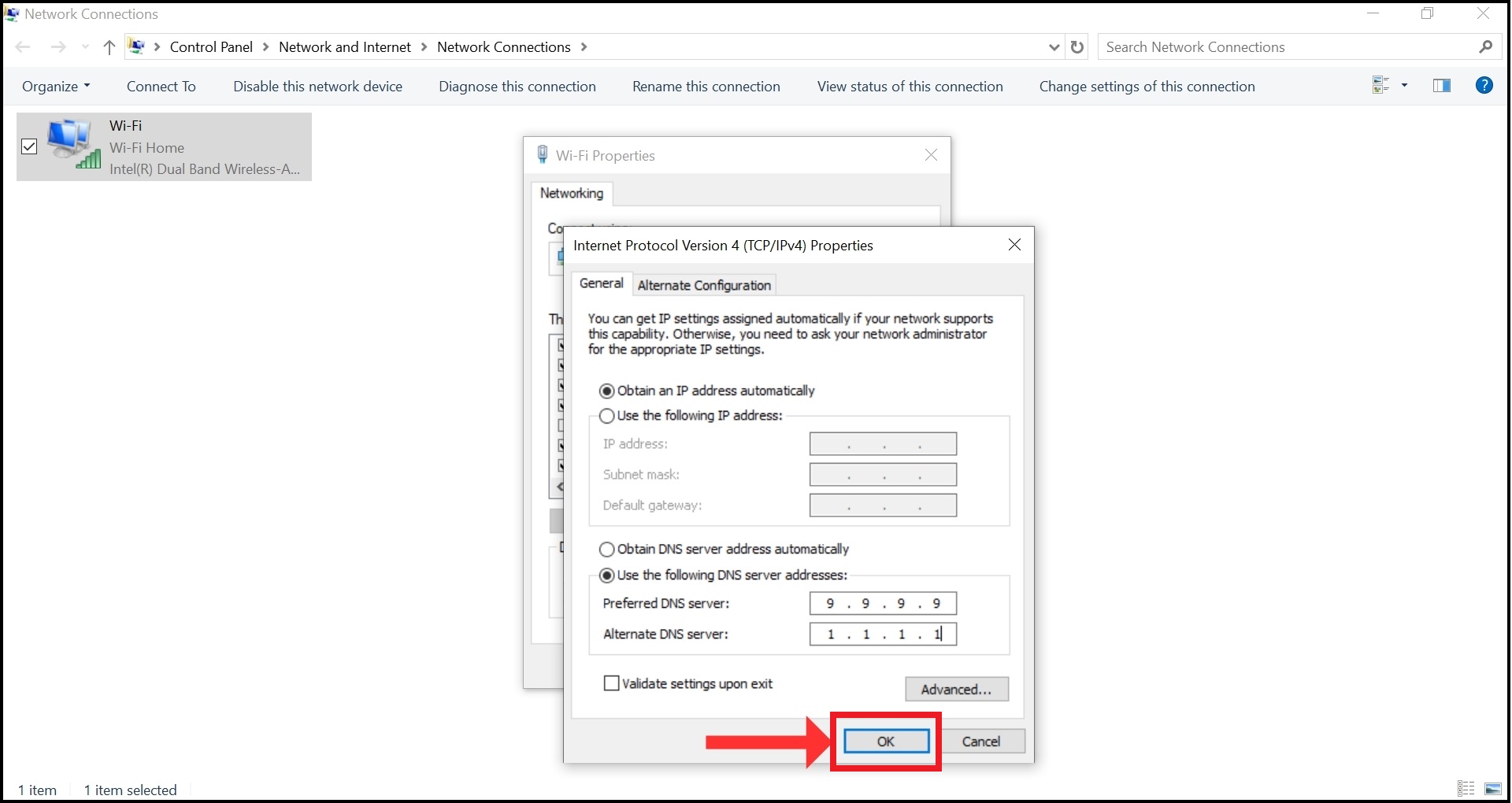
Click OK
READ MORE: How to Configure and Use DNS-Over-HTTPS (DoH) in Windows 11 ➜
↪ On Mac devices
- Click on the Apple logo and go to “System Settings.”
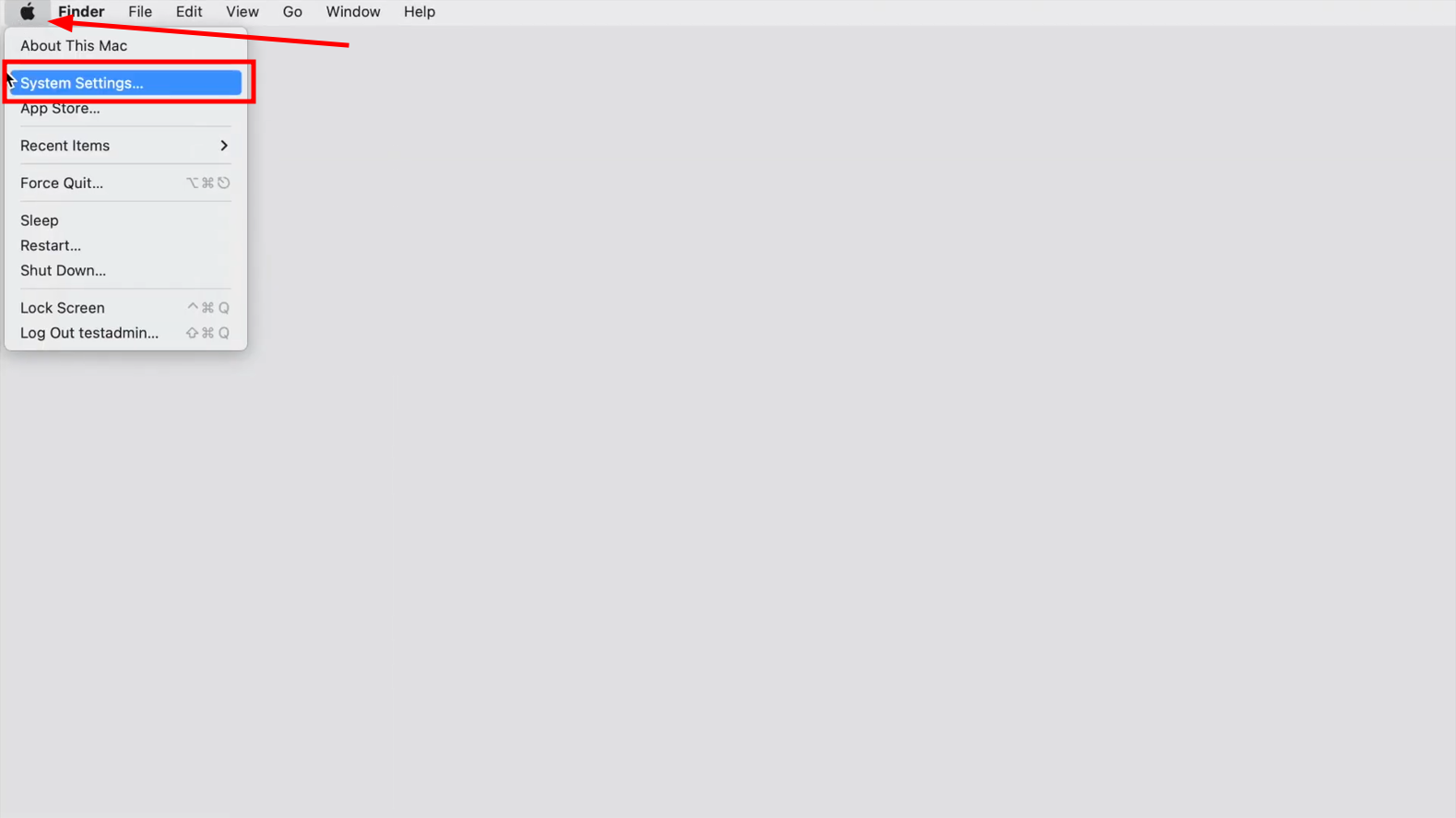
Click Apple logo and select System Settings - Navigate to and click “Network” on the left and select your active connection (WiFi or Ethernet) from the list.
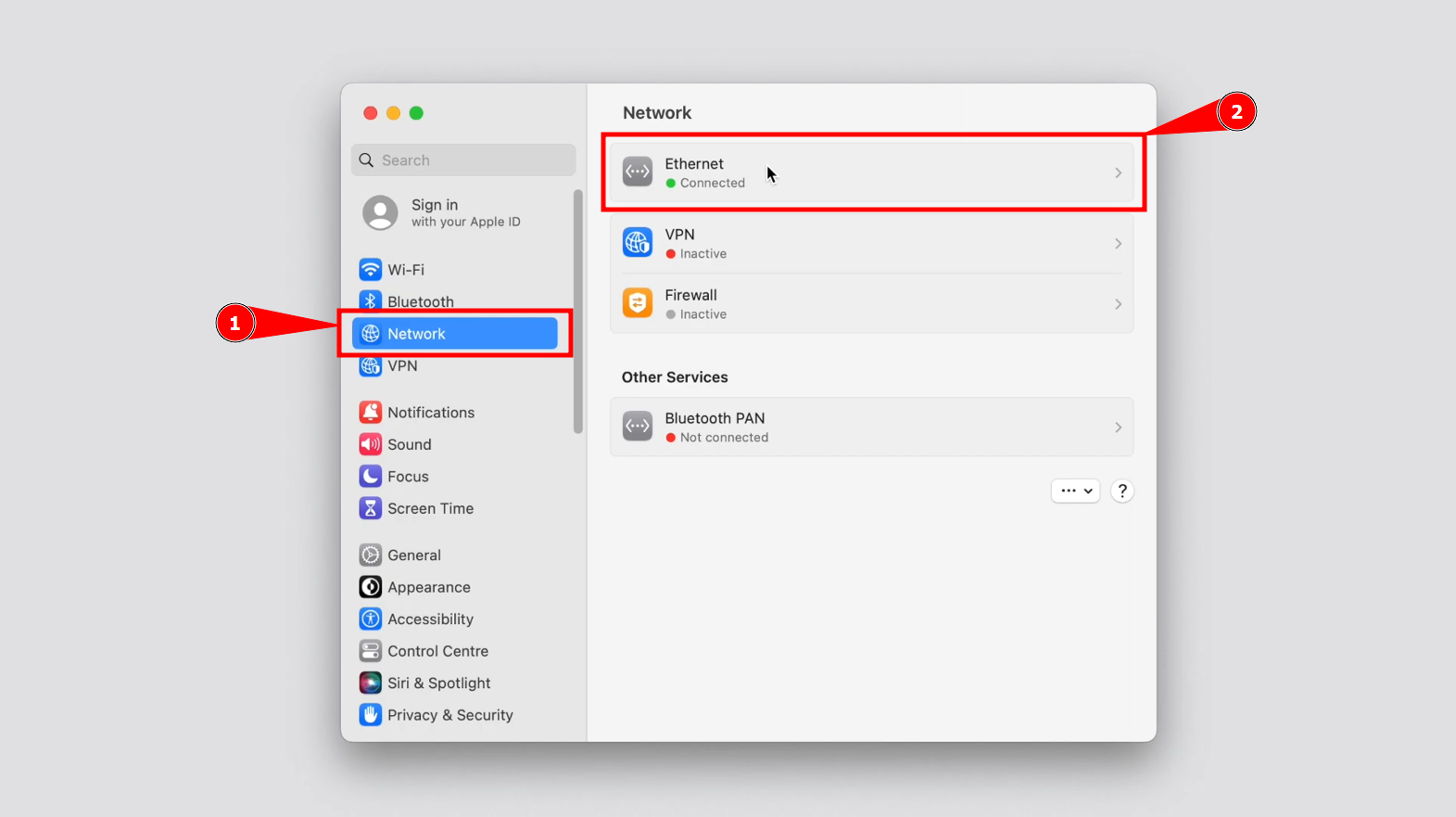
Click on the Network option and Go to Ethernet settings - Click on the “Details” button.
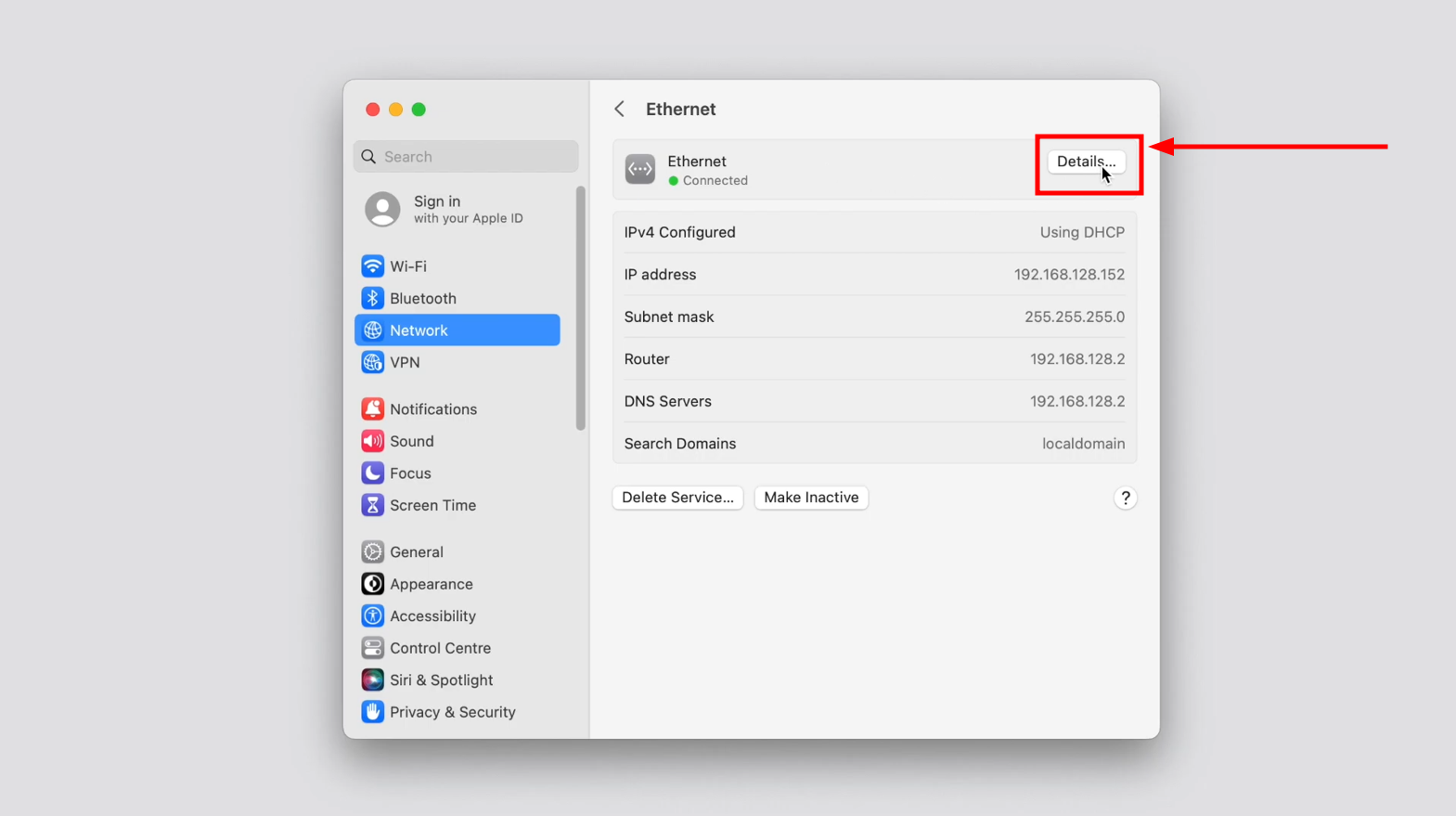
Click on Details - Go to the “DNS” section and click the “+” button to add a new DNS under DNS Servers.
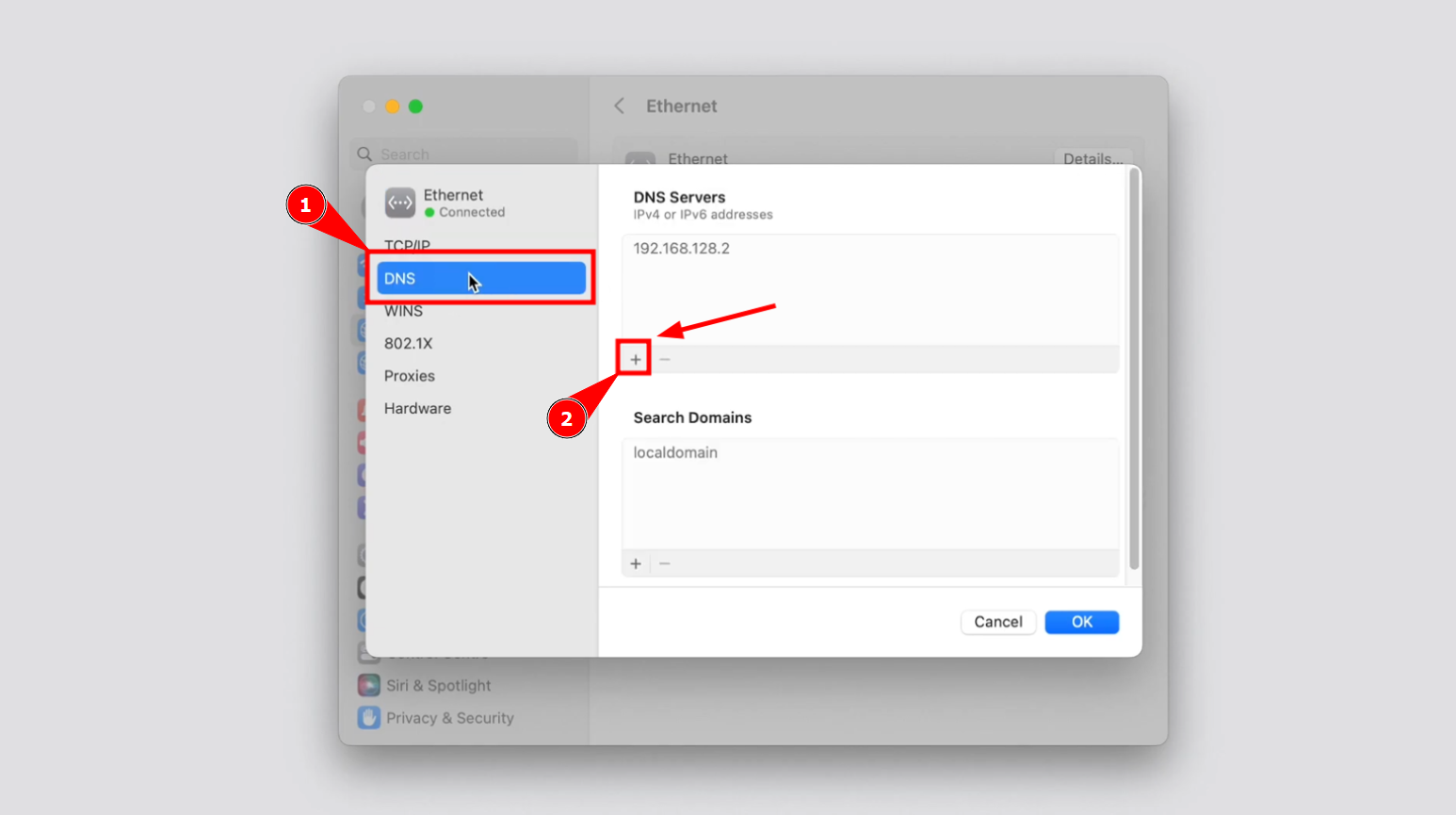
Go to DNS and Click on + Sign - Enter the primary DNS server address, such as Google’s DNS addresses: 8.8.8.8 and 8.8.4.4, and click “+” icon again.
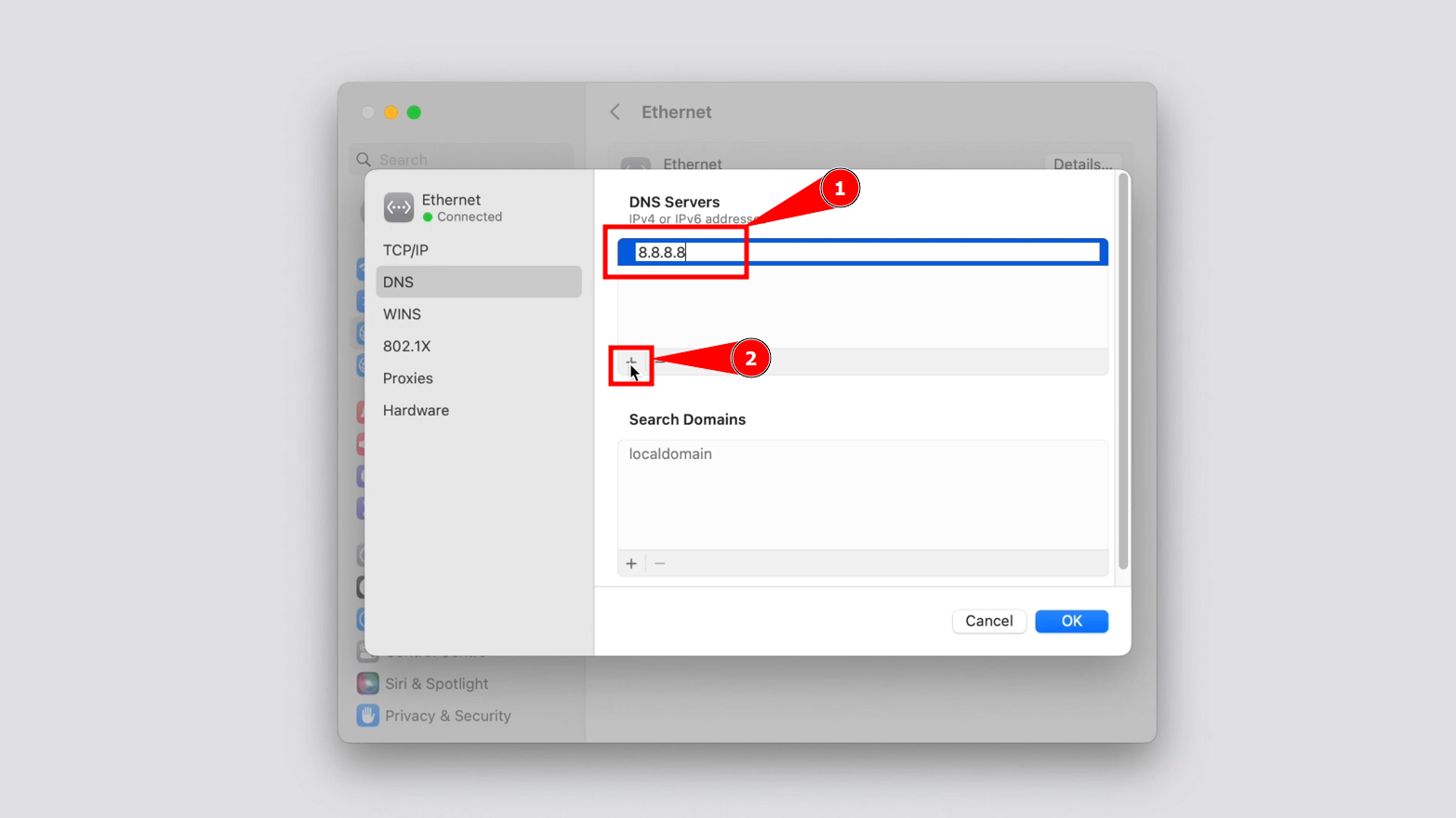
Add the 1st DNS details and Click + again - Now enter 8.8.4.4 and click “OK.”
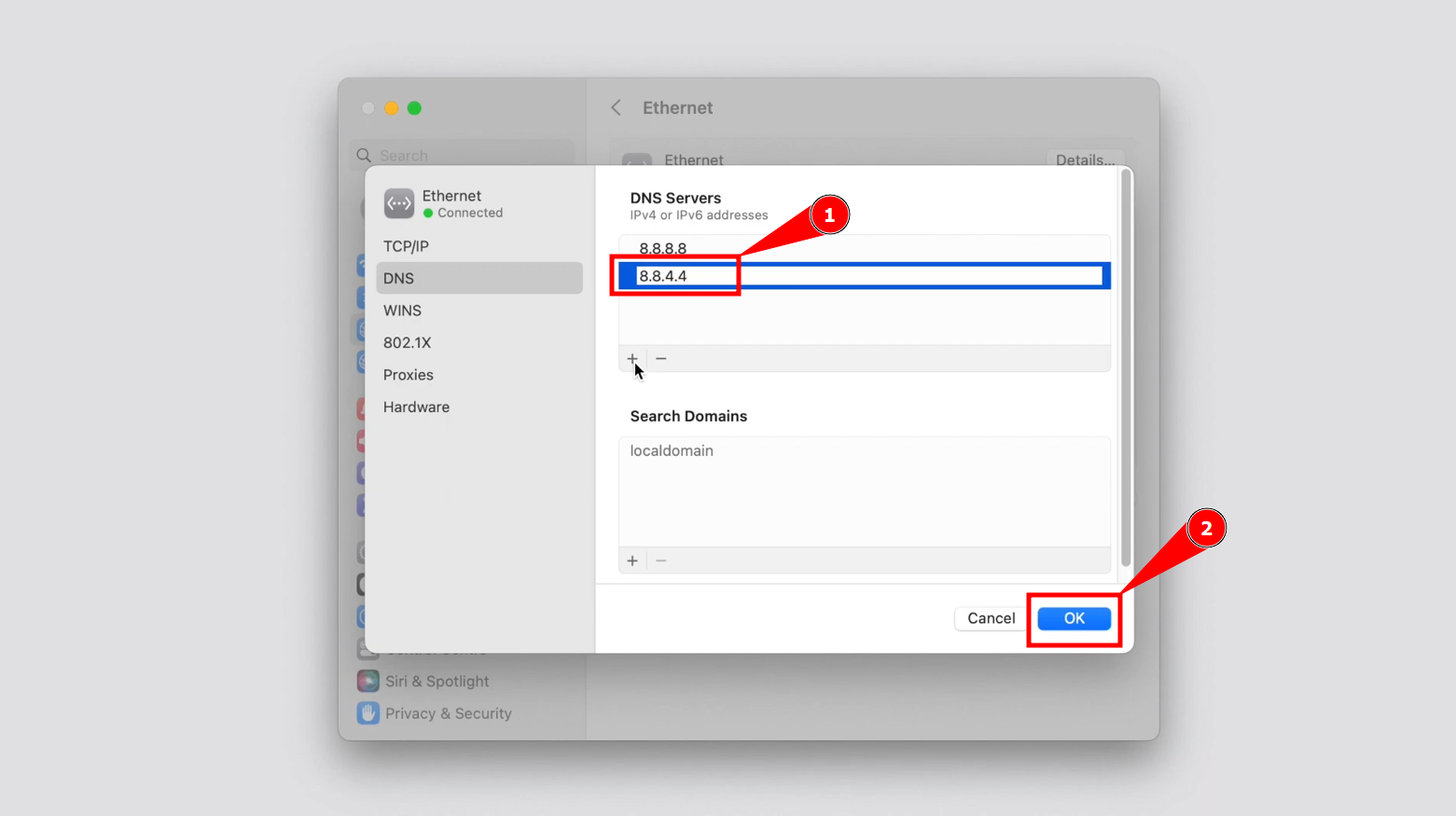
Add 2nd DNS details and Click OK
Restart your Mac for the changes to take effect. After that, you should try logging into your ChatGPT account again.
6. Check the ChatGPT status
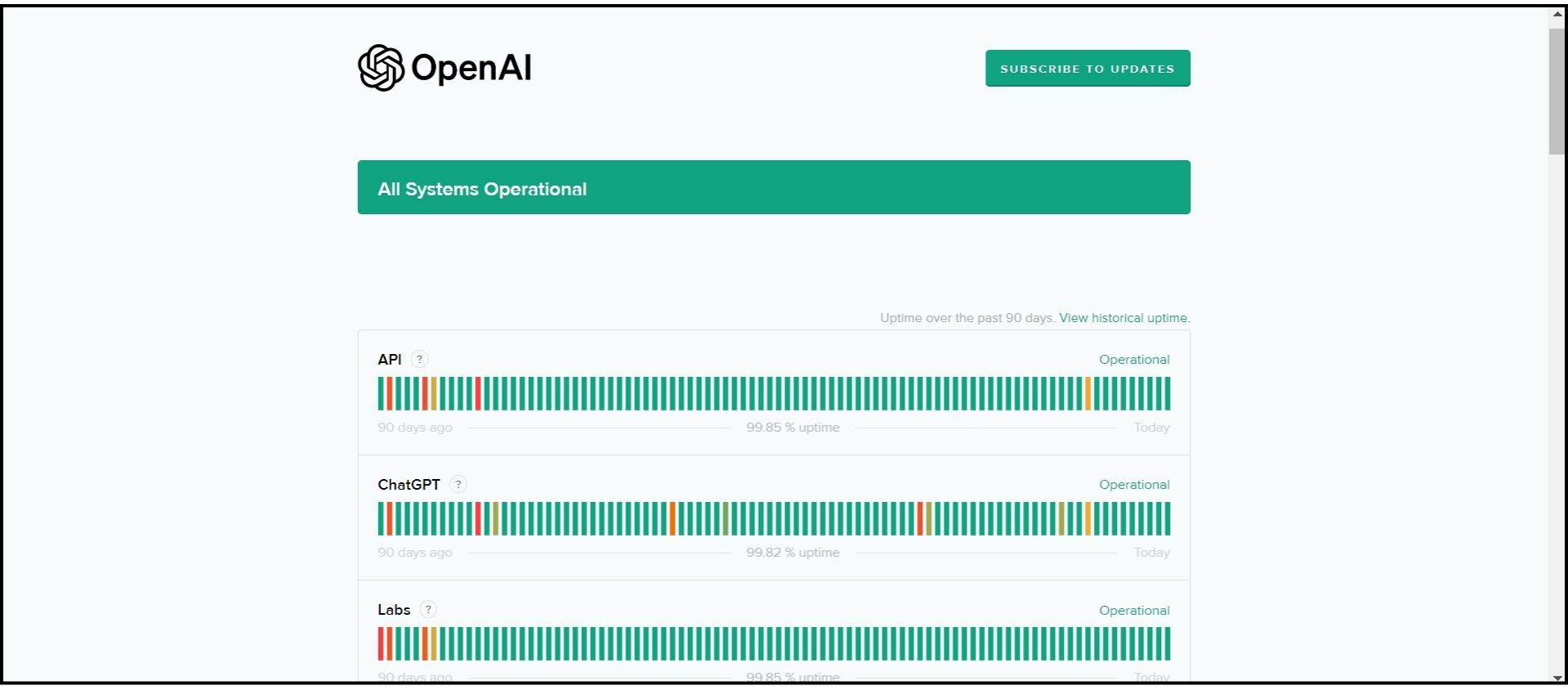
Sometimes, if too many people are using ChatGPT or there’s a problem with its servers, it might not work well. You can check if everything’s working with ChatGPT by looking at its status page to see if it’s working properly. If there’s a server issue, you’ll have to wait for the ChatGPT team to fix it before you can use it again.
7. Contact OpenAI support
If changing your password doesn’t fix the block on ChatGPT, you might have accidentally broken OpenAI’s rules. Instead of guessing why, asking OpenAI’s support team directly is best. Here’s how to reach out to them:
- Visit help.openai.com and click the chat bubble icon at the bottom right corner.

Click the chat bubble icon - Choose “Messages” and then click on “Ask a question.”
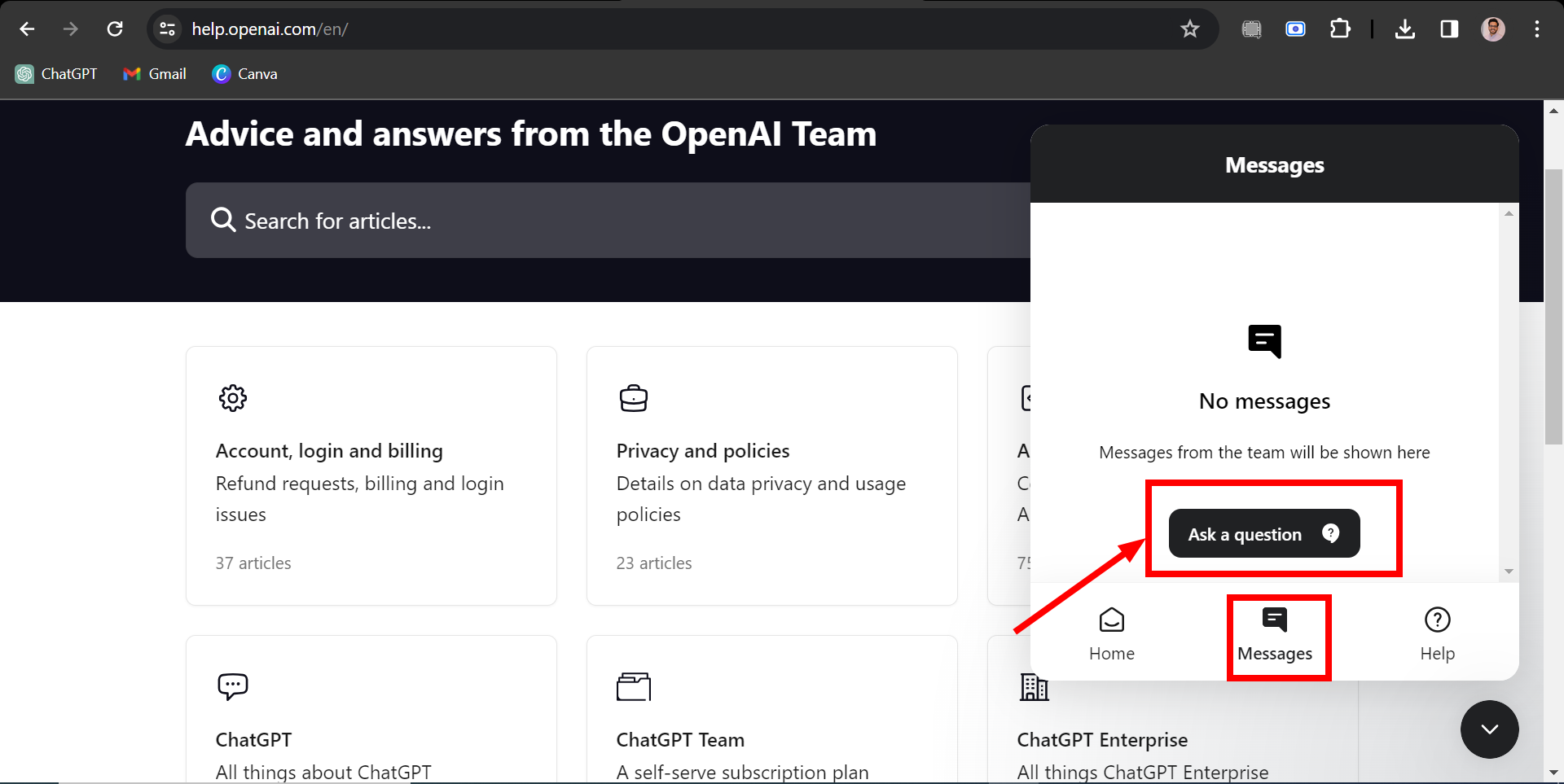
Click on Ask a question - A chatbot will help by asking you some questions. Click on the one that matches your problem.
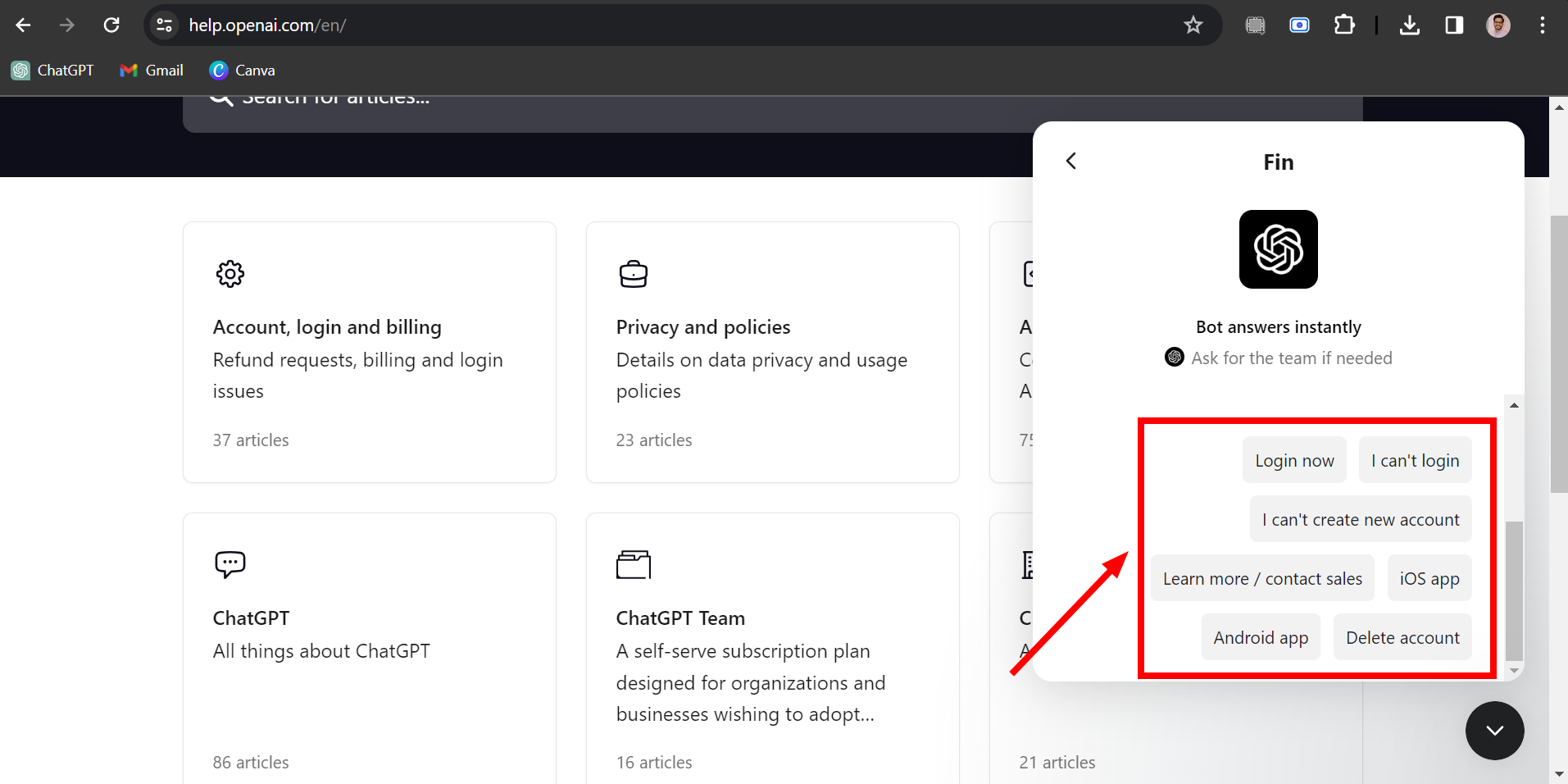
Click on your problem related query - A box to write a message will appear. Explain that your account is blocked and ask for more information.
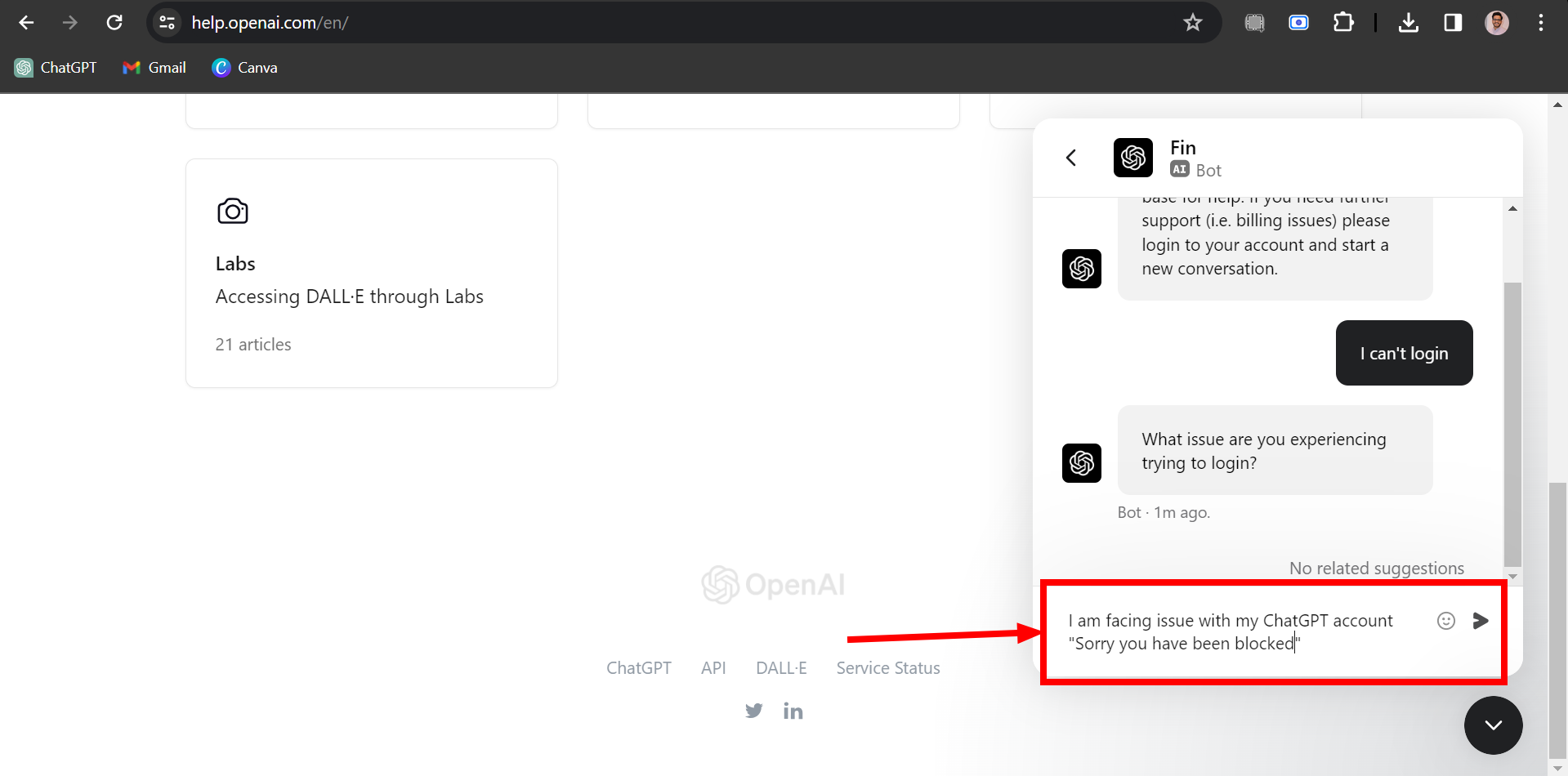
Explain the problem
Remember, it might take a few days to get a reply from OpenAI’s support team.
READ MORE: How to Contact Snapchat Support in 2024 [4 Different Ways] ➜
Alternatives to ChatGPT
While ChatGPT is a powerful tool for conversations and information, other options exist if you want similar capabilities. These alternatives can offer different features or be more accessible depending on your needs.
1. Try ChatGPT-based browser extensions
If you’re having trouble accessing the Chat GPT website, you might want to try using browser extensions built on Chat GPT’s technology. These tools let you chat with the bot from your browser; there is no need to go to the main site.
- ChatGPT Sidebar: This tool adds a side panel in your browser where you can talk to the ChatGPT bot. It works with Google Chrome and Microsoft Edge. It comes with ready-to-use prompts that can help make your chatting experience better while you’re online. Plus, you can chat directly with the bot without any hassle.

- Merlin: This extension for Google Chrome also uses Chat GPT’s tech to chat with you. It gives you answers and conversations right in your browser.

2. Use other chatbots
If Chat GPT is still blocked for you, don’t worry; there are plenty of other chatbots out there that you can use. Here are a couple of options:
- Bing Chat: Developed by Microsoft, this chatbot uses the Bing search engine to find answers to your questions. It’s a handy tool for getting information quickly.

- Google’s Bard: Google has created a chat service called Bard that’s still being tested. It talks with you and uses the internet to find information, which differs slightly from how ChatGPT works.

Risks and considerations of unblocking ChatGPT

When trying to get around blocks to use ChatGPT, there are a few risks and things to think about:
- Legal risks: In some places, using ChatGPT or VPNs to access it is against the law. You might be breaking the law if you use a VPN to get to ChatGPT, where it’s banned.
- Privacy concerns: ChatGPT gathers a lot of user information, like personal details, conversations, and creative works. This info could be misused for stealing identities, sending targeted ads, or even blackmail.
- Security risks: There’s a risk that ChatGPT could be used to spread harmful software. For example, someone could trick ChatGPT into making dangerous computer code.
- Slower Internet: Using a VPN to access ChatGPT might make your internet connection slower than usual.
READ MORE: The Top 5 Most Intelligent ChatBots in 2024 – ChatGPT, Replika, Mitsuku & More ➜
Final Thoughts
Getting ChatGPT unblocked helps you use this chatbot again, even if it’s been blocked where you are. You have many ways to do this: using a VPN or a web proxy, changing your internet, resetting your password, switching your DNS, or asking OpenAI for help. You can use other chatbots like Bing Chat or Google’s Bard if these don’t work.
Remember, each way to unblock ChatGPT might have risks, like breaking the rules, risking your privacy, or slowing your internet. But knowing these methods means you can keep using ChatGPT or find something similar that works for you.
FAQs
To use ChatGPT on school WiFi, you might try accessing it through Unblocked-GPT, a third-party site that uses a ChatGPT API key. However, if your school also blocks this site, you must find other ways to complete your tasks.
You can use the latest version, ChatGPT 3.5, for free on OpenAI’s website. You must pay for early access if you want to try out the even newer ChatGPT 4.
In most places, yes, using a VPN is legal. But always make sure you’re following the rules wherever you are.
No, ChatGPT needs an internet connection to function. It operates on cloud servers, which process and generate responses to your queries online.
 Reviewed by
Reviewed by 




