FIX: Why Can’t I React to Instagram Messages with Emojis
- Users are facing problems reacting to direct messages with emojis on Instagram. Causes may include outdated app versions, overloaded cache, poor internet, or bugs.
- Solutions include logging out and back into Instagram, checking the internet connection, force-stopping the app, reinstalling the app, ensuring mutual following, and reporting the issue to Instagram.
- Check if both chat participants follow each other, verify the app is updated, and consider using text or GIFs as temporary alternatives. Force stopping the app can resolve temporary bugs.
Instagram has a handy feature that allows you to react to direct messages with different emojis. This saves you from replying to messages with phrases like lmao, lol, sad, etc. However, recently a lot of people have been complaining that they cannot react to DMs with emojis. In this article, we are going to explore the best solutions for resolving this problem. So without further ado let’s dive straight into it.
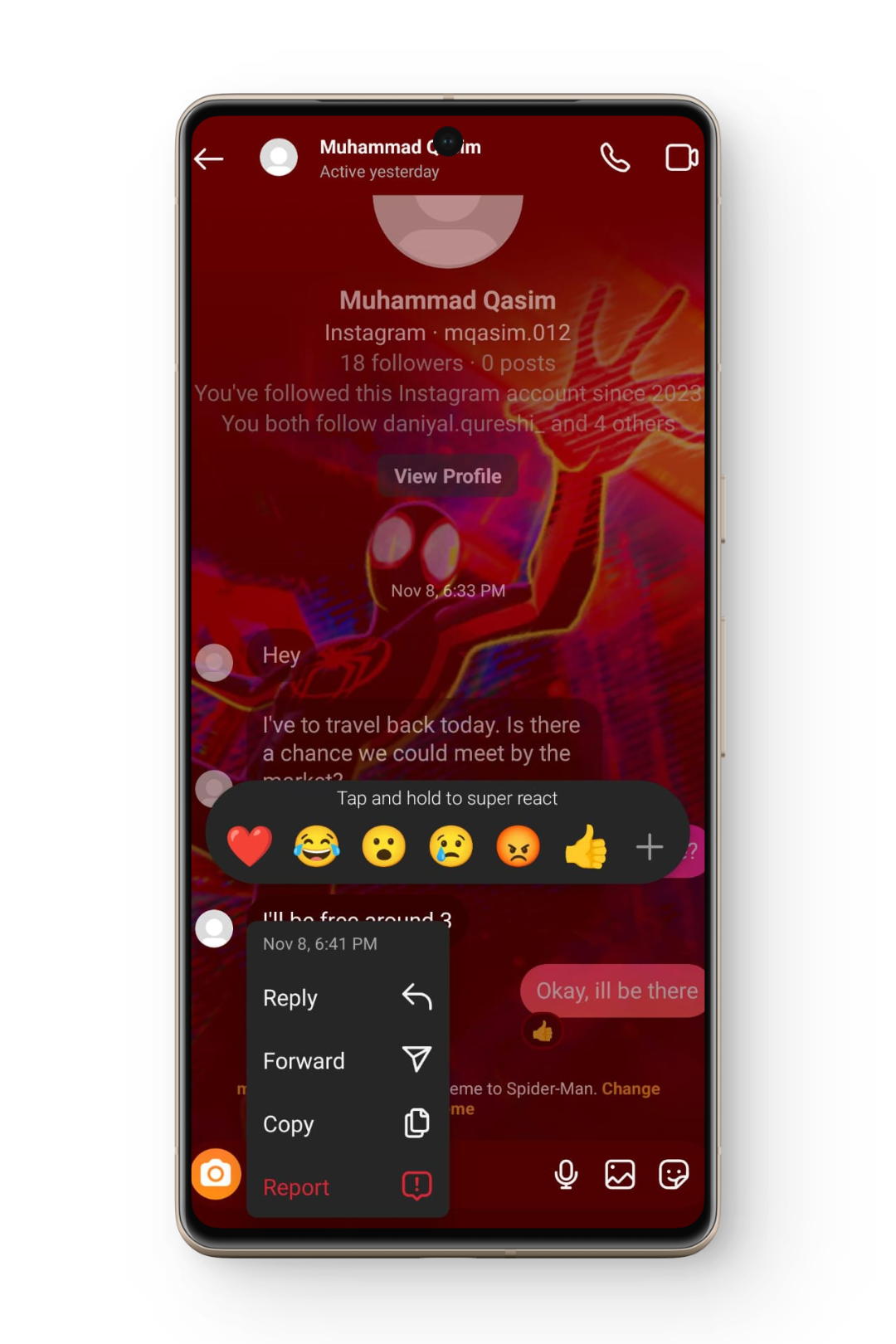
Table of Contents
Why Can’t I React To Instagram Messages With Emojis?
This issue can arise due to a multitude of reasons. These include but are not limited to:
- An outdated version of the application
- Overloaded cache memory
- Poor internet connection
- Bugs in the application
Whatever the cause of this issue might be, following the solutions listed below will resolve the issue.
READ MORE: How To View Instagram Without Account in 2024 [2 Methods] ➜
Solutions For Being Unable to React To Instagram Messages With Emojis
1. Logging in and out of your Instagram account
The very first solution to this problem is to simply log off your Instagram account, wait a while, and then log back in. The step-by-step procedure is as follows:
- Launch the Instagram application and tap on your profile icon present at the bottom right.
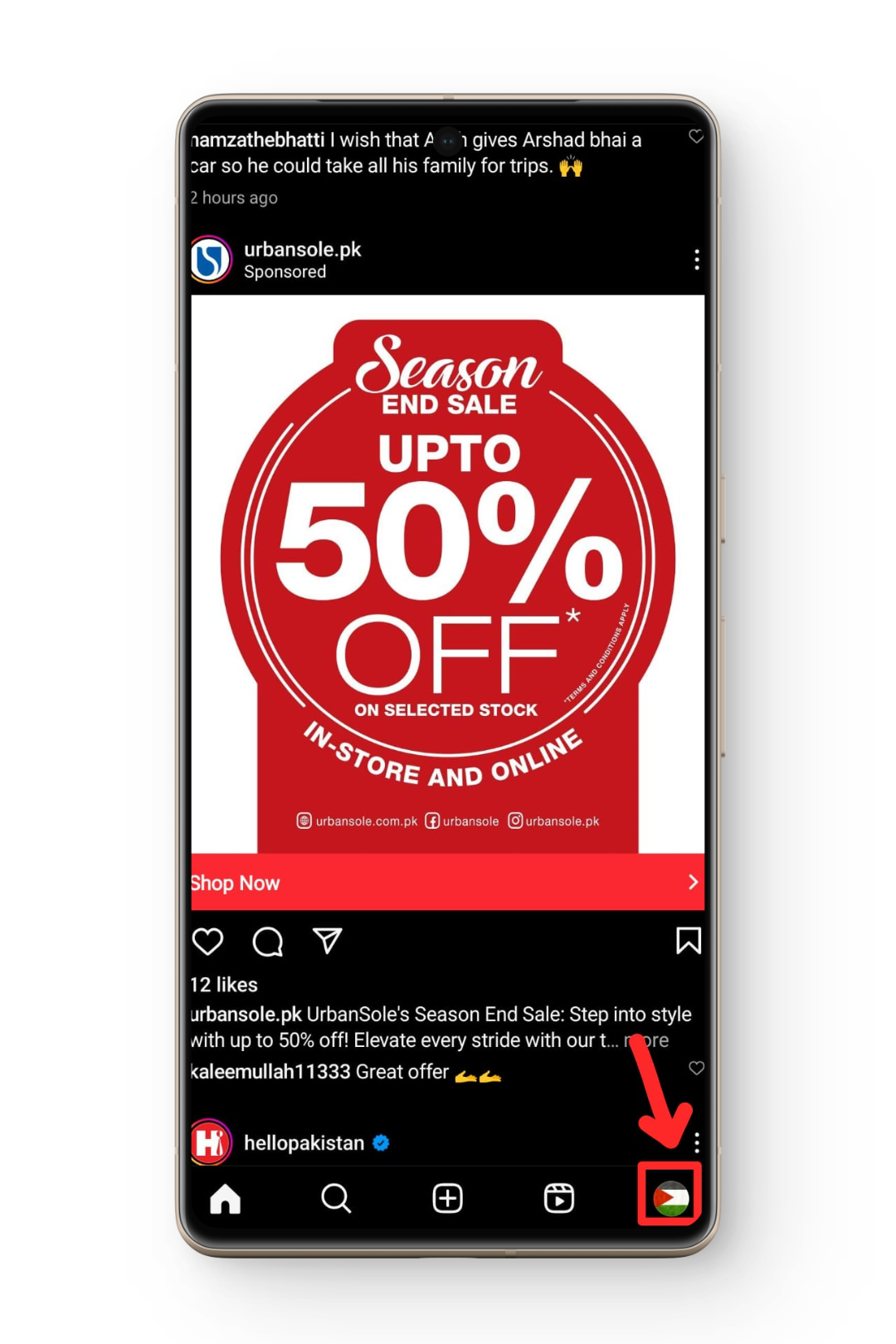
Profile Icon - Now tap on the hamburger icon present at the top right of your screen.
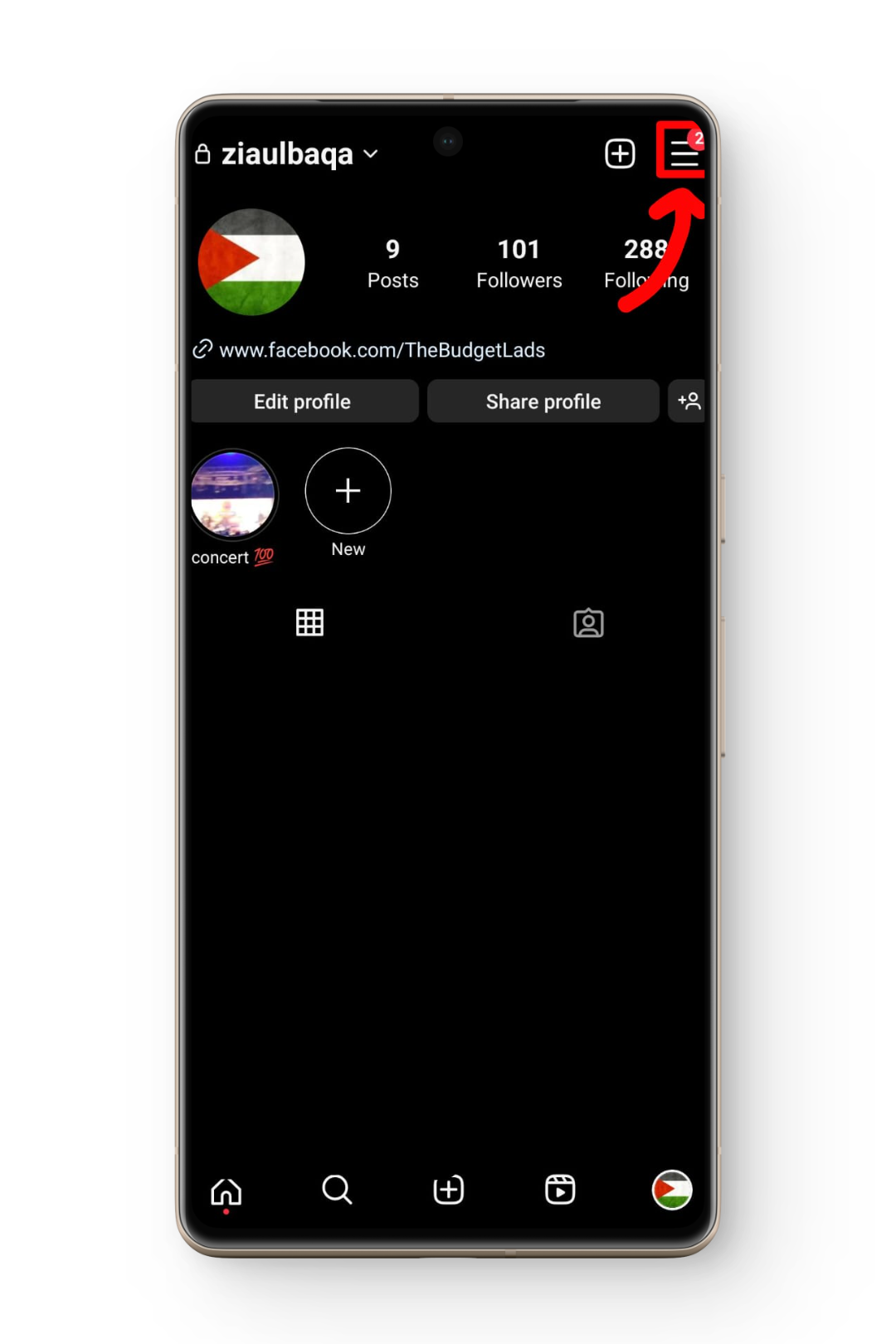
Hamburger Icon - Select Settings and Privacy from the menu box.
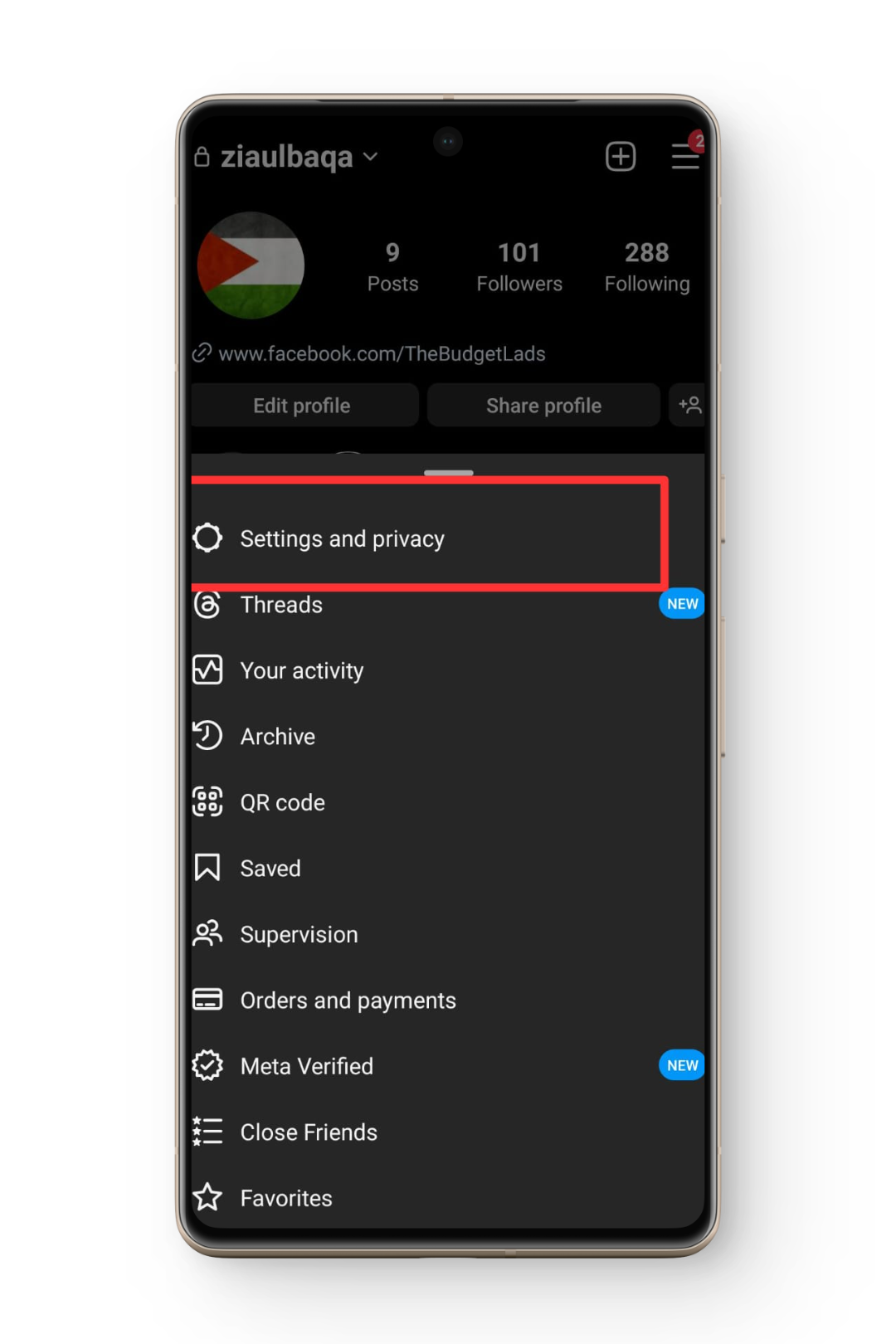
Settings and privacy - Scroll down and tap Log out all accounts.
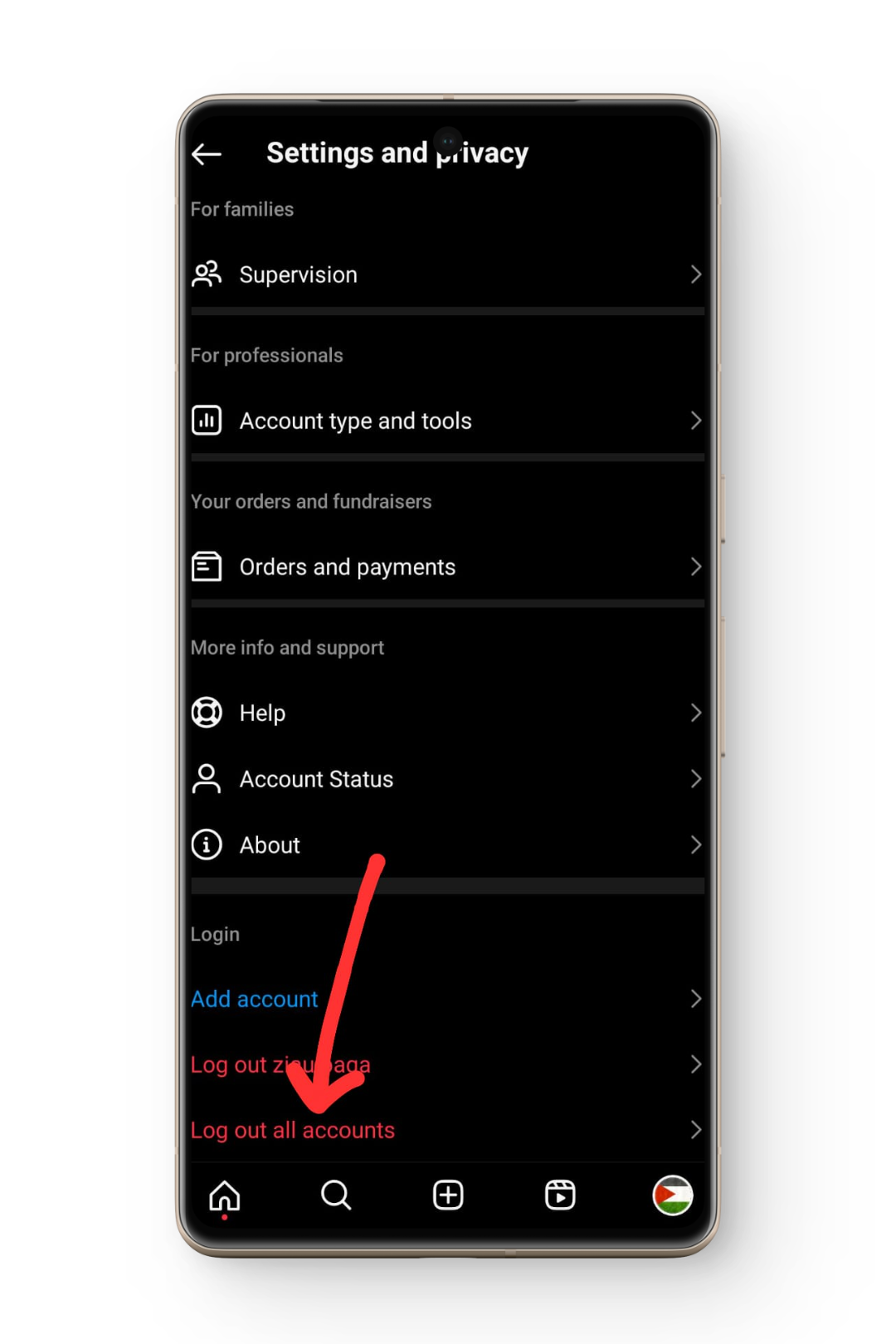
Log out of all accounts option - Wait for a minute or two and then log in to your account.
- Check to see if the issue has been resolved or not.
READ MORE: How to Comment GIFs on Instagram Posts in 4 Easy Steps ➜
2. Checking Internet Connection
The next thing you should do is check your internet connection. Multiple reports claim that the issue was linked to a slow and unstable internet connection and once that was resolved so was the issue. If your internet is acting up, you must have noticed it by now. However, you can also run an OOkla speed test and see if your internet speed is adequate.
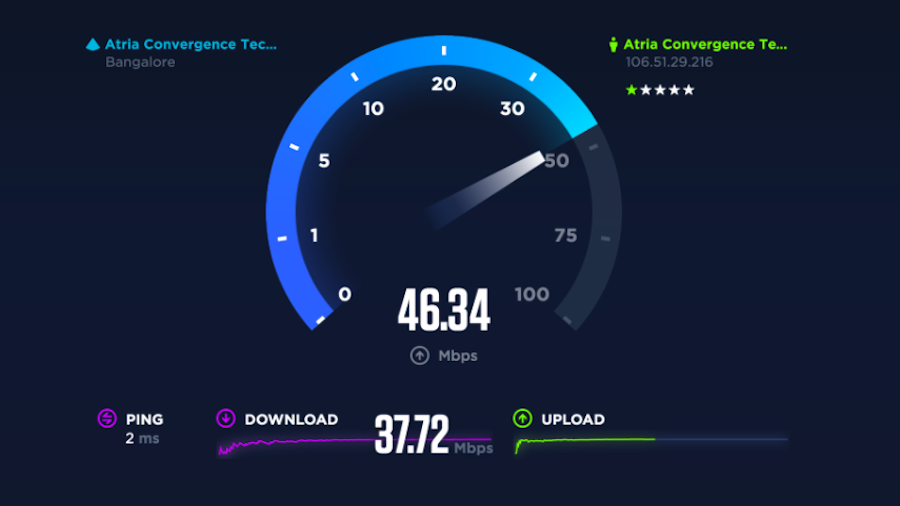
In case it isn’t, report the issue to your ISP and temporarily shift over to another network such as mobile data.
3. Forcestop the Instagram application
If the above solution does not work, you should force-stop the Instagram application. Doing so should resolve any minor bugs present in the application. The process is a bit different for Android and iOS, follow the steps of your respective device.
↪ On Android
- Long press the Instagram icon on your homepage/app drawer.
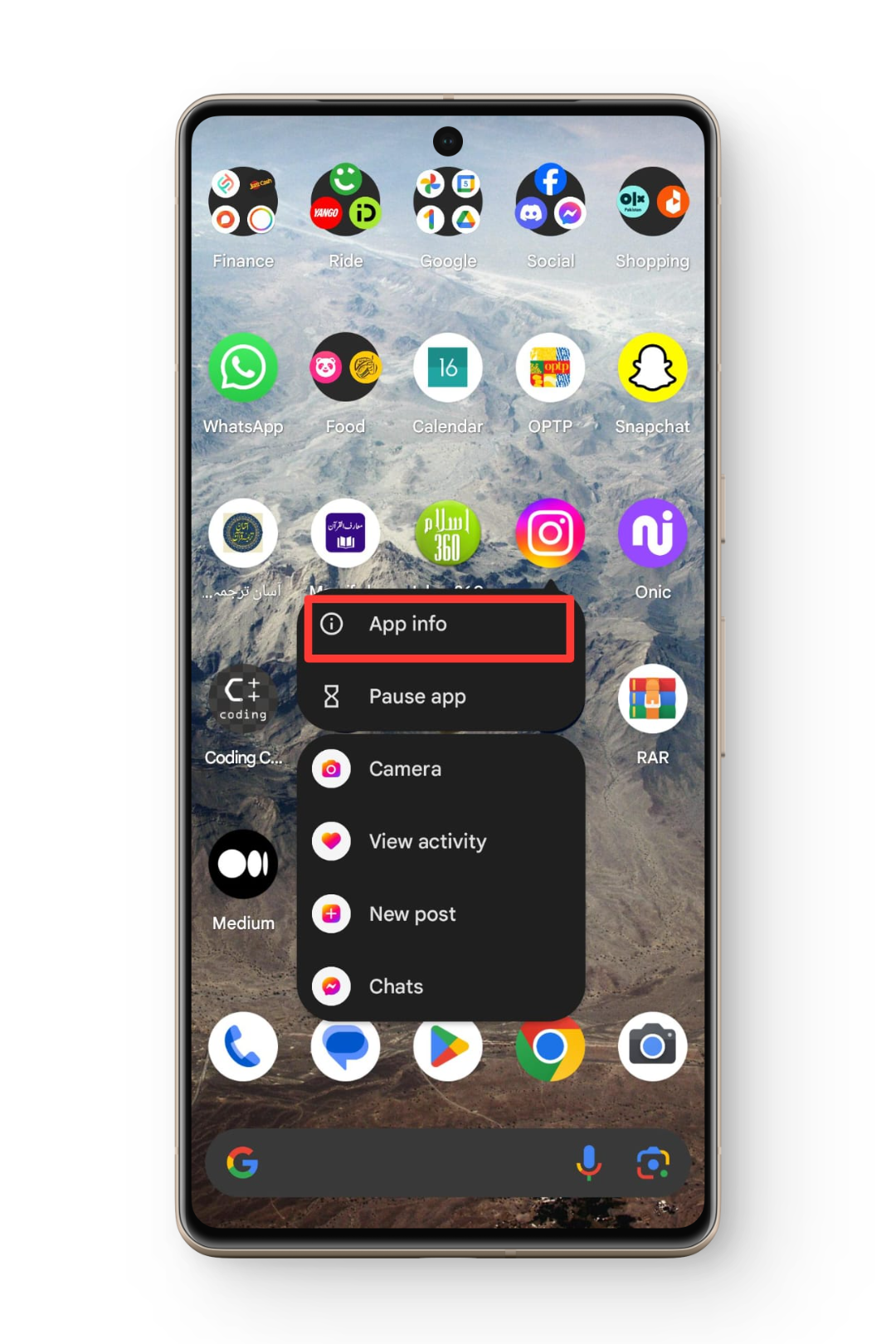
App Info - In the menu that appears, tap on App Info.
- Now tap on Force Stop and then close the App Info.
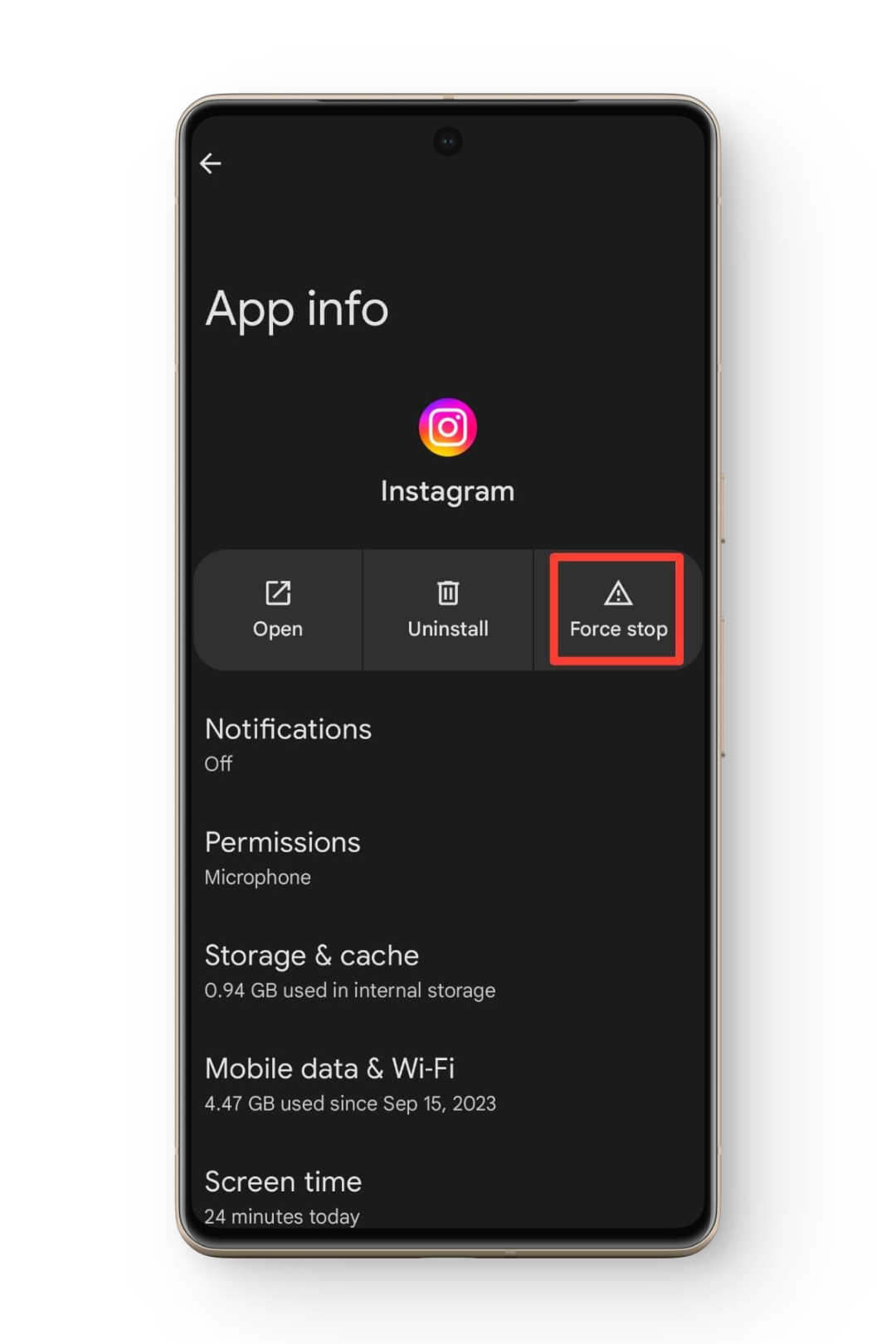
Force Stop Option - Relaunch the app and see if the issue persists.
↪ On iPhone
- Swipe up from the bottom of your mobile screen to open recent applications.
- If Instagram is among the opened apps, swipe up to remove it from recent.
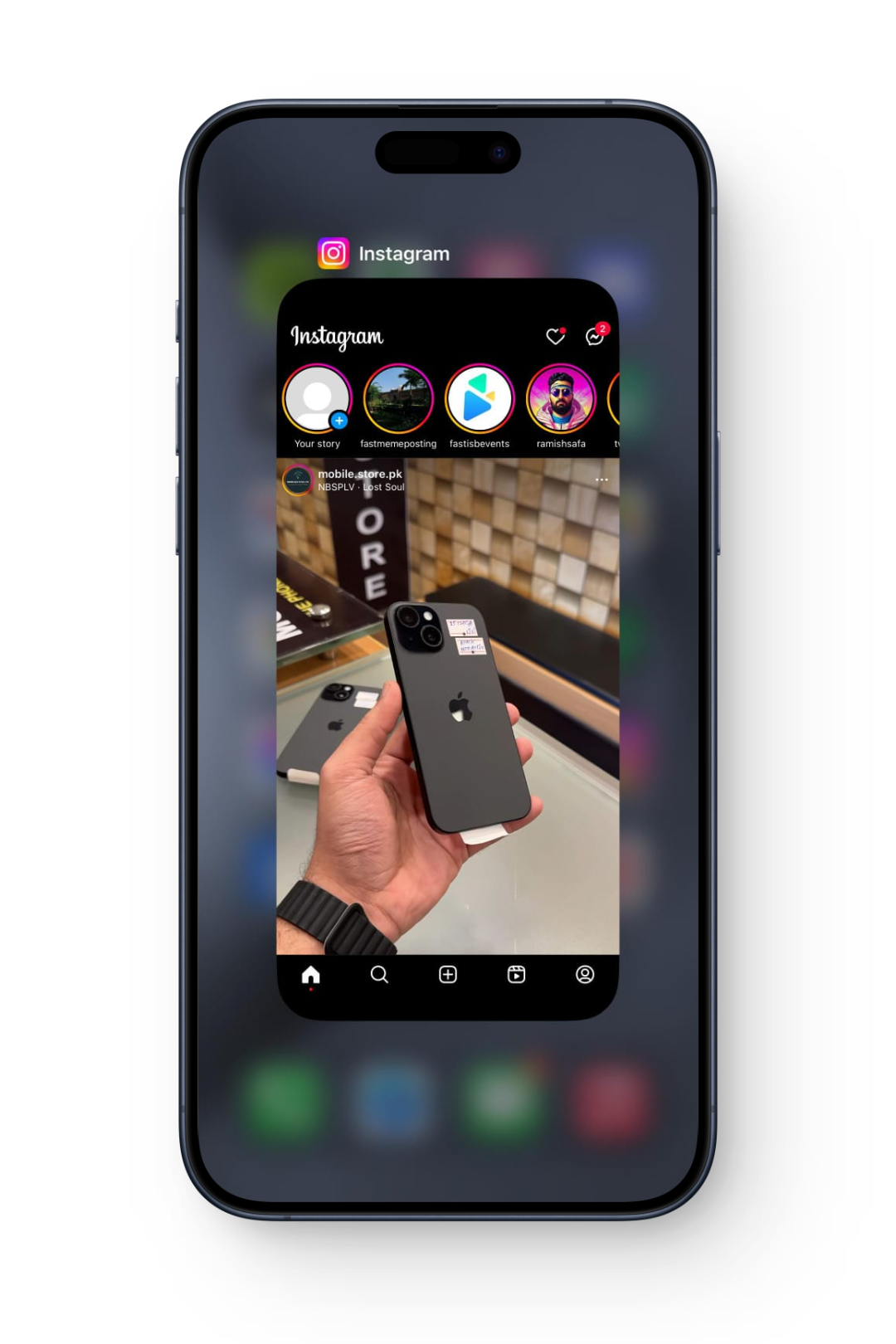
Instagram in recents - Now relaunch the application and see if the issue persists.
READ MORE: How to Make Your Instagram Chat Purple [5 Easy Steps] ➜
4. Reinstalling the Instagram Application
The next step would be to uninstall the Instagram application and then reinstall it. Reinstalling the application will ensure that you are using the latest version of it available. The process is almost the same for both Android and iOS. However, we have still mentioned them separately to avoid any confusion.
↪ Android
- Go to Google Play Store and search for Instagram.
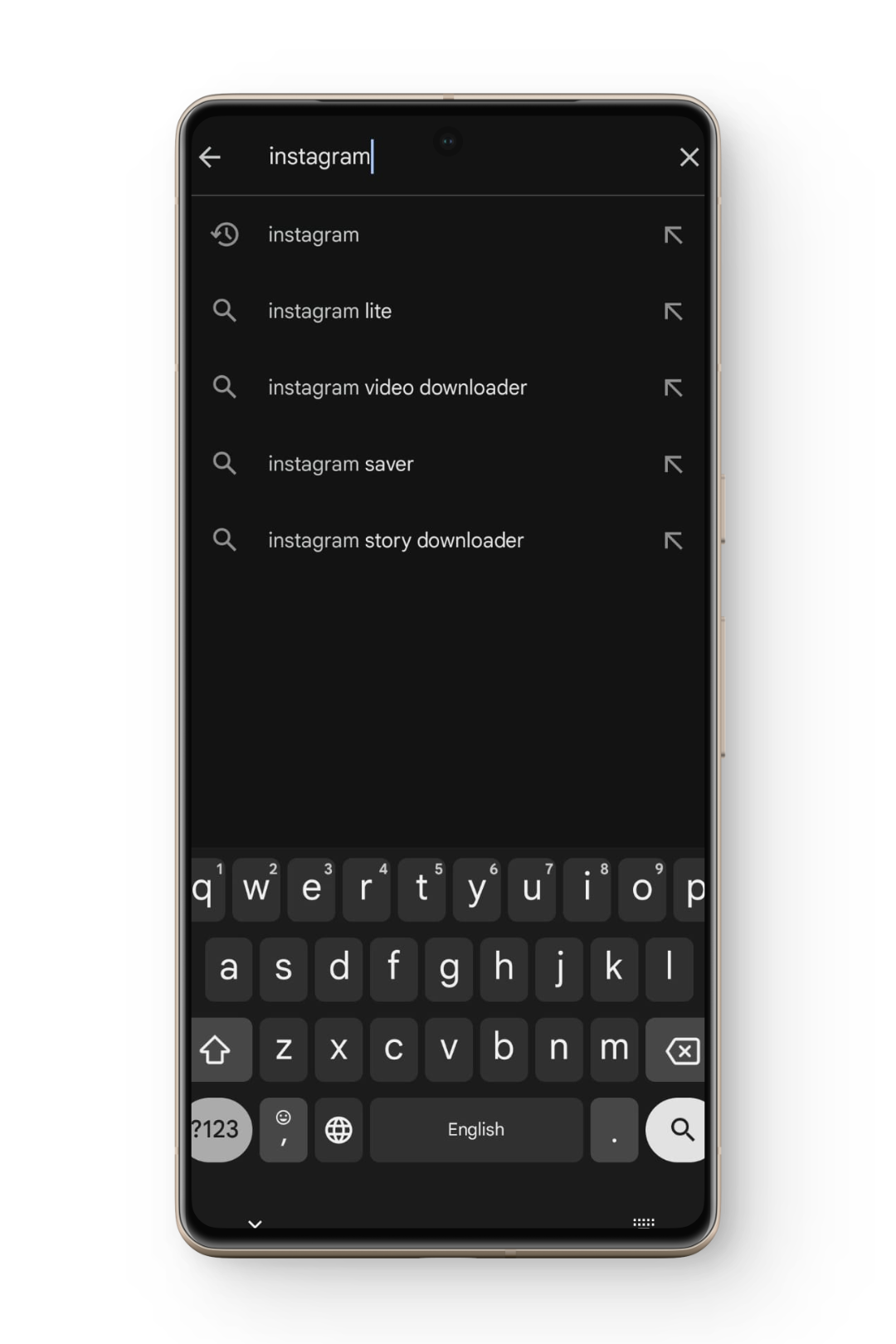
Searching for Instagram - Tap on the application, once it appears in the search results.
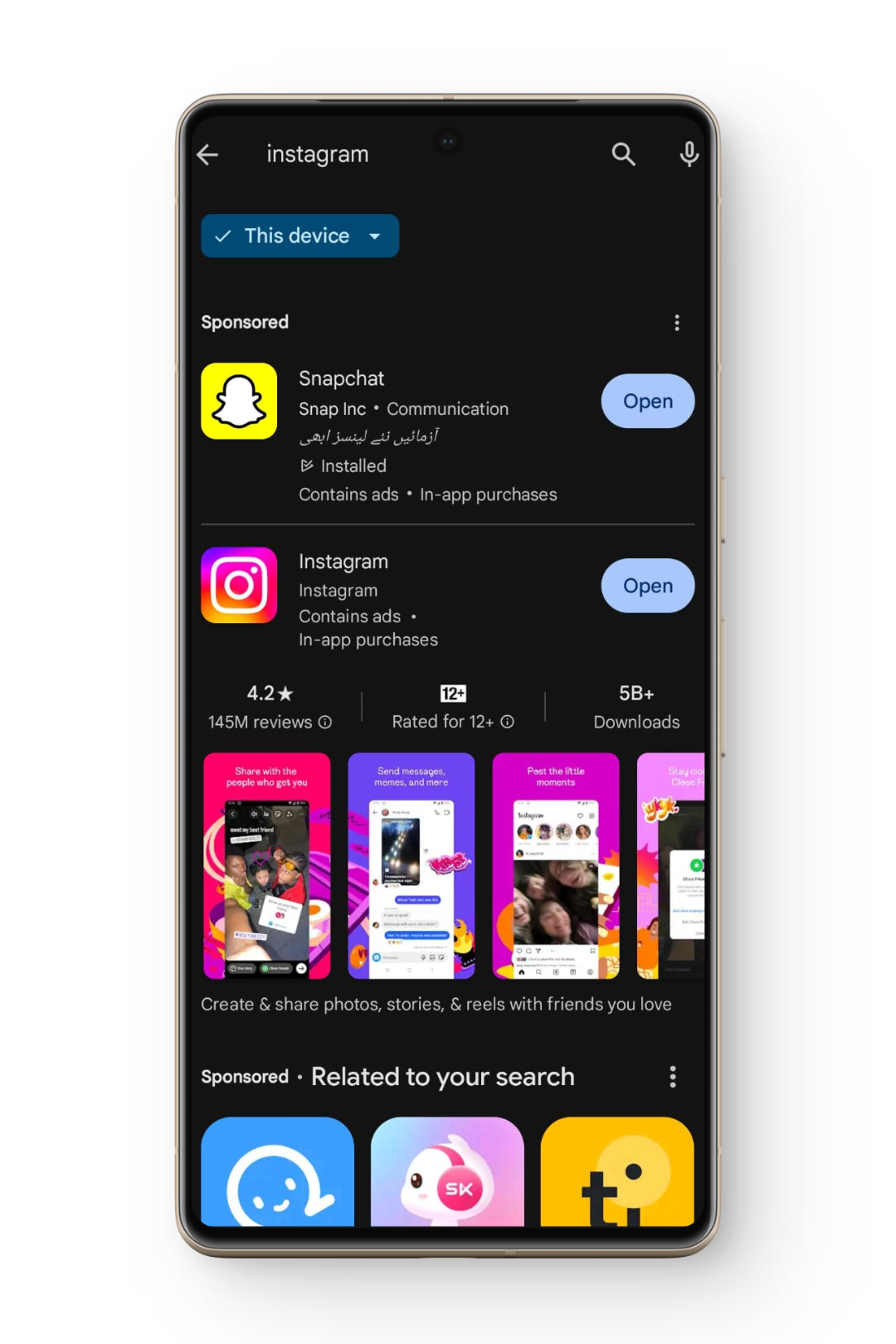
Instagram in search results - Now tap on the Uninstall option and wait for the app to get uninstalled.
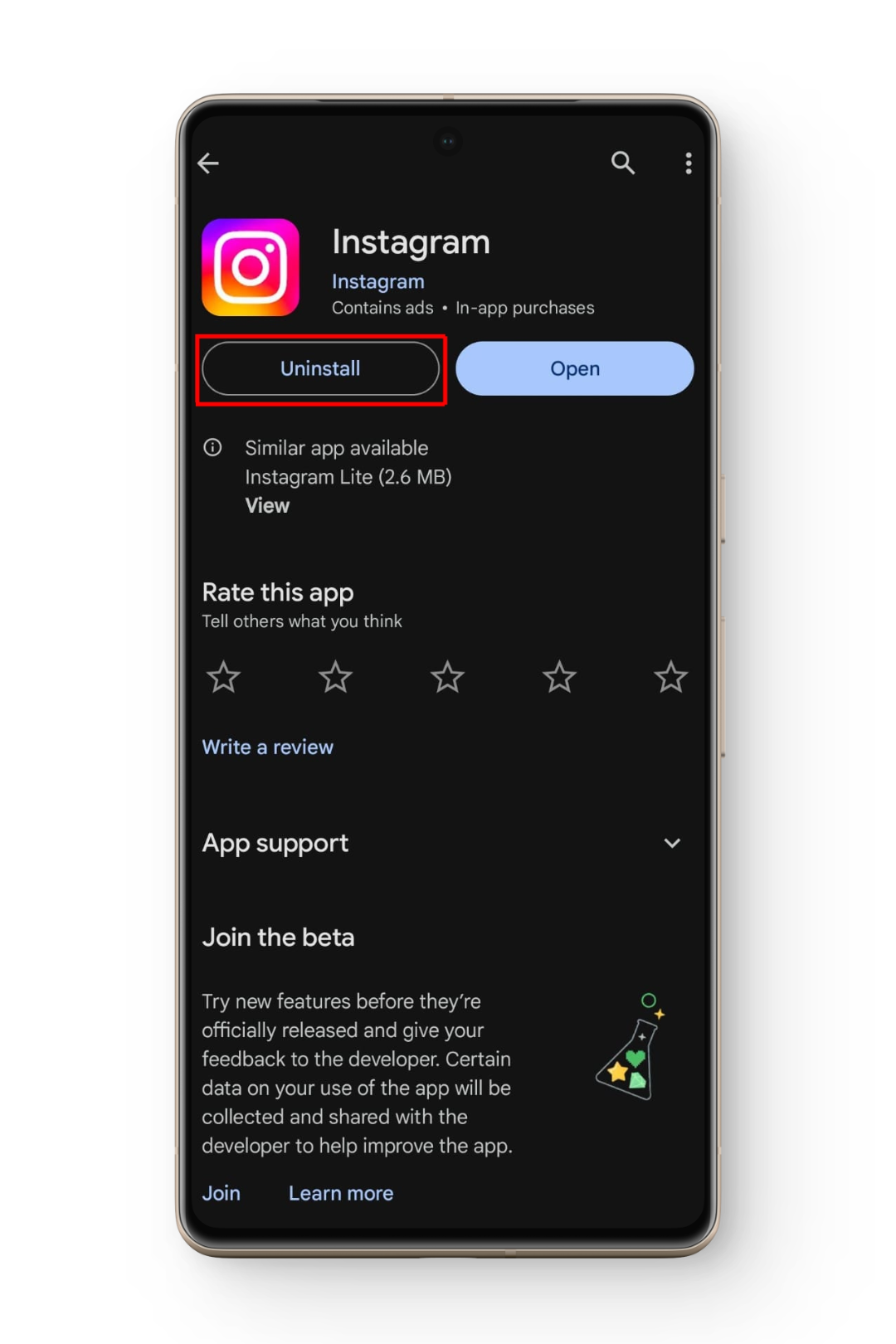
Uninstall option - Now reinstall the application by tapping on the newly available Install option.
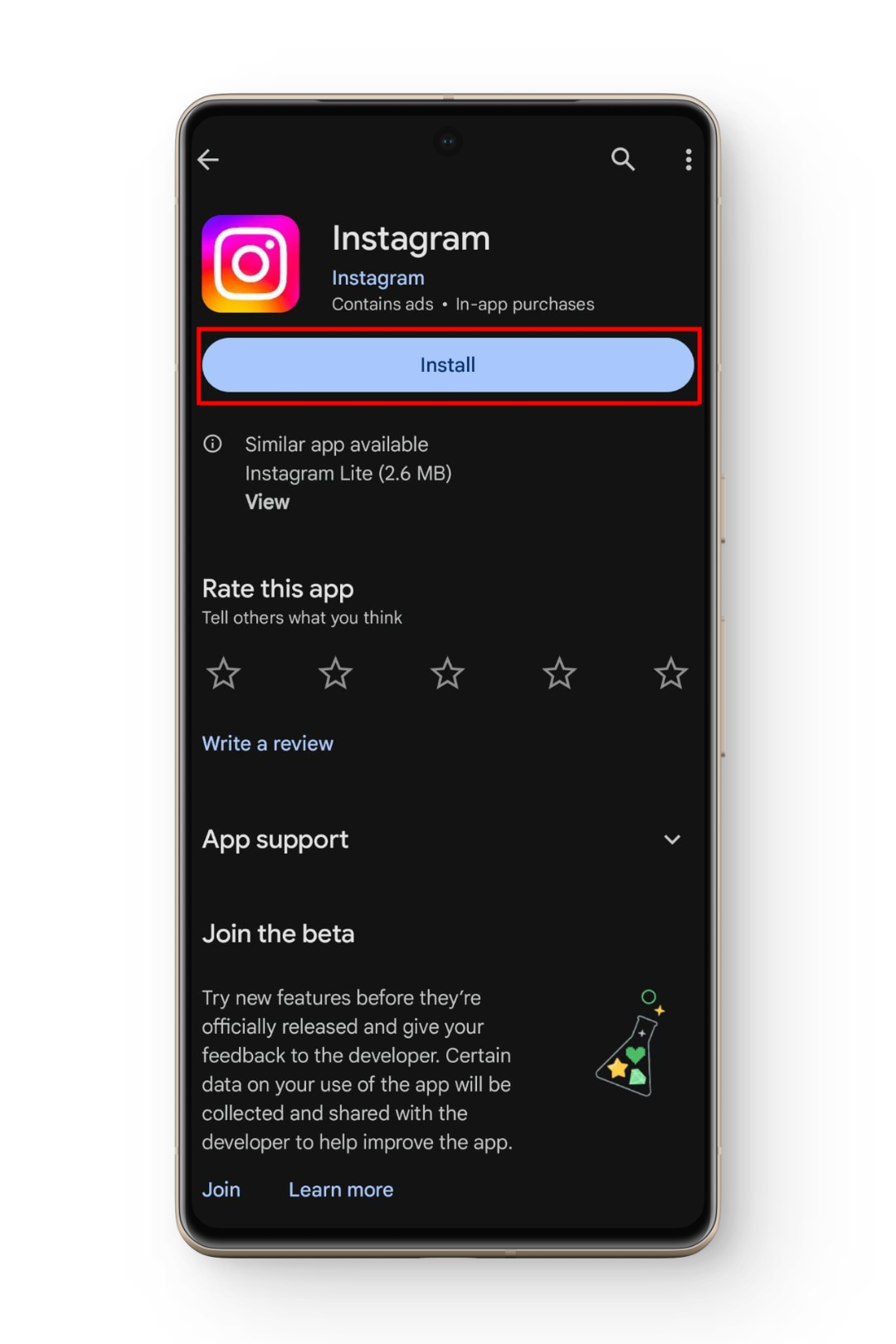
Install option - Once the app has been installed, sign in to your account and see if the issue persists.
↪ iPhone
- Long press on the Instagram icon and select Remove Application.
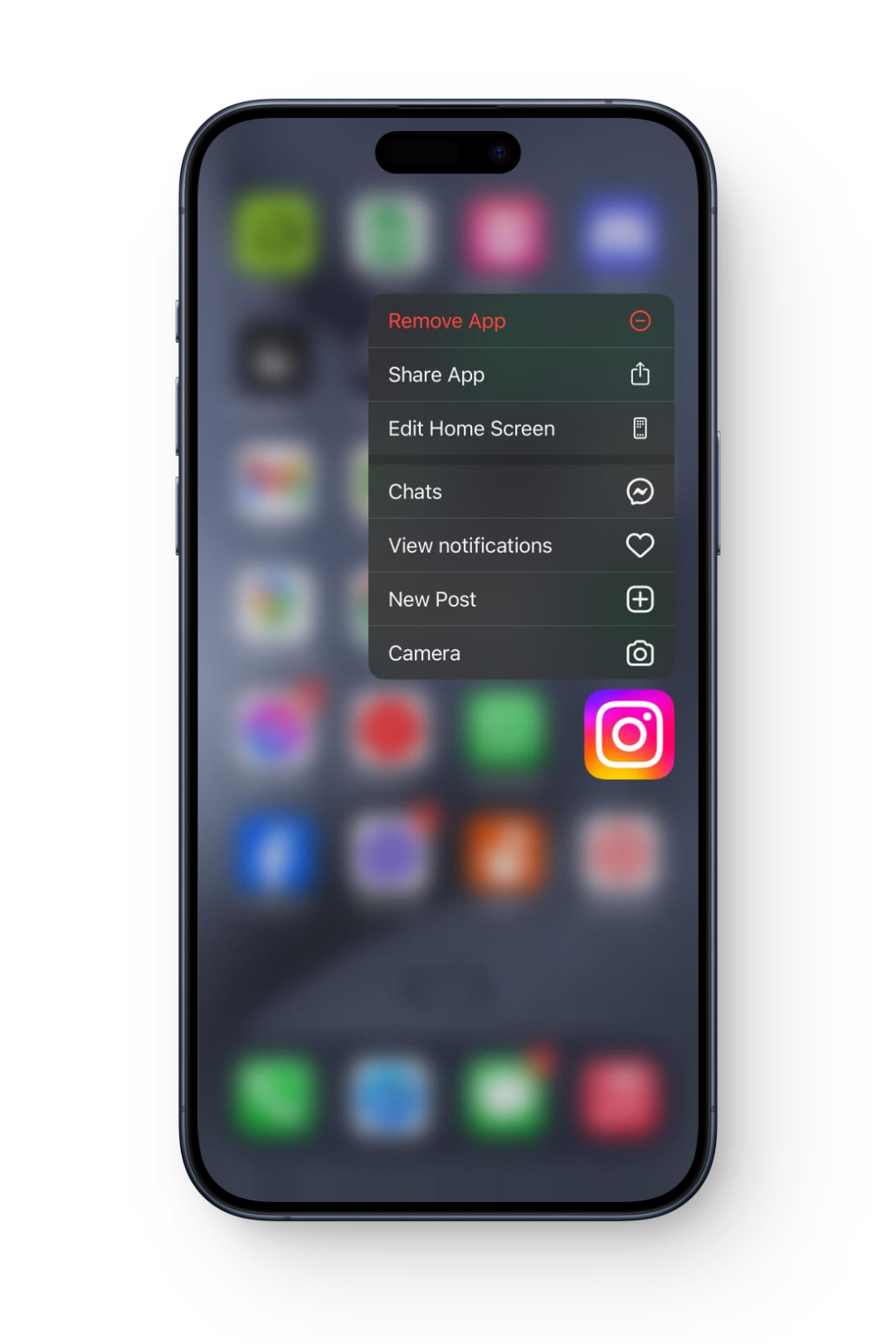
Remove App Option - Tap on Delete Application from the menu box that appears.
- This will remove the app from your device.
- Now head to the App Store, search for Instagram, and install it.
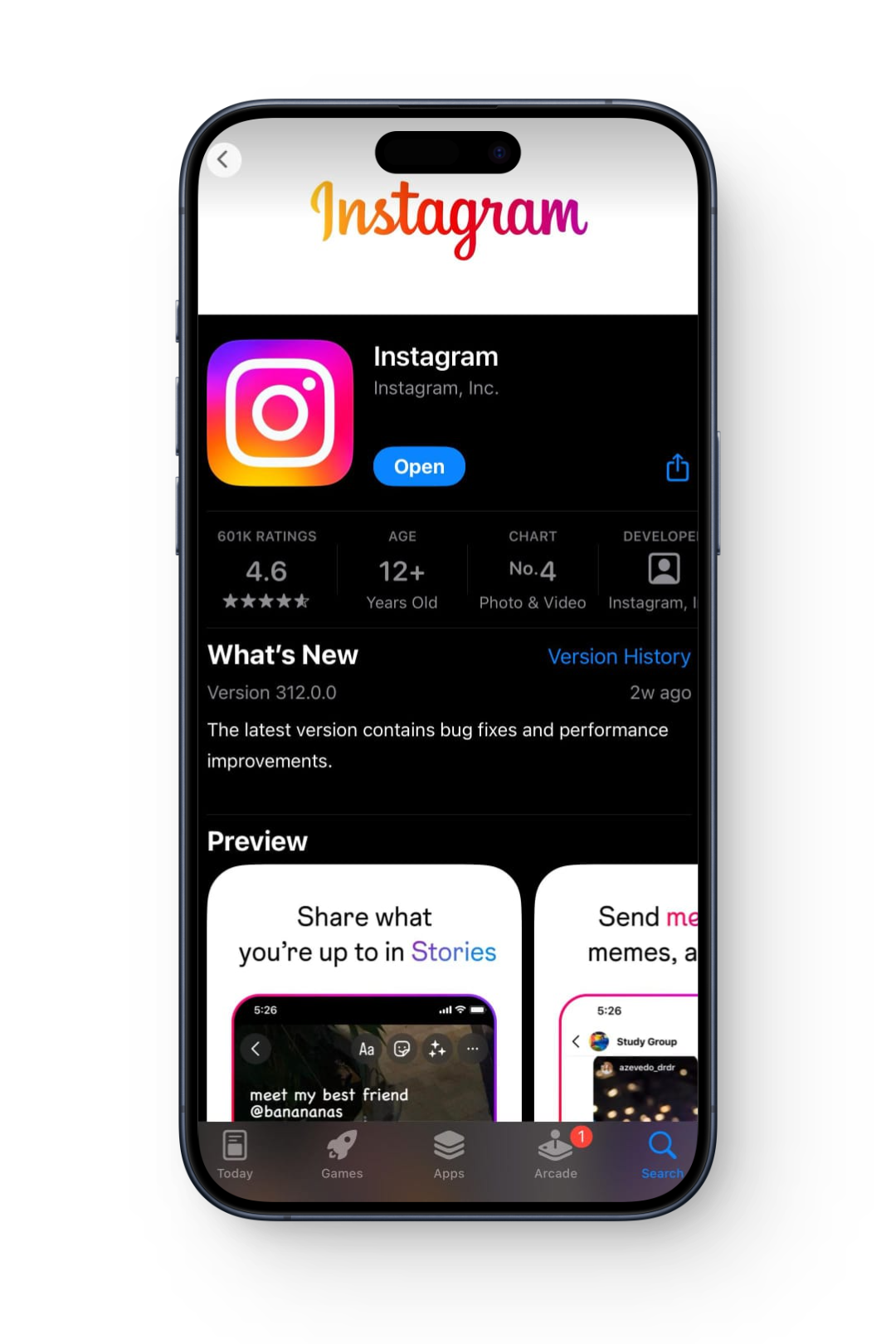
- Once the app has been installed, sign in to your account and see if the issue persists.
READ MORE: How to Find & Use the Instagram Clipboard on Android & iOS ➜
5. Make Sure The Other Person is Following You
Another cause of this issue can be that both the participants of the chat are not following each other. Some privacy settings may be enabled on your account, not allowing you to react to messages of a certain chat. You can cross-check this by trying to react to a chat from an account you follow and that follows you back. In case, you find this to be the cause, either follow back that person or ask them to follow you.
6. Submitting a Report to Instagram
If none of the solutions have worked for you, as a last resort you should submit a report to Instagram. The process is as follows:
- Launch the Instagram application and then shake your phone.
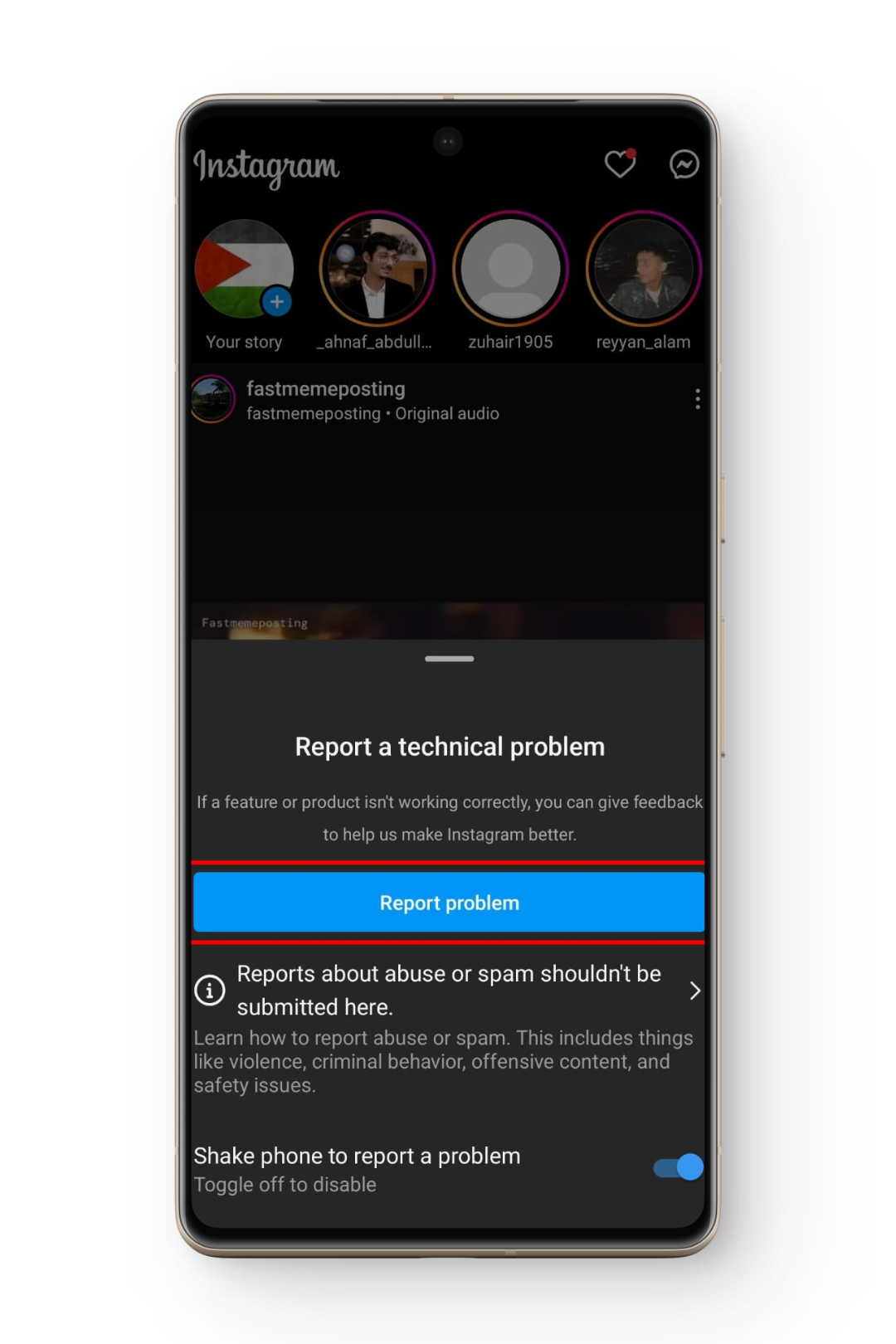
Report Problem Option - Now tap on Report problem and then on Include and continue.
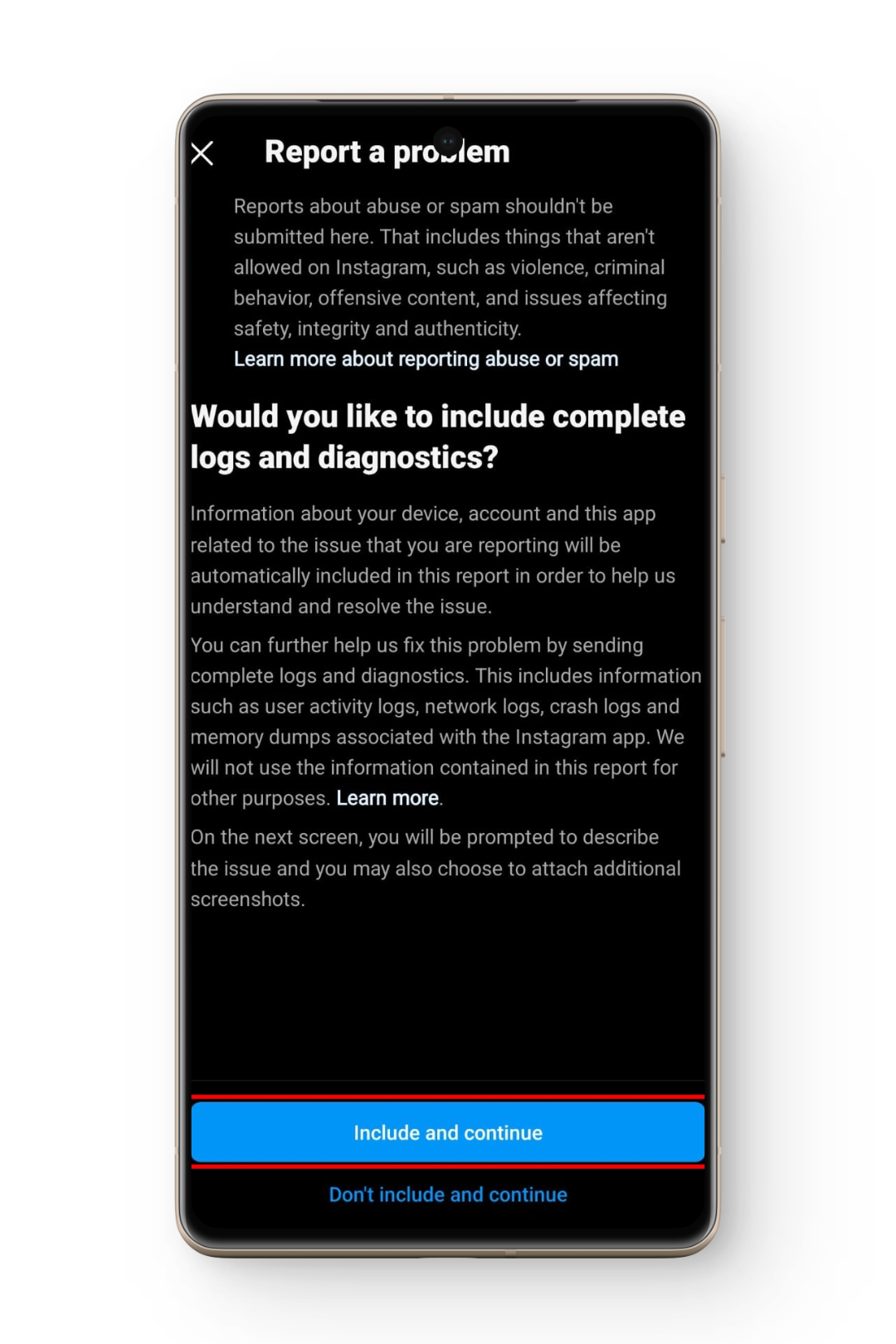
Include and continue option - When prompted, write a detailed note of what you are facing, upload a relevant screenshot, and then tap on Send.
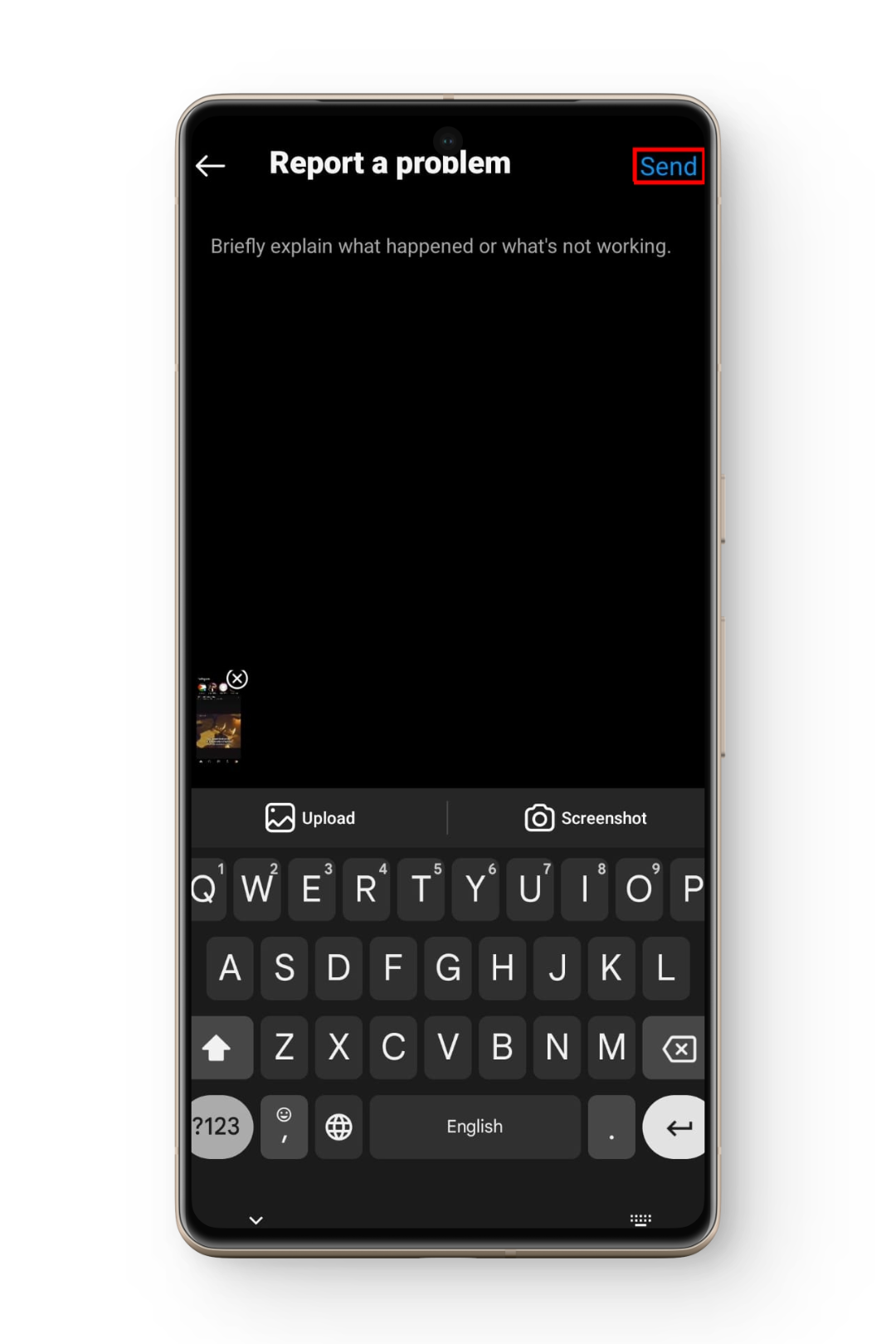
Send option - This will submit your report and hopefully, your issue will get resolved.
READ MORE: How to Contact Snapchat Support in 2024 [4 Different Ways]
Conclusion
Hopefully, the issue you were facing has been resolved by now. In case of any query or a helpful suggestion, feel free to drop it down below. Until next time. Ciao
FAQs
As a temporary measure, you can respond with text messages or use emojis/GIFs within the text until the issue is resolved.
To check if you are running the latest app version, go to your relevant App Store and check if an update is available there.
No, there is no loss of data when you uninstall Instagram as all of it is stored on your account and not on your device.
Force-stopping the app can terminate any temporary bugs or issues within the app, allowing it to restart and function properly.
 Reviewed by
Reviewed by 




