FIXED: Baldur’s Gate 3 Mod Manager Can’t Launch Game
- A mod manager organizes and manages game mods, making it easier to select and load mods before playing, reducing game crashes and enhancing the gaming experience.
- The game might not launch due to incompatible mod files, launching issues related to admin permissions, residual settings from old mods, corrupted game files, or game folders being set to read-only.
- To fix these issues, gamers should check each mod for compatibility, adjust game launch settings away from admin mode, delete settings from previous mods, verify the integrity of game files, and ensure game folders are not set to read-only.
Can’t stop playing Baldur’s Gate 3? Well, you aren’t alone, as thousands continue to enjoy Larian Studios‘ masterpiece., exploring the multiple outcomes for the multitude of side-quests found throughout the game. BG3 is ripe with characters, dialogue options, choices and nearly every other thing.
If you’re on PC, you might have resorted to mods once you’ve had your fill of the game, to further enhance what you felt were its shortcomings, like the lack of a New Game Plus mode. Like most, you would be using the Mod Manager, a tool that organizes your mods and lets you choose the mods you want to load. If the game isn’t launching using the Mod Manager, read on below for potential fixes.

Table of Contents
Why Do Gamers Use a Mod Manager?
A mod manager is exactly what it sounds like; an app designed to help organize and manage all your mods for a specific game. Mod managers help select which mods to load before launching the game and can minimize the risk of a game crashing due to overlapping or problematic mods. They can also work in conjunction with other modding tools like custom scripts, ReShade, etc.
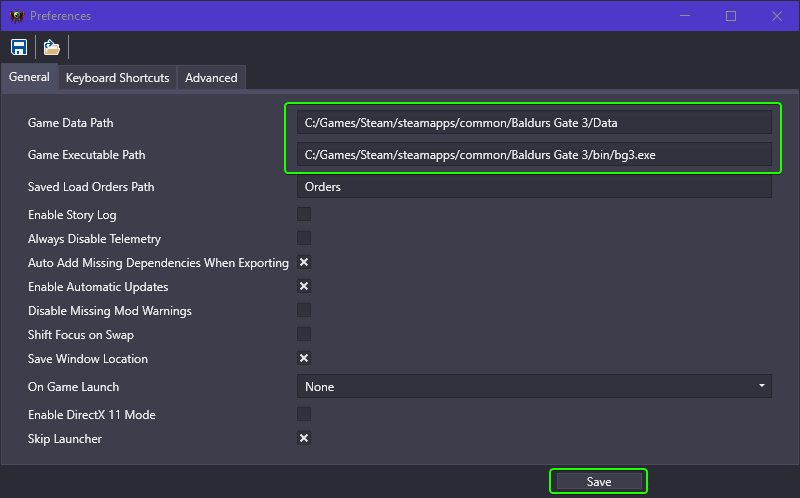
Mod managers are preferred over the traditional modding method, as they are much easier to use, more organized and can also be accessed in-game. They also come with some default quality-of-life mods like skipping the game startup sequence, mute annoying music that can’t be muted through the in-game settings, etc. Larian is also planning to do this for via a universal modding tool for all platforms.
READ MORE: How to use Vortex Mod Manager [Nexus Mods] ➜
Why isn’t Baldur’s Gate 3 Launching Through the Mod Manager?
Unfortunately, if you’ve found yourself in a situation where BG3 won’t launch, you aren’t alone. Many players are victim to the same problem and are baffled as to what’s causing the issue. Here are the probable causes and what you can do to fix them:
1. Incompatible Mod Files
The most probable cause, because obviously we’re dealing with mods here. Try running the game with only a single mod loaded, and do this for every mod you have installed. You’ll be able to single out the problem after some time. Also, try running the game in vanilla settings (without any mods at all) to see whether the mods have altered any game files.
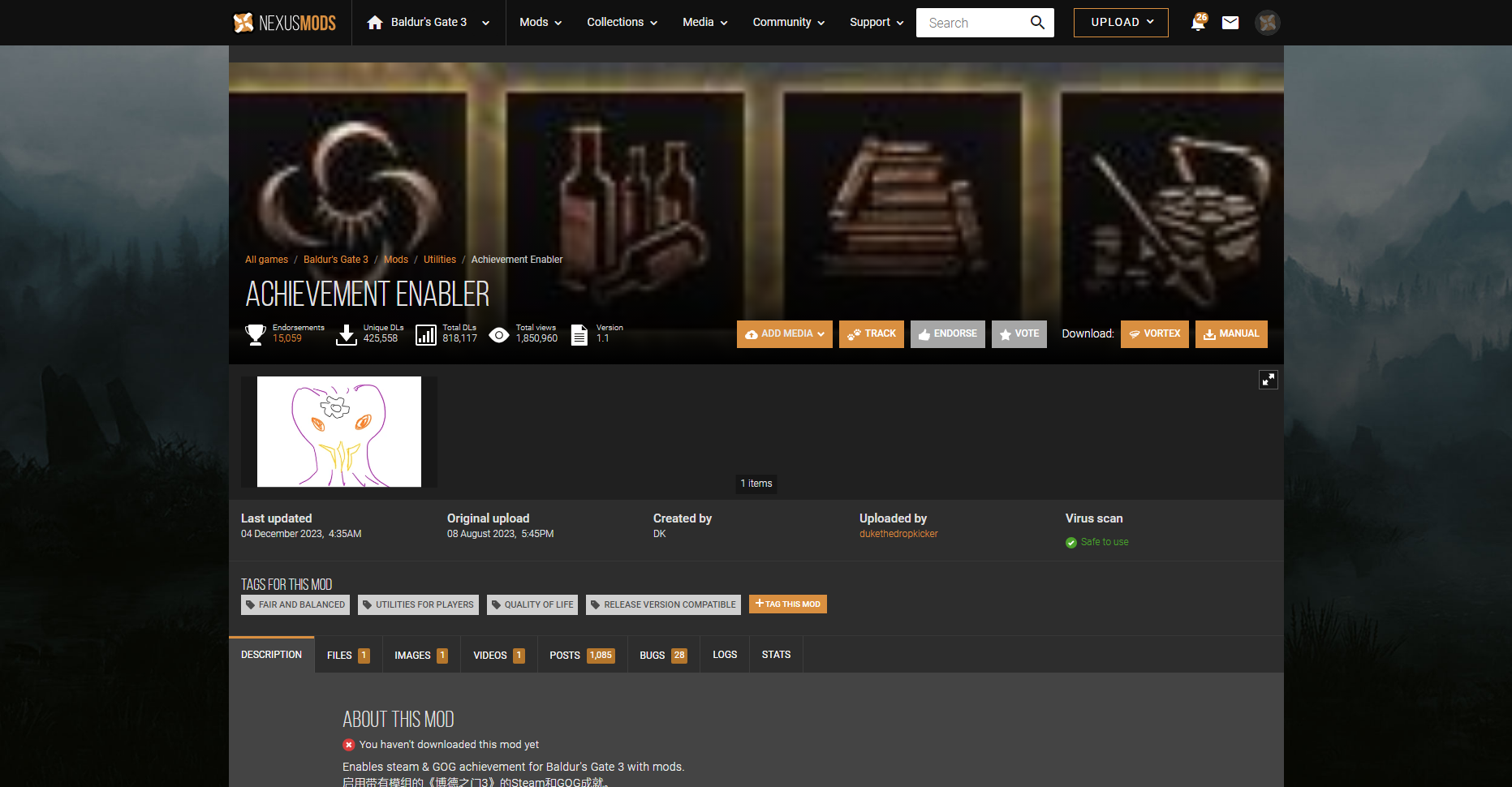
For many users, the problem was stemming from the Achievement Enabler mod. However, the mod was updated to fix the issue. Since there are a lot of mods for BG3 out there, you’ll need to make sure that the mods you download are not causing any major issues.
2. Launching the Game as Admin
If you’ve set the game to launch as an administrator to avoid unexpected issues, we regret to inform you that this is exactly what might be causing the issue here. Launching the game through the mod manager tends to skip out on the “start as admin” confirmation pop-up and may render the game unbootable. Simply switch it off by following the steps below:
- You can open up the installation folder for any game by right–clicking and choosing Manage, followed by Browse local files from your Steam Library, or by opening up the following path on the File Explorer:
"The drive on which the game is installed":\SteamLibrary\steamapps\common\Baldur's Gate 3
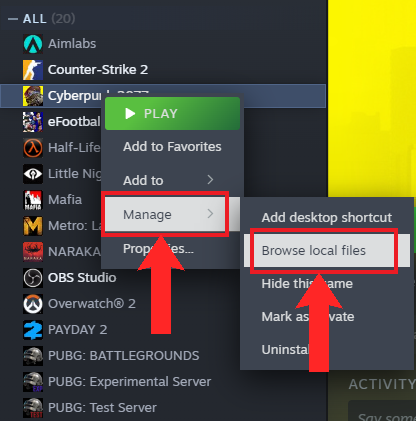
You can open up the installation folder for any game from your Steam Library - Next, head over to the bin folder and right–click on the bg3 file. Select Properties.
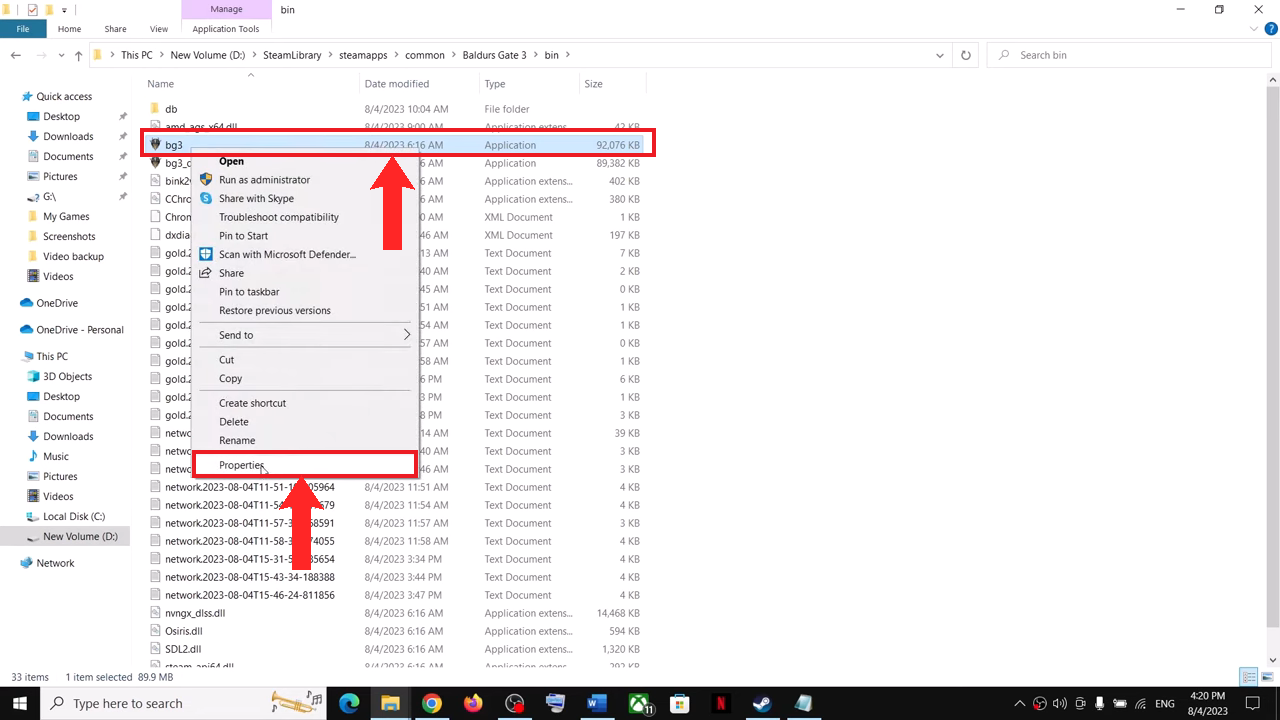
Right-click and select “Properties” | AaronTechSol - In the Properties menu, navigate to the Compatibility tab and uncheck the Run this program as administrator option.
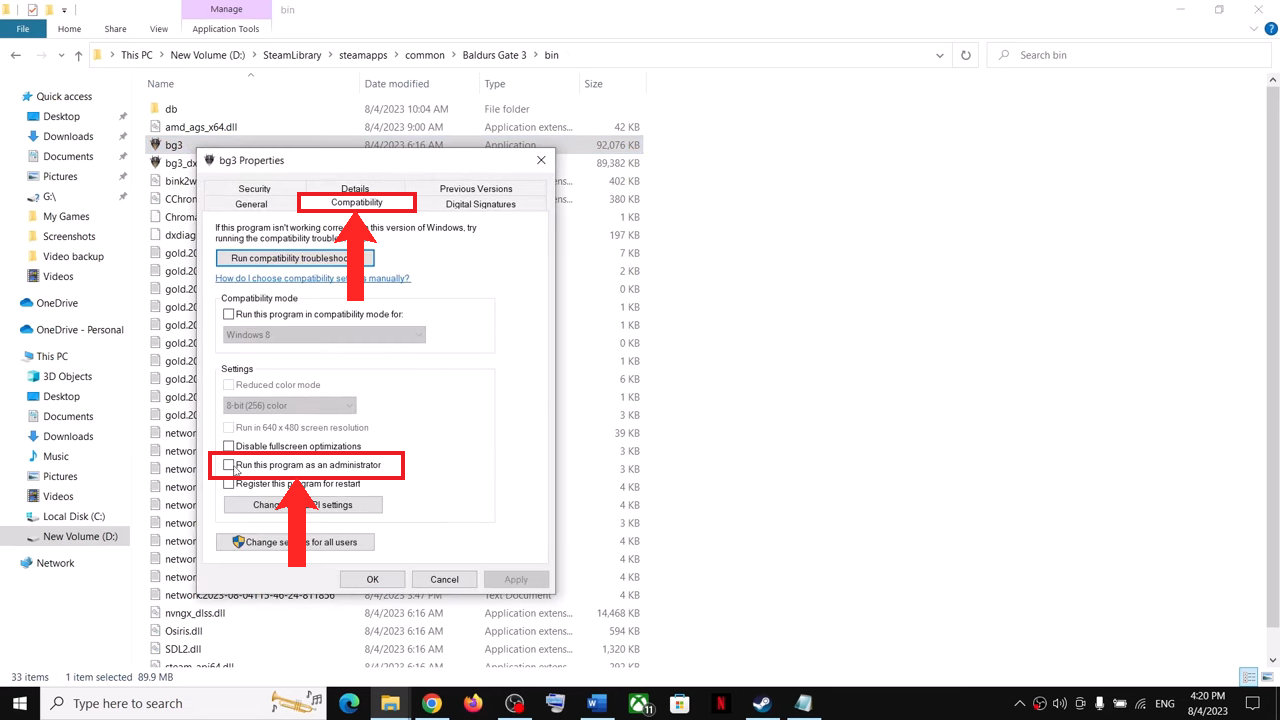
Uncheck the “Run this program as administrator option” | AaronTechSol
READ MORE: 8 Easy Fixes for Baldur’s Gate 3 File Verification Error [Guide] ➜
3. Old Mod Settings being Applied
You can’t blame yourself for installing a bad mod, it’s a part of the modding journey and a valuable lesson. That said, bad mods can have serious consequences as they can alter crucial game files, which in the worst case, can only be fixed via a complete reinstall.
If, unfortunately, you find yourself a victim of a bad mod, and are unable to launch the game, it may be because of the mod settings applying the bad mod even after deleting it. Mod settings are stored in a separate file across different locations, usually 2 or 3 locations. You need to find a file named “modsettings.lsx” in the following paths. Use the Run command (Windows +R) to access these paths:
- %LocalAppData%\Larian Studios\Baldur’s Gate 3\global\
- %AppData%\Local\Larian Studios\Baldur’s Gate 3\PlayerProfiles\Public
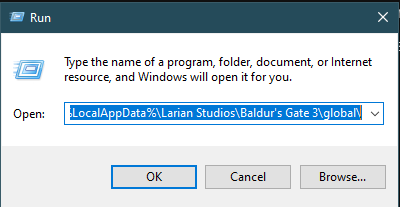
Once you hit Enter, a File Explorer should open up. Use the Search feature to quickly locate the “modsettings.lsx” file and delete it. After that try, launching the game through the mod manager again.
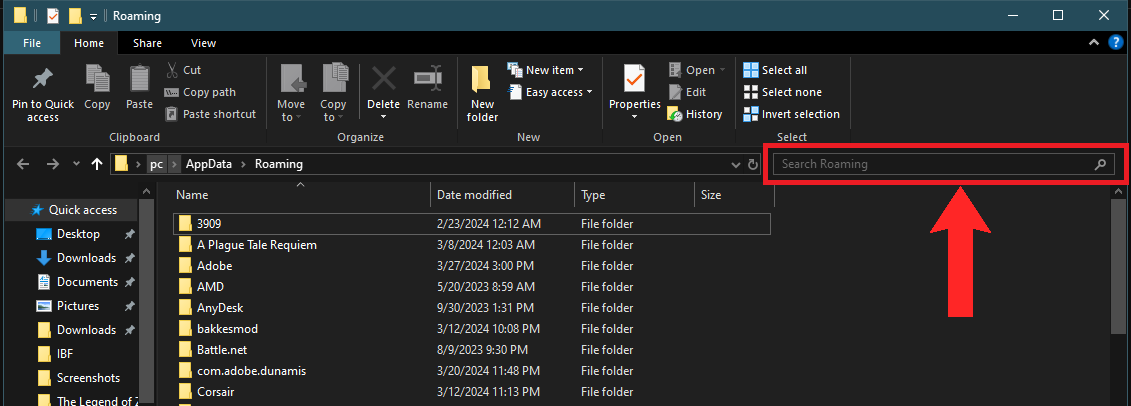
READ MORE: Baldur’s Gate 3 Won’t Launch or Open in PC (6 Fixes) ➜
4. Corrupted Game Files
Many users who encountered this issue reported that verifying the game files fixed their issue. Some mods may remove contradicting game files or replace them in an unnatural manner, causing the game to malfunction. You can verify the integrity of game files on Steam by following these steps:
- Open up Steam and navigate to your Library.
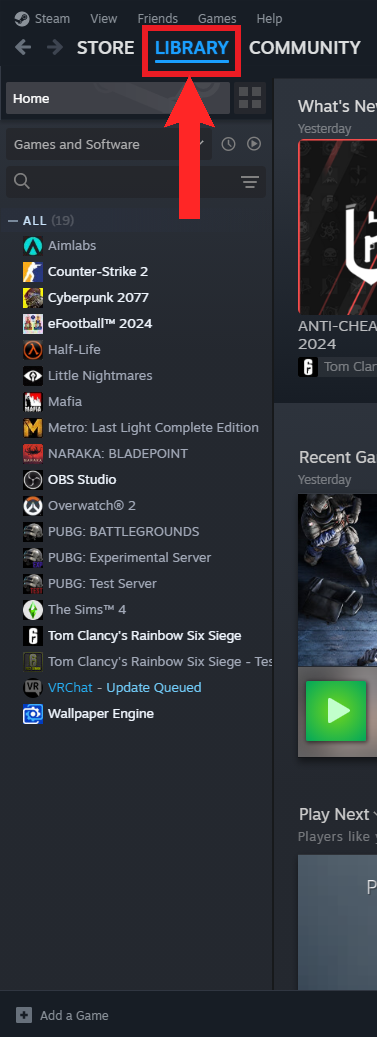
Open up your Steam Library - Now, right-click on the game you want to verify from the list. From the menu, click on Properties.
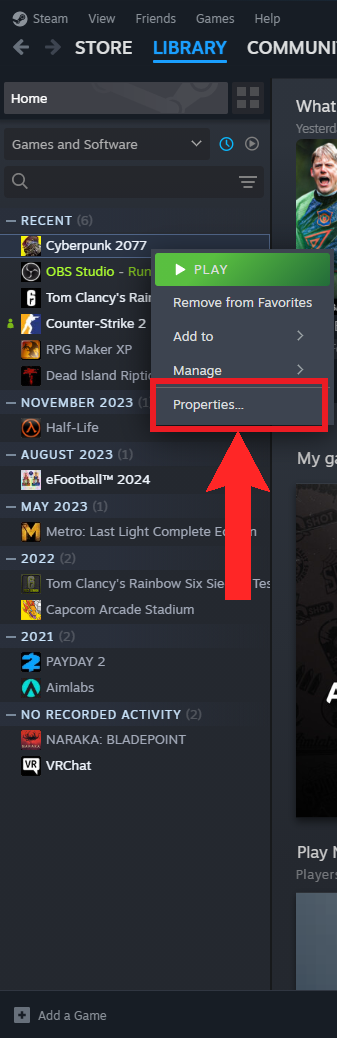
Click on “Properties” - Now, click on the Installed Files section. Click on the Verify integrity of game files option to begin the process.
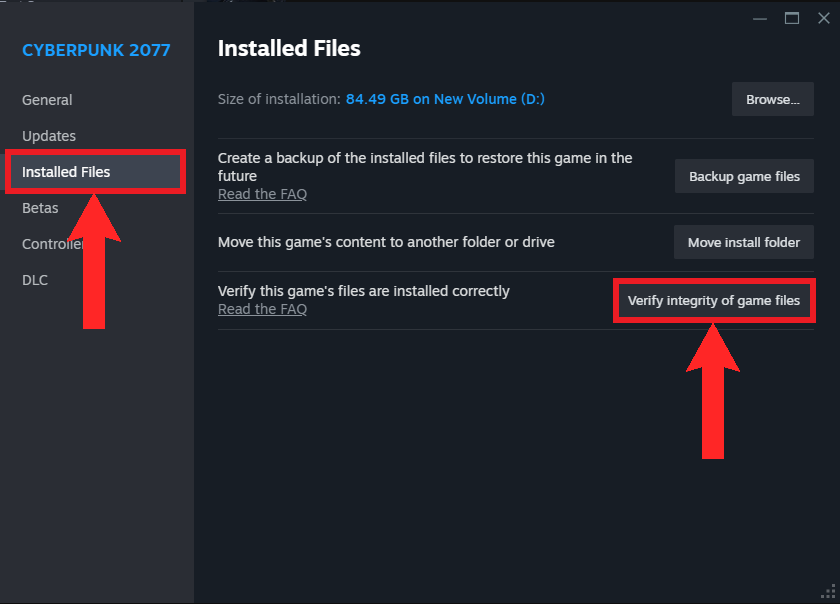
Select “Verify integrity of game files” from the “Installed Files” section - Wait patiently for the verification process to finish. It can take some time around 5-15 minutes, depending on where you’ve installed the game.
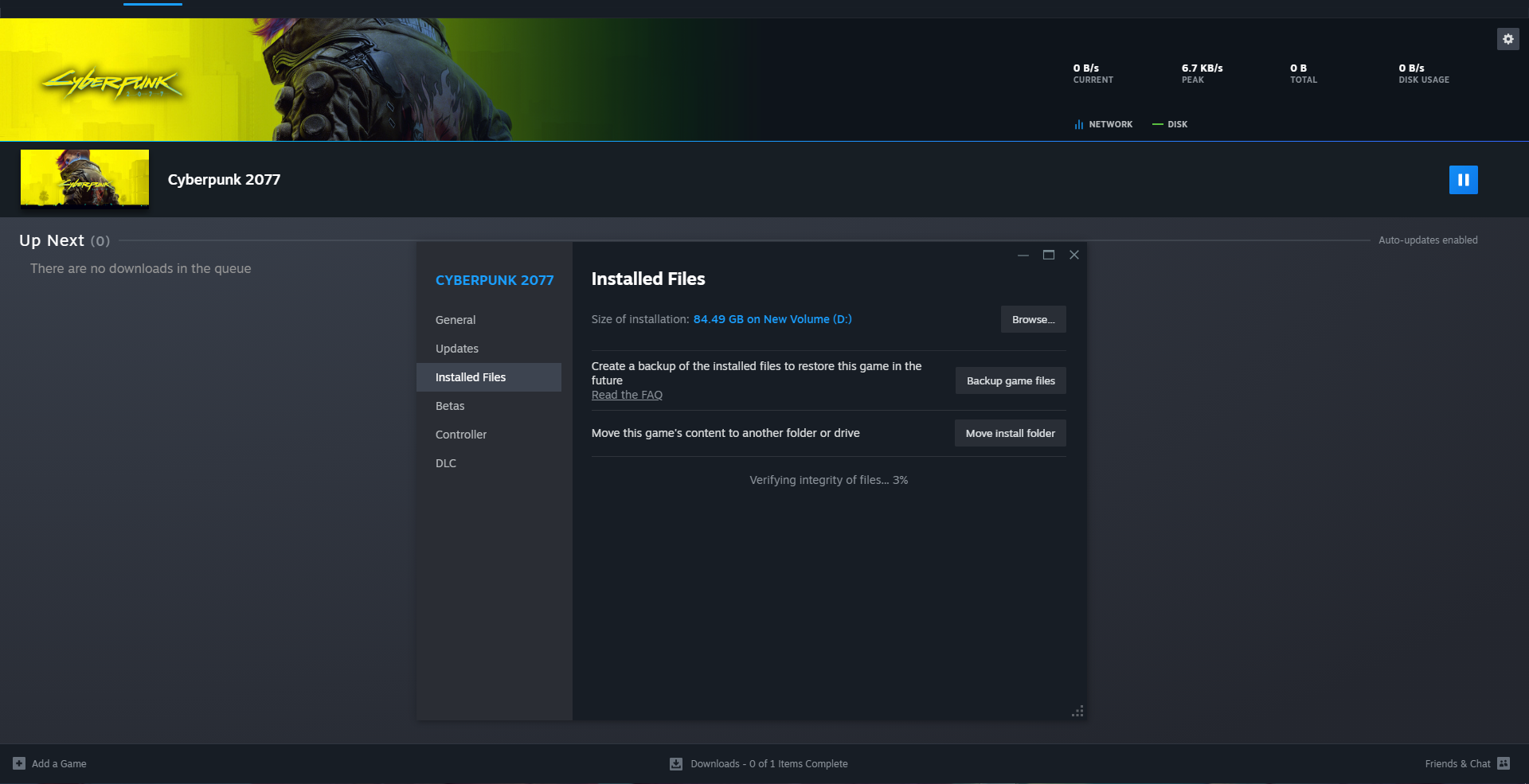
The verification process takes a little while to complete - Once the verification is complete, launch your game again through the mod manager to make sure that the issue is resolved.
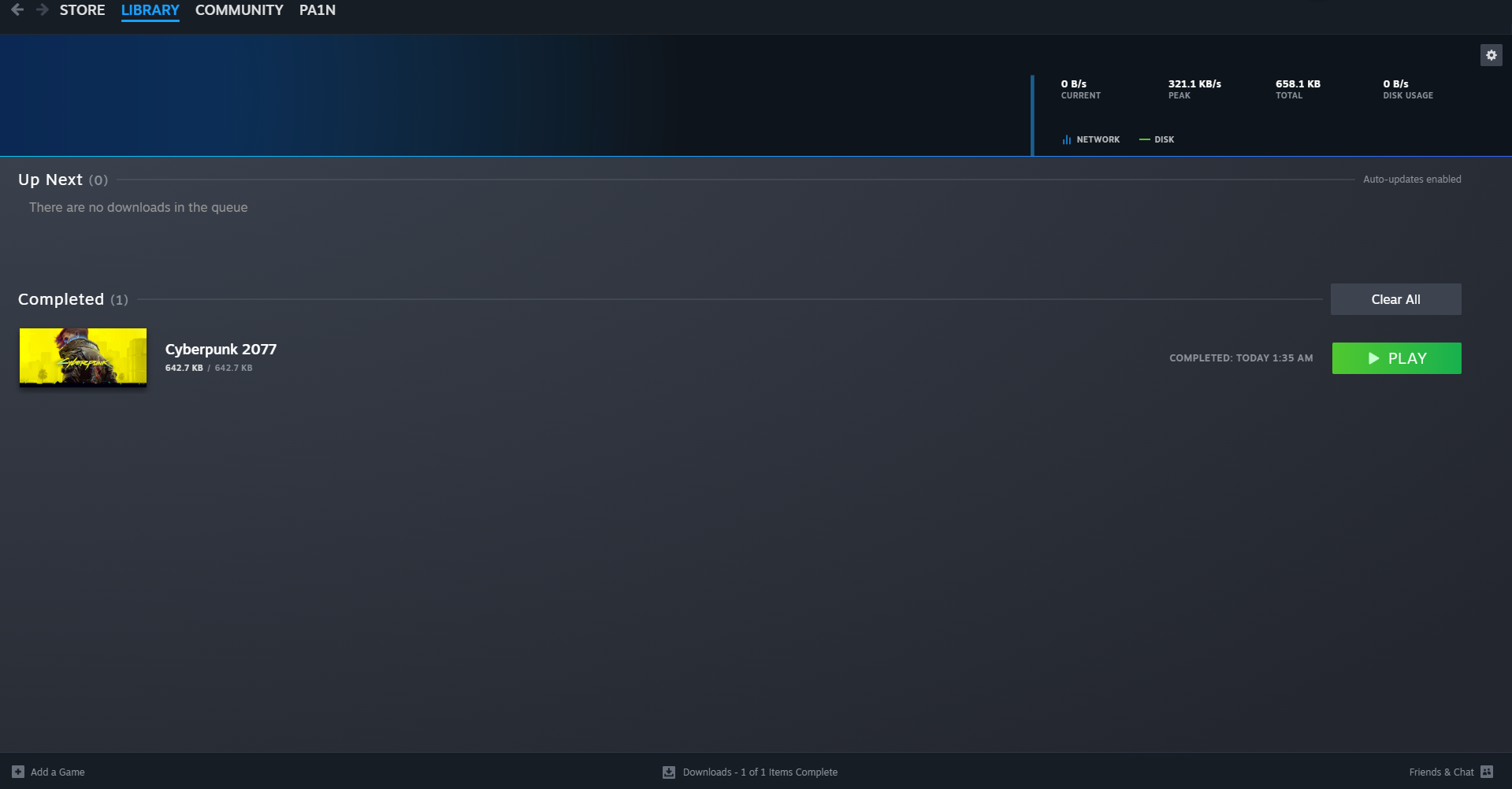
5. Game Folder and Files are in a Read-Only state
Although a rare occurrence, this issue has affected a few players. If you’ve recently installed an update for BG3, it may have converted all your game files and folders to a read–only state. This means that any new mods that you’re trying to load are probably being rejected by the game directory, on account of it being read-only, rendering the game unplayable.
To check whether your game files and folder is in a read-only state, follow the steps below:
- Open up the folder where Baldur’s Gate 3 is stored. You can do this by opening up the following path on the File Explorer:
"The drive on which the game is installed":\SteamLibrary\steamapps\common\
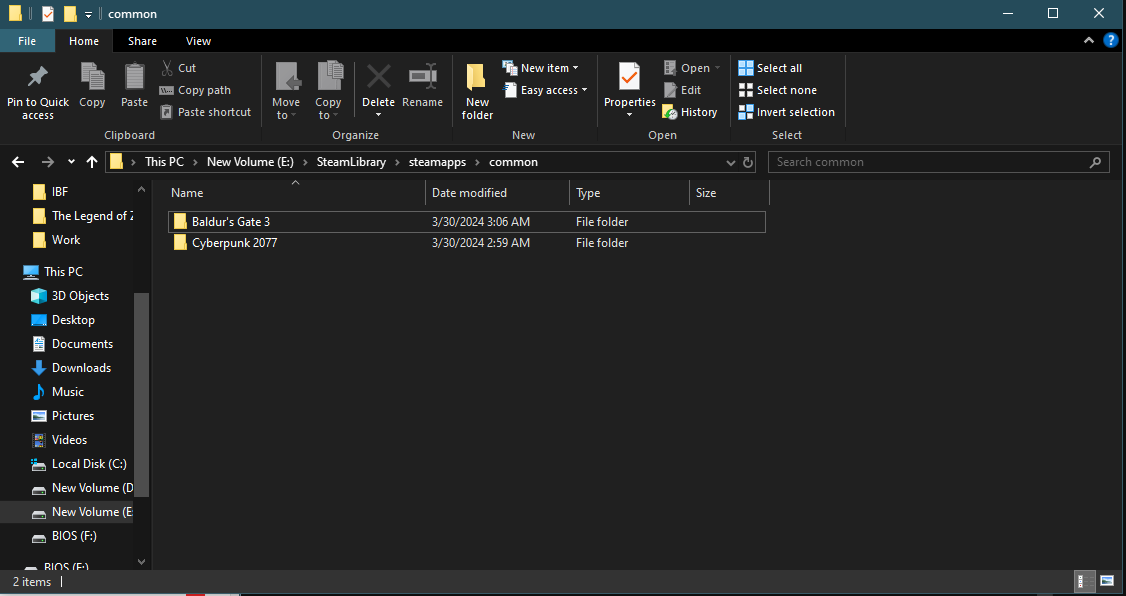
Open up the installation folder - Next, right–click on the Baldur’s Gate 3 folder and select Properties.
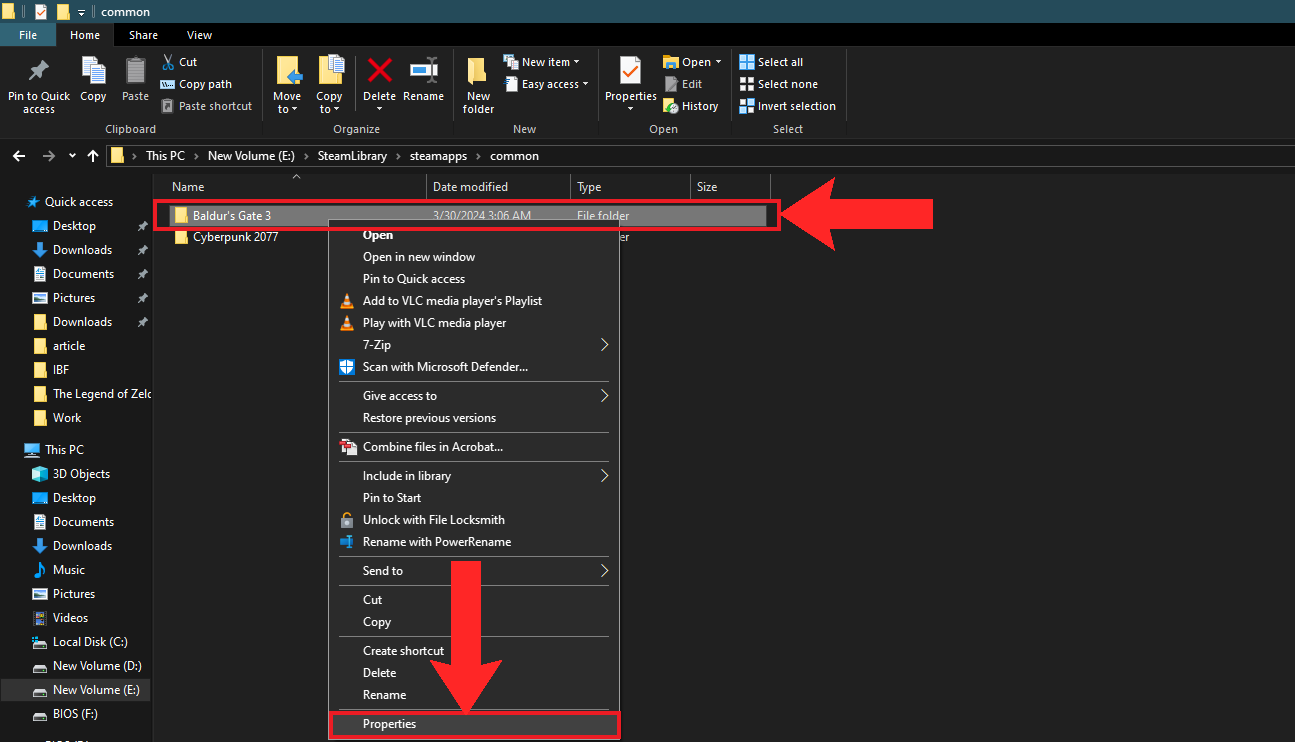
Right-click on the “Baldur’s Gate 3” folder and select “Properties” - Under the General tab, check whether the Read–only option is enabled. Uncheck it and click on Apply.
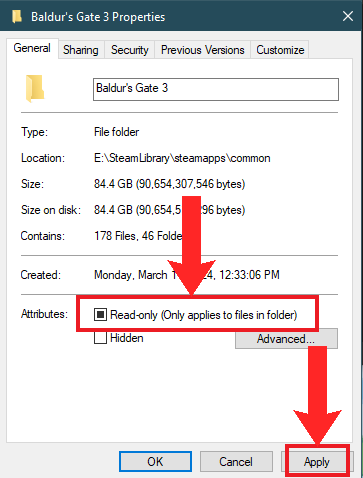
Uncheck the “Read-only” option and click on “Apply”
READ MORE: Is Baldur’s Gate 3 Finally Getting New Game+ in 2024? ➜
Conclusion
Modding any game is quite fun, and a game like BG3 which is already brimming with things to do and explore, you’re going to want anything that can make your experience even better. However, BG3’s sheer size bounds it to have its fair share of errors when modding. Luckily, we’ll be here to help you out if you encounter any issues, so mod away to your heart’s liking!
FAQs
A mod manager is an app designed to help to organize your mods and load them into the game with ease. They are designed by fans and are compatible with other modding tools like ReShade, script extenders etc.
There could be several reasons as to why Baldur’s Gate 3 isn’t launching from the mod manager; bad mods, corrupted game files, read-only game files and folder, contradicting mod settings, etc.
Unfortunately, if none of these fixes are working for you, it’s time for a fresh reinstall of the game. Make sure to back up your saves before uninstalling and clear out any remaining files after uninstalling.
 Reviewed by
Reviewed by 




