‘Mega.nz wants to store files on this device’ Prompt [Error Solved]
Some users are conflicted after seeing a pop up saying that the website their visiting wants to store files on this device. By far, the most encountered error message is “Mega.nz wants to store files on this device” when using the Mega cloud storage service. The issue is only encountered on Google Chrome.
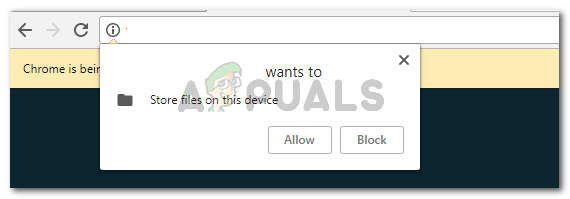
What is causing the “Mega.nz wants to store files on this device” prompt
If you’re getting this prompt when trying to download a file through the Mega.nz service, you might be wondering how is it different from a regular download. Also, some users are wondering whether this has something to do with a security breach on Google Chrome.
Well, the good news is that this message is legit and has nothing to do with a security concern. You’ll only see this prompt on Chrome because it’s one of the only browsers that’s using the FileSystem API.
The FileSystem API was invented specifically for web apps that need free access for reading and writing purposes in order to store large data files. Services like Mega.nz work by downloading an encrypted file in the local storage, then decrypt it at the end of the process to make it usable for you. As you can see, Mega.nz does a little more than a regular one-off download. Even more, it typically deals with much larger files.
Now, the purpose of the permission request prompt is to ask the user whether it trusts the application to download and then decrypt files using their free hard disk space.
How to deal with the Mega.nz wants to store files on this device prompt
Keep in mind that if you get this prompt when you to download a certain file (or files) through Mega.nz, you will not be able to complete the download if you click No at the prompt.
Since Google is one of the only browsers that features this extra security protection (FileSystem API), you can probably download the file without getting the prompt with another browser. But keep in mind that this will not make your download more or less secure – it’s just an extra security layer that Google Chrome has in place.
If you’ve mistakenly allowed or blocked downloads from Mega.nz and now you want to go back on your decision, you can do so easily. To do this, simply visit Mega.nz homepage (here) and click it’s favicon to the left of the address bar. Then, click on the drop-down menu associated with Automatic Downloads and set it to Allow or Block – depending on what you want to do. You can also set it to Ask to get the prompt again the next time you try to download something from there.
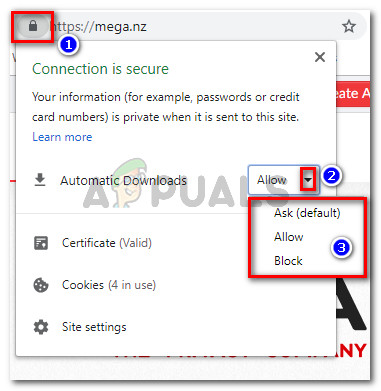
Keep in mind that this scenario can be replicated with all the cloud storage service – provided that they use the FileSystem API.





