Baldur’s Gate 3 Won’t Launch or Open in PC (6 Fixes)
Baldur’s Gate 3 was the biggest and most anticipated release of 2023. While some players have praised the gaming experience, others have complained that the game does not launch on their systems.

The problem generally arises because the system has low specs, there are several background applications running, or there’s too much cache buildup.
First up, make sure that you’re meeting the download requirements for BG3. I will mention them in the next section. Secondly, close the other background programs or applications while launching the game.
If Baldur’s Gate 3 is still not launching, then try the other fixes that are mentioned in this article.
Baldur’s Gate 3 System Requirements
Minimum
- Processor: AMD FX 8350 or Intel i5-4690
- OS: Windows 10 64-bit
- RAM: 8 GB
- GPU: AMD RX 480 (VRAM 4GB+) or Nvidia GTX 970
- DirectX: Version 11
- Storage: 150 GB free space on SSD
- Additional: DirectX11 default API. Vulkan 1.1 API is also provided.
Recommended
- Processor: AMD r5 3600 or Intel i7 8700K
- OS: Windows 10 64-bit
- RAM: 16 GB
- GPU: AMD RX 5700 XT (VRAM 8GB+) or Nvidia 2060 Super
- DirectX: Version 11
- Storage: 150 GB free space on SSD
- Additional: DirectX11 default API. Vulkan 1.1 API is also provided.
Fixes for Baldur’s Gate 3 Not Launching Issue
Cleaning the launcher and app cache and then verifying the integrity of game files has proven to fix the issue, and the game launches without any problem. Besides, closing the Steam app, unchecking the ‘Run as administrator’ option, and making a new Windows user account are the other methods that have worked.
Before we move on to the steps, here’s a description of how each method works:
- Uncheck Run as Administrator: Usually, running as an administrator fixes most of the launch issues. But with BG3, it’s the other way around. Unchecking the option makes the game launch smoothly.
- Close the Steam App Before Launch: If you launch the game from the exe file, then close Steam before that, as it interferes with the game file. Once done, launch the game.
- Cleanup Launcher Cache: Cleaning the launcher cache will force the system to create a new one, which will be free from any corrupted files. Afterward, you can open BG3 without any trouble.
- Cleanup App Cache: It’s similar to the method above. Here, you need to clear the game cache to remove any corrupted files or bugs that were stopping the game from launching.
- Re-Verify Integrity of Game Files: Re-verifying integrity checks all the game files and sees if any of them are missing. If they are, then it replaces them with newer ones. So, if some of your BG3 files aren’t there, then re-verifying the integrity of game files will solve the launch issue.
- Make a New Windows User Account: If Baldur’s Gate 3 is not launching on the existing user account, then make a new one and carry over your game data there. The game runs on the new account more often than not.
1. Uncheck Run as Administrator
- Open Steam.
- Go to your Game library and right-click on Baldur’s Gate 3.
- Select Manage > Browse local files.
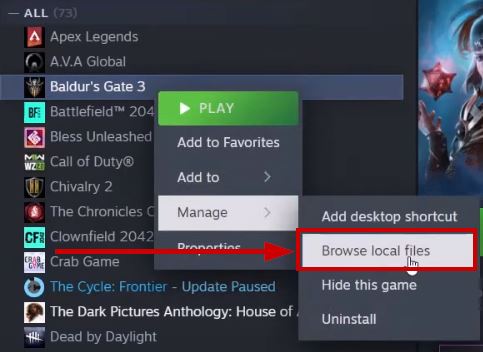
- Go to the bin folder.
- Right-click on the BG3_dx11 exe file and select properties.
- Go to the Compatibility tab.
- Uncheck the Run as administrator option.
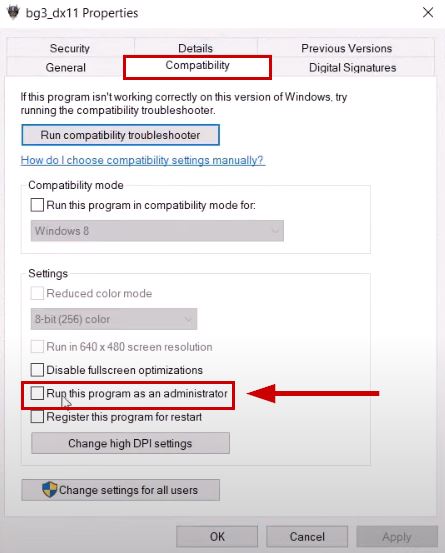
- Apply the settings.
- Do the same for the BG3 exe file.
- Once done, launch your game either with Vulkan or DirectX.
2. Close the Steam App Before Launch
- Close Steam with the X button.
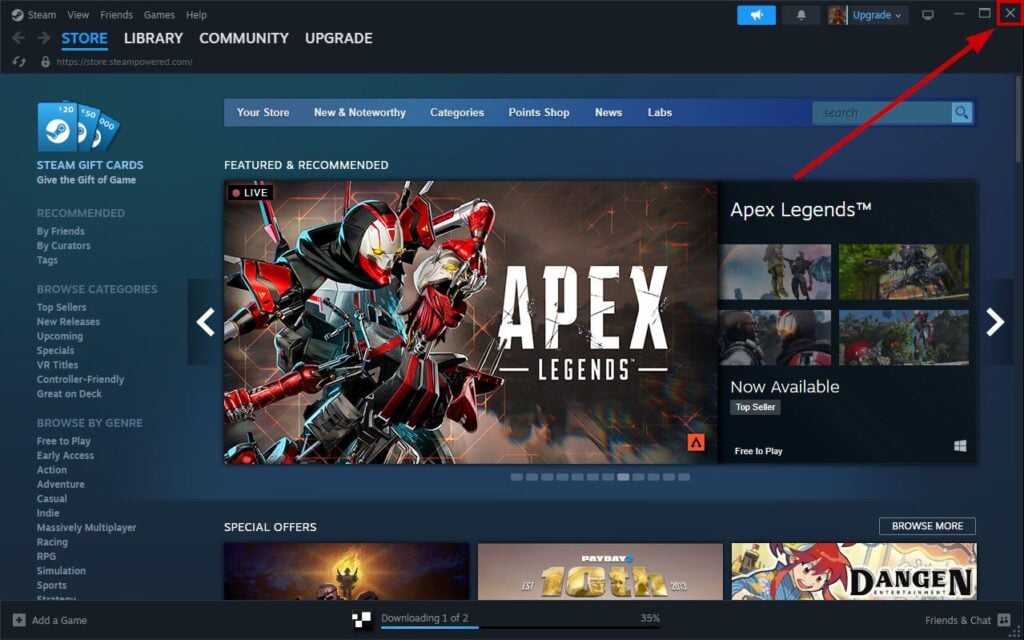
- Now open the Task Manager with Ctrl+Shift+ESC.
- End the Steam process if it’s running in the background.
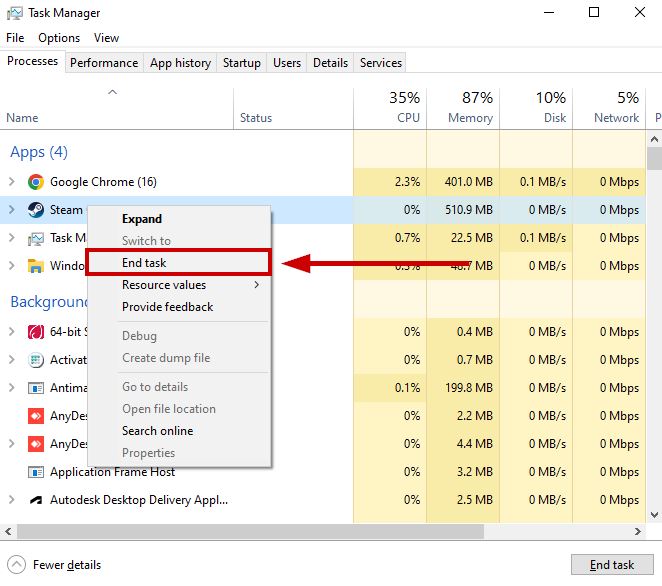
- Now launch the game from the exe file.
3. Cleanup the Launcher Cache
- Press Win + R keys.
- Type %LocalAppData% in the dialog box.
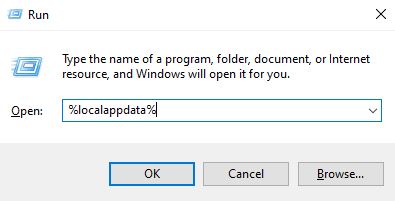
- Go to the Larian Studios Folder.
- Now open the Launcher folder and delete everything.
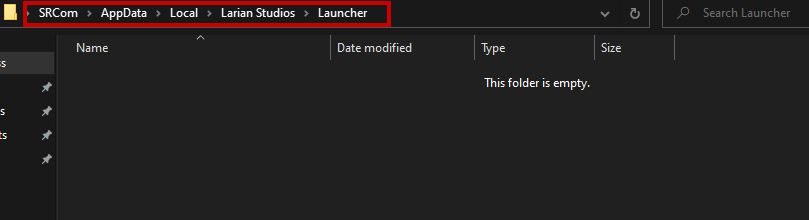
- Launch Baldur’s Gate 3 now.
- The game will create new files to replace incompatible and corrupted ones.
4. Cleanup the App Cache
- Press Win + R keys.
- Type %LocalAppData% and click OK.
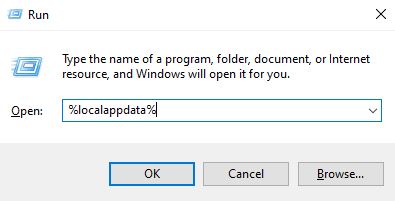
- Go to Larian Studios > Baldur’s Gate 3.
- Delete everything except the Player Profiles folder.
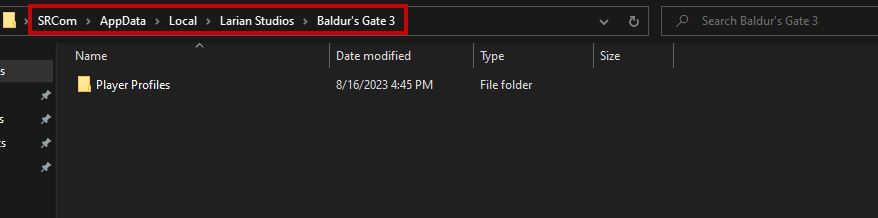
- Relaunch the game after this.
5. Re-Verify Integrity of Game Files
- Go to the Steam library.
- Right-click on BG3 and select Properties.
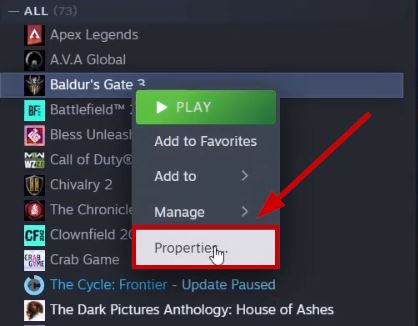
- Go to the Installed Files section.
- Click on Verify Integrity of Game Files.
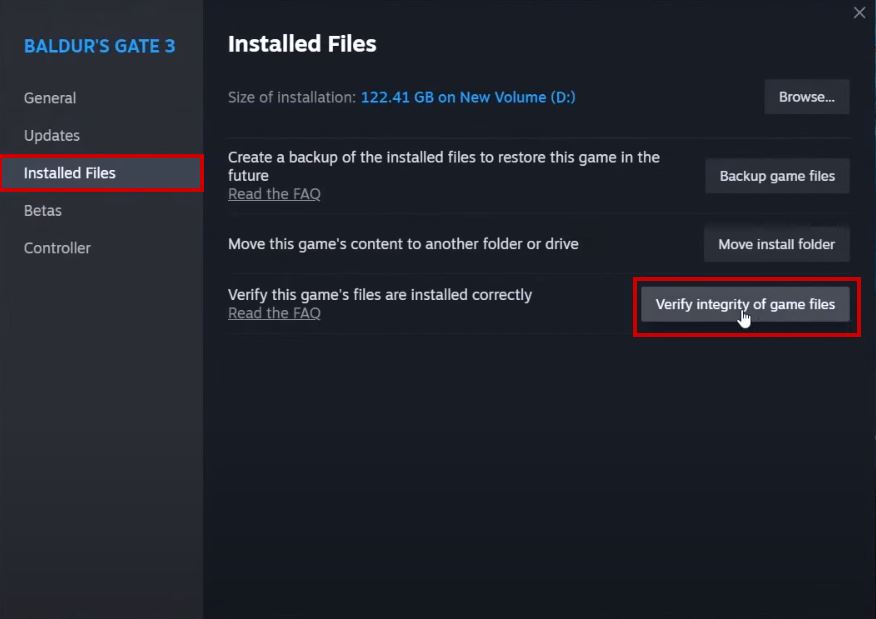
- Wait for the process to complete.
- Afterward, launch the game on Steam.
6. Make a New Windows User Account
- Go to Start > Settings > Accounts.
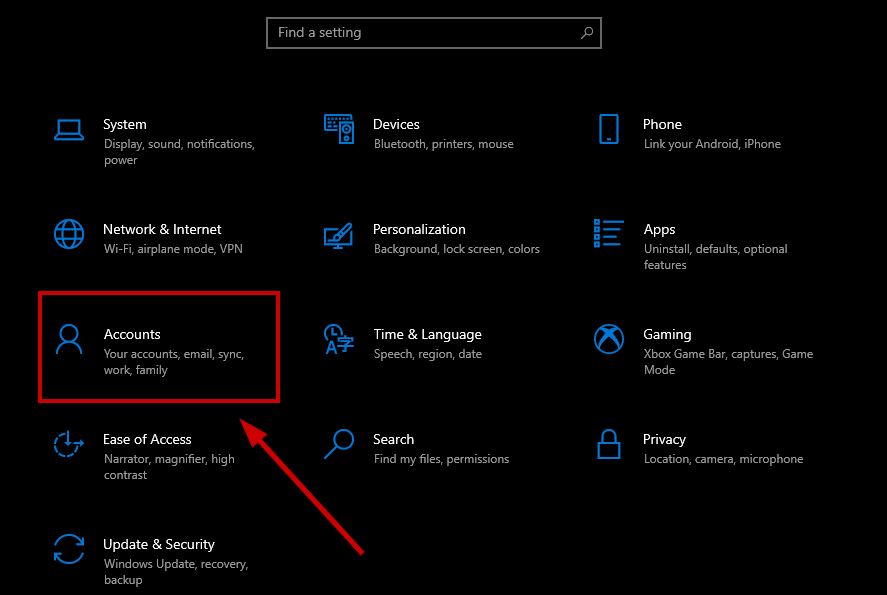
- Select Family & other users/Other users.
- Click on Add someone else to this PC.
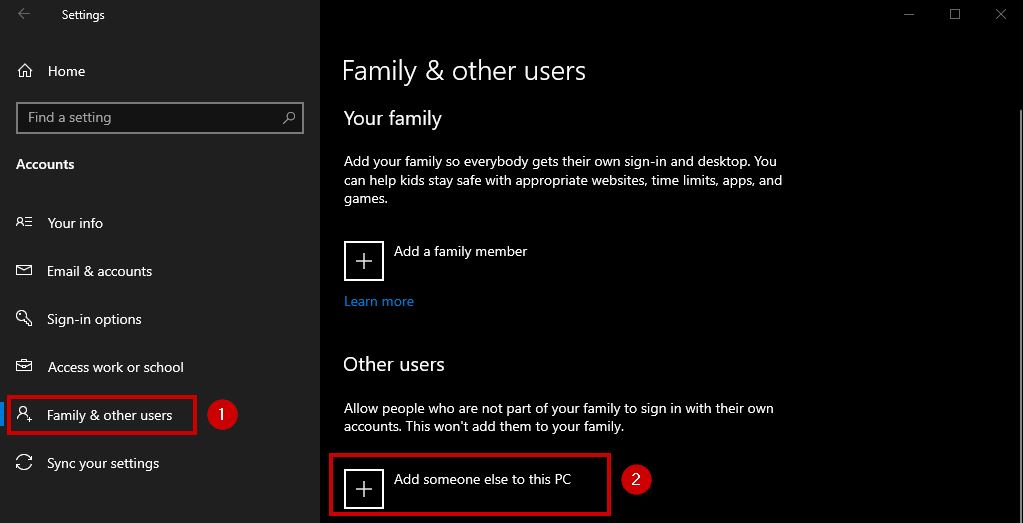
- Click on I don’t have this person’s sign-in information.
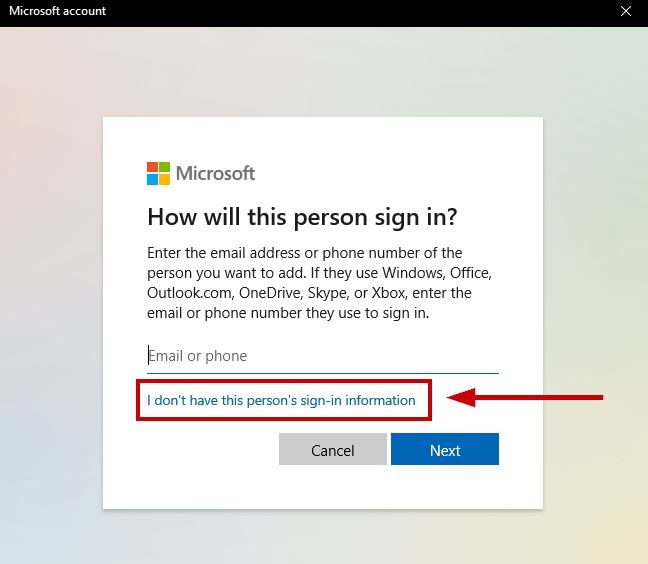
- Now click on Add a user without a Microsoft account.
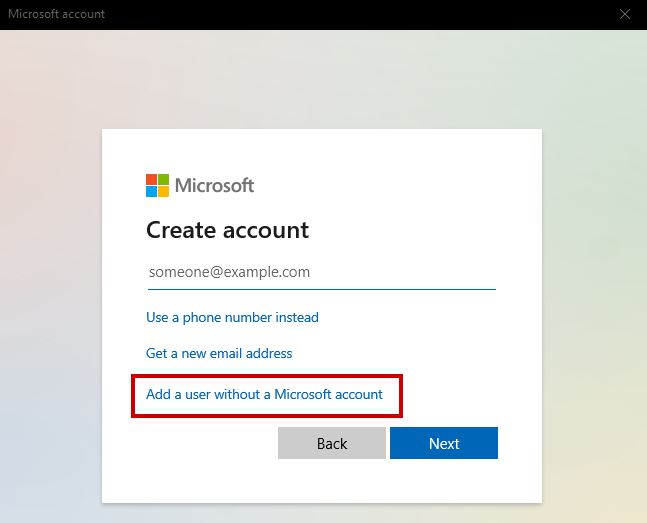
- Select the user name and password, and click Next.
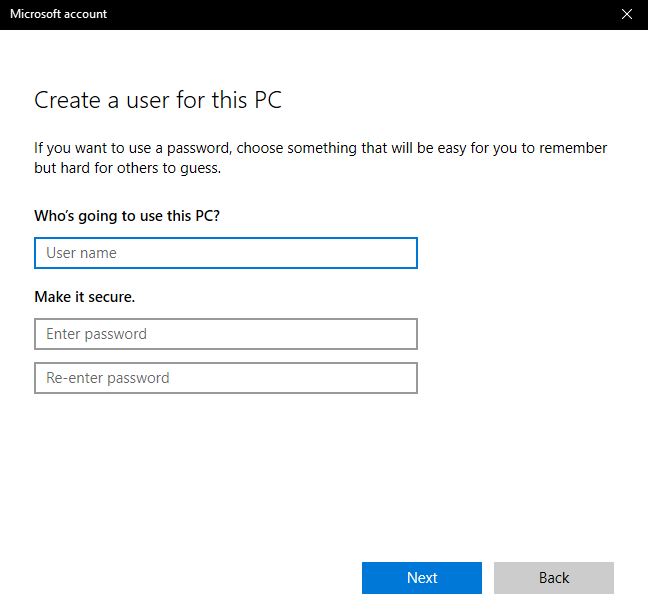
- Now open this account.
- Disconnect from your game’s previous profile and create a new one.
- Now copy your previous profile from C:\Users\username\AppData\Local\Larian Studios\Baldur’s Gate 3\PlayerProfiles and paste it into the new user account.
- Once done, launch Steam and then Open Baldur’s Gate 3.
- The game should launch now.
If none of the methods worked, then wait for the new patch of Baldur’s Gate 3 by Larian Studios. BG3 still has some crash and launch issues, which will hopefully be addressed in the next update.
 Reviewed by
Reviewed by 




