Troubleshoot Xbox keeps turning off unexpectedly issue
If your Xbox is turning off while you’re in the middle of a game is certainly not something you’ll want to experience anytime soon. Even more so if it happens frequently when playing both single-player and multiplayer games, right? Unfortunately, this seems to be a widespread issue for both Xbox One and Xbox Series S/X users.

This weird problem can occur for different reasons and it’s likely not due to a hardware issue. It could just as easily happen due to some corrupted files on the console, or could even be caused by some dust inside your console or dirt on the outside of it.
Another reason could be that your console heats up too much, which causes it to turn off. The power brick could also cause this issue if it has some problems. You should also check the plugs to make sure they are not responsible for this console problem, either.
Here is a list that contains all the methods you need to follow to fix this issue:
1. Change how many minutes you want the console to turn off after
Your Xbox console could be turned off if the Sleep Timer is active. This setting automatically powers down the console after a set period without a signal or user interaction.
What you can do to fix it, is go to the Sleep mode & start-up settings and change the minutes you want the console to turn off after. You can set a longer period of time to prevent it from turning off too fast.
Here is a guide that will show you what to do:
- Press theXboxbutton on your controller to open the guide menu.

Opening the guide menu - Go to the right side and open Settings.
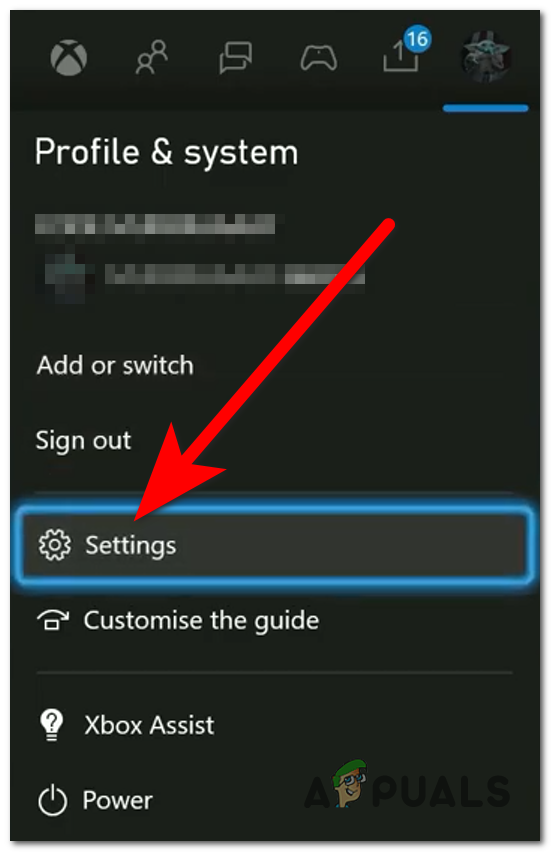
Opening the Xbox Settings - Access the Sleep mode & start-upsection from theGeneraltab.
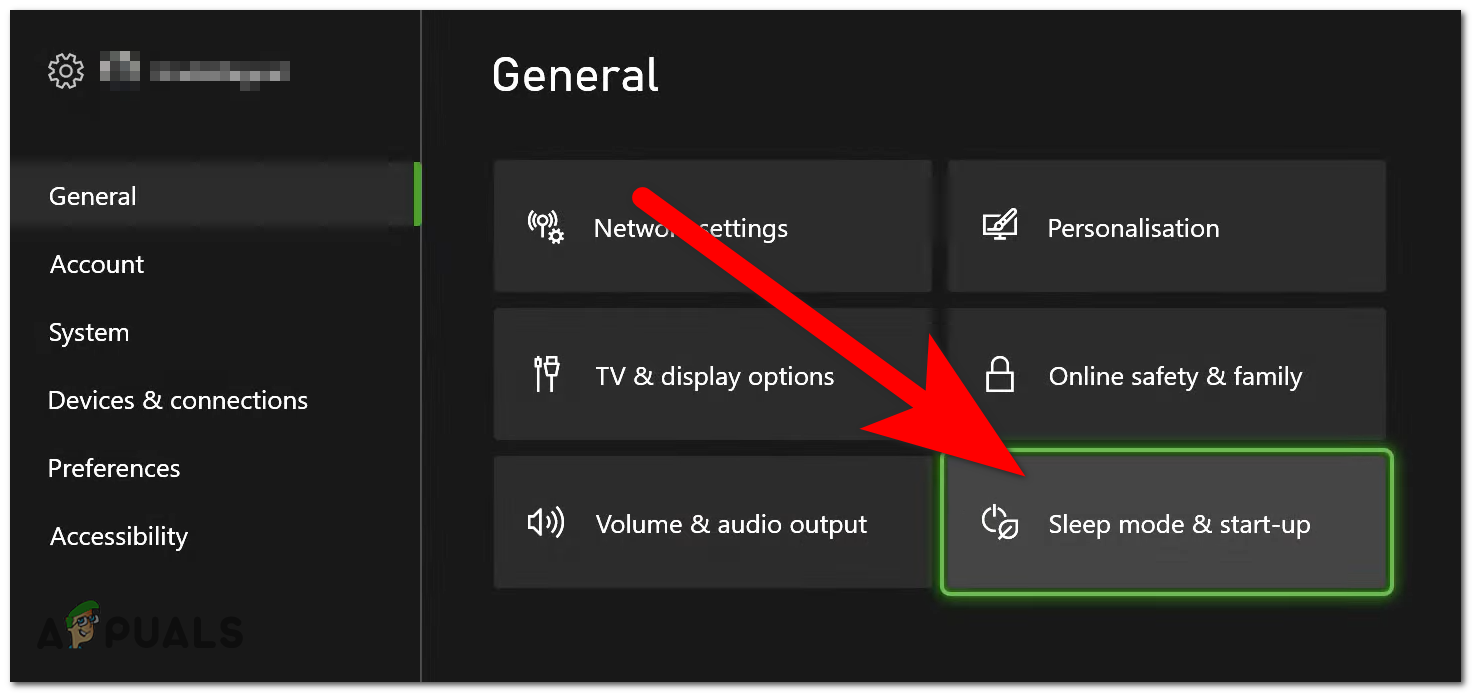
Accessing the Sleep mode & start-up - Now click on the first option and choose a longer different time.
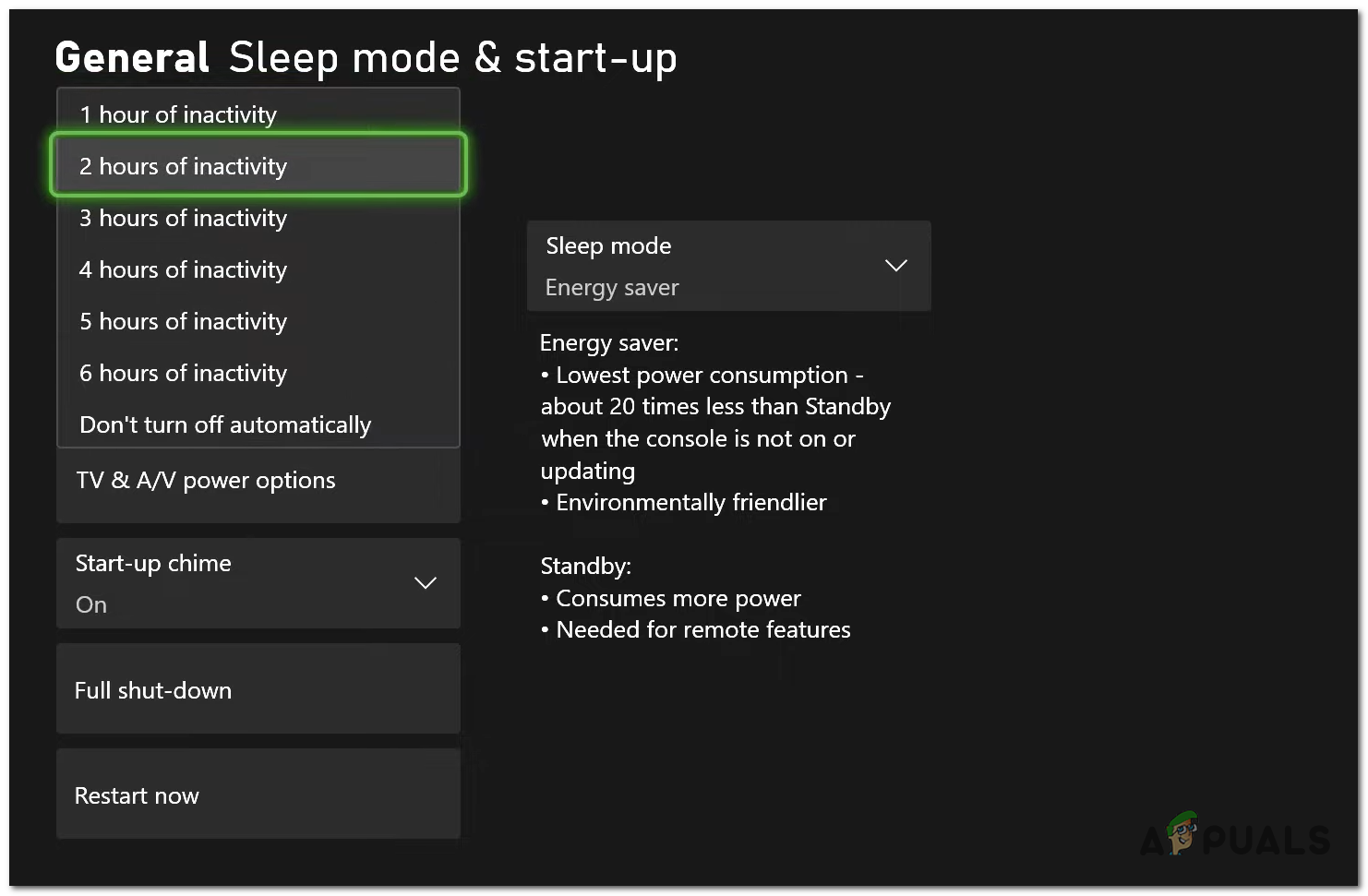
Choosing a different time - Now close the Settings and wait to see if the console still turns itself off.
2. Clean your console
The console could be turned off by some dust that is inside it and stopping the console from working correctly. The fan could be affected by the dust that accumulated there over time, making it prone to failure.
This can happen if you have owned and used the console for some time already. If it’s what is actually happening, strange sounds might come from the console as well.
In this case, you should be able to fix it by cleaning your Xbox console on the inside. The cleaning process can be performed using compressed air. This process is not recommended to people that don’t know what they’re doing though, because the console might be damaged.

If you find it difficult, take your console to a repair show where it will be cleaned properly by experts.
The button from the outside of the console might also get dirty and register a push erroneously. Make sure you clean the button on the front of the console to prevent this from turning off your console.
Once your console is clean, test it to see if it still turns off.
3. Cool the console
Because of the dust inside the console, it might cause the console to overheat. This happens because the airflow through the Xbox is interrupted, making its internal temperature too high to work properly.
When the console overheats, it can affect performance because electronics have a specific temperature range they prefer to operate in. It could also end up causing it to turn off.

You can clean the console to eliminate all the dust, or you can try to cool it off to prevent it from overheating. The first thing you need to consider is moving the console to a stable surface that lets the air flow properly. Try not to put things on, under, or next to the console because they will affect the ventilation. Also, try to not place it next to a heat source.
If that is not enough, you can look online for a cooling fan dedicated to your console to keep it cool in a more permanent fashion.
When you manage to stop your console from overheating, test it to see if the Xbox still turns off.
4. Change the power brick (if applicable)
Another cause for your Xbox Once turning off problem could be the power brick that gives it the energy to work. The power brick can wear out over time if you use it intensively.
When this is happening, the performance of the console might not be like it was previously. Furthermore, it could also cause the console to turn off if not enough energy is reaching it.
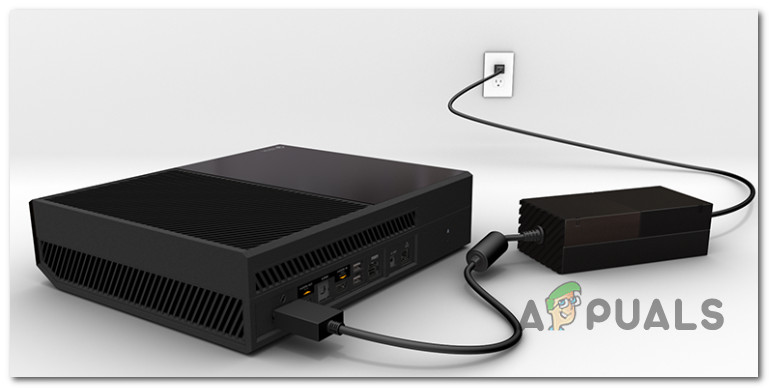
In this case, the only thing you can do is change the power brick. But before you do that, you should test the console with a different power brick to see if it acts the same. This will tell you if you really need to change it, or if another reason is behind the problem.
If you see that the problem is caused by the power brick, search online for a power supply brick that is made for your Xbox One.
Test the console to see if the Xbox still turns off after this.
5. Perform a power cycle of the console
This issue may potentially be caused by a firmware bug or temporary files that cause the console to shut off. In this case, you can attempt a power cycle procedure.
This process will clear the power in the console’s capacitors as well as any temporary data that could be hindering your console’s performance.
Here is a guide that will show you exactly how to perform a power cycle on Xbox consoles:
- Hold the Xbox button on the front of your console for 10 seconds, or until you hear the fans shutting down and see the front LEDs turning off.
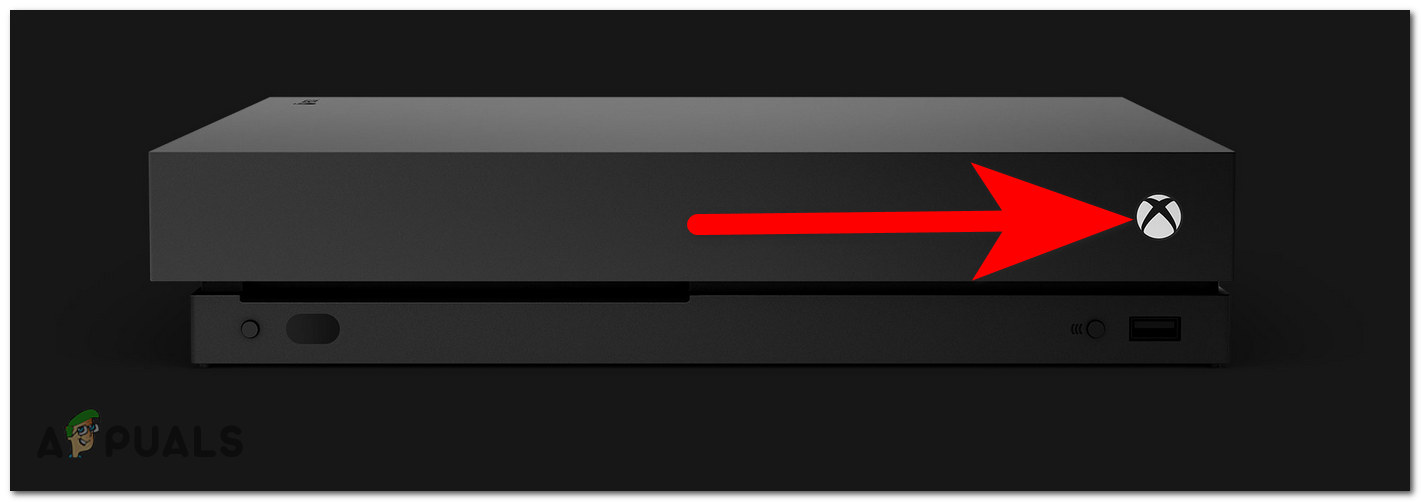
Turning off the Xbox console - Wait one minute after turning off your Xbox completely before attempting to turn it back on. To guarantee that the power cycling process is effective, physically detach the Xbox One console’s power line from the power socket and wait at least 15 seconds before reconnecting it.
- Start your console using the Xbox button on your console and wait until the startup process is complete.
- Once you get past the first animated screen and the power cycle process is complete, test the console to see if the problem has disappeared.
6. Hard reset your console
The Xbox turning-off issue could be caused by some corrupted files that are affecting the console. These files could be temporary files that disappear when performing a power cycle or permanent data that can be removed only when performing a reset of the console.
If the power cycle wasn’t enough, you should consider performing a reset of the console to see if that fixed the issue.
Here is a step-by-step guide on how to do this:
- While the Xbox is turned on, press the Xbox button on your controller to open the guide menu.

Opening the guide menu - Look for the Settings and access them.
- Next, navigate to the System section, highlight the Console info, and choose it.
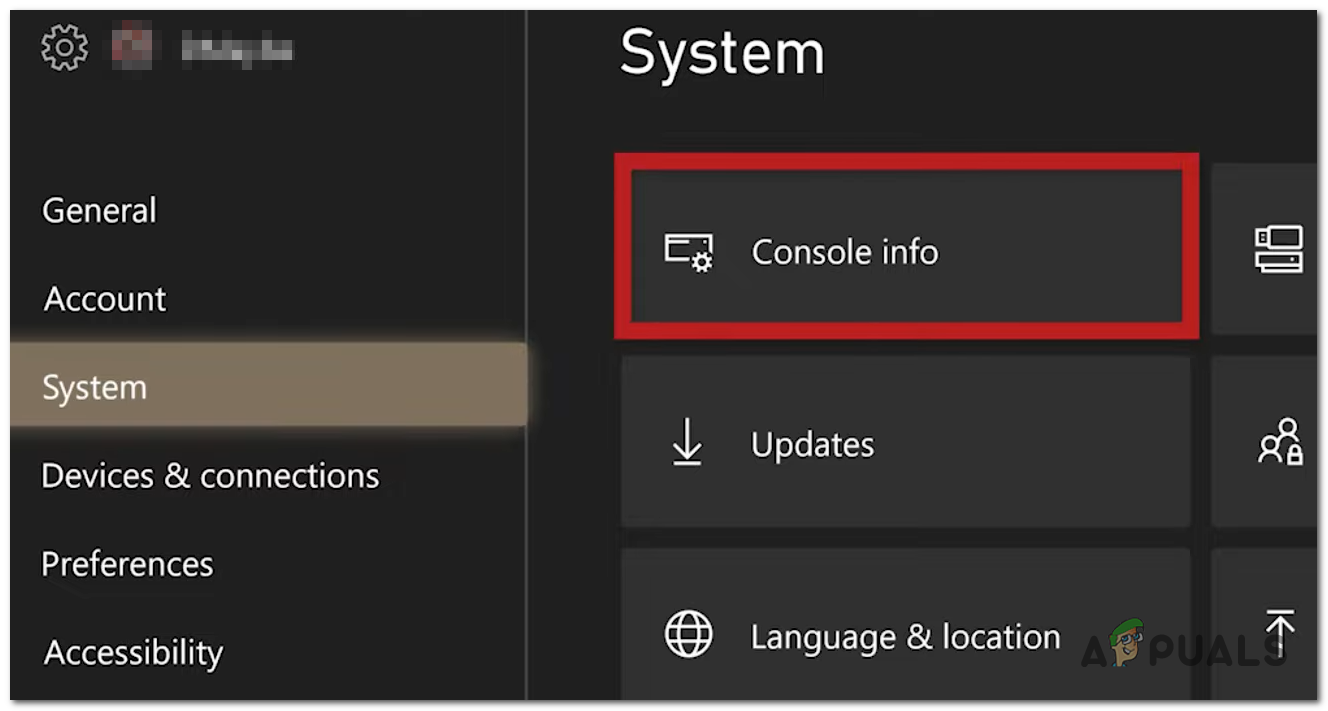
Opening the Console Info - Select the Reset console button next.
- Now you need to choose whether you want to keep the games and apps, or delete everything. When you make up your mind, choose the option and wait until the process is complete.
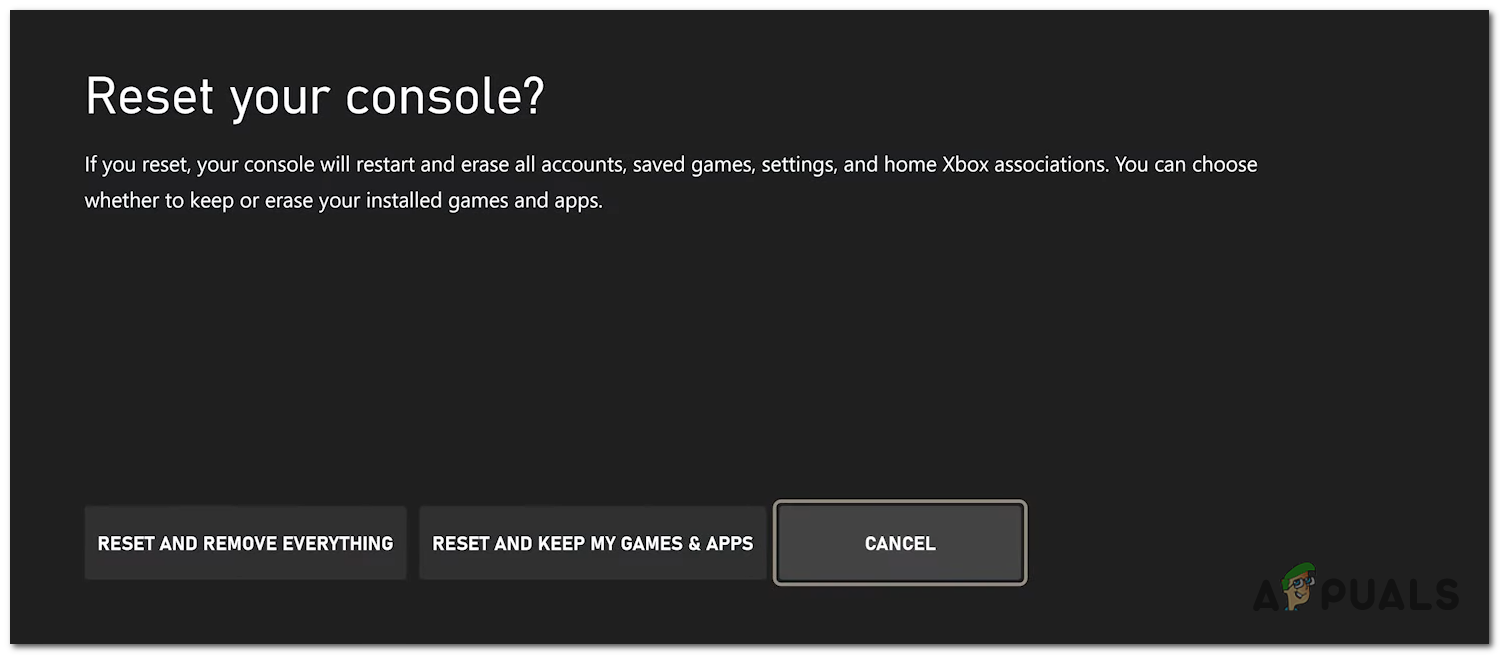
Resetting your Xbox console - When the process is complete, test the Xbox console to see if it still turns off.





