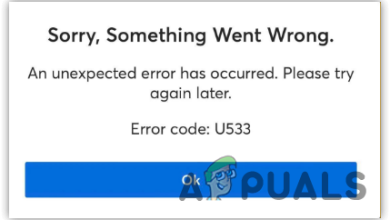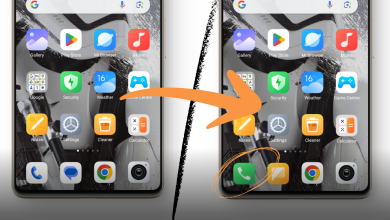The Best Android File Managers in 2024 [Tested & Reviewed]
In an era where we’re constantly juggling an influx of files, having an efficient file manager is more of a necessity than a luxury. These vital software tools help us navigate, organize, and manage our files and folders in a streamlined manner. With a graphical user interface, it simplifies the process of viewing and managing files stored on mobile devices.
Although all smartphones come with an in-built file manager, they do not always fulfill the purpose. In this article, we will look at some of the best file managers for Android phones.
Key Takeaway:
While there are several efficient file managers for Android, our testing found Files by Google to stand out. It’s simple, feature-rich, and easy to use. It may not be the most advanced, but it offers substantial functionality for daily usage and is pre-installed on most Android phones today.
Table of Contents:
1. Files by Google
Files by Google is my top pick for an efficient file manager. The application’s simple and visually pleasing user interface makes it extremely simple to use. You can access and manage your files easily due to the presence of most used folders on the app’s home screen. Without the need of going through multiple folders to reach your required file it saves your time.
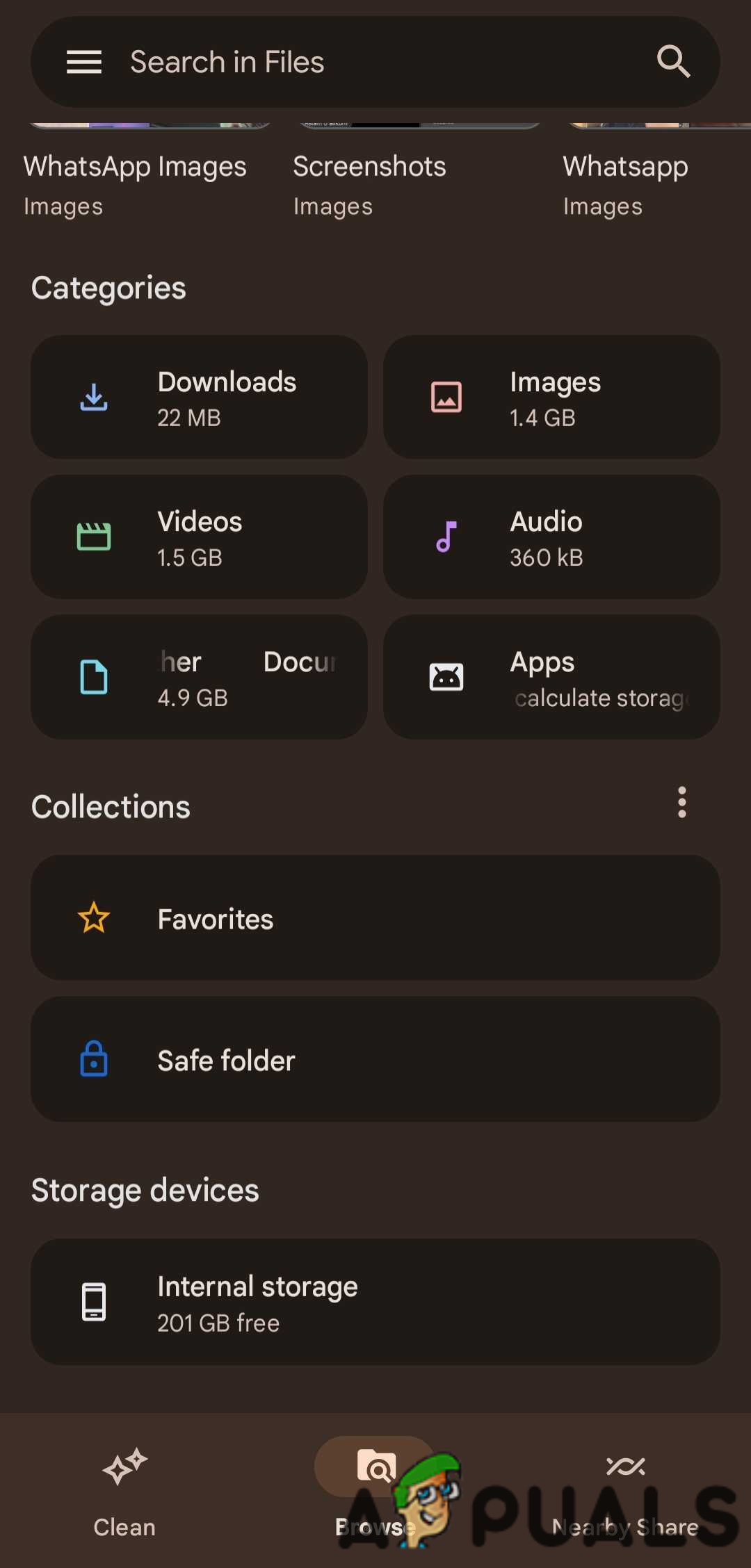
The free of cost file manager offers features like “Safe Folder,” where you can place and protect your private files with a password. You also get a “Clean” option where you are suggested large and old files, which you can delete to free up internal storage. The app also supports offline file sharing, enabling users to transfer files to nearby devices without an internet connection using “Nearby Share.”
2. File Manager-XFolder
XFolder is a free feature-rich file manager app that offers a range of functionalities to enhance file management on Android devices. It has an intuitive user interface that facilitates smooth navigation and organization of files and folders.
XFolder also provides cloud storage (Google Drive for now), local network access that allows you to manage files on your device using a local network and also the ability to manage files on a PC.

It also has features like a safe folder (where you can move apps) and a $4 one-time fee to remove the occasional ads. It also provides additional info on files, such as their size, resolution, and modification date. It also stores more data than other file managers, as WhatsApp stickers and images get stored despite turning off “Media Visibility.”
It also has a built-in cleaner that removes junk files and cache to free up storage space. Users might notice occasional bugs and lags, but overall, it is a good file manager that caters to diverse user needs.
3. Solid Explorer
Solid Explorer is also another good file manager. Its clean and user-friendly interface allows you to manage the files effortlessly. One of its primary advantages is the dual-pane view, which enables users to easily navigate and manage files in a split-screen layout.
This feature is especially beneficial when performing tasks like file transfers or comparing files side by side. There is also an option to encrypt specific folders and protect then with a password.
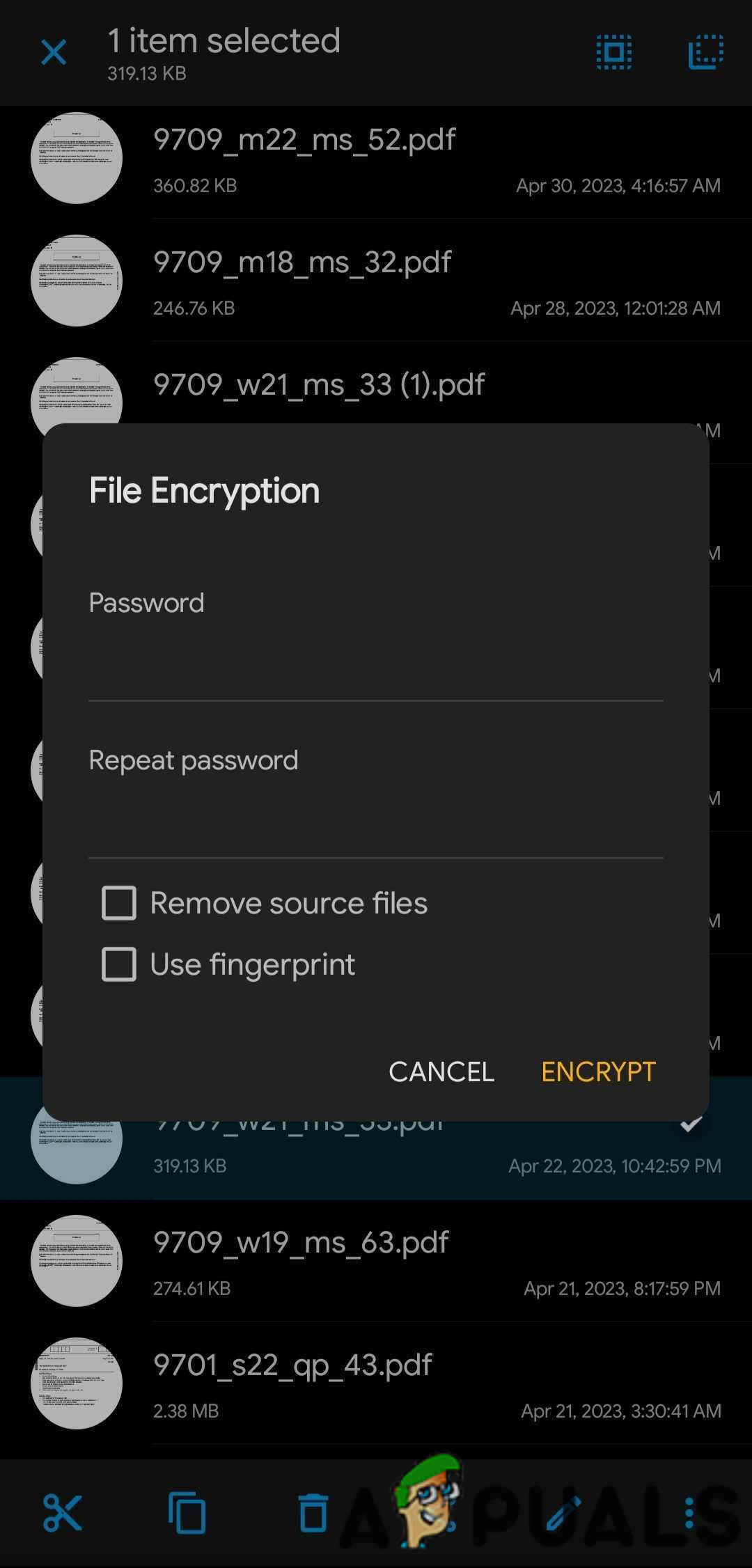
Solid Explorer integrates with popular cloud storage services like Google Drive and Dropbox. Standard features like copy, paste, move, archive, and additional features like FTP/SFTP support and root access are available. You can also easily change file names.
However, the app is not entirely free, as it offers a 14-day trial before requiring a purchase. If you do not mind the fee, it is an excellent app for those who want a good secure file manager.
4. File Manager Plus
File Manager+ is an easy-to-use file manager for Android. It has an extremely simple homepage, so it is easy to navigate. One of its notable advantages is its extensive range of supported file formats, allowing users to access and handle various file types with ease.
It supports SD card, USB OTG and access the files through a PC using FTP. Normal file operations in addition to others such as compression, decompression and file bookmark are also available.
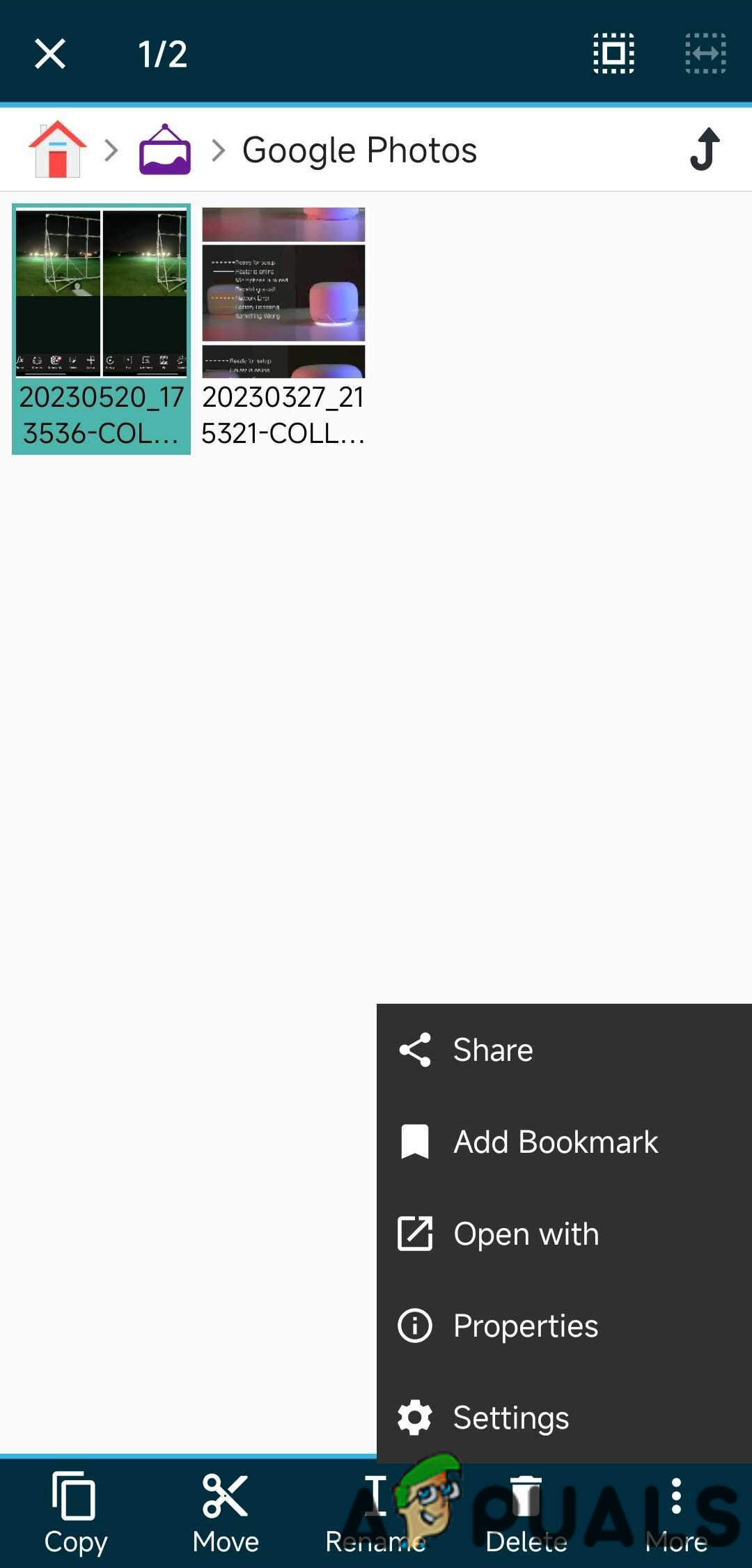
It also supports cloud storage which includes many options like Google Drive, OneDrive, Dropbox etc. File Manager+ provides storage analysis so you can remove useless, large files to free up internal storage. Some advanced features, such as no ads and dark theme, are only available on the premium version of the application. Other than that, even the free version of the application is a decent file manager.
5. Amaze
Amaze is an open-source, powerful app manager. It has a very simple user interface, listing each folder on the home screen. Amaze File Manager offers essential file management functionalities, including copying, moving, renaming, and deleting files and folders. The app also supports root access, FTP/SFTP, and SMB file sharing, catering to advanced users who require more control over their file system.
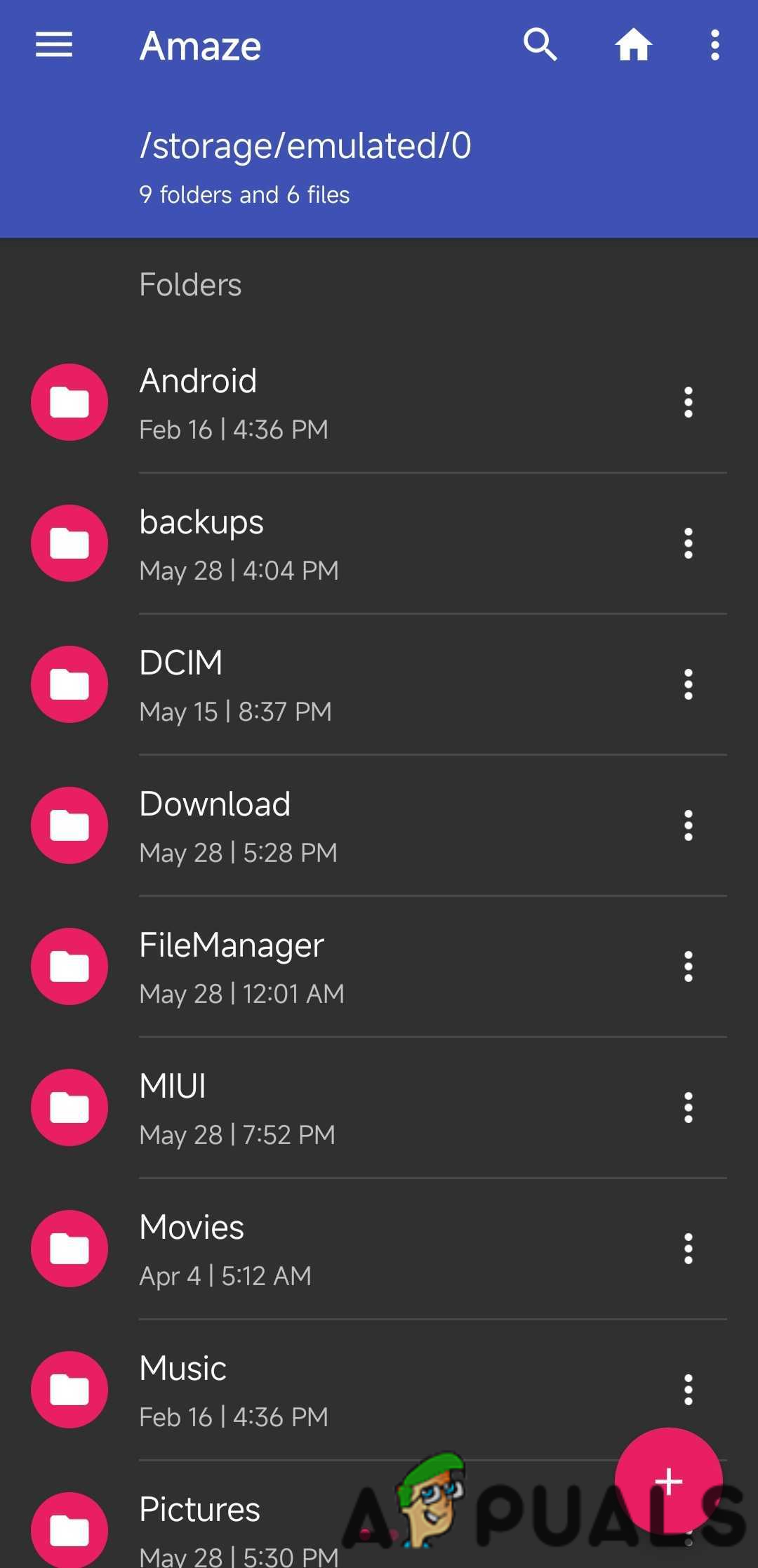
Being an open-source project, Amaze File Manager prioritizes transparency and community-driven development. There are no charges to use the app however, you can support the developers by donating.
Conclusion
To conclude, these top 5 file managers for Android each have their own unique strengths and features. Your choice will depend on your specific needs – whether you prioritize simplicity, extensive functionality, or secure file protection. Be sure to explore each of them to identify the one that fits your requirements best.
 Reviewed by
Reviewed by