How to Enable Dark Theme on Windows 10
With the arrival of the Win 10 Anniversary Update, all Win 10 users have finally got a handy option for changing the coloring scheme to Dark, instead of having to use registry tweaks. The latter option is still available to you, if you can’t access the Settings for whatever reason or you simply wish to learn how to add items to the Windows registry.
The Dark scheme helps reduce the glare that causes eye fatigue during prolonged use and also increases contrast for better visibility of the content by hiding the passive interface elements (also known as “chrome”).
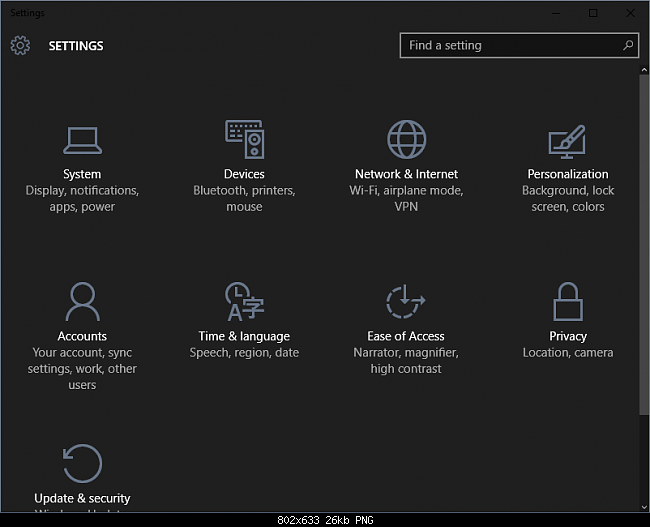
Accessing the Personalization pane
Click Start, click Settings, click Personalization and select the Colors tab on the left-hand side. Scroll all the way down and find the option titled “Choose your app mode”. By default, the radio button is set to “Light”. Click the “Dark” radio button. The change will take effect immediately.
Registry Tweak for Setting up Dark Theme
The manual way of setting the Windows 10 Dark Theme is by creating a new text file on the Desktop and changing its extension to .REG. The actual name of the file is irrelevant, as long as it’s a .REG extension. All .REG files are used to directly add different values to the registry, a place where the operating system stores all the different settings in text format. While at first difficult to read and navigate, once you get acquainted with it, you’ll be able to make direct changes to your computer, without having to navigate through several layers of settings and options menu interfaces and dialogs.
Hold the Windows Key and Press R. Type notepad.exe and Click OK. Paste the following code into the text file.
Windows Registry Editor Version 5.00
[HKEY_CURRENT_USER\SOFTWARE\Microsoft\Windows\CurrentVersion\Themes\Personalize]
“AppsUseLightTheme”=dword:00000000[HKEY_LOCAL_MACHINE\SOFTWARE\Microsoft\Windows\CurrentVersion\Themes\Personalize]
“AppsUseLightTheme”=dword:00000000
Then, Click File -> Save As, set the name of the file to dark.reg and choose File Type as All Files. Save the file to your desktop.
Save the file, close it and then right-click on it and click “Merge”. This step requires administrative privileges and the option may not exist in all versions of Windows 10. If it worked, the theme should immediately change to the Dark one. To reverse this change the same way, replace both “dword:00000000” occurrences with “dword:00000001” and merge it again.