How to Password Protect or Encrypt Excel Files
Protecting your digital world from prying eyes is always a good idea, especially if you have some private information stored in your files. Microsoft Excel is a great tool to store and organize your data. From a simple to-do list to invoices and customer lists. If you have any sensitive data in your Excel file, I highly recommend that you encrypt your Excel file.
Although Excel 2010 and above have better encryption, it is still not enough to protect your highly sensitive data. You can use the Excel password protection feature to protect it from casual onlookers or you can use it as an extra layer of security. However, if you are really concerned about the security of your files, use Windows BitLocker or a VeraCr ypt (Open Source)
Do not confuse password protection with encryption. You can password-protect a workbook or a sheet to prohibit users from changing the Excel workbook or sheet. However, users will still be able to see its contents. On the other hand, encrypting a workbook will require a password to open. So, the users will not be able to see the workbook contents without entering the password.
How to Protect Excel Files to Prevent Changes
You can protect the Excel sheet or the entire workbook with a password. To protect an Excel file with a password, follow these steps.
Open the Excel workbook or sheet you want to protect. Go to the Review tab and click Protect Workbook or Protect Sheet.
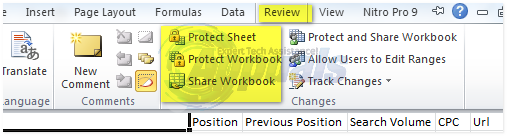
A Protect Workbook or Protect Sheet window will appear. Choose the required options and type your password. Save the file. While this procedure will protect the file from unwanted changes, users will still be able to see its contents.

How to Encrypt Excel Files to Avoid Unauthorized Access
To encrypt the entire workbook, follow these steps.
- Open the required Excel workbook. Go to the File menu and click Protect Workbook. Choose Encrypt with Password from the resulting dropdown
- Type and retype the password.
- Save the file.
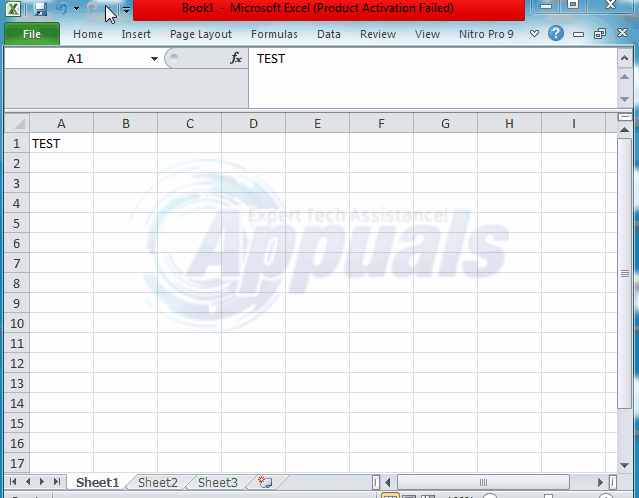
How to Unencrypt Excel Files
If you want to unencrypt the file, follow these steps.
- Open the encrypted file. You will need to enter the password to open it.
- Go to File menu and click Protect Workbook. Choose Encrypt with Password from the resulting dropdown
- A password field will appear. Delete the password and click OK.