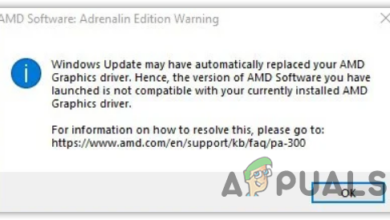How to Fix AMDRSServ.exe System Error in Windows?
The “AMDRSServ.exe – System Error” usually pops up when you start your computer or open Radeon Software, making your desktop slow or freeze for a short time. This means Windows is trying to run AMD Radeon Settings, but it can’t because some important files (like OpenCL.dll) are missing or damaged.
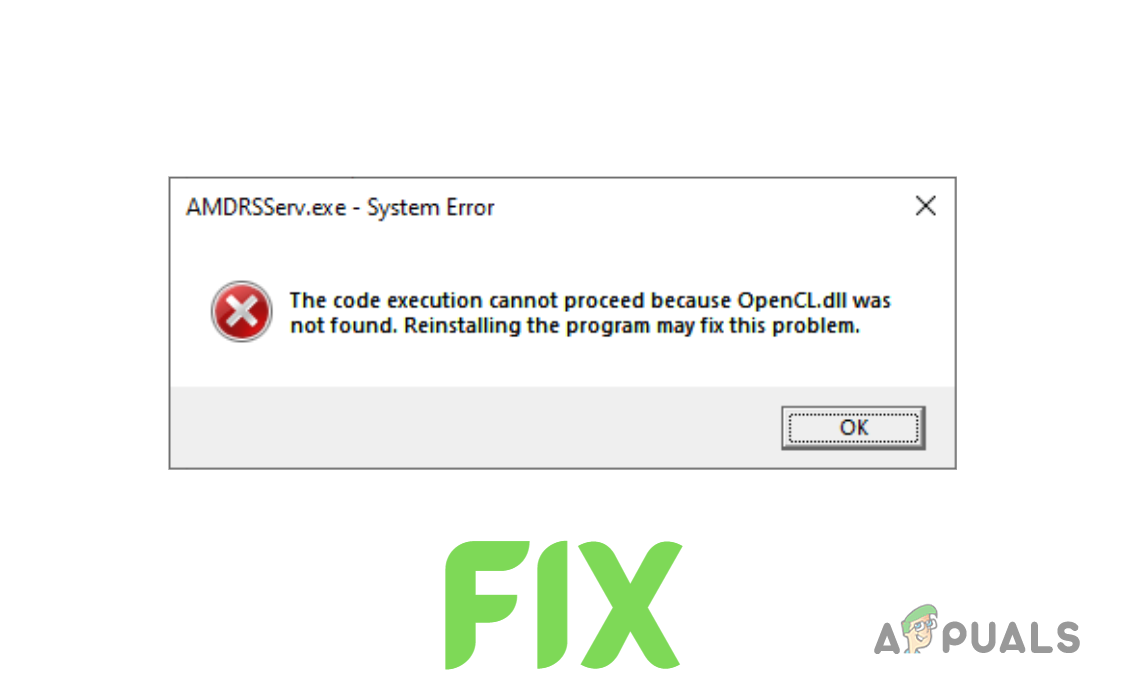
This mostly happens if the AMD graphics driver wasn’t installed properly, but old leftover files from past installations or antivirus programs can also cause it.
Now that you know the causes, let’s discuss the solutions.
1. Reinstall GPU Drivers
Rather than just installing new drivers over the old ones, it’s best to completely uninstall your current drivers first. Doing this helps avoid conflicts between the new and old driver files. You can uninstall your drivers using Display Driver Uninstaller (DDU) or the AMD Cleanup Utility.
- Go to this page and download the AMD Cleanup Utility.
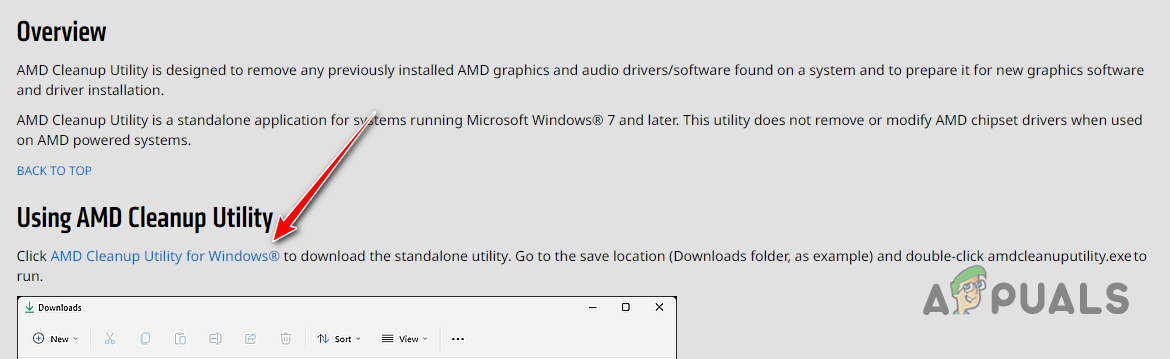
Downloading AMD Cleanup Utility - Once downloaded, double-click the file and select “Yes” to reboot the system into Safe Mode.
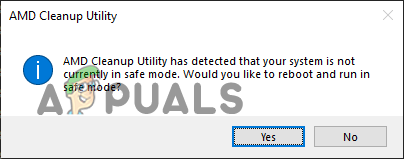
Rebooting the system into Safe Mode - Wait for your system to restart.
- After your system restarts, press “OK” to confirm the removal of AMD driver files when prompted.
- Wait while the utility removes the driver files. Your screen may flicker or temporarily go black during this process—don’t worry, this is normal.
- When the driver removal is complete, press “Finish”, then select “Yes” to let your system restart one last time.
Once your computer restarts, all previous GPU drivers will be removed. Next, you’ll need to install new drivers—just make sure you know your exact GPU model. If you’re unsure which graphics card is installed, follow this guide.
- Go to the AMD driver download website and search for your specific GPU model.
- Click the SUBMIT button.
- Select the correct operating system for your computer.
- Download the latest AMD Software (Adrenalin Edition).
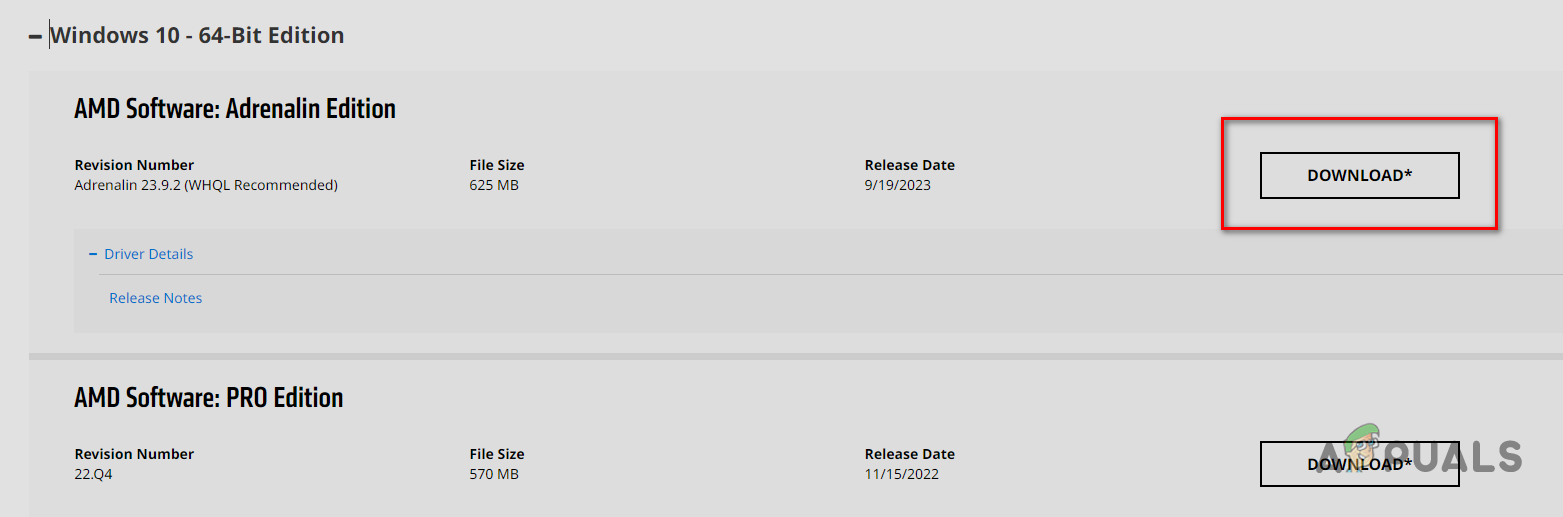
Downloading AMD Software – Adrenalin Edition - When the download completes, double-click the file to run the installer.
- Select where to install the AMD Software and wait for it to finish.
- When the software opens, it will detect your GPU and suggest the latest drivers. Click to download the latest driver and wait for the installation to finish.

Downloading the Latest GPU Drivers - After the drivers are installed, restart your computer.
Once your computer boots up, check if the error is gone. If you still see it, try the next method.
2. Run SFC and DISM Scan
Running SFC and DISM scans can help identify and repair missing or corrupted system files—like Dynamic Link Library (.dll) files. If they find damaged or missing files, these scans will automatically attempt to restore them from your system’s backup (SFC scan) or download them through Windows Update (DISM scan).
Since the error mentions a missing OpenCL.dll file, these scans can often fix the problem.
- Press the Windows Key, type Command Prompt, then click “Run as administrator.”
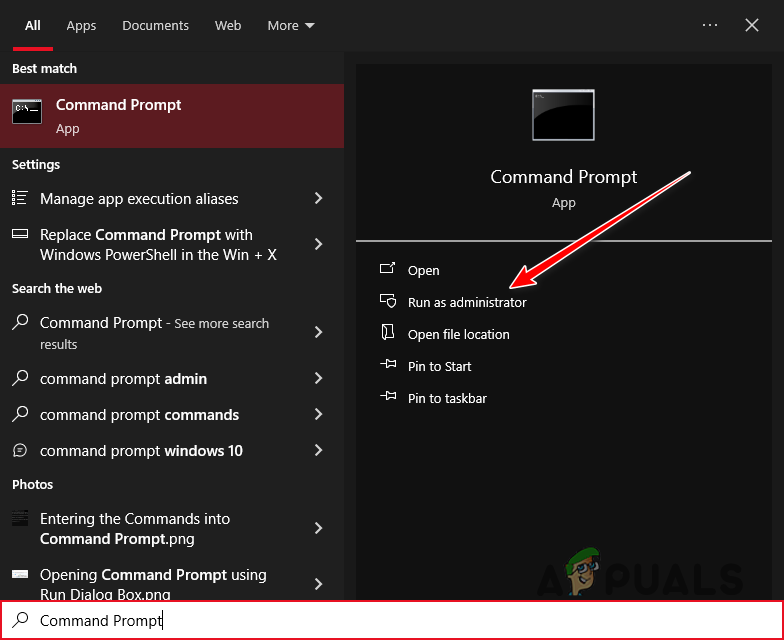
Opening Command Prompt as an Administrator - Type this command and press Enter:
sfc /scannow
- Let the scan finish.
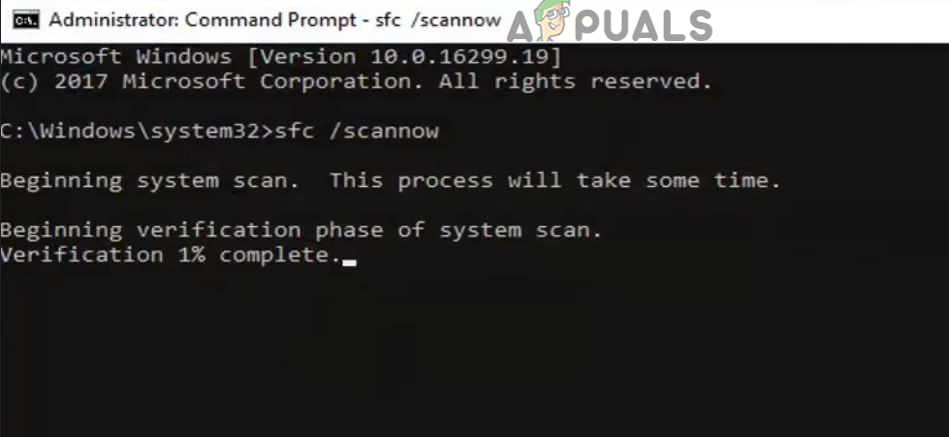
Performing an SFC Scan
When the scan is done, it will tell you if it found and fixed any issues.
For a deeper check, the DISM scan can fix things the SFC scan might miss. To run the DISM scan, type this command in Command Prompt and press Enter:
DISM /Online /Cleanup-Image /RestoreHealth
Note: Make sure your computer is connected to the internet before running this scan.
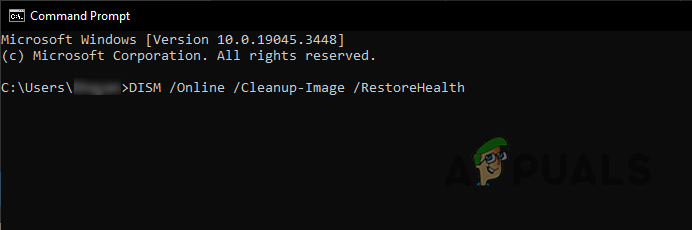
Restart your computer after the scan and see if the error is resolved.
3. Manually Install the OpenCL.dll File
If the SFC and DISM scans couldn’t replace the missing file, you can add it manually. System DLL files are stored in the System32 folder. Download the missing file and place it there.
First, check if your system is 32-bit or 64-bit. Press Windows Key + I, then go to System > About. Look for System Type under Device Specifications.
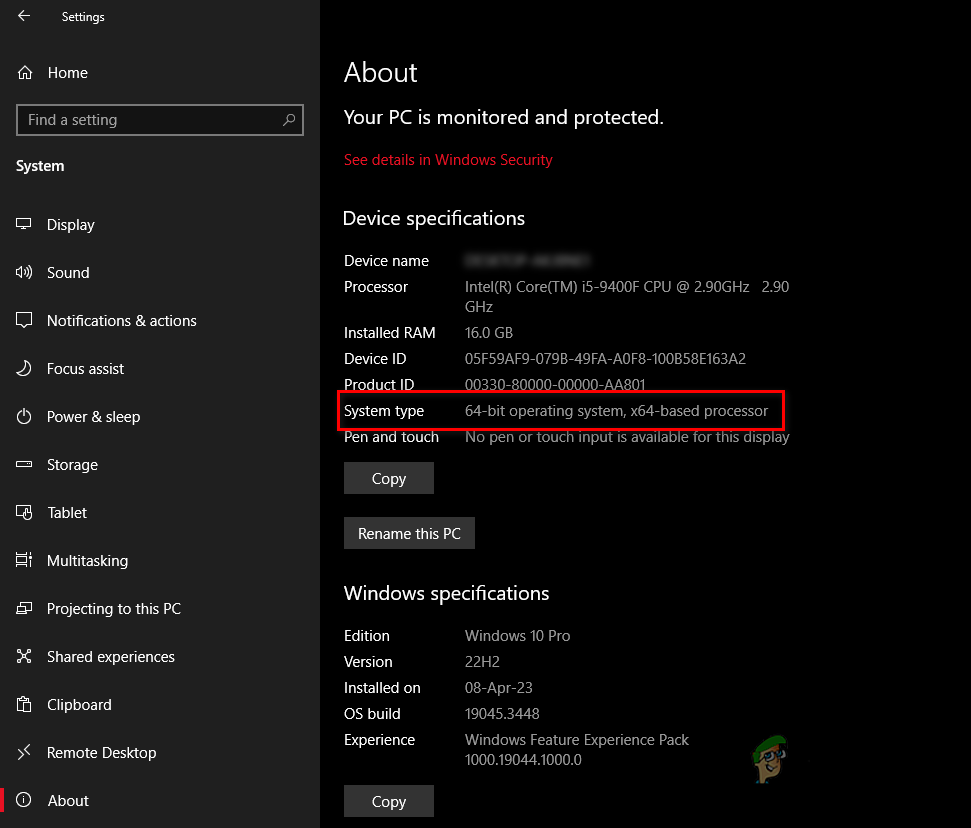
Then, follow these steps:
- Go to this website and download the right version of the file for your system (32 or 64-bit).
- Save the ZIP in a new folder, right-click it, and select “Extract/Unzip here.”
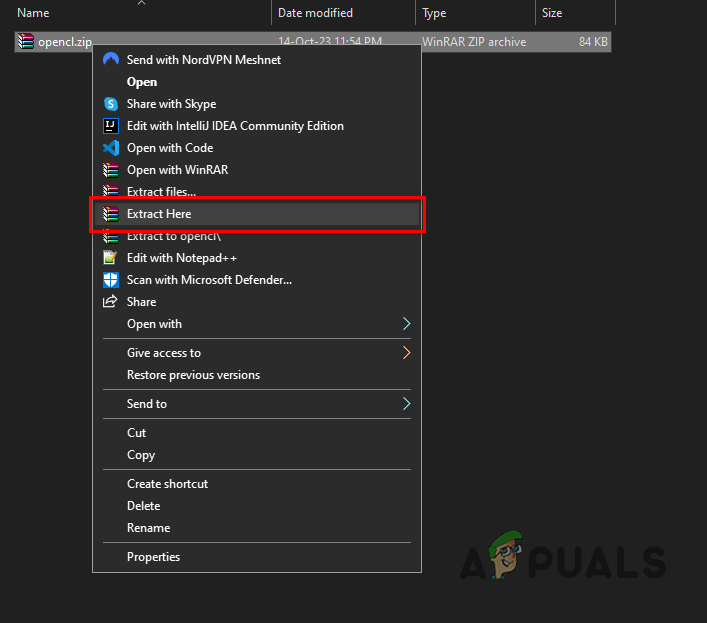
Extracting the ZIP File - Right-click the extracted OpenCL.dll file and choose “Cut.”
- Paste this address into File Explorer’s address bar:
C:\Windows\System32
- Paste the file into this folder.
- Restart your PC.
4. Scan Your System for Malware
If installing the DLL file doesn’t work, your system may be infected with malware that’s causing the error.
Run a scan with a reputable antivirus program. If you already have one installed, open it and start a malware scan.
We recommend Malwarebytes for a thorough scan. For help using it, check out our step-by-step guide.
5. Renaming the AMDRSServ.exe File
If none of the previous solutions have fixed the AMDRSServ.exe system error, you can try renaming the AMDRSServ.exe file. This trick stops Windows from loading the troublesome file at startup. It’s only a temporary fix, but it may help until AMD releases an official update.
- Open File Explorer by pressing Windows Key + E. Navigate to the folder with the AMDRSServ.exe file:
C:\Program Files\AMD\CNext\CNext
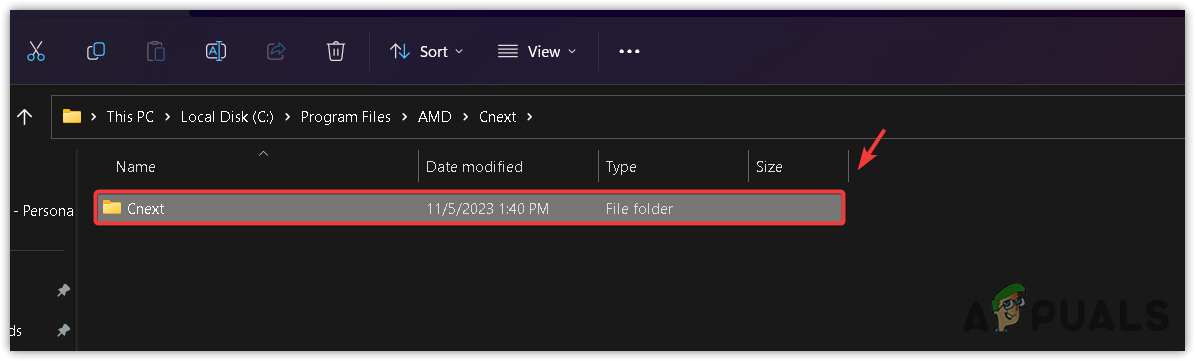
- Find AMDRSServ.exe. Make sure no AMD-related programs are running.
- Right-click on AMDRSServ.exe and select Rename.
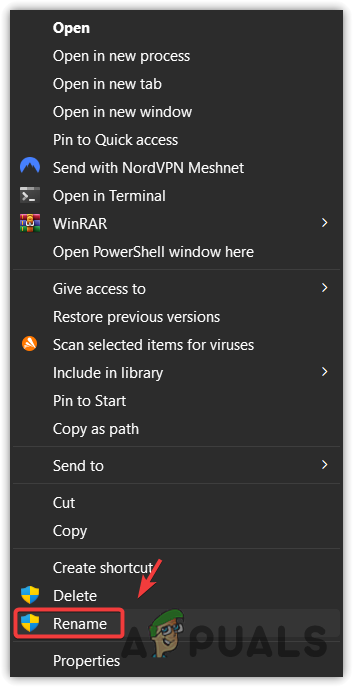
- Add any letter or number to the filename (for example, rename it to FAMDRSServ.exe). This prevents Windows from recognizing and running it.
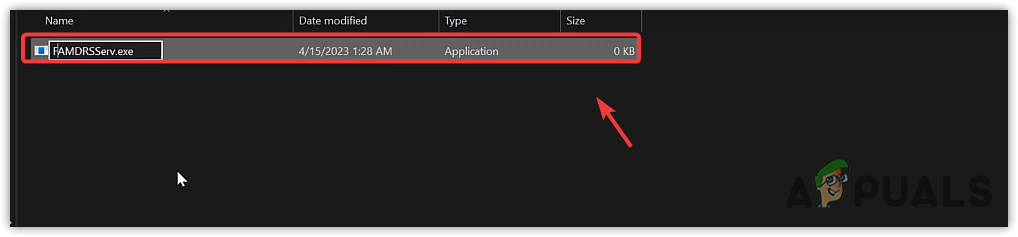
- Press Enter to confirm the new name.
- Restart your computer.
Now, Windows shouldn’t run AMDRSServ.exe at startup, which should stop the error message. Remember, this is just a workaround and may disable some AMD software features, like Radeon ReLive. If AMD releases an update to fix this error, rename the file back to its original name before updating to avoid any issues.
6. Contact AMD Customer Support
If you’ve tried everything above, including renaming the AMDRSServ.exe file, and the error still isn’t gone, it’s time to contact AMD Customer Support. Their team can help with more complex problems that these solutions haven’t fixed.
- Visit the AMD Support website.
- Select your preferred language and wait for the form to load.
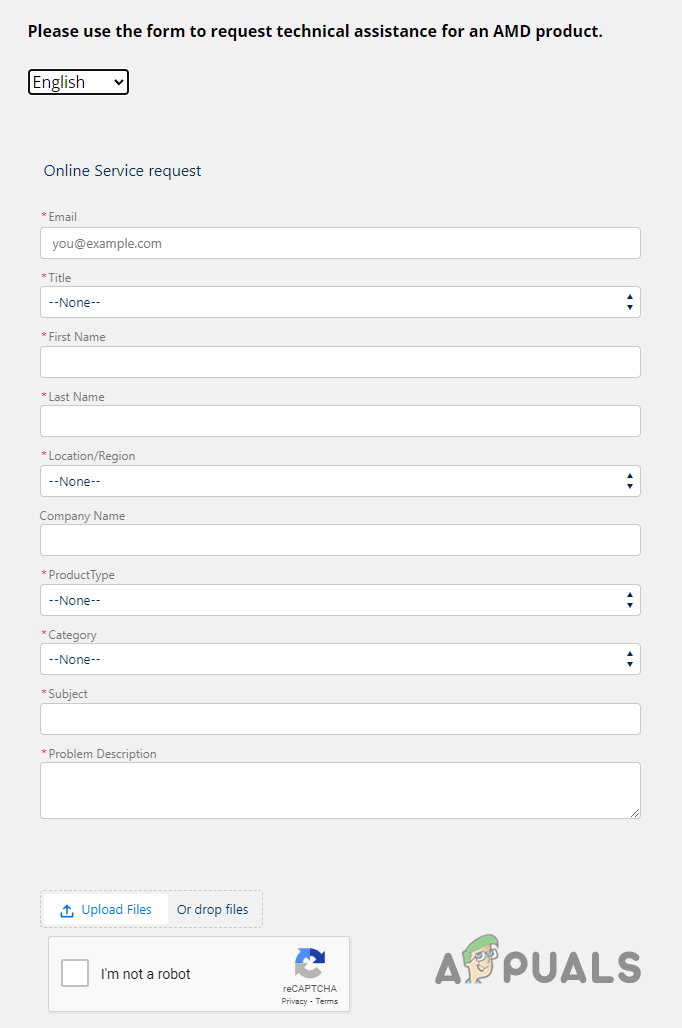
Filling out the Support Form - Fill in all the required details.
- Select “Graphics” as your Product Type.
- For Subject, enter “AMDRSServ.exe System Error (OpenCL.dll file missing)“.
- In the Problem Description box, describe your issue in as much detail as possible.
- Press the Upload Files button and attach a screenshot of the error alert.
- Complete the reCaptcha and click Submit.
Note: In the Problem Description box, give as many details as possible. Be sure to mention:
- The complete error message you see.
- When the error started and how often it appears.
- Your system specifications.
- Any changes made to your system just before the error appeared.
- All troubleshooting steps you’ve already tried.