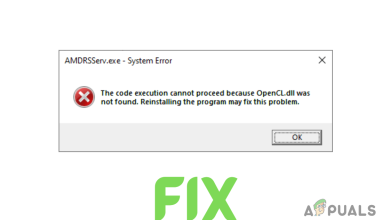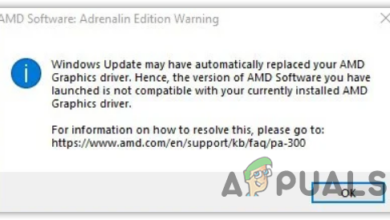Fix: “Ryzen Master Driver Not Installed” Error on Windows?
The error often appears due to incompatible drivers, interference from any third-party software, and a wrong configured registry file. Those are some common reasons that can contribute to causing this error. Ryzen Master Driver Not Installed error arises when trying to open AMD Ryzen Master.
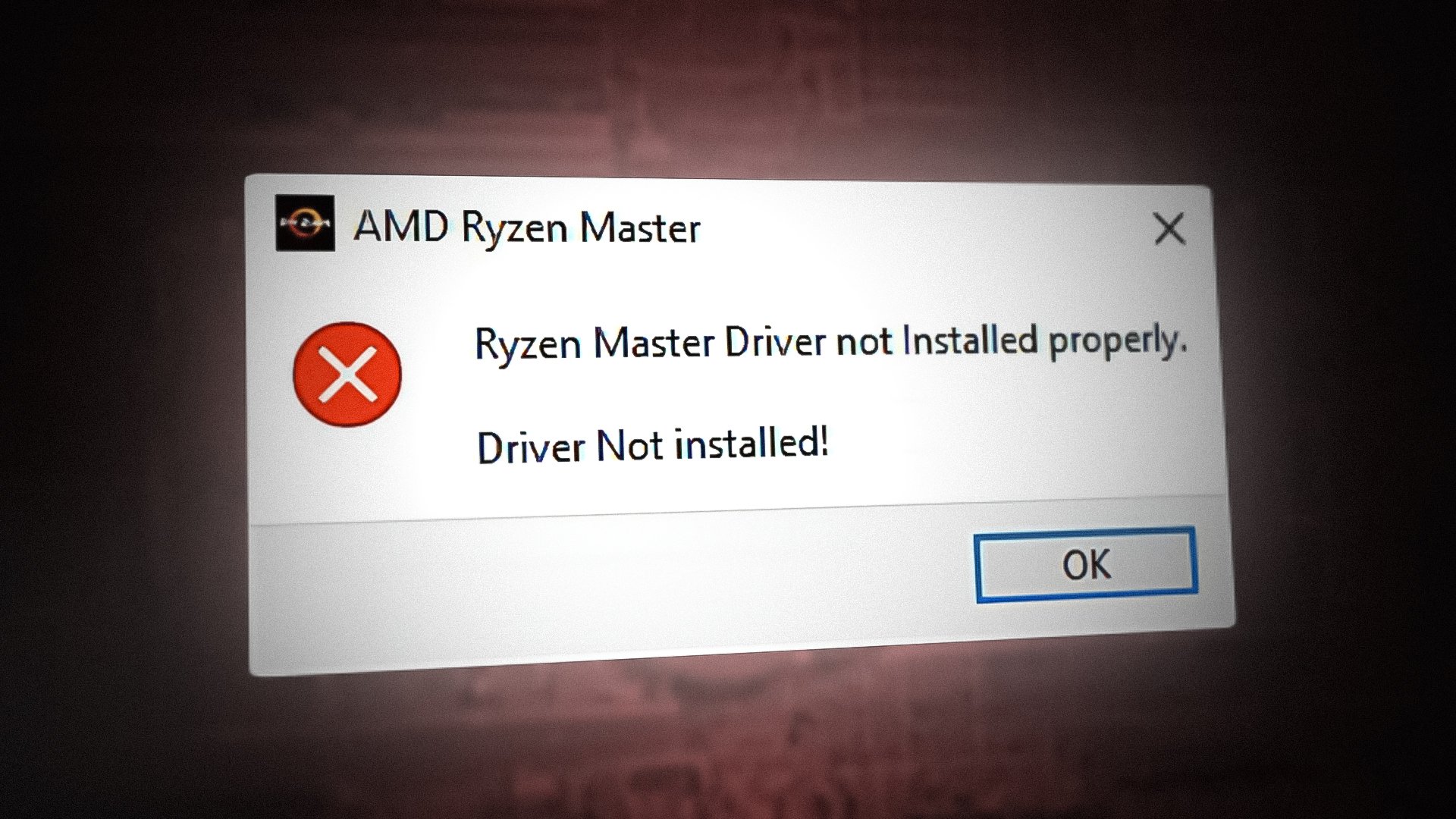
As per the research, there may be plenty of reasons that can include as the main factors in causing this error. below we have outlined some of the leading causes:-
- Conflict Of Services- The leading cause of this error could be the conflict of software, which might occur most of the time whenever we encounter this type of error.
- Incompatible Chipset Driver- Incompatible Chipset Driver can be the leading cause as the error says Ryzen Master Driver Not Installed Properly. To avoid this, you must install a compatible driver for your Ryzen processor.
- Bad Configured Registry File- According to the affected users, poorly configured registry files and corrupted system files can contribute to causing this error.
- Interference Of Third-party Antivirus- As it turns out, the interference of third-party antivirus can cause this error because antivirus software has the full authority to block any kind of software and driver.
After knowing the main contributors to why you are encountering this error, now let’s have a look into the potential solutions.
1. Reinstall AMD Ryzen Master
The error could arise due to the incorrect or corrupted installation of AMD Ryzen Master. To fix this, you will have to reinstall the AMD Ryzen Master as this solution can potentially fix the error.
- To reinstall AMD Ryzen Master, launch the Settings by pressing Win + I on the keyboard
- Go to Apps & Features
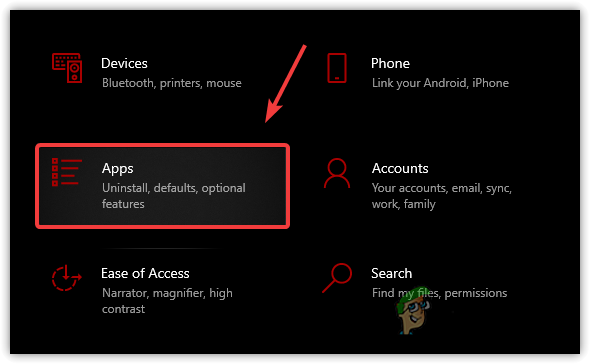
Go to Apps and Features - Look for the AMD Ryzen Master and click on it
- Then, click Uninstall
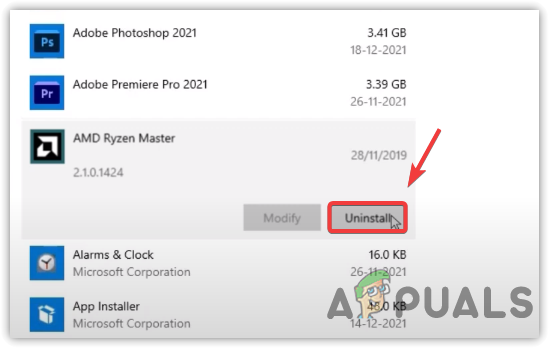
Uninstalling AMD Ryzen Master - Again click Uninstall to confirm the action
- Once done, download AMD Ryzen Master from the official source.
2. Edit Registry File
If the error persists, another solution is to edit the registry value. According to the affected users, deleting the AMDRyzenMasterDriverV13 folder or editing the registry value fixes the error.
Before making any changes to the registry editor, we recommend you take a full registry backup to revert the changes if something goes wrong. Follow the instructions to edit the registry file:-
- Click the Start Menu and type regedit
- Press Enter to navigate to Registry
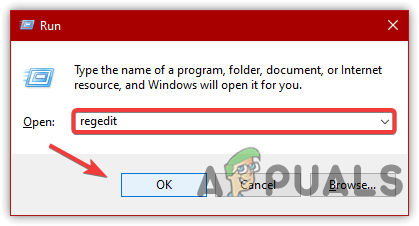
Navigating to Registry - Click Yes when Windows prompts to UAC
- Go to the following path
Computer\HKEY_LOCAL_MACHINE\SYSTEM\ControlSet001\Services\
- Find and right-click on the folder named AMDRyzenMasterDriverV13
- Select Delete to permanently delete the folder

Delete AMD Ryzen Master Registry Folder - Click Yes when Windows asked for administrator privileges
- Now again navigate to the following path
Computer\HKEY_LOCAL_MACHINE\SYSTEM\ControlSet001\Services\AMDRyzenMasterDriver
- On the right pane, double-click on the ImagePath
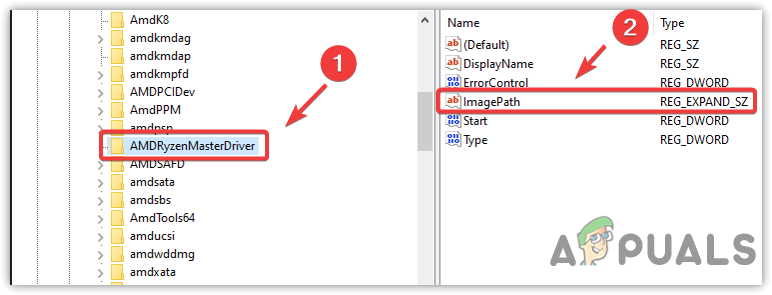
Navigating to AMD Ryzen Master Driver Registry Settings - Remove this \??\ from the value data
- Then, click OK and restart your computer
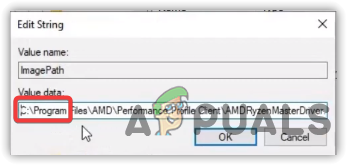
Navigating to AMD Ryzen Master Driver Registry Settings - Once you restarted, launch the AMD Ryzen Master and check if the error Ryzen Master Driver Not Installed persists.
3. Perform a Clean Boot
Ryzen Master Driver Not Installed error occasionally appears due to software conflict. In other words, some services and software can interfere with the Ryzen Master application and cause errors. So to fix this, we have a clean boot option that disables the application loads at startup along with Microsoft services. If a clean boot fixes the error, then a software or service was causing the error. Either enable the services one by one to diagnose which software was causing the error or use your computer with the selective startup that loads a minimum of drivers and services.
- To perform a clean boot, open the Run Program by pressing Win + R keys at the same time
- Type MSConfig and click OK
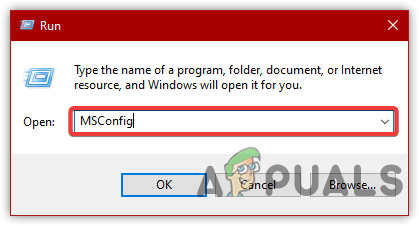
Launching MS Configuration - A shot Windows will appear, choose the Selective Startup and go to the Services tab
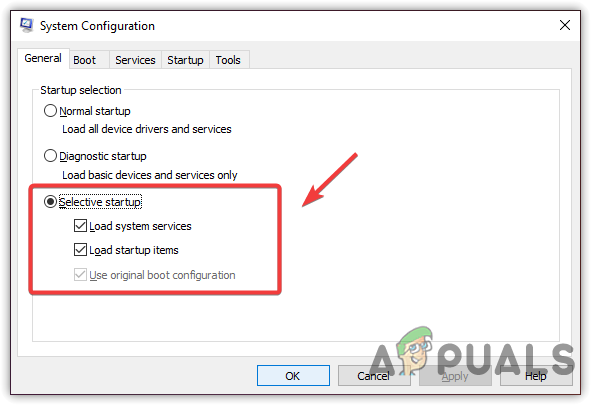
Selecting Selective Startup - Click Hide All Microsoft Services then click Disable All
- Click Apply then click OK
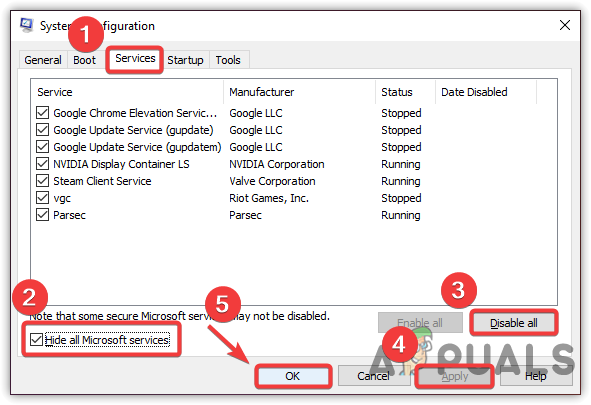
Performing a Clean Boot - Your system will ask for a restart, restart your computer for the changes to take effect
- Once done, launch AMD Ryzen Master and see if the error is fixed.
4. Download the latest AMD Chipset Driver
An incompatible chipset driver is also included in causing this error. If you install the driver from the third-party source or the driver you have is not compatible with the Ryzen processor. In both situations, you will encounter this error. Therefore to fix this, you can download the latest chipset driver from the official website.
5. Disable Any Third-Party Antivirus
If neither solution worked, you could try disabling the third-party antivirus that might interfere with the Ryzen application. Third-party antivirus and Windows defenders can block the applications at any time, which can cause this error. Although antiviruses are significant for computer security, they can delete the application files running in the background. This is why AMD Ryzen Master may be affected. If disabling the antivirus does not fix the error, Either, try reinstalling the AMD Ryzen Master or disable the Windows firewall.
Note: Make sure to disable the Windows Defender or third-party antivirus before installing AMD Ryzen Master.
- To disable third-party antivirus, click on the Up arrow icon from the bottom-right corner to expand the tray
- Right-click the third-party antivirus, hover Avast Shields Control
- Click Disable For 10 Minutes
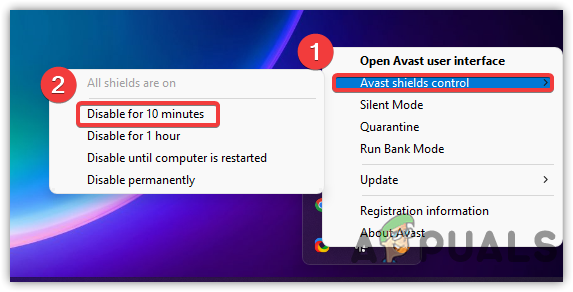
Turned Off Third-Party Antivirus - Once you disable the antivirus, launch the AMD Ryzen Master and check if the error is fixed.