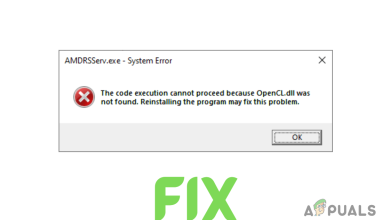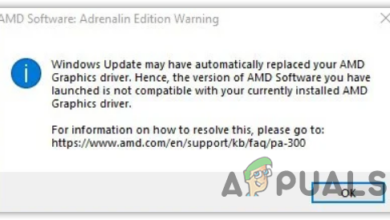Fix: AMD Software Stuck on Downloading Installer Update
The AMD Software Installer sometimes gets stuck at “Downloading Installer Update,” causing the progress bar to freeze at 0% or partway through. This stops the installation from finishing. Usually, this happens because old driver files or registry entries from earlier installations are still on your computer.
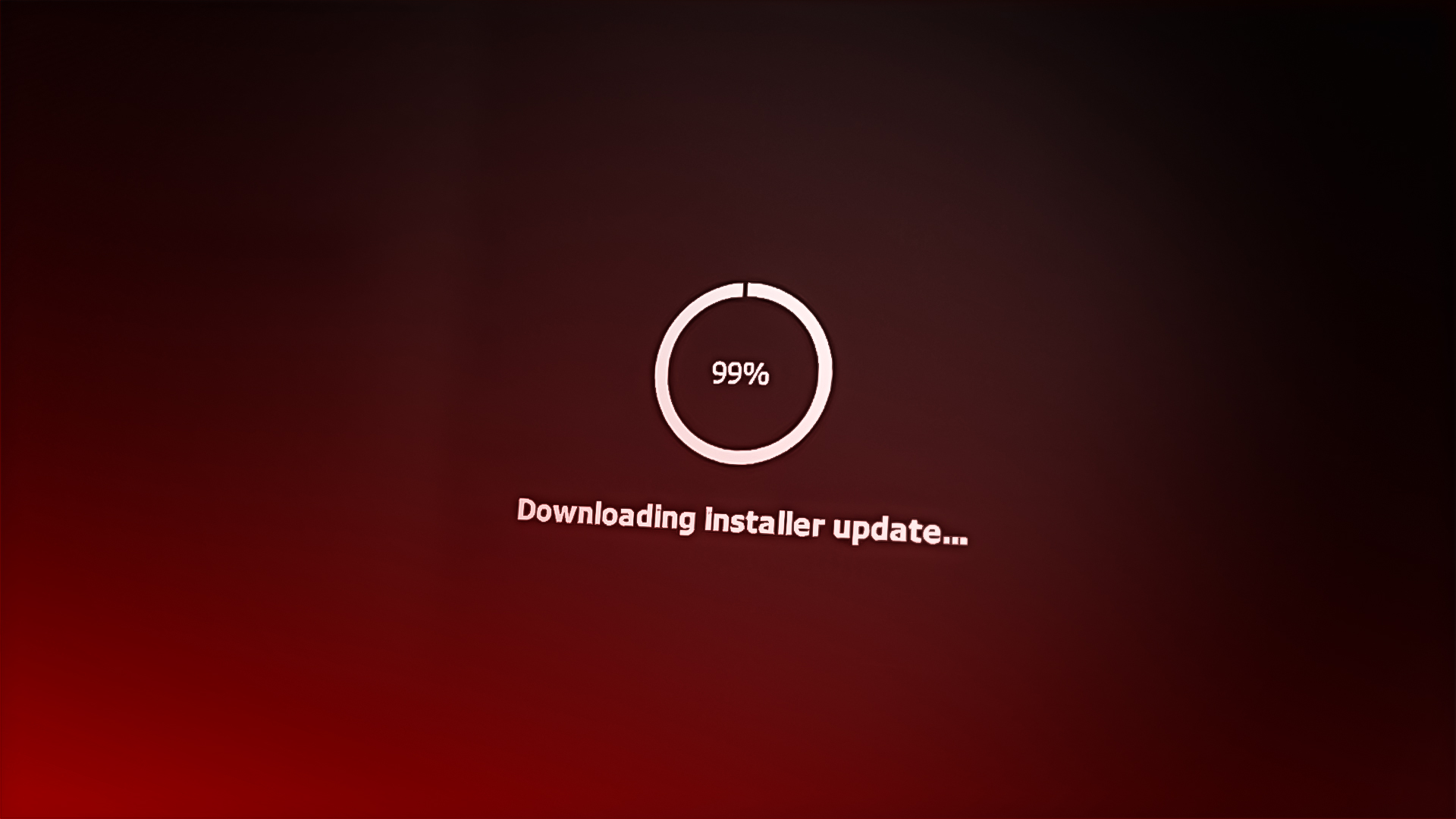
Other reasons might include damaged download files, security programs blocking the installer, or missing important system files.
Now that you know what might be causing the AMD installer to get stuck, let’s go through some effective troubleshooting steps.
1. Run as Administrator
Many programs, especially installers and updaters, require administrative privileges to work as expected. Running the installer with administrative rights will help prevent background processes from interrupting the update.
- Right-click the start menu icon and select Run as administrator.
- Try running the AMD installer again and see if the issue is resolved.
2. Boot Your System in Safe Mode to Install the Drivers
If running the installer as an administrator doesn’t help, try booting your Windows system in Safe Mode before installing the AMD software update. Safe Mode loads only the basic drivers and system files, which can help prevent other programs from causing conflicts during installation.
- Click the Start icon, then click the Power icon.
- Hold down the Shift key and click Restart.
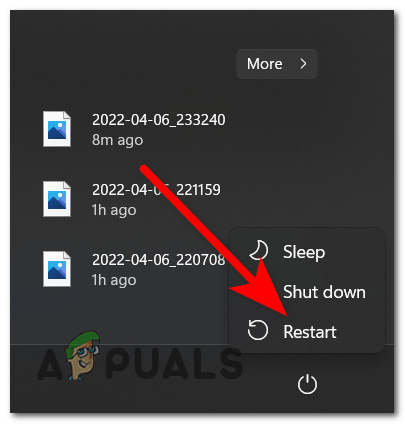
Restarting your PC - Click Troubleshoot, then select Advanced options.
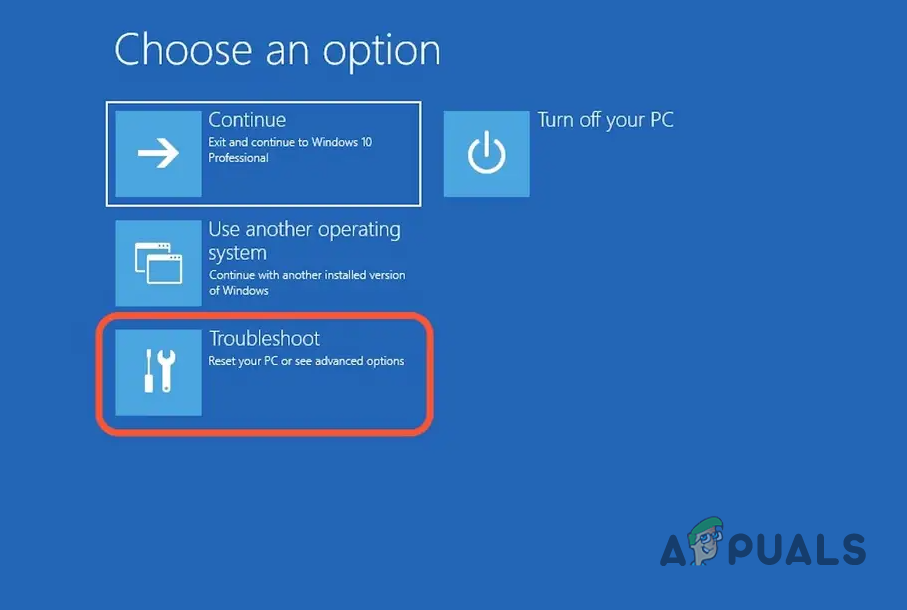
Accessing the Troubleshoot menu - Click on Startup Settings and then click Restart.
- When your PC restarts, press F5 to Enable Safe Mode with Networking.
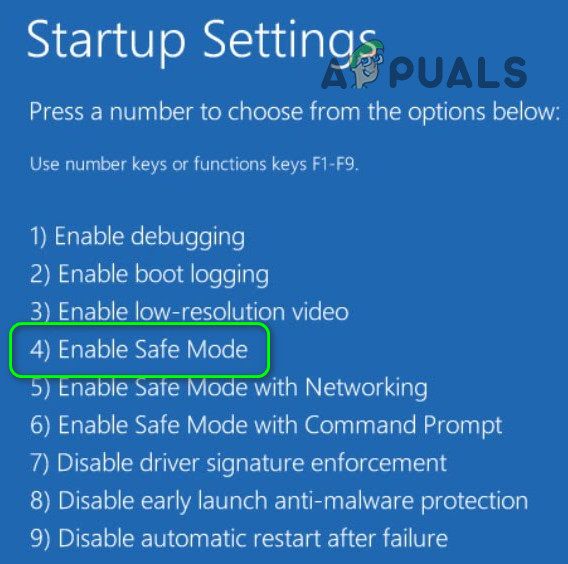
Once Windows starts in Safe Mode, try installing the AMD software update again.
3. Check Ownership of AMD Directory
Not having the correct ownership of the AMD installation directory can also lead to update problems. Granting yourself ownership gives you full control over the files and folders needed during installation.
- Go to the folder where AMD installation files are stored, usually C:\AMD.
- Right-click the folder and select Properties.
- Switch to the Security tab and click Advanced.

Click on the Security tab - Click Change next to the Owner field.

Click on the Change option - Type your Windows username into the field, then click Check Names to confirm.
- Select Replace owner on subcontainers and objects.

Check the Replace owner
Click OK to save your changes, then try installing the update again.
4. Disable Antivirus
It’s well-known that some third-party antivirus programs, and even Windows Defender, can occasionally block legitimate software updates, including AMD drivers. Temporarily disabling your antivirus while installing the AMD update is a quick way to see if it’s causing the issue.
- Press Windows + I to open Windows Settings.
- Select Privacy & Security.
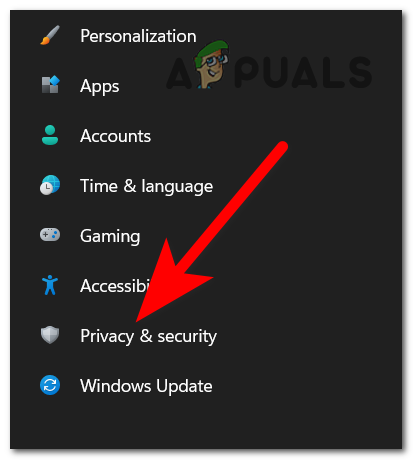
Accessing the Privacy & security section - Go to Windows Security and then Virus & Threat Protection.
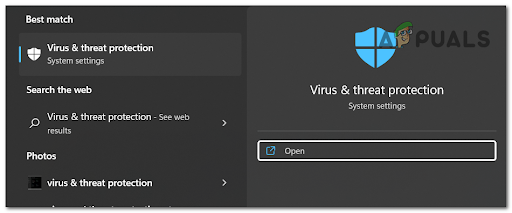
Accessing the Virus & threat protection - Click Manage Settings and turn off Real-Time Protection.
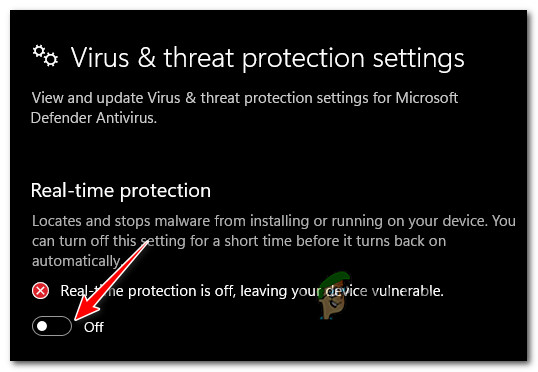
Disable the real-time protection on Windows Security - Try updating the AMD software again.
4.1 Third-Party Antivirus Programs
- Open your antivirus application and go to its settings.
- Look for an option to temporarily disable protection, and turn it off.
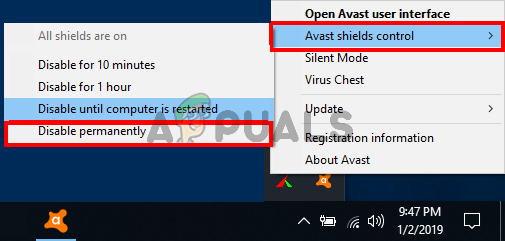
Disable the real-time protection of your antivirus - Restart your PC and try the AMD installer again.
5. Disable VPN and Proxy
If you are using a VPN or proxy service, it could interfere with the software update process. Disabling these services can often fix the problem.
- Press Windows + I to open Settings.
- Select Network & Internet from the menu.
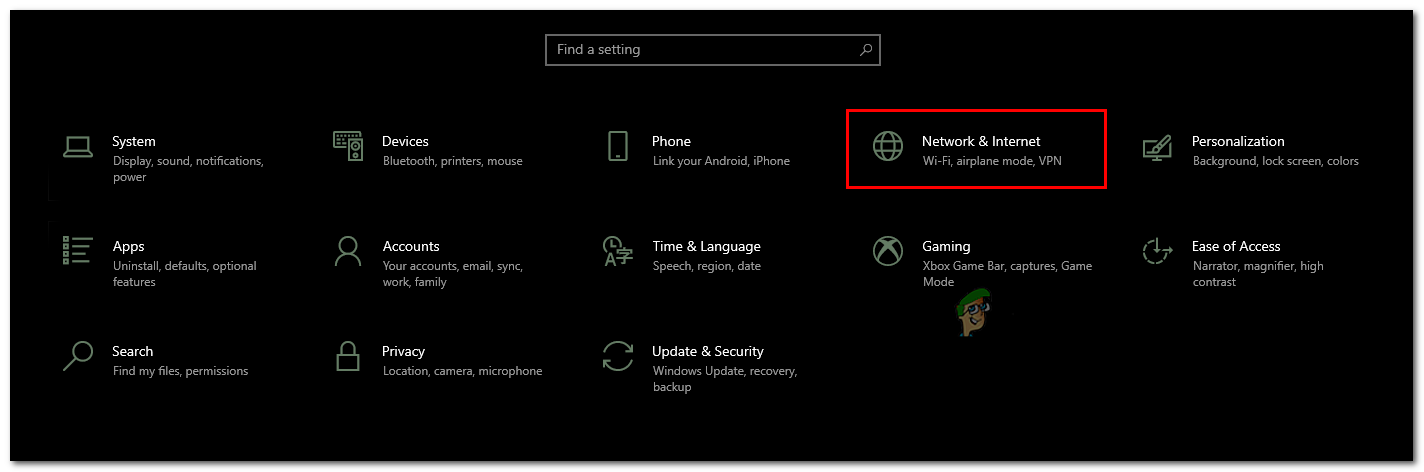
Click on Network & Internet - Click on Proxy.
- Toggle Automatically detect settings ON and turn OFF Use a proxy server. Save your changes.
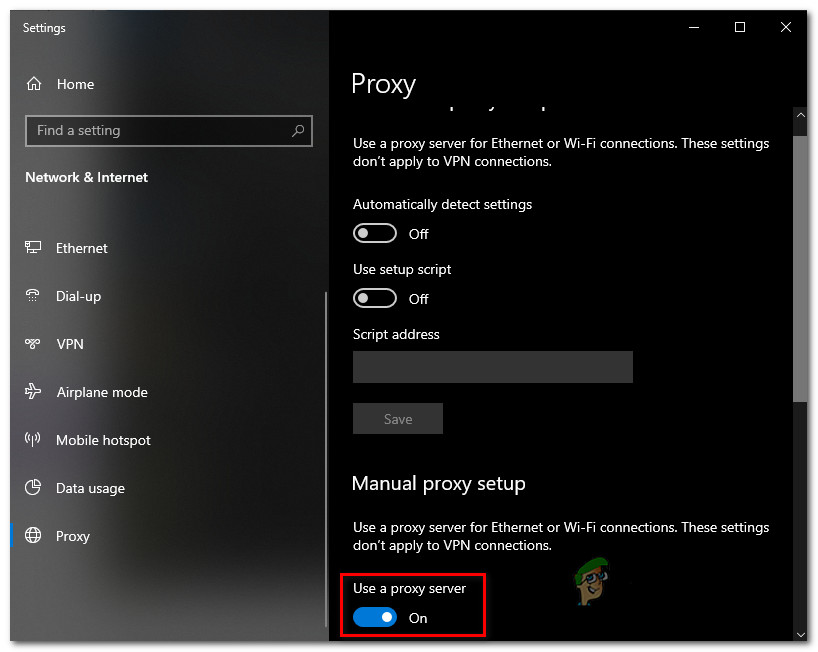
Disabling the use of the proxy server - Try downloading the AMD update again.
If you are using a VPN, disable it and use a regular internet connection with good stability, then try updating again.
6. Reinstall the AMD Software (Using DDU)
If previous methods haven’t worked, you may need to completely remove and reinstall your AMD drivers using a tool called DDU (Display Driver Uninstaller). DDU ensures that all driver files are removed, so you can do a clean install and avoid conflicts caused by leftover files.
- If you haven’t already, download DDU from here.
- Extract the downloaded DDU files.
- Press Windows + I to open Settings.
- Go to Update & Security.
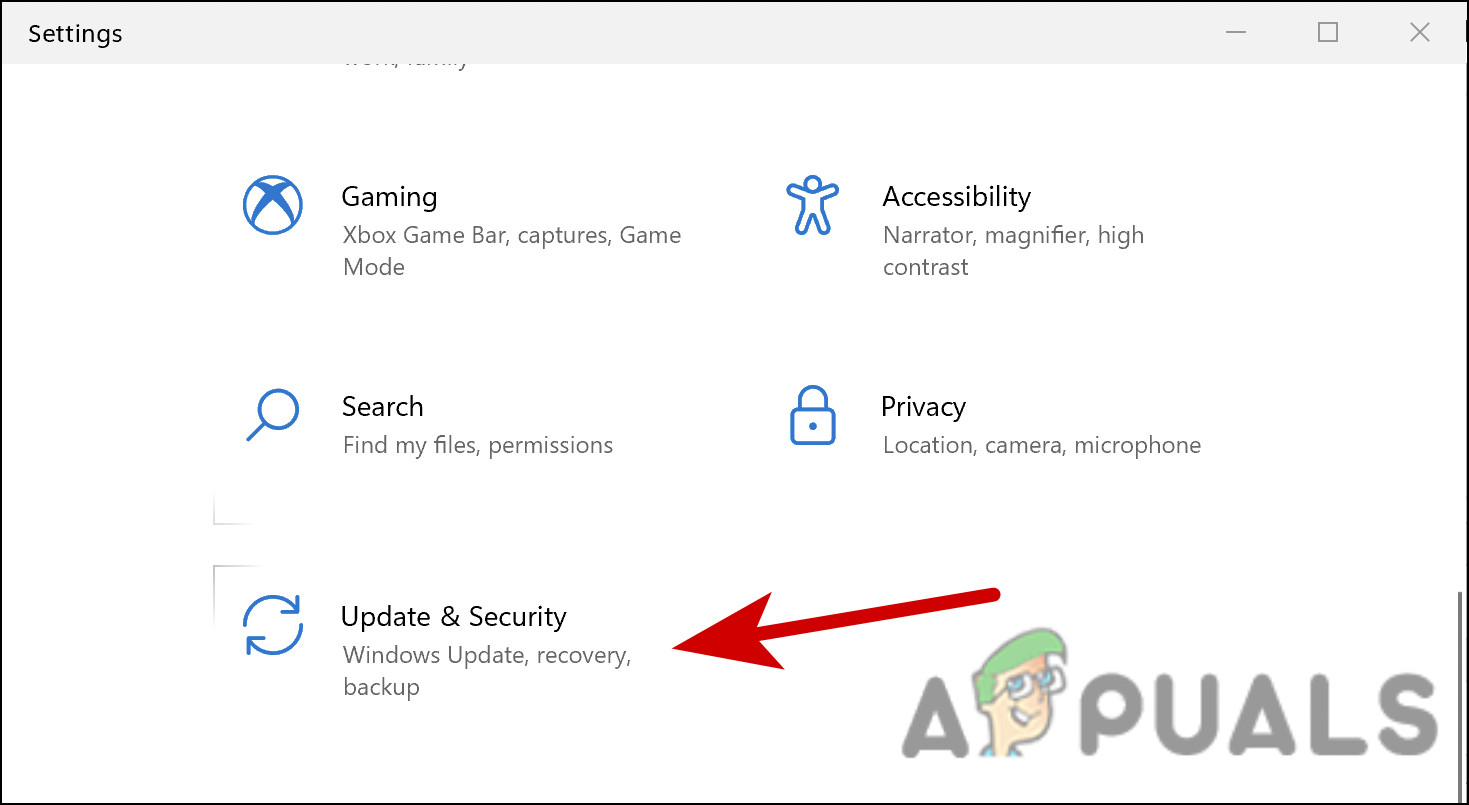
Go to update and security - Click Recovery on the left side.
- Click Restart now under Advanced startup.
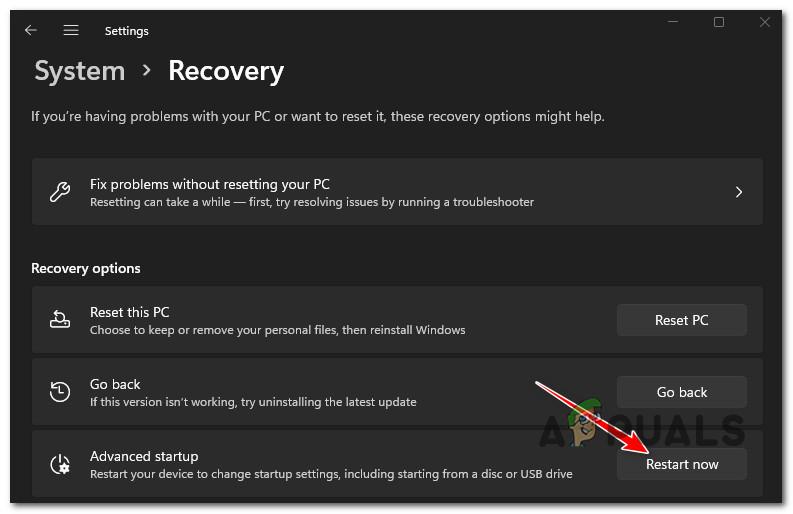
Restart into the Advanced Startup menu - Choose Troubleshoot, then Advanced Options.
- Select Startup Settings and click Restart.
- Choose to boot into Safe Mode.
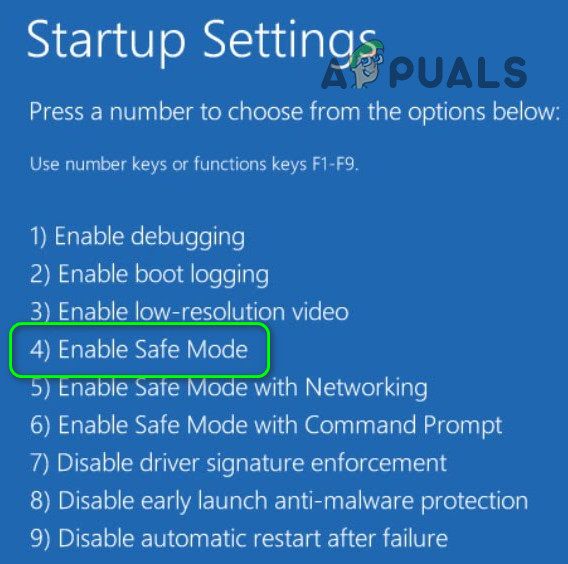
Boot in Safe Mode - After your PC restarts in Safe Mode, run Display Driver Uninstaller.exe.
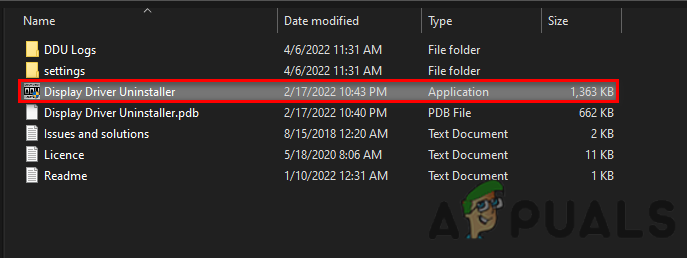
Open Display Driver Uninstaller - Select your preferences and your graphics card type and manufacturer.
- Click Clean and Restart.
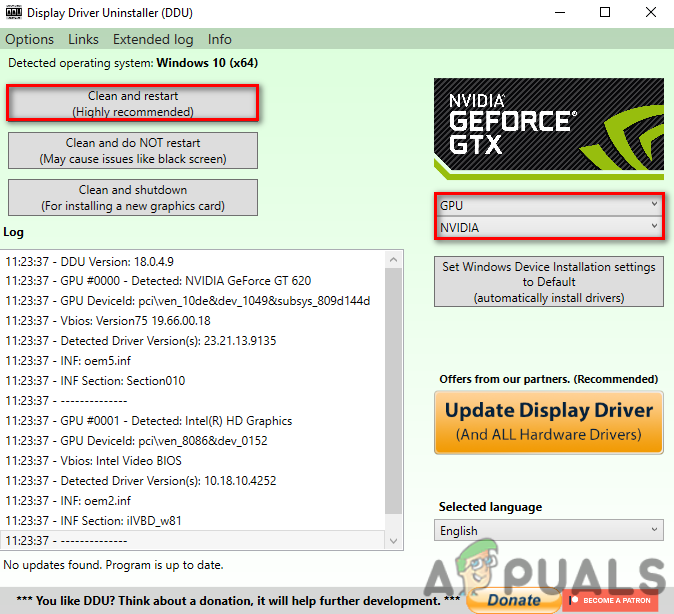
Click Clean and Restart
When your system boots back up, download and install the latest graphics driver directly from the AMD official website for your specific GPU model and Windows version.
After the installation, restart your computer and try running the AMD software update again.