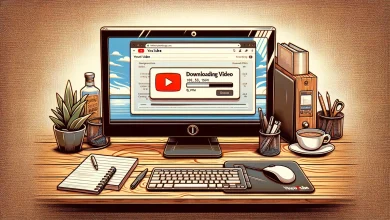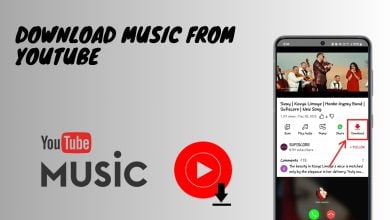YouTube Music Keeps Stopping? 10 Easy Methods to Fix It
Is your YouTube Music app acting up? Don’t worry; you’re not alone. At times, it can be incredibly frustrating when your music keeps stopping. If you’re using YouTube Music, there can be several factors leading up to this, and this article will go deep into what might be causing the issue, and how to effectively resolve it.
Table of Contents
Why Does YouTube Music Keep Stopping?
YouTube Music might be stopping randomly for you for no apparent reason but there’s a lot that goes on under the hood. It could be technical issue, a glitch or a simple restart could fix the problem. Whatever the reason is, here are the best solutions to fix YouTube Music from stopping:
1. Check if You’re Using YouTube Premium
The first and the foremost thing you need to check is if you are logged into your YouTube Premium account. Make sure that your account has Premium subscription activated. If it’s expired, you won’t be able to stream music seamlessly via YouTube Music.
To check if your account has Premium, simply tap on your account’s profile picture on the top right-hand side corner and see if “YouTube Premium” is written beneath your account.
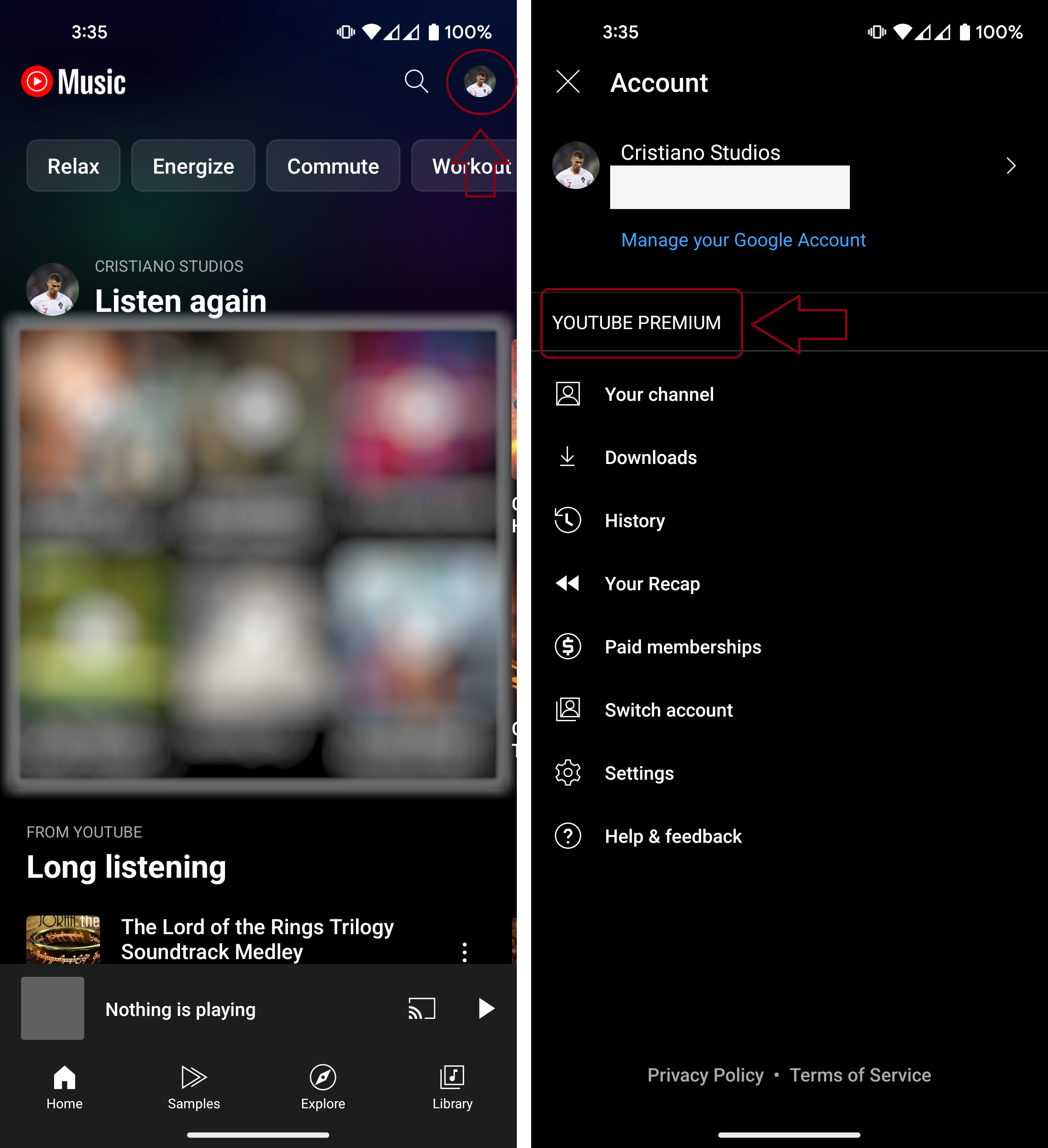
2. Turn Off Bluetooth
If you’re using a pair of wireless headphones or earbuds, there’s a good chance that the Bluetooth connection between them is causing issues with the app. In YouTube Music, when your active Bluetooth device disconnects, it pauses the audio that’s playing.
It’s possible that either your listening device or your phone is the source of the problem, with difficulties in connecting to Bluetooth. To mitigate this issue, simply turn off Bluetooth, without connecting your headphones to your phone, and check if the issue is resolved.

Read More: How to Unforget a Bluetooth Device?
3. Check Your Internet Connection
Since you stream music directly from the web (although there is a download option available), YouTube Music might pause when buffering if you have a weak internet connection. This can sometimes also be the cause of stutters and random pauses between tracks.
Try switching to cellular data if you’re using Wi-Fi to see if it helps, or vice-versa. Alternatively, close the app completely and restart it. This way, if you’re experiencing any internet-related issues, you’ll be able to identify them.
Read More: What is Jitter? Decoding The Key to Faster Internet Speeds
4. Turn Off Restricted Battery Optimization
Every app on your phone has individual options for battery optimization—how the software responds to running in the background in order to save battery. If the battery optimization is set to “Unrestricted,” the OS may not allow the app to function properly in the background or allocate it the necessary resources, resulting in stutters or frequent pauses.
To set it to unrestricted, simply go to Apps > YouTube Music > App battery usage, and change the battery optimization option from “Restricted” or “Optimized” to “Unrestricted.” Of course, this setting only works on Android so if you have an iPhone, try the next method.
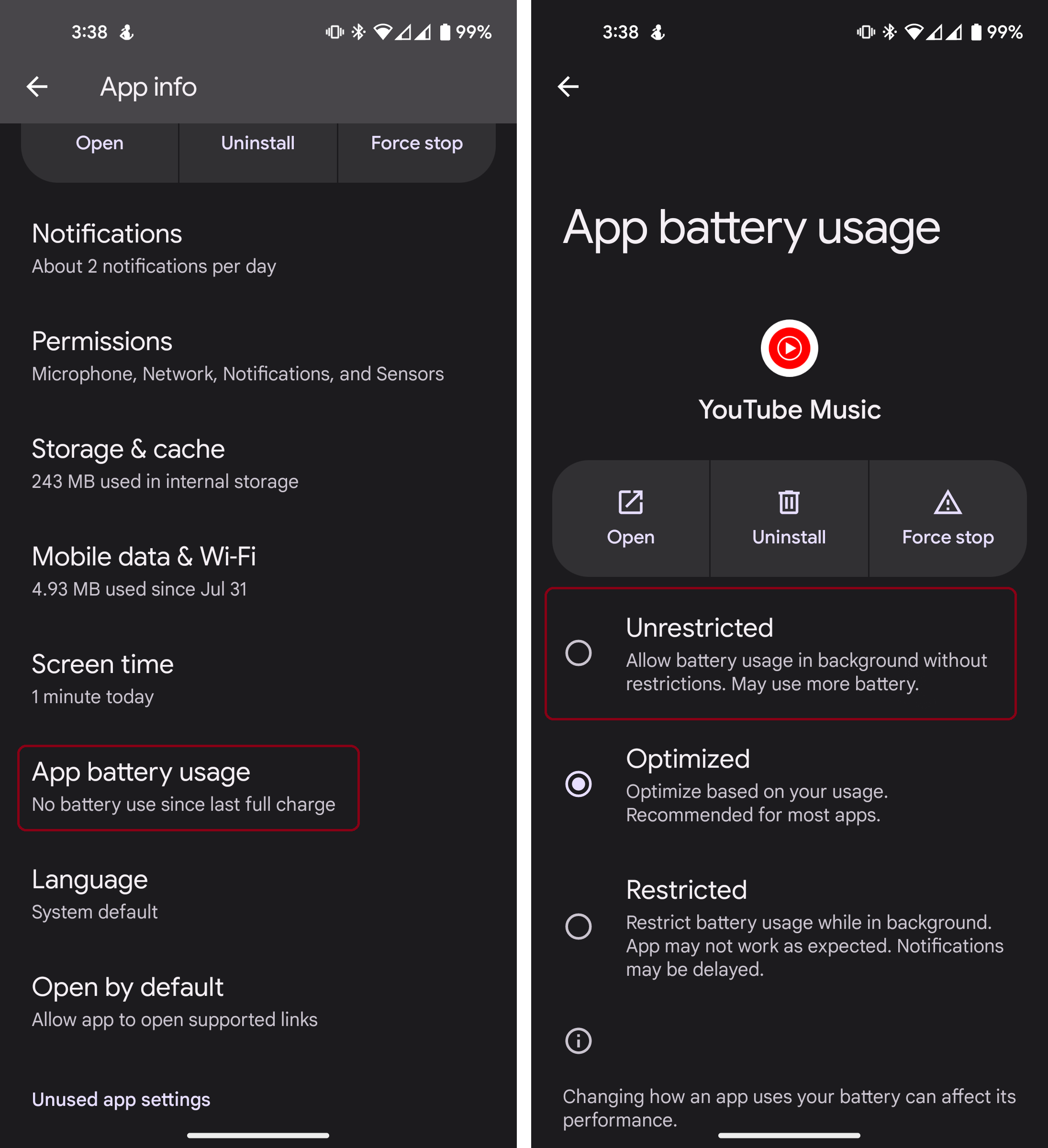
5. Update the YouTube App
Sometimes, when there is an issue from the backend, developers release an update for the app to fix known bugs and issues in it. Make sure that your app is updated to the latest version. You can do this by going to the Play Store or App Store and searching for the YouTube app then hitting the big “Update” button.
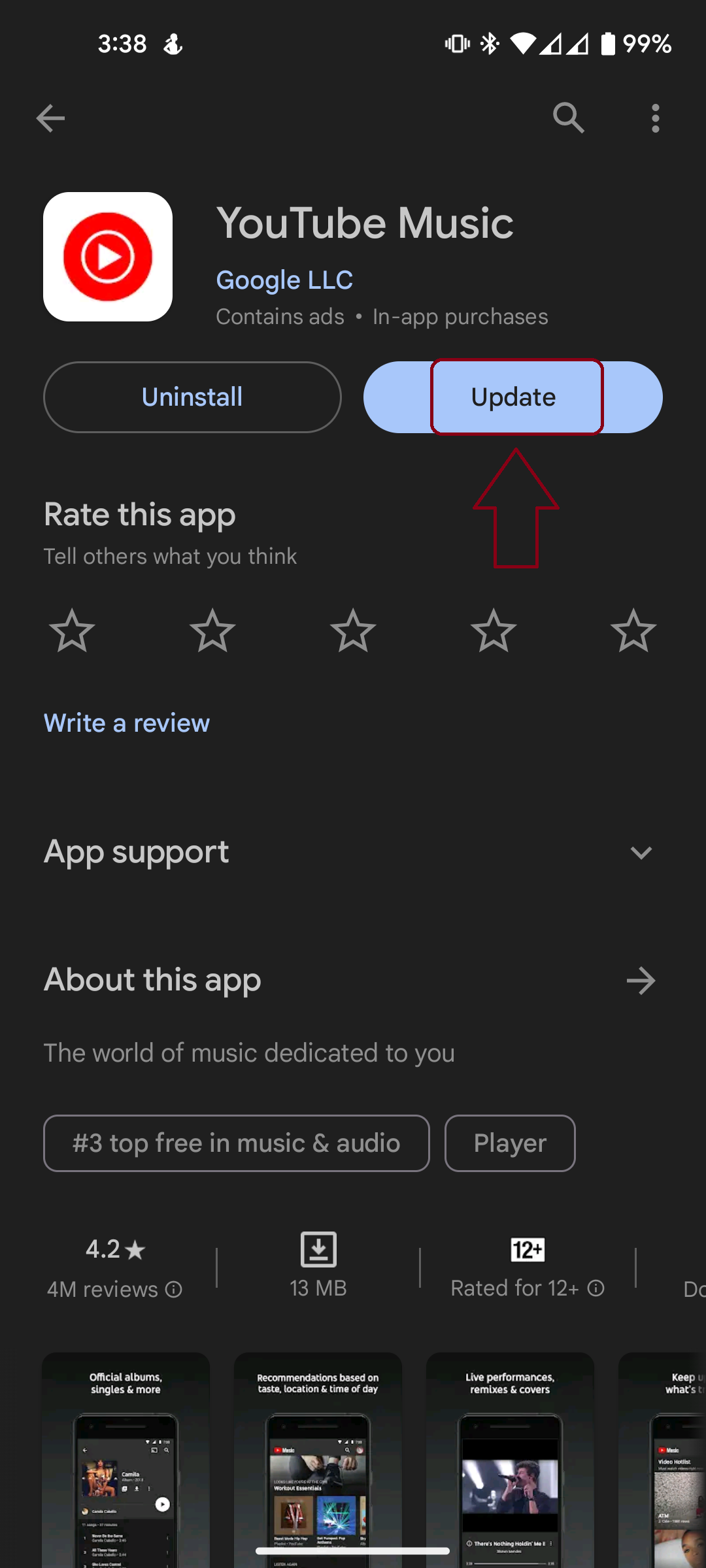
6. Re-Download Your Music
If you’re experiencing issues with YouTube Music’s downloaded tracks, it’s possible that some of the files that you’ve downloaded are corrupted. You can simply just delete those files and redownload the songs you’d like to keep offline.
7. Use YouTube Music on One Device Only
YouTube restricts the use of Music on multiple devices. If you’ve been using it on more than one device, it may have been causing conflicts, resulting in abnormal pauses and frequent audio disconnections. To resolve this issue, log out of all sessions linked with your account and then log in to the device you want to use.
There is no automatic way to do this with one button, instead you’ll have to manually ensure that all devices are logged out. This could include your phone, your computer, your TV and more.
8. Enable AutoPlay
If your audio stops after every song, it’s possible that you have AutoPlay disabled which means you would have to manually select the next track to play. Enabling this would mean that YouTube would automatically play the next song in the playlist or would itself choose a different song that it thinks relates to your listening experience.
To enable AutoPlay, simply swipe up from the music page, and toggle on the Auto-play feature.
9. Clear App Cache
When nothing seems to work, clearing the app cache often does the trick. While this won’t remove any data from YouTube Music itself, it will allow you to check if the problem has actually been resolved without any external issues.
To clear app cache:
- Open your phone’s Settings and go to Apps. Find and tap on YouTube Music.
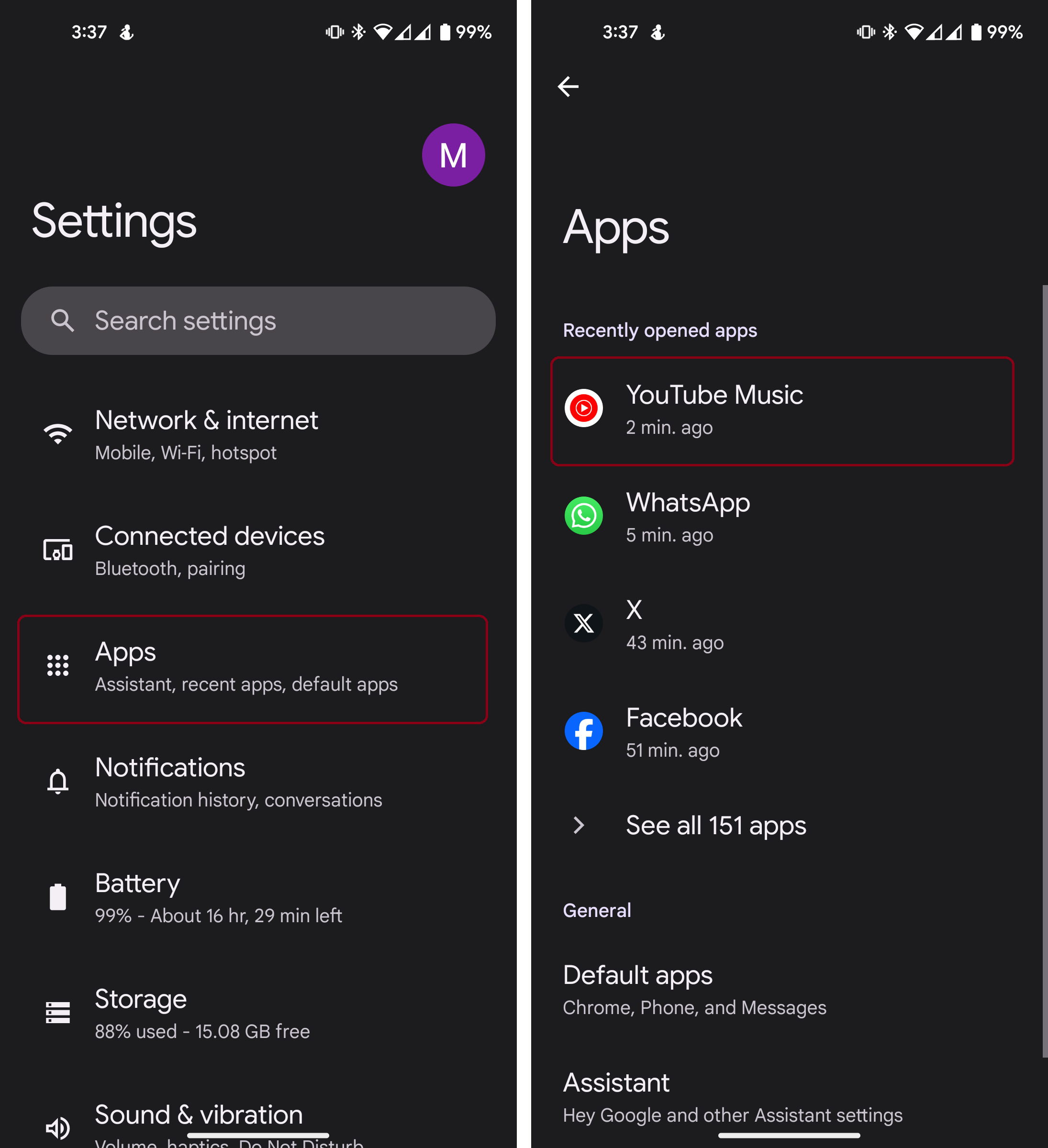
- Tap on Storage and select “Clear app cache.” This option might appear slightly different based on the phone you have.
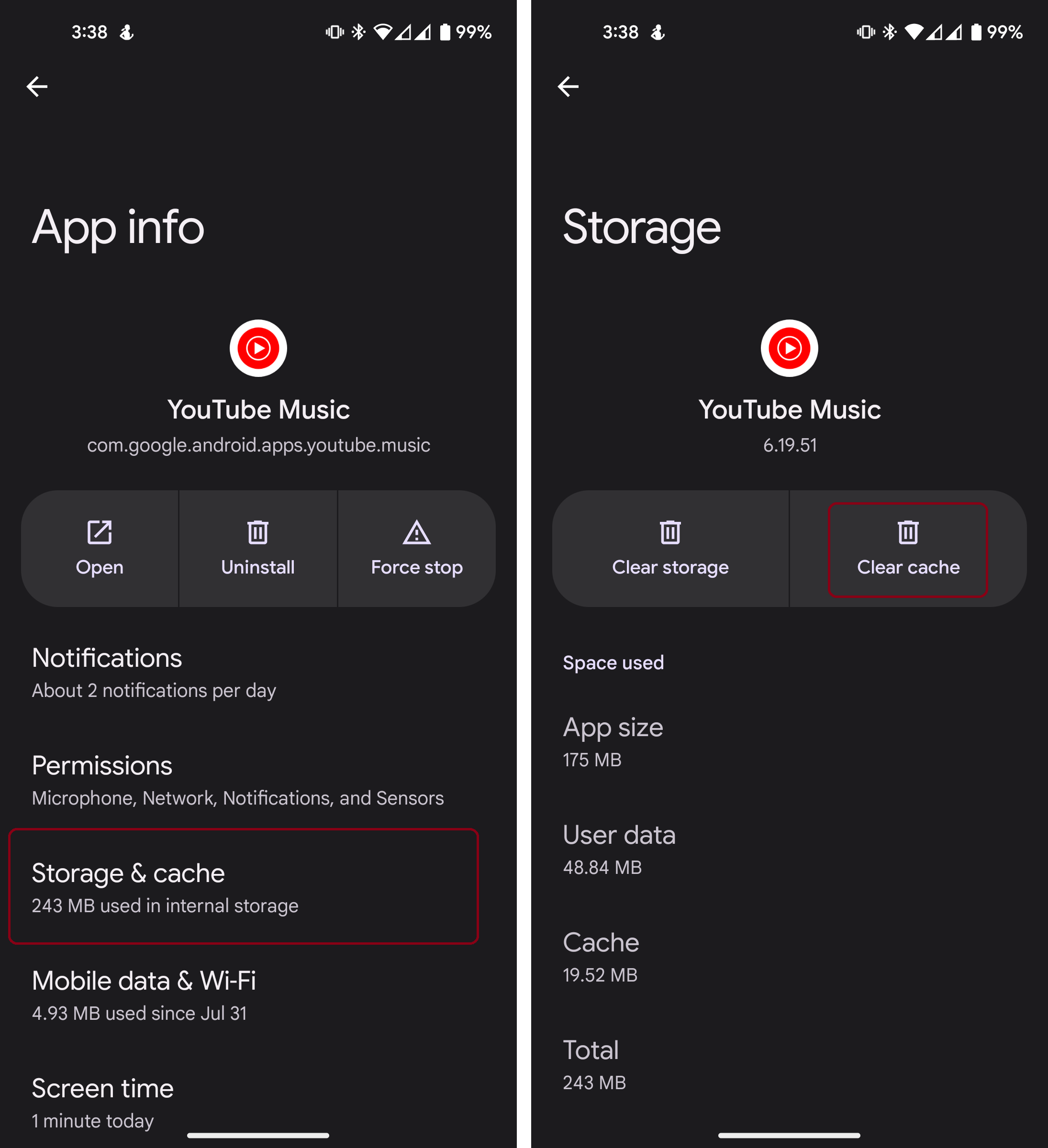
Clearing YouTube Music’s app cache - Select “OK” or “Yes” when asked for confirmation. After the cache is cleared, reopen the app and problem should be gone now.
10. Faulty Phone Speakers (Hardware)
Sometimes, you may not recognize it, but the issue lies within the phone itself. A faulty speaker can produce stuttering or laggy audio that might give the impression of constant music interruptions. You can isolate this issue by testing the audio output with other apps. If the problem persists, it’s best to contact a repair professional.
Conclusion
While frequent disconnections on YouTube Music may not be directly related to hardware issues, it is often something quite minor that can be easily identified and resolved by following the correct procedures. However, at times, issues such as a faulty speaker on your phone can create the impression that the problem comes from the app itself.
FAQs
No, it won’t. The different plans offered by YouTube differ in terms of the number of users, but the perks remain the same.
Make sure that you have picture-in-picture mode enabled. Without it, when your app closes, playback will also stop.
 Reviewed by
Reviewed by