Vizio TV Not Connecting to WiFi
Vizio TV not connecting to Wifi is probably a result of mismanaged network configurations or due to the build-up of corrupt launch configurations. It can also be triggered due to certain settings being disabled and if the IP address of the router hasn’t been configured properly.

What Prevents the Vizio TV From Connecting to Wifi?
We found the underlying causes to be:
- Disabled DHCP: DHCP is a network protocol that allows the device to automatically be able to assign a dynamic IP Address that allows the device to communicate with other IP Addresses. If this setting is disabled, the TV might not be able to actually identify the IP Address that is being assigned to it and it won’t be able to connect to the Wifi.
- Corrupt Launch Configurations: In some cases, the launch configurations that are being used by the TV or the router might be corrupted due to which the connection problem is being faced. These configurations are cached by the devices to decrease loading times and to increase performance while providing a smoother experience.
Solution 1: Power-Cycling Devices
In most cases, the error is caused due to an error with the launch configurations in which they might have been corrupted. Therefore, in this step, we will be power-cycling the devices and in doing so, we will clear the cached data. This data will automatically be regenerated. In order to do that:
- Unplug the power cord from the wall socket for all the devices involved in the process.

Unplugging power from the equipment - Press and hold the “Power” button for the devices for at least 15 seconds.
- Plug the power cord back in and press the power button to turn them on.
- Wait for the devices to turn on and check to see if the issue persists.
Solution 2: Turning DHCP ON
In some cases, if the DHCP protocol is turned OFF, the internet connection will not be established properly. Therefore, in this step, we will be turning on the DHCP for the TV. For that:
- Press the Menu button on the VIZIO Remote and select the network option.
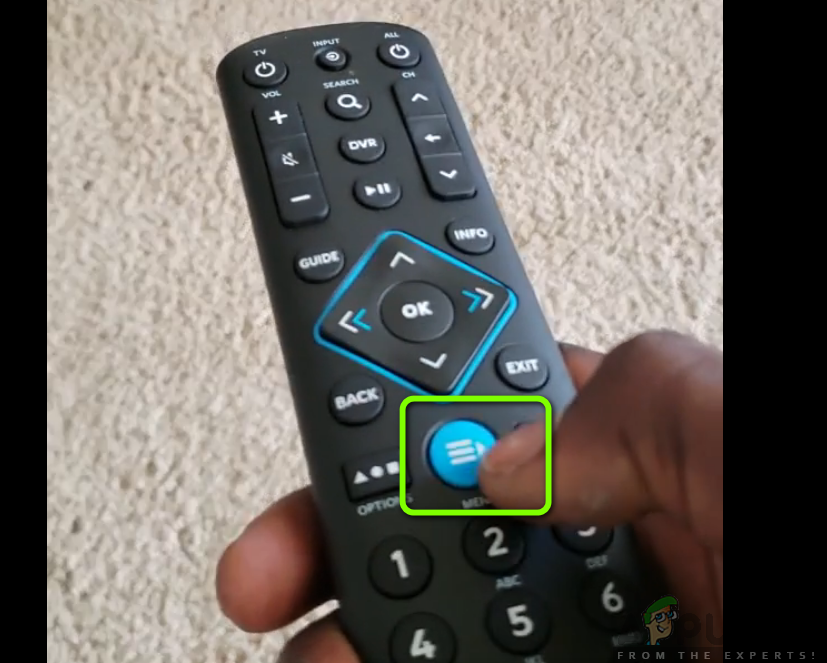
Menu button on the Remote - Click on the “Manual” or “Advance”.
- Click on the “DHCP” option and select the “ON” option.
- Try to connect the Wifi network and check to see if the issue persists.
Solution 3: Restarting Gateway
It is possible that the Gateway might need to be restarted for your Router. This process involves a different approach to different internet routers. Therefore, it is recommended to consult your ISP to get this sorted out or you can search the web to check the method to reset your Gateway.
Solution 4: Resetting to Defaults
It is also possible that the TV settings might have been corrupted due to which it is facing troubles while connecting to the internet. Therefore, in this step, we will be resetting them to Defaults. For that:
- Press the “Menu” button on the VIZIO Remote and then select the “System” or the “Help” option.
- Click on the “Reset & Admin” option and select the “Reset TV to Factory Defaults” or “Clear Memory” option.
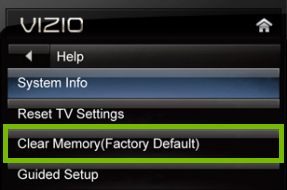
Reset TV to Factory Defaults – Visio Smart TV - Wait for the process to be completed and check to see if the issue persists.





