Is your TCL TV Not Turning On? Here Try These Solutions
A TCL TV that won’t turn on can be frustrating and worrisome. While there can be various reasons why your TCL TV is not powering up, the TV mainly will not turn on due to problems in its power modules or if its firmware is damaged.
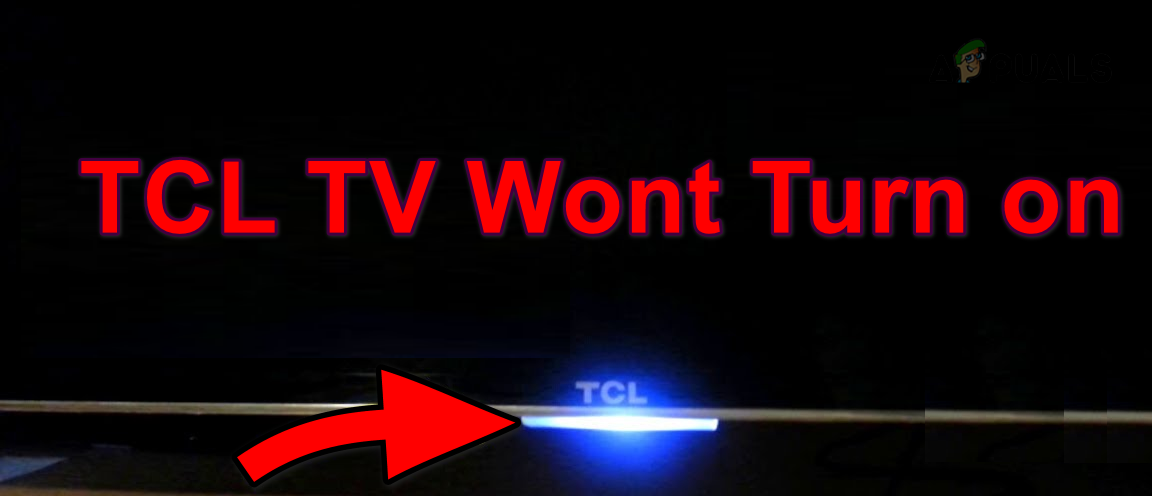
Most of the time, the issue is largely related to the power modules, and using an alternative supply usually solves the problem. In some rare cases, the firmware becomes corrupted and needs to be reinstalled. This situation is very common in newer versions where a heavy Android OS is installed on the TV.
Common Scenarios
Turning off when using a specific application: Occasionally, the TV may become unresponsive while running a specific app like Netflix. This will result in an automatic shutdown of the TV and subsequent failure to power on, leaving the screen blank or black. Changing the Picture Brightness to a higher setting, such as Brighter, has been observed to trigger this issue in certain cases.
Flickering on the screen: There are instances in which a momentary flicker occurs when attempting to turn on the TV. Surprisingly, this problem has been reported even with newly purchased TCL TVs. The majority of TCL TV models have been associated with this issue. Additionally, in certain instances, the TV’s audio functions properly, but no video is displayed on the screen. At times, the power-on light is enabled, but the TV shows no display.
Troubleshooting Prerequisites
- Check if the TV responds when you press the remote’s Home button.
- Remove the Ethernet cable from the TV (if present) and check if the TV can be powered on.
How to Fix a TCL TV That is Not Turning on
We will first cover the most common scenarios encountered in this situation and move on to more complex workarounds later on in the guide.
1. Re-plug the TV into the Power Source
If the static current is affecting the TV’s circuit, your TCL TV will not power on because it will fail to detect a good power signal. Should the remote be non-functional, powering on the TV using it will not be possible.
In either case, re-plugging the TV into the power source and powering it through the TV’s power button will get the job done.
Re-plug the TV
- Unplug the power cable of the TCL TV from the TV and power source.
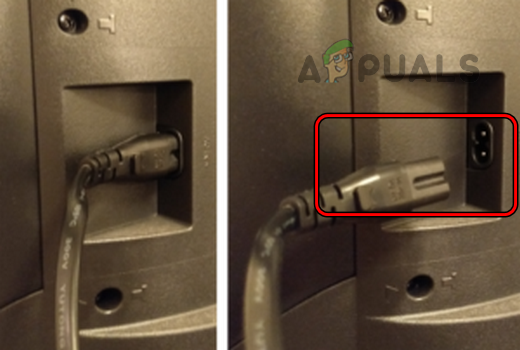
Unplug the Power Cable of the TCL TV - Disconnect peripherals like an Xbox from the TV’s HDMI port.
- Press and hold the TV’s power button without interruption for one minute.
- Release the button and after 5 minutes, connect back the power cable.
- Press the TV’s power button and see if it has powered on.
- Should the above not yield results, detach the TV’s power cable and leave it overnight.
- The next morning, plug back the TV and verify if it is turning on.
Try Another Power Source
- Remove the TV from the current power source and connect it to another source. Make sure no surge protector or extension cable is used.

Connect the TCL TV to Another Power Source - Press the TV’s power button and check if the TV has powered on. If so, then the power source earlier used was not compatible with the TV.
Try Another Power Cable
- Arrange a compatible power cable and use it to connect the TV to its power source.

Try Another Power Cable with the TCL TV - Verify the TV’s status by pressing its power button.
2. Hard Reset the TCL TV
If the firmware of your TCL TV is damaged, you will not be able to power it on. This situation may occur if the latest update was unable to successfully patch the previous installation. To resolve this issue, perform a hard reset on the TCL TV, which will erase all information and data stored on the TV.
With a Reset Button
- Make sure the TV is connected to the power source.
- Locate the Reset button on the TV.
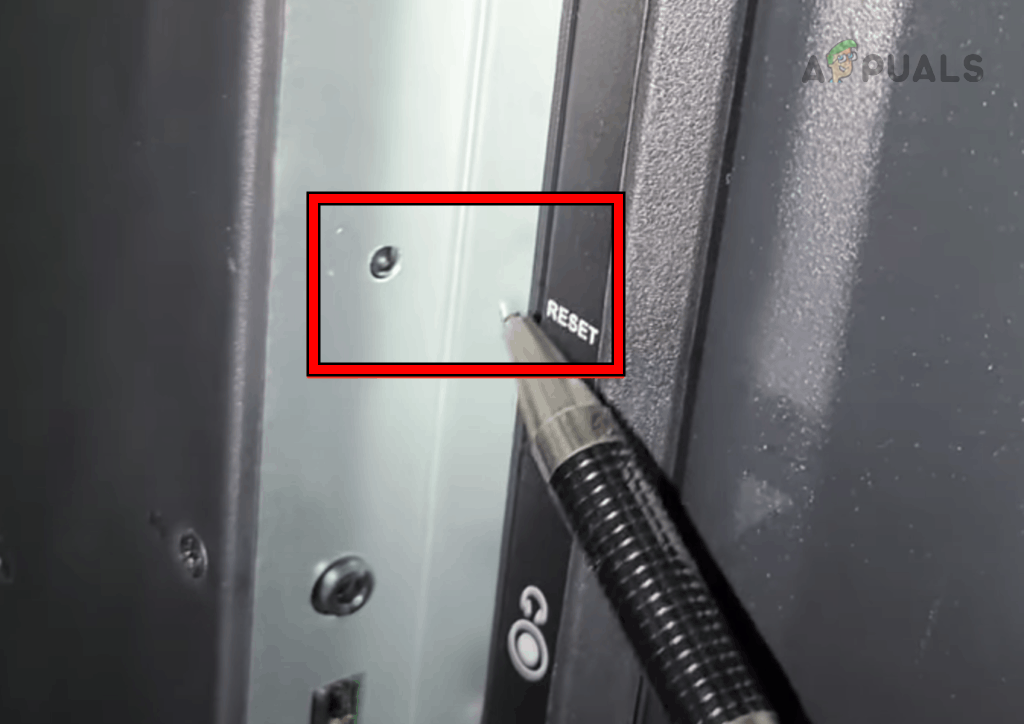
Press the Reset Button on the TCL TV - Use a toothpick or paperclip to press and hold the reset button.
- Wait till the TV reboots (may take around 30 seconds) and hopefully, that will do the trick.
Without a Reset Button
- Press/hold the following buttons on the back or side of the TV:
Volume Up Menu (If the menu button is not present, use the Input button)
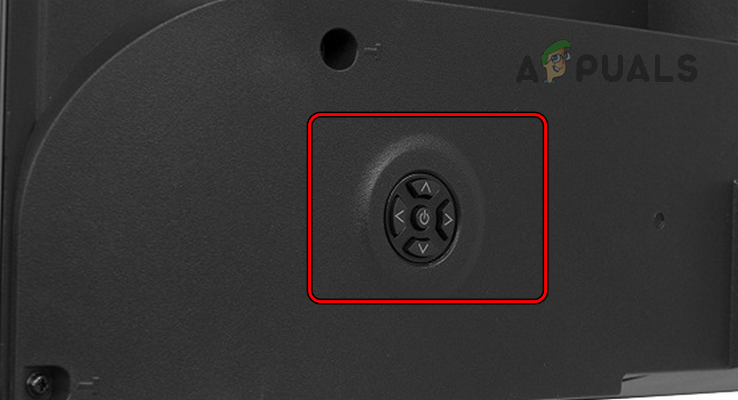
Reset the TCL TV Through its Physical Buttons - While holding these buttons, press and release the power button.
- Count to 5 and release the other two buttons.
- Press the TV’s power button and check if it has powered on.
Reset Through Remote
Confirm that the remote is operational, and the TV is properly connected to a power outlet.
- Press the remote’s power button while pointing it to the TV.
- 5 times press the Home button and then press the Up button once.
- 2 times press the rewind button and then press the fast forward button twice.
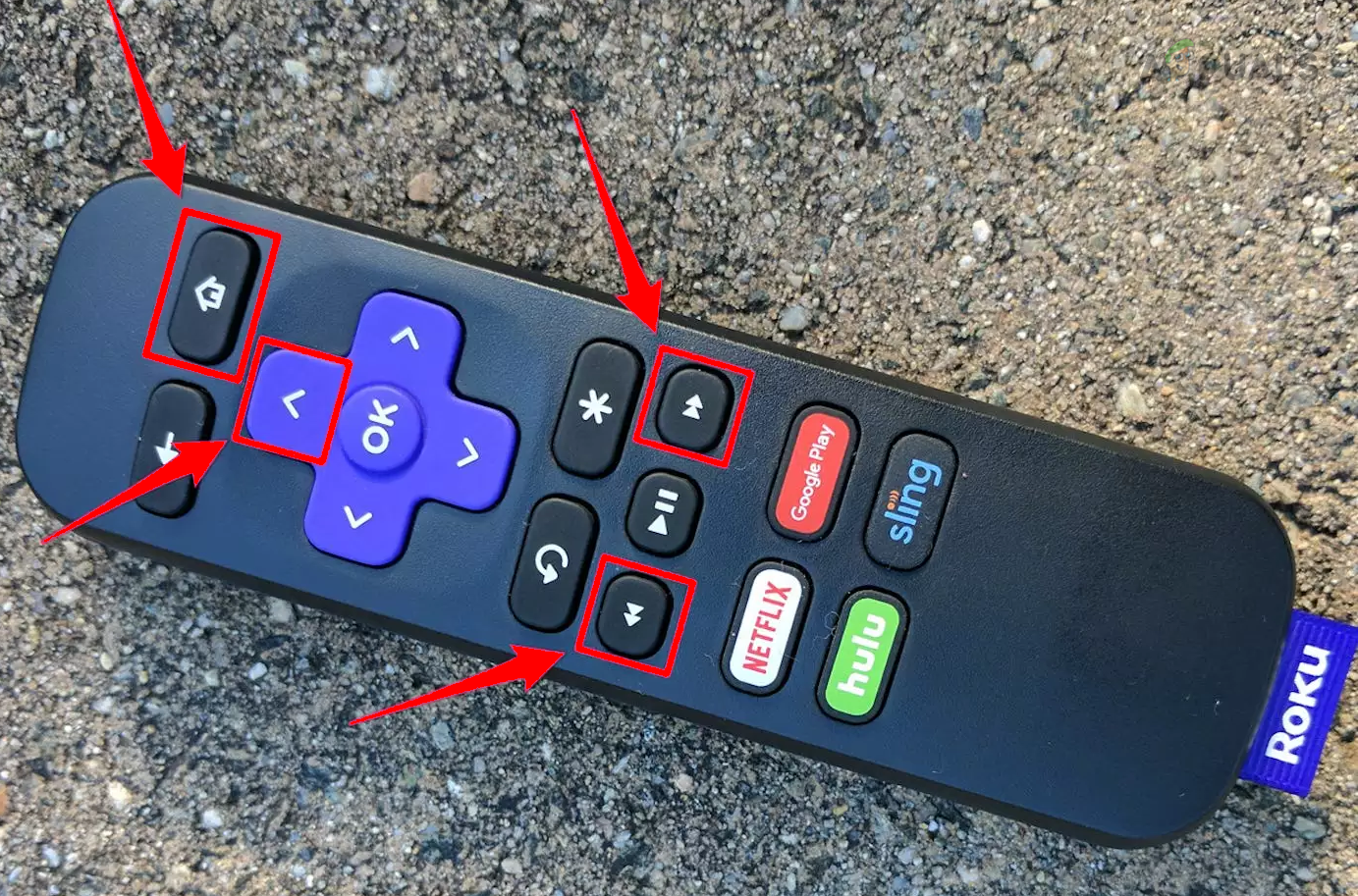
Reset the TCL TV Through its Remote - Wait for a minute and check if the TV can be turned on.
3. Reinstall Firmware
If you have or can arrange the firmware (you can request TCL support), then reinstalling the firmware will solve the problem. Do not use firmware available on 3rd party websites as it can cause security or privacy issues.
4. Stop the Recurrence of the Issue (Preventive measures)
If you have successfully powered on the TCL TV but encounter the problem again, certain settings on the TV may be causing the issue. To solve it, adjust those settings.
Change the TV’s Power Settings
- Launch the TCL TV Settings and go to System > Power > Auto Power Savings.
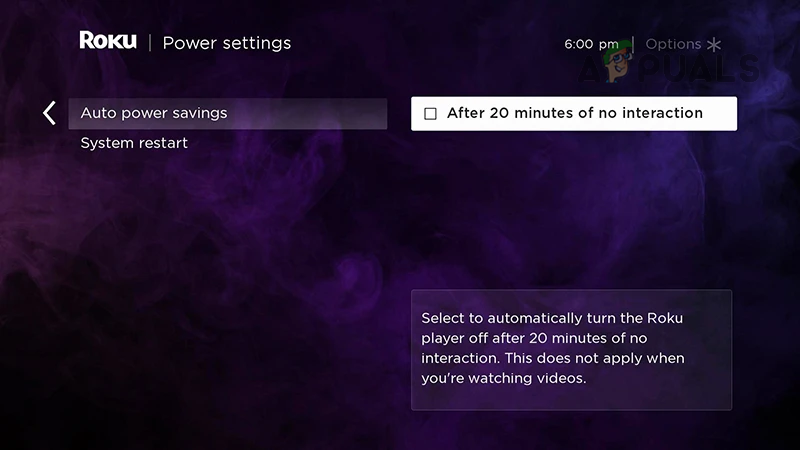
Disable Auto Power Saving Options of the TCL Roku TV - Disable all the options shown and see if the problem reoccurs.
Disable Screenless Service
- Go to Settings > System > Power and Energy Settings.
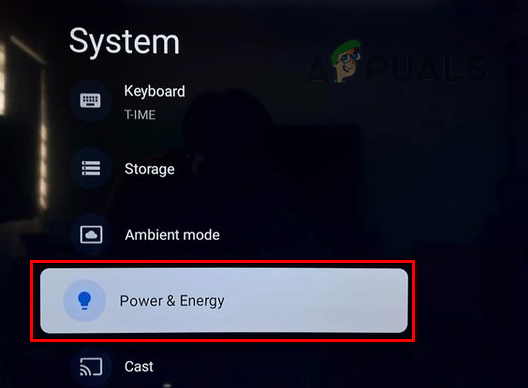
Open the Power & Energy Settings of the TCL TV - Disable Screenless Service and verify if that gets the job done.
Disable Fast TV Start
- Go to Settings > System > Power.
- Disable Fast TV Start and check if that solves the problem. In some models, you may see the option labeled as Quick Start which may be located under Settings > More Settings > Device Preferences.
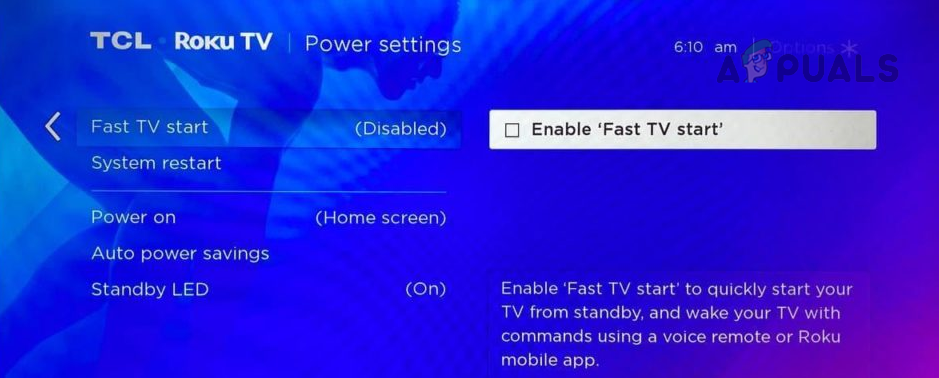
Disable Fast Start TV in the TCL TV Settings
Change Brightness to Normal
- Open the TV Settings and navigate to Picture > Brightness.
- Change it to Normal and check if that solves the problem.
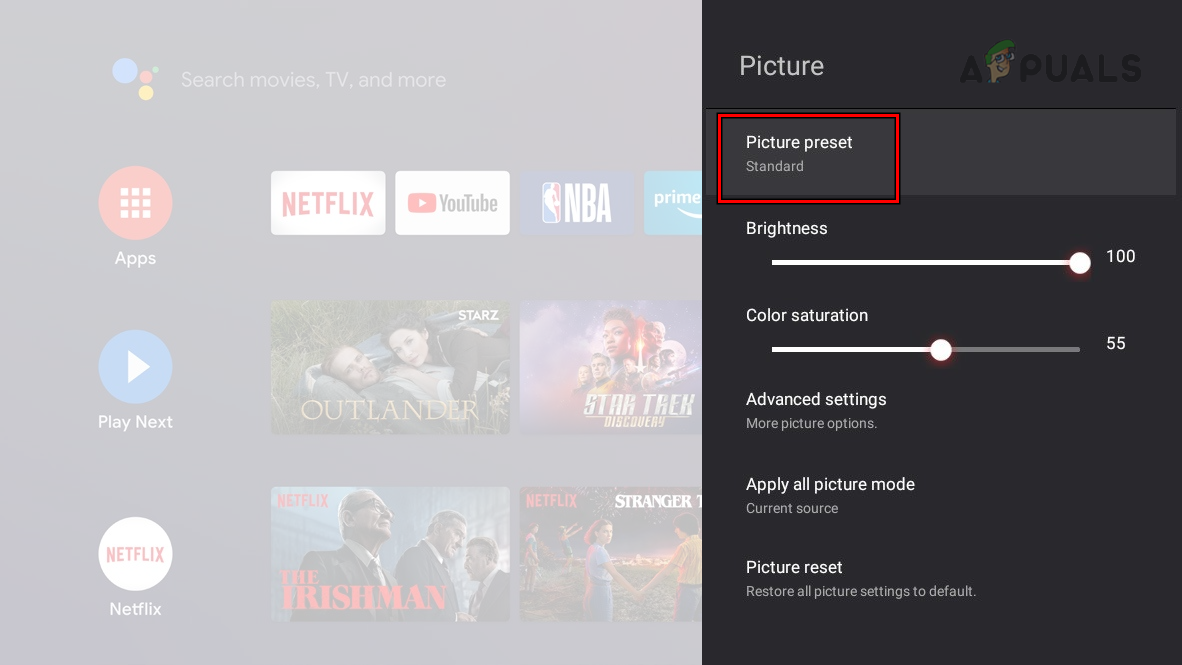
Change Picture Preset Mode to Normal or Standard on the TCL TV
Enable 1-touch and System Standby
- Navigate to Settings > System > Control Other Devices (CEC). In some models, CEC may be labeled as T-Link and you may need to enable it.
- Enable 1-Touch Play and System Standby. Confirm if that solves the problem. In some TCL TVs, there will be other options such as ARC and System Audio Control may also be present. If so, enable these options as well.
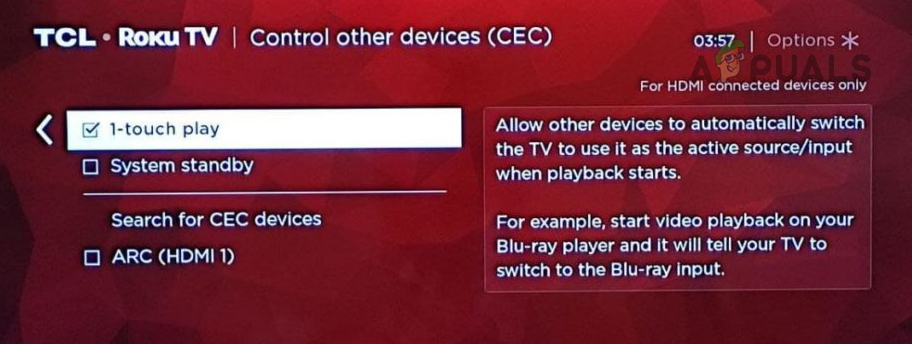
Enable 1-Touch Play and System Standby in the TCL TV Settings
5. Check for Hardware Issues
If you have tried all the previous troubleshooting methods without success, a hardware issue may be causing the problem. To determine this:
- The fault could be in the backlight or its power supply if the TV plays audio but shows nothing on the screen. You can use the flashlight on your mobile phone at an angle near the screen to verify this or put the TV in a dark room. If faint images are visible, it indicates that strips of the backlight are malfunctioning and need to be replaced.
- If you possess the necessary skills and your TV’s warranty is expired, cautiously remove the back panel of the TV. Inspect the boards for visible physical damage, like a blown-out capacitor or burn marks. If such damage is detected, you will need to replace the affected part or board, such as the main board.
If the issue persists after trying the above solutions, contact TCL support. If the TV is under warranty, claim a replacement one. Otherwise, get the TV checked for a hardware malfunction.
 Reviewed by
Reviewed by 




