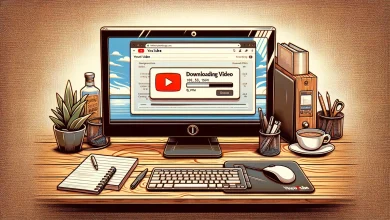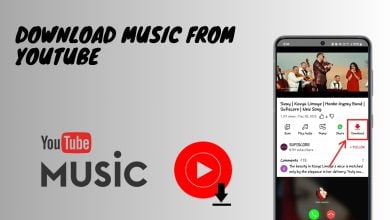Fix: “Song is unavailable” Issue in YouTube Music
Are certain songs on YouTube unavailable? When this issue occurs, the song is blocked and you cannot play it because the sound is locked. This problem has been observed in both the Free and Premium versions of YouTube, as well as YouTube Music. It is mostly encountered on mobile phones but has also been observed on PCs.
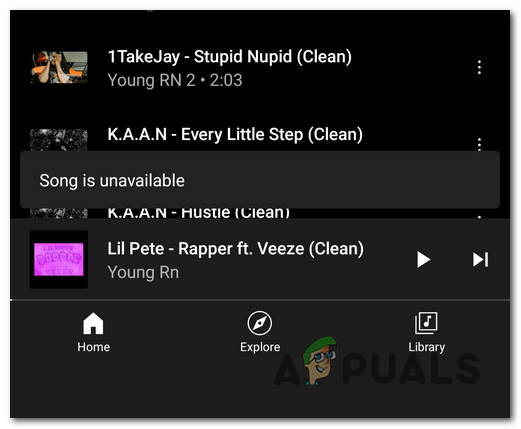
What causes this issue?
This issue may be caused by the fact that the song you are trying to play is not the original. YouTube occasionally blocks the sound of some songs on the platform that have been reposted by others. This could be a directive from the original artist or a result of someone reporting that the video isn’t the original.
In other cases, the issue was caused by the Restricted Mode option being enabled. This option is supposed to hide all the potential mature content but can affect other videos and songs as well.
Also, it can be triggered by some internal problems that your phone may have, such as corrupted cache and data files. Your internet could likewise cause this issue if it is not functioning properly.
How to fix this issue?
There are some methods that you can do in order to fix the Song Is Unavailable on YouTube issue. Here are the methods you need to follow:
1. Search for the original song
The first thing you need to do is to search to see if there is an original version of the song. In most cases, this error appears because you were trying to play a song that has been reposted by someone else. YouTube often removes the sound of unofficial sounds that are copied, or when the original artist of the sound makes a request.
When you see this issue happening to a song, use the search bar of YouTube or YouTube Music and search for the exact title of the song. Look to see if there is an original version of the song you’re trying to play.
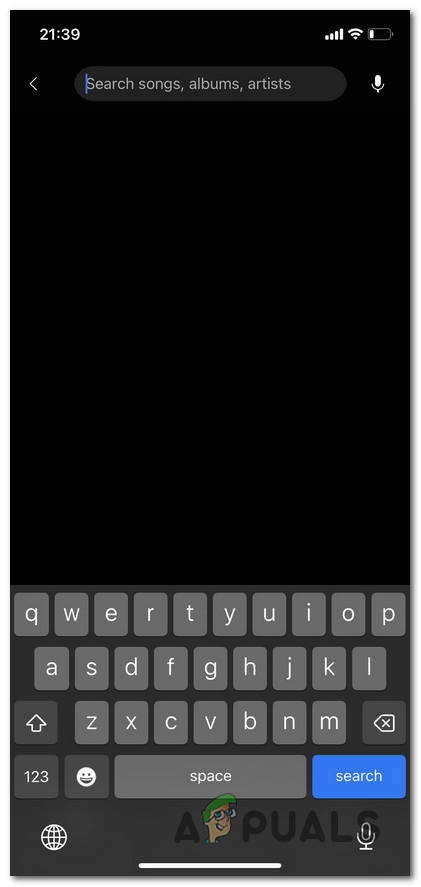
If you find an original version of the song you want, try to play it to see if this is unavailable as well.
If you still can’t play the song, the issue is caused by something else.
2. Update YouTube Music
You should also try to update the YouTube Music application to see if that fixes the issue. This method works for both the YouTube and YouTube Music applications.
Your applications might remain outdated because the auto-update option is disabled, or you didn’t have enough space when the update has become available.
You can do this from the Play Store or App Store, depending on the phone you’re using.
Note: The instructions for this method are made on an iPhone. If you are using a different phone like an Android, search online for instructions if you find it difficult.
Here’s a guide that will help you do this:
- Open the App Store on your phone.
- Use the search option and search for YouTube.
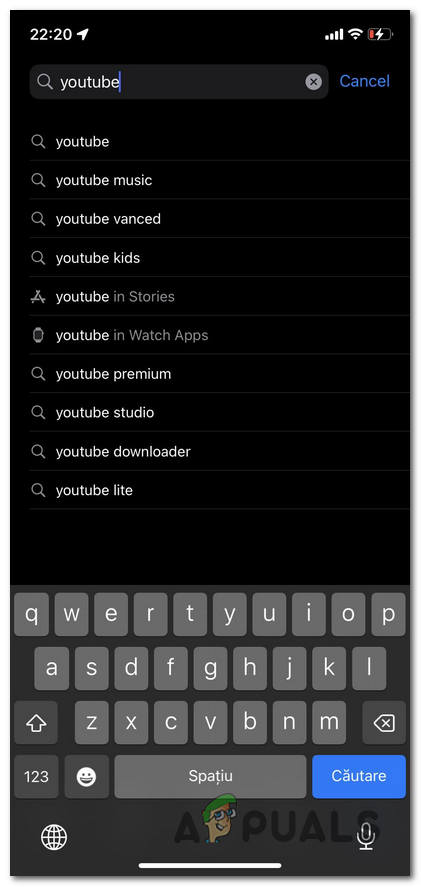
Searching for YouTube - Now choose between the YouTube app and YouTube Music. Choose the one that you encounter the issue on.
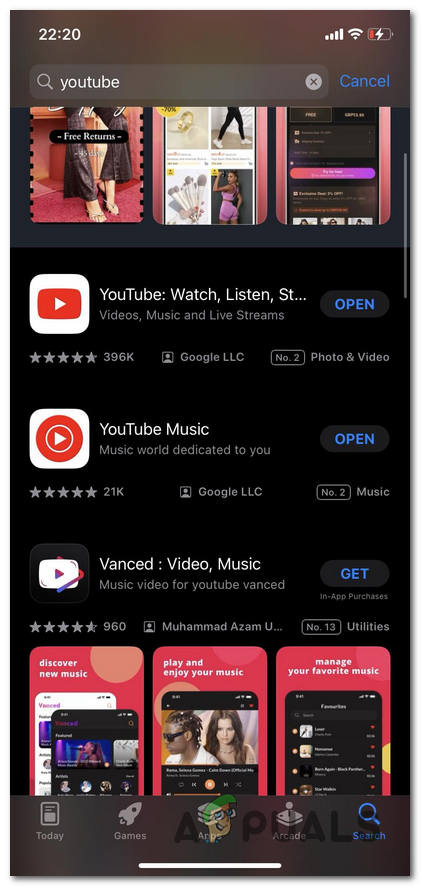
Selecting the YouTube application - If there are updates available, you will be able to see the Update button. Select it to install the latest version.
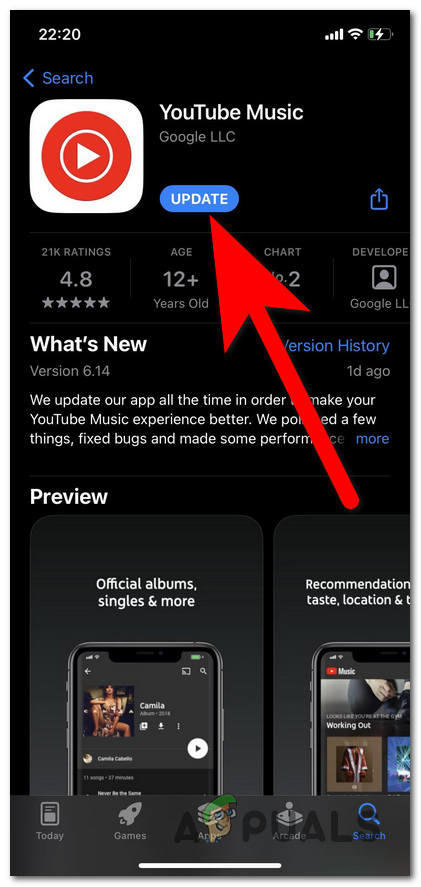
Updating your YouTube Music application - Once the update is complete, all that’s left to do is to see if the Song is Unavailable issue still appears on YouTube.
3. Disable Restricted Mode
Another cause for this issue could be that the Restricted Mode is enabled. This feature is supposed to hide all the potential mature content that is on YouTube. But in some cases, it can affect songs as well that shouldn’t be blocked.
You will find this option in the Settings of YouTube. All you need to do is ensure that the Restricted Mode is disabled.
Here is how you can do this:
- Start by opening the YouTube application.
- Select your profile located in the top right corner and open Settings.
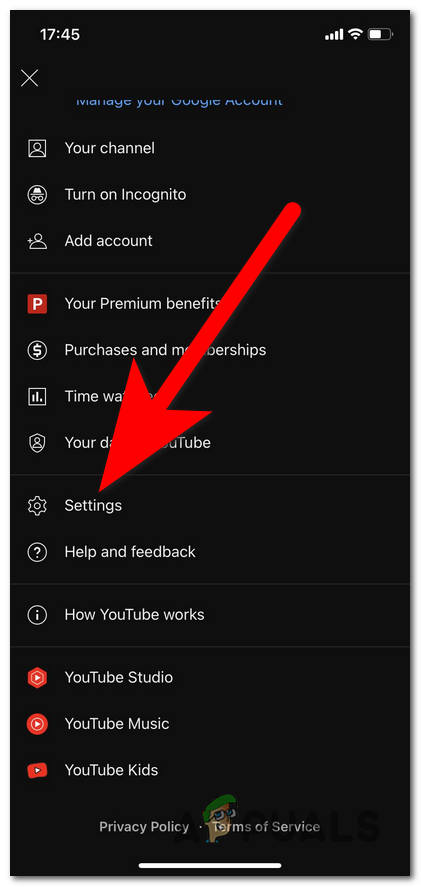
Opening the Settings of YouTube - Go to the General tab.
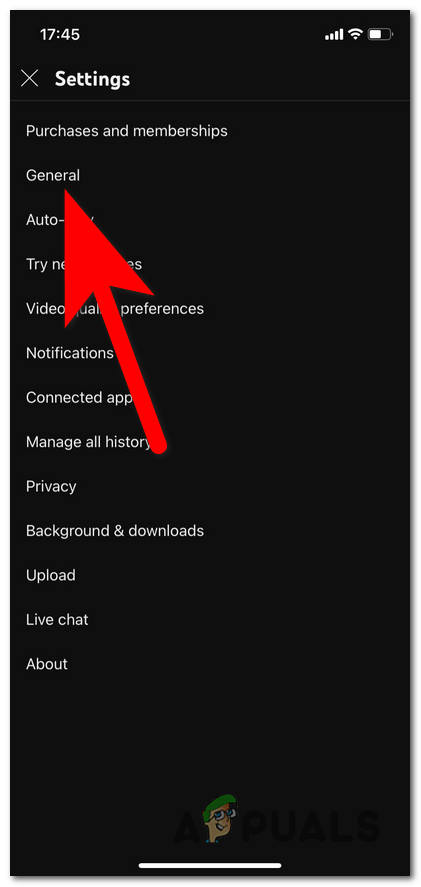
Accessing the General Settings - Look for the Restricted Mode option. Make sure that the option is disabled, meaning that the button should be grey.
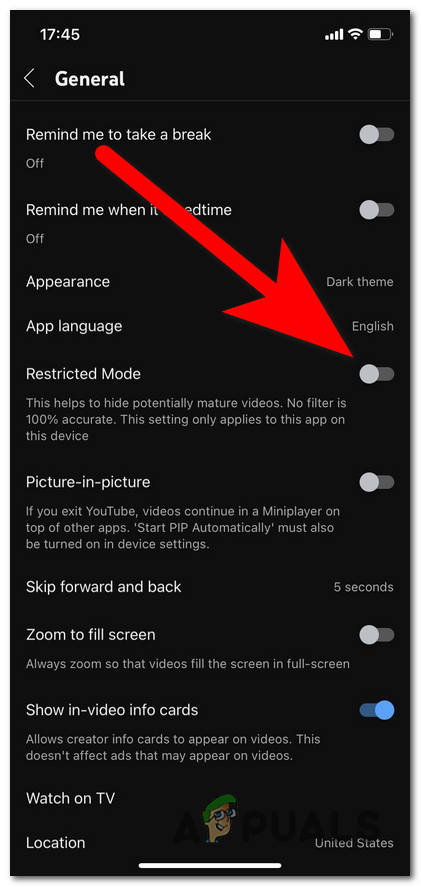
Disabling the Restricted Mode - When you are done with that, check to see if the Song is Unavailable issue still appears on YouTube
4. Clear the cache and data files
This YouTube issue could be also caused by some data and cache files that are being stored inside your phone. These files should improve the speed of the loading process by creating cache files when you first open the app.
In time these files can become harmful to the app because too many files are being stored at the same time. Deleting these files won’t affect your device whatsoever.
The data and cache files can be found in the Settings of your phone. Go to Settings and clear the data and cache files.
Note: The steps for this method are made on an Android phone because Apple doesn’t have the option to clear the data and cache files.
Here are the steps on how to do this:
- The first thing you need to do is to open the Settings.
- Go to the Apps options and access them.
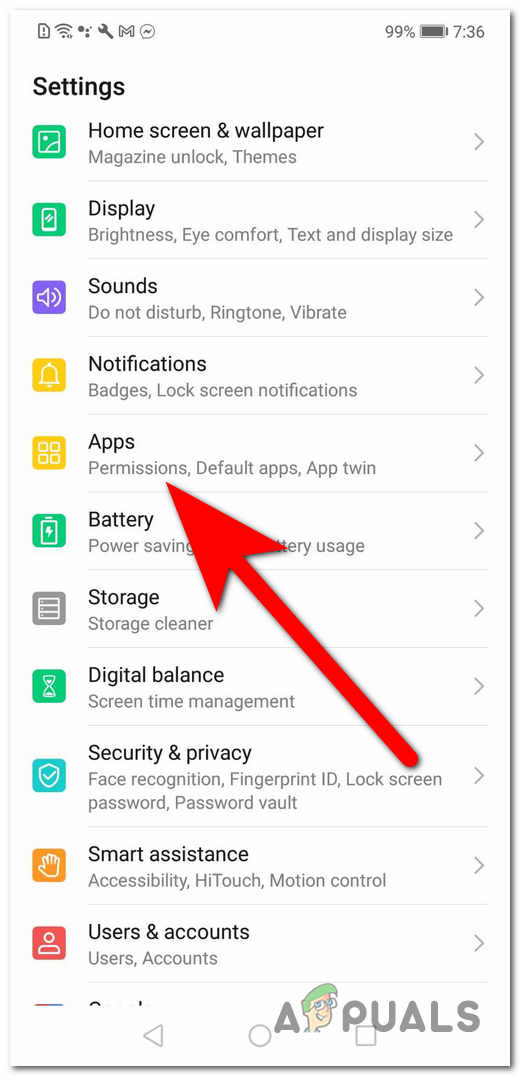
Opening the Apps options - Through the list of apps, you need to look for YouTube. When you see it, access it.
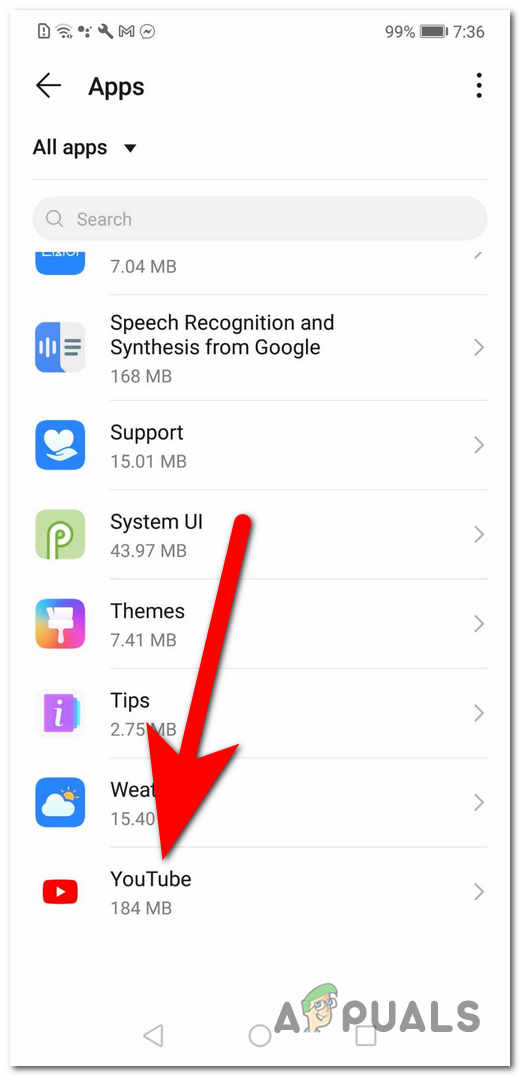
Opening the YouTube options - Go to the Storage settings.
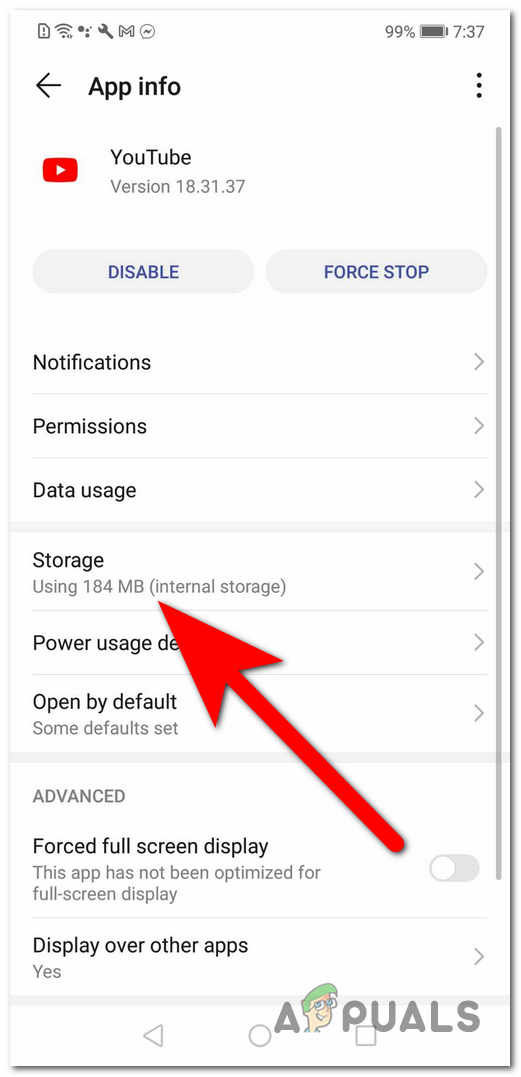
Opening the Storage settings - Start by selecting the Clear Data button to remove all the unnecessary data files.
- When you are done with that, select the Clear Cache button to delete the cache files.
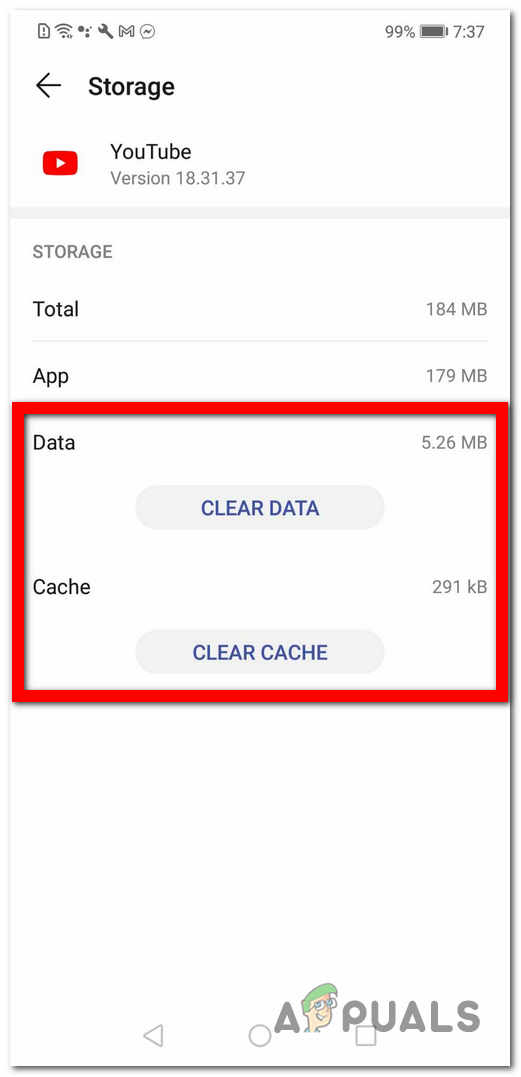
Removing all the data and cache files - After that, open YouTube to see if the issue still appears.
5. Switch to Mobile Data
This issue might be also caused by your internet connection. These problems could appear without being triggered by something and can affect the connection of your phone.
When the internet connection stops working properly, a good way to fix it is to switch from Wi-Fi to mobile data. This way you will interrupt the affected connection and switch to a different one.
All you need to do is to disable the Wi-Fi option and enable the Mobile Data option. You can do this from the Control Center of your phone.
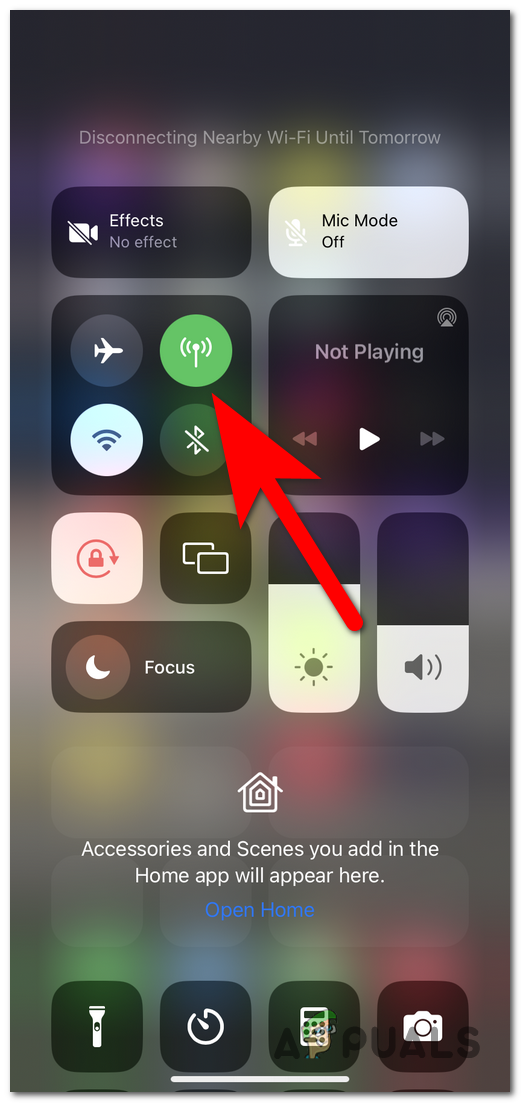
When the connection has been made, launch YouTube or YouTube Music and test it to see if the Song is Unavailable issue still appears.
6. Use a VPN
You should also try to use a VPN to see if that will help you play the unavailable songs. Songs might be unavailable in some countries due to regional problems.
VPN can help you get past the region’s problems by changing your IP to a different country. You should try it to see if the songs are available outside your country.
Before buying a VPN subscription and finding out later that you still can’t play the song, you should first try a VPN that has a free trial.
Here is a list of some VPNs that has a free trial option:
Try YouTube to see if you manage to play the song you want. If the song is still not available, the problem is probably caused by something else.
7. Send a Feedback post
If you still haven’t found what causes this issue with some of your favorite songs, you should send a Feedback post where you address this problem directly to the developers of Google.
Report the problem you have and see if they manage to help you with it.
All you have to do is to click on your profile’s icon in the top right corner and go to the Help and feedback section.
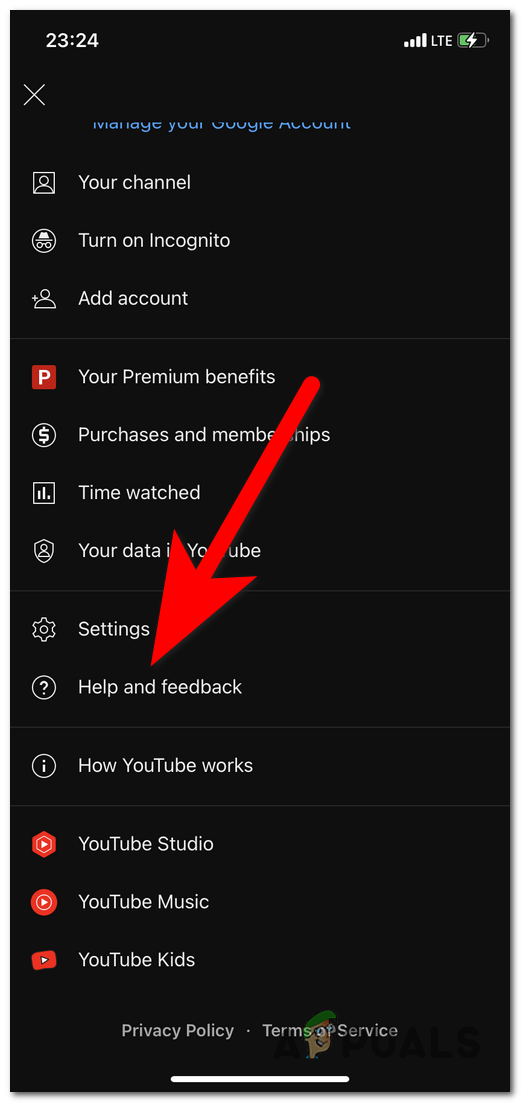
Now you need to go to the Send feedback section.
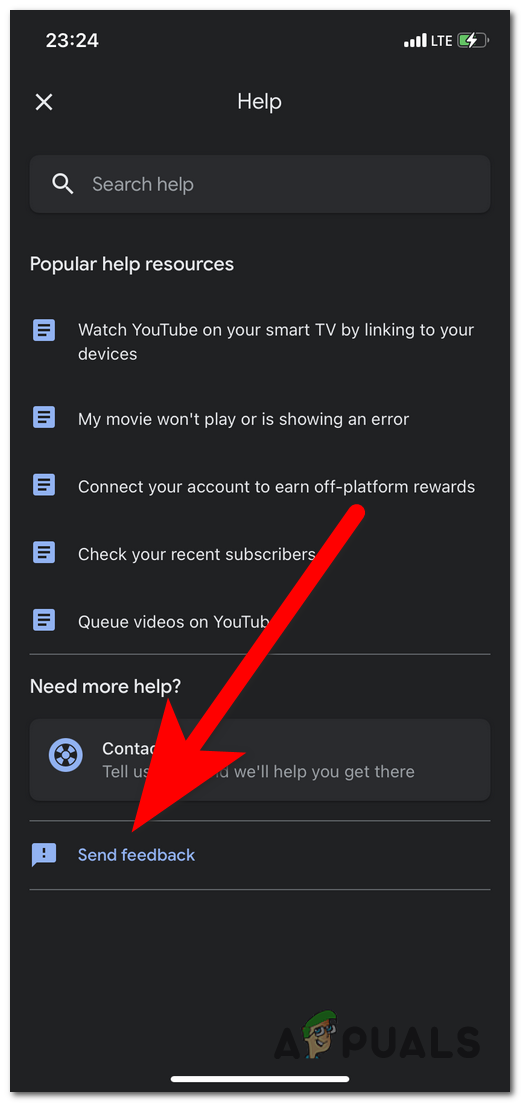
Now you need to explain the problem you are encountering. Provide them with a screenshot of the song as well to improve the chances of getting help.
 Reviewed by
Reviewed by