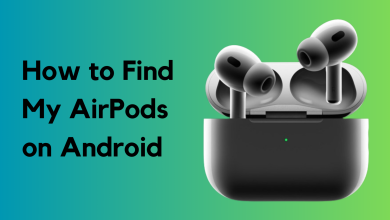FIX: ‘Sign Out is Not Available Due to Restrictions’ in Apple ID
- Restart Your Device: A simple restart can often resolve temporary glitches preventing you from signing out of your Apple ID.
- Disable Screen Time Restrictions: Check Screen Time settings and disable any restrictions on account changes to allow signing out of the Apple ID.
- Use Recovery Software: If all else fails, consider using third-party recovery software to remove the Apple ID from your device, ensuring you follow a reliable and secure process.
Have you ever encountered an error on your iPhone or iPad when signing out of Apple ID? It’s a common problem when your device notifies, “Sign out is not available due to restrictions.” It’s annoying. You’re just trying to do something simple, and suddenly you’re stuck.
Don’t worry! Our guide will help you understand why this “sign out not available due to restrictions” message pops up. Even better, we’ll show you ways to fix it, so it doesn’t happen again. Stick with us, and we’ll walk you through the steps to keep your Apple device running smoothly without any sign-out issues.
Table of Contents:
Why is sign out not available due to restrictions? (Meaning)

Sometimes, when you try to log out of your Apple ID on an iPhone or iPad, you can’t because certain rules in place stop you. This can happen for a few different reasons, depending on your situation.
Here are a few common scenarios where you might encounter this message:
- Screen Time Restrictions: This is the most prominent and common reason. If Screen Time is set up with restrictions, particularly on certain features or the ability to change the Apple ID, it can prevent you from signing out.
- Family Sharing: If you’re part of a Family Sharing group, you may not be able to sign out of your Apple ID without the permission of the Family Organizer.
- Find My Feature: If the Find My feature is enabled, you may not be able to sign out of your Apple ID until this feature is turned off.
- Enterprise Management: Organizations can restrict sign-out on managed devices.
- iTunes & App Store Restrictions: Some iTunes & App Store and other device restrictions might prevent Apple ID sign-out.
- Recently Changed Password: If you’ve recently changed your Apple ID password, you may need to wait for a short period before you can sign out as a security precaution.
Read More: How to Change the Password for Email on iPhone
How to get rid of “Sign out is not available due to restrictions”
You can easily resolve this error and sign out of your Apple ID. The main reason for this error might be the restrictions by Screen Time and account changes setting. Here are quick methods to get rid of the issue:
Method 1: Turn off Screen Time
The first thing to try if you can’t sign out is to turn off Screen Time. This feature could be why your iPhone isn’t letting you log out. Here’s how to turn off Screen Time on your iPhone or iPad:
- Open the “Settings” app and tap “Screen Time“.
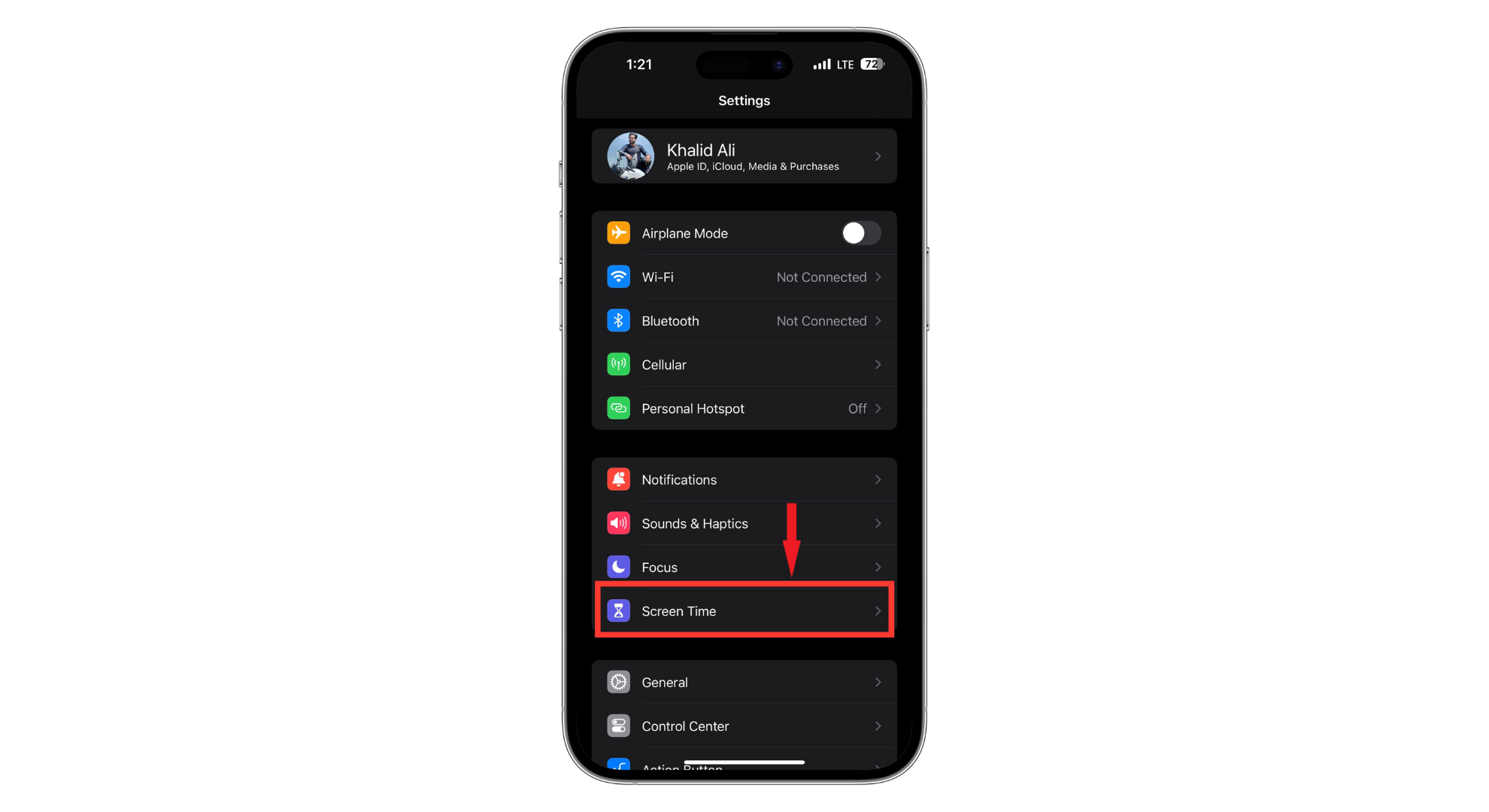
Open Screen Time - Scroll down until you see “Turn off App and Website Activity.” If your iPhone runs iOS 16 or an older version, you’ll find the “Turn off Screen Time” option instead.
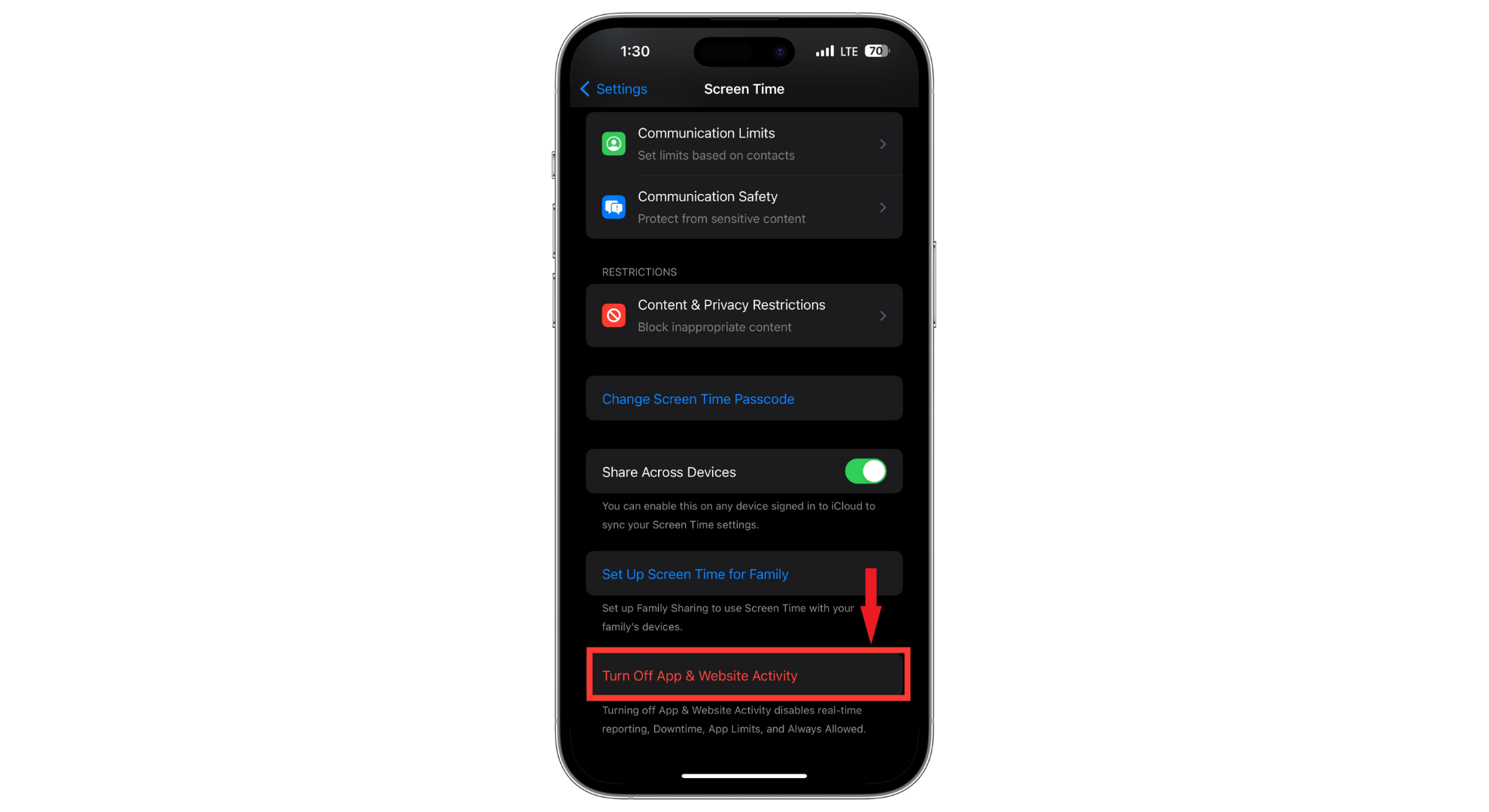
Tap Turn off App and Website Activity - It will ask for your 4-digit Screen Time passcode. Enter the code to turn off the feature.
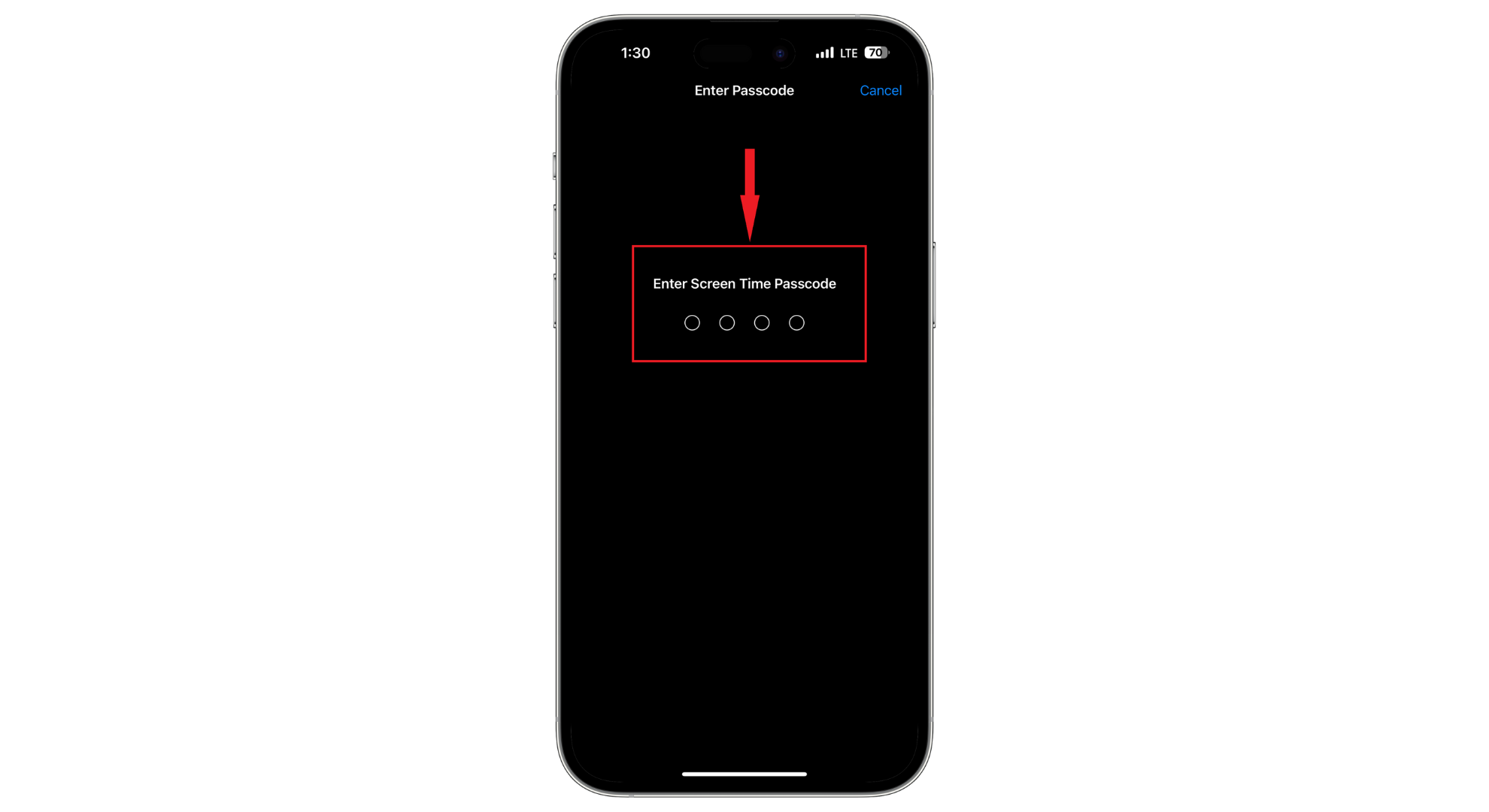
Enter passcode - After that, confirm by tapping “Turn off App and Website Activity.”
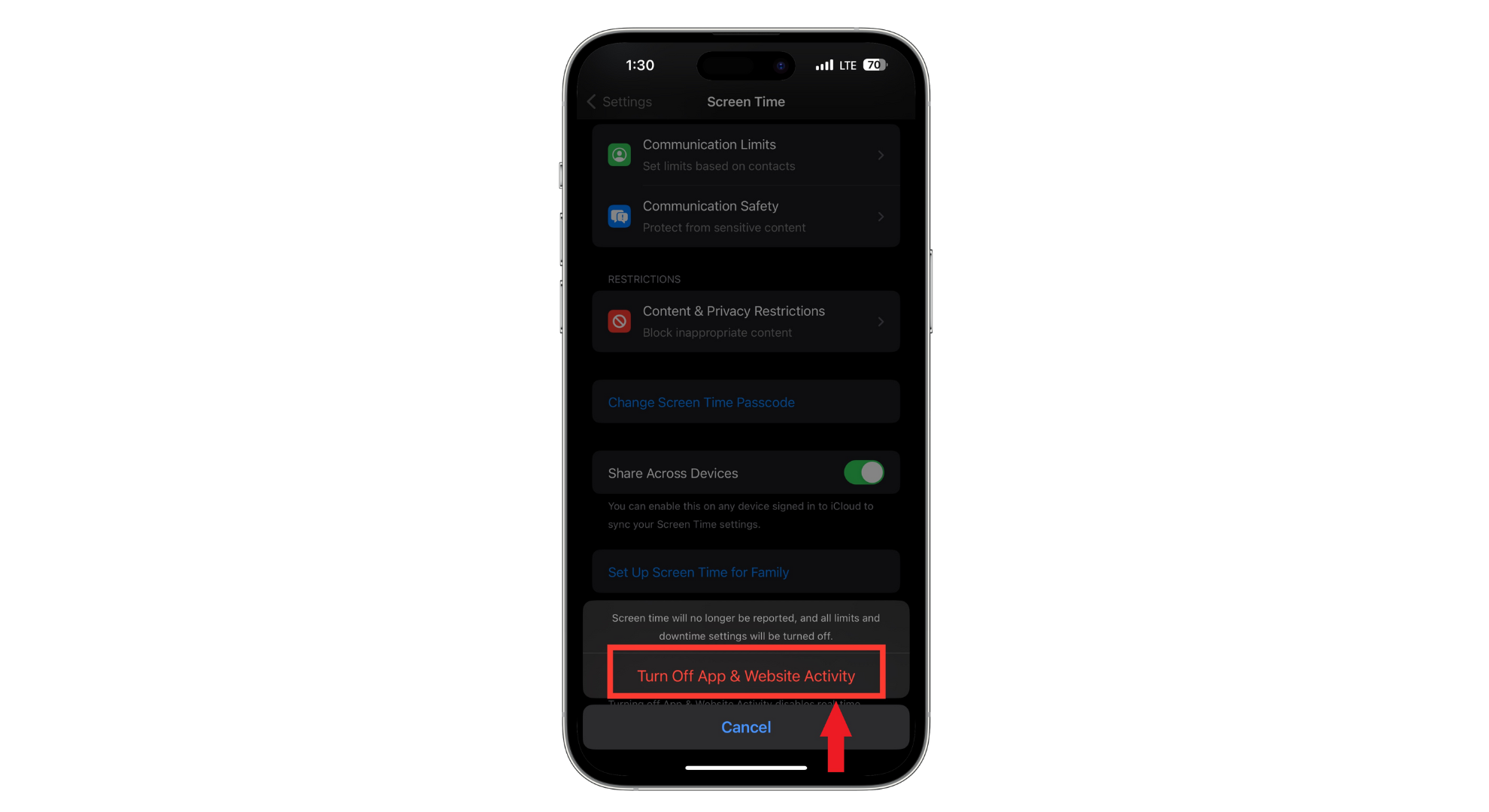
Tap Turn off App and Website Activity
That’s it. If turning off Screen Time doesn’t solve the issue, don’t worry. We have more suggestions for you to try.
Method 2: Enabling Account Changes
If you’d rather keep Screen Time active and still need to get to your Apple ID settings, this method is for you. Here’s how to do it:
- Open the “Settings” app and tap “Screen Time” from the list.
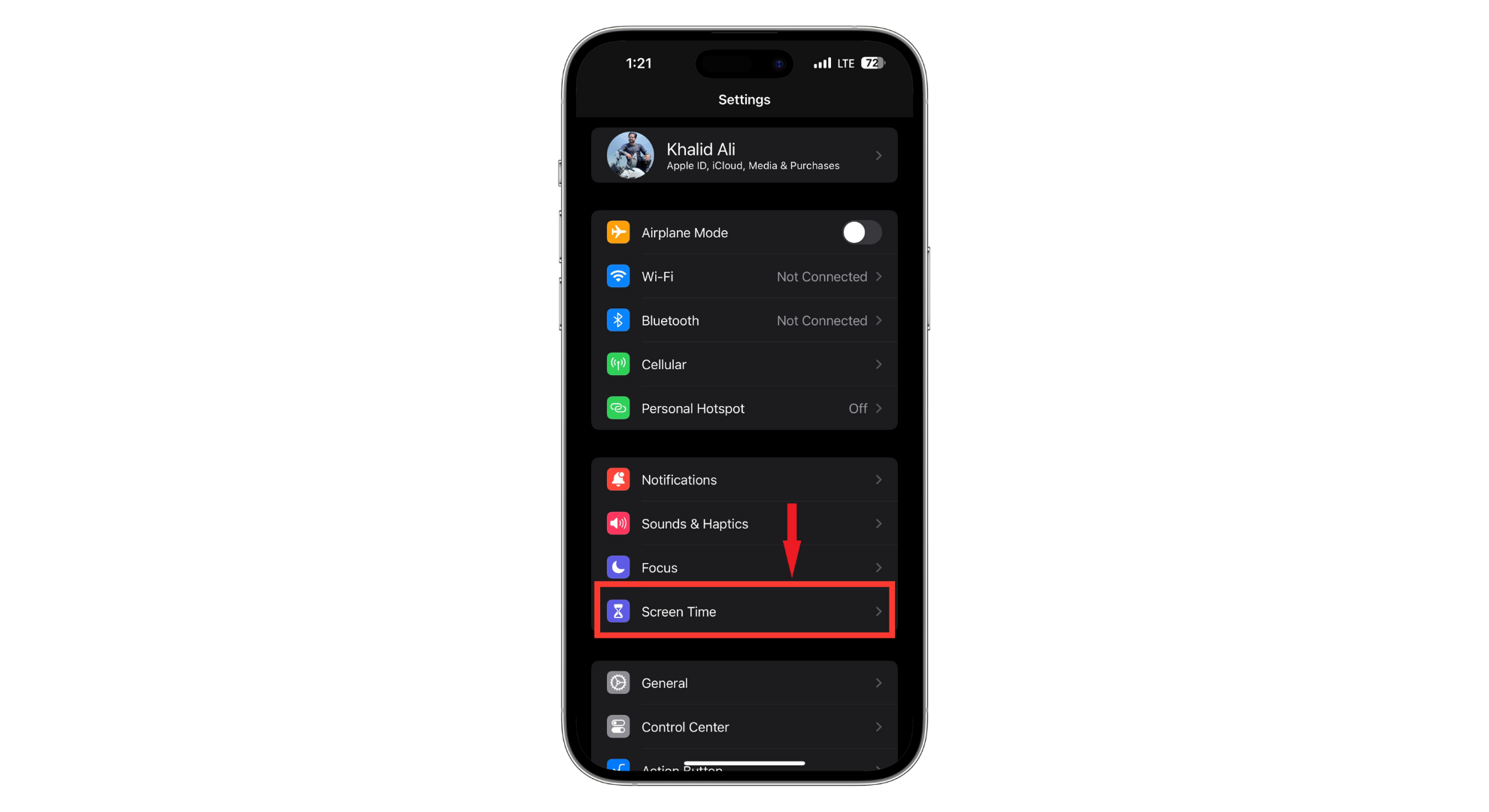
Open Screen Time - Scroll down a bit and tap “Content & Privacy Restrictions.“
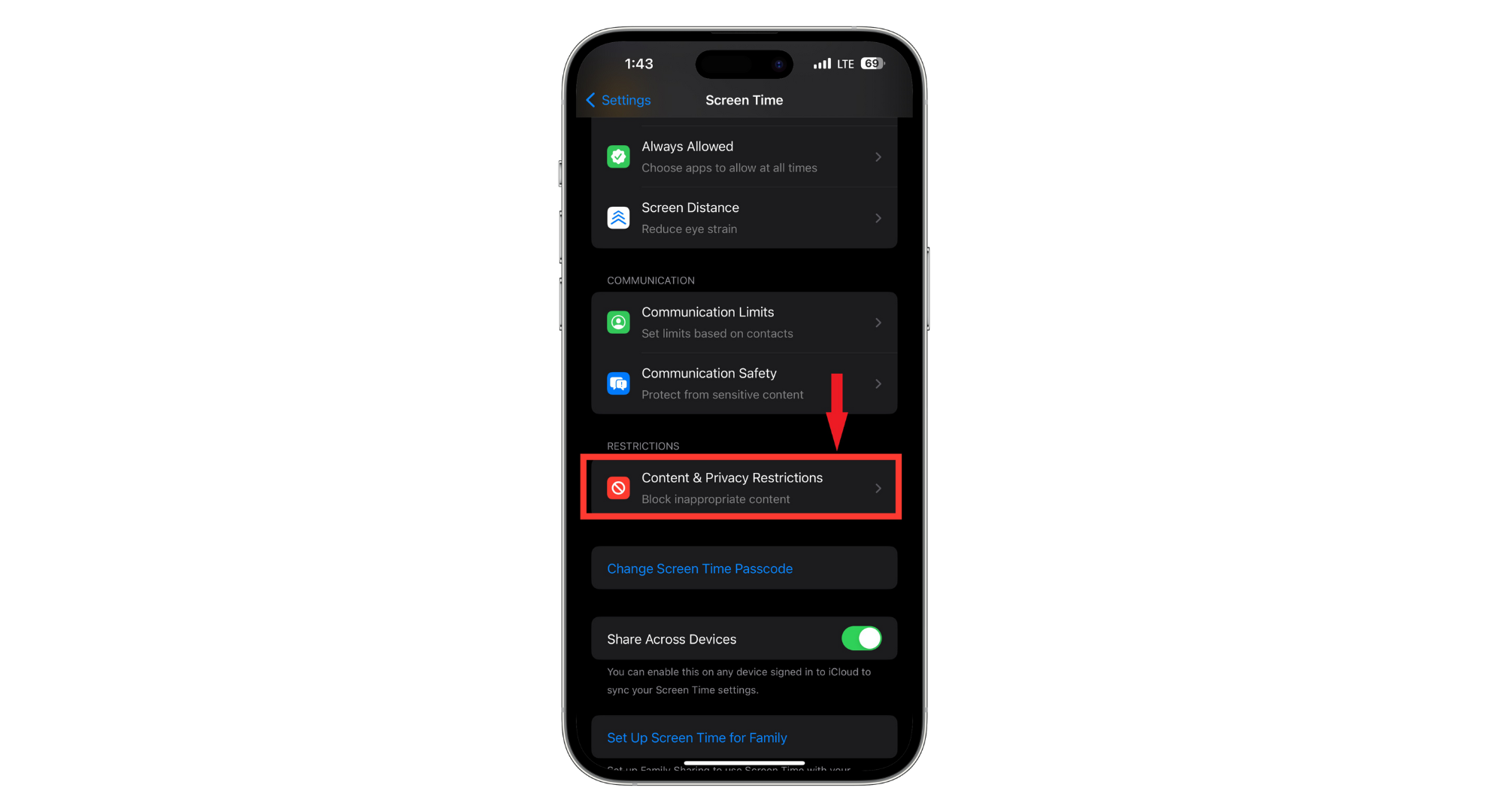
Tap Content & Privacy Restrictions - Scroll down and look for “Account Changes” and tap on it.
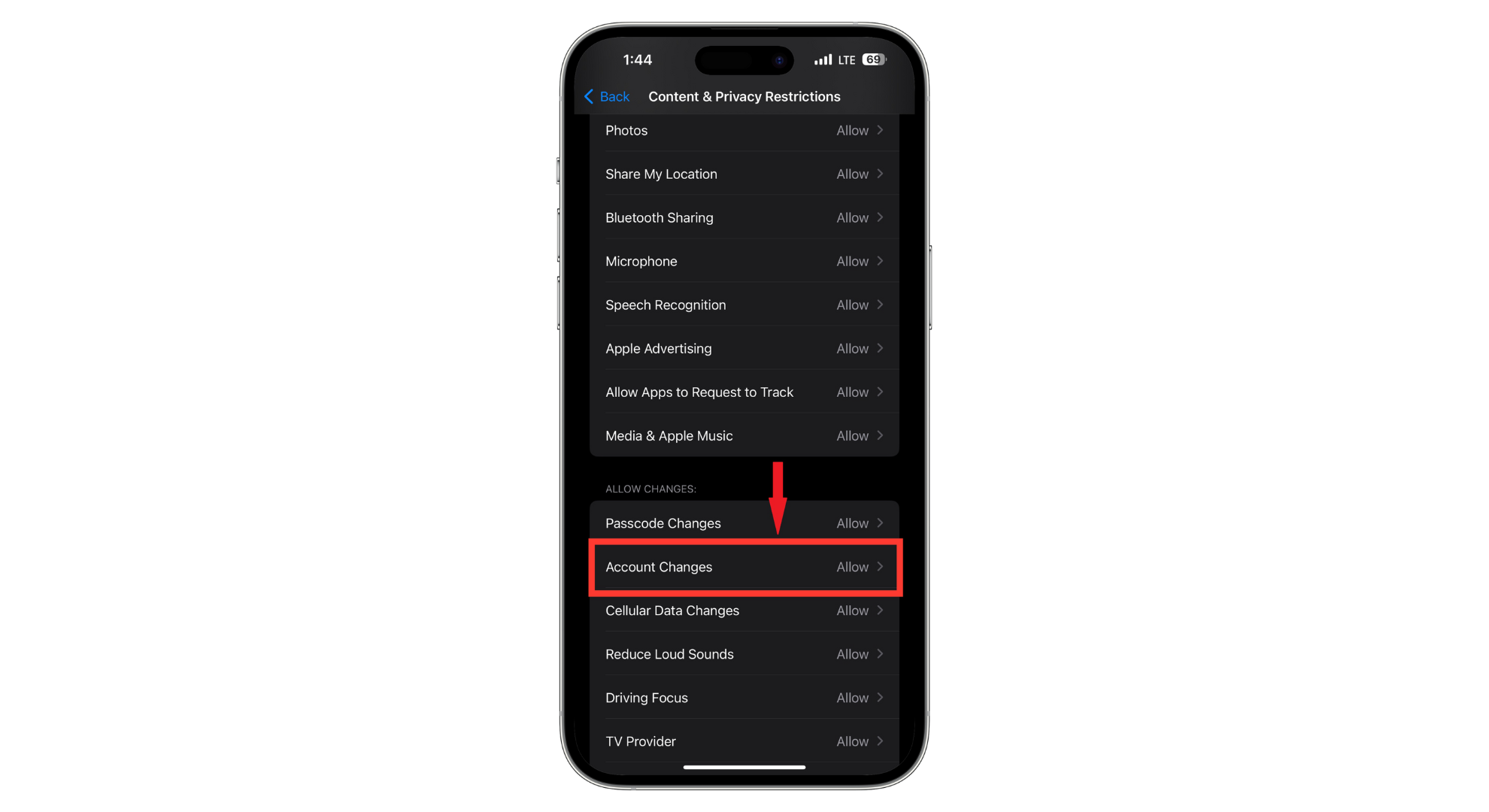
Tap Account Changes - When prompted, type in your Screen Time passcode. This is the 4-digit code you set up.
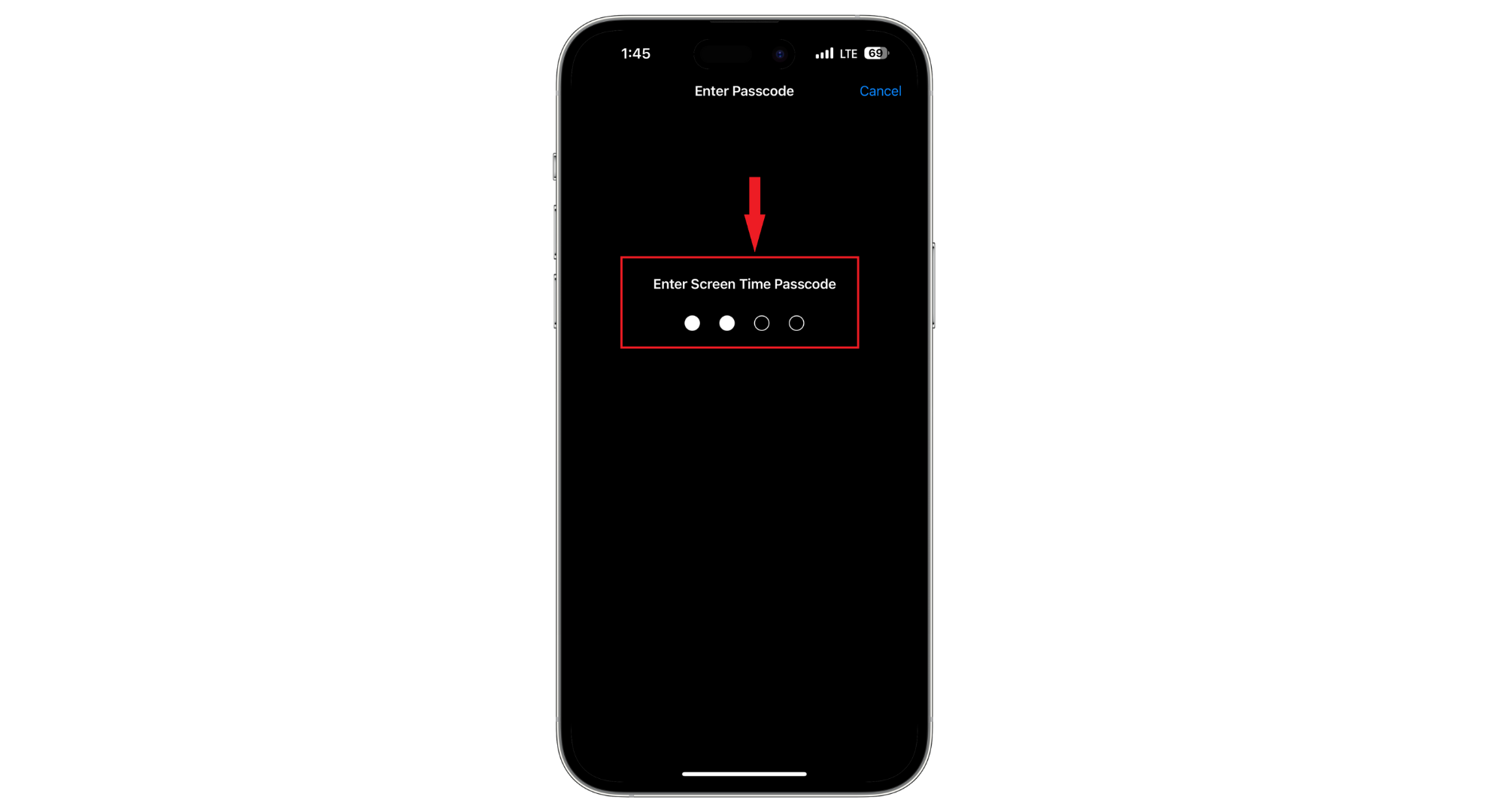
Enter passcode - Tap “Allow” and ensure a blue checkmark is next to it.
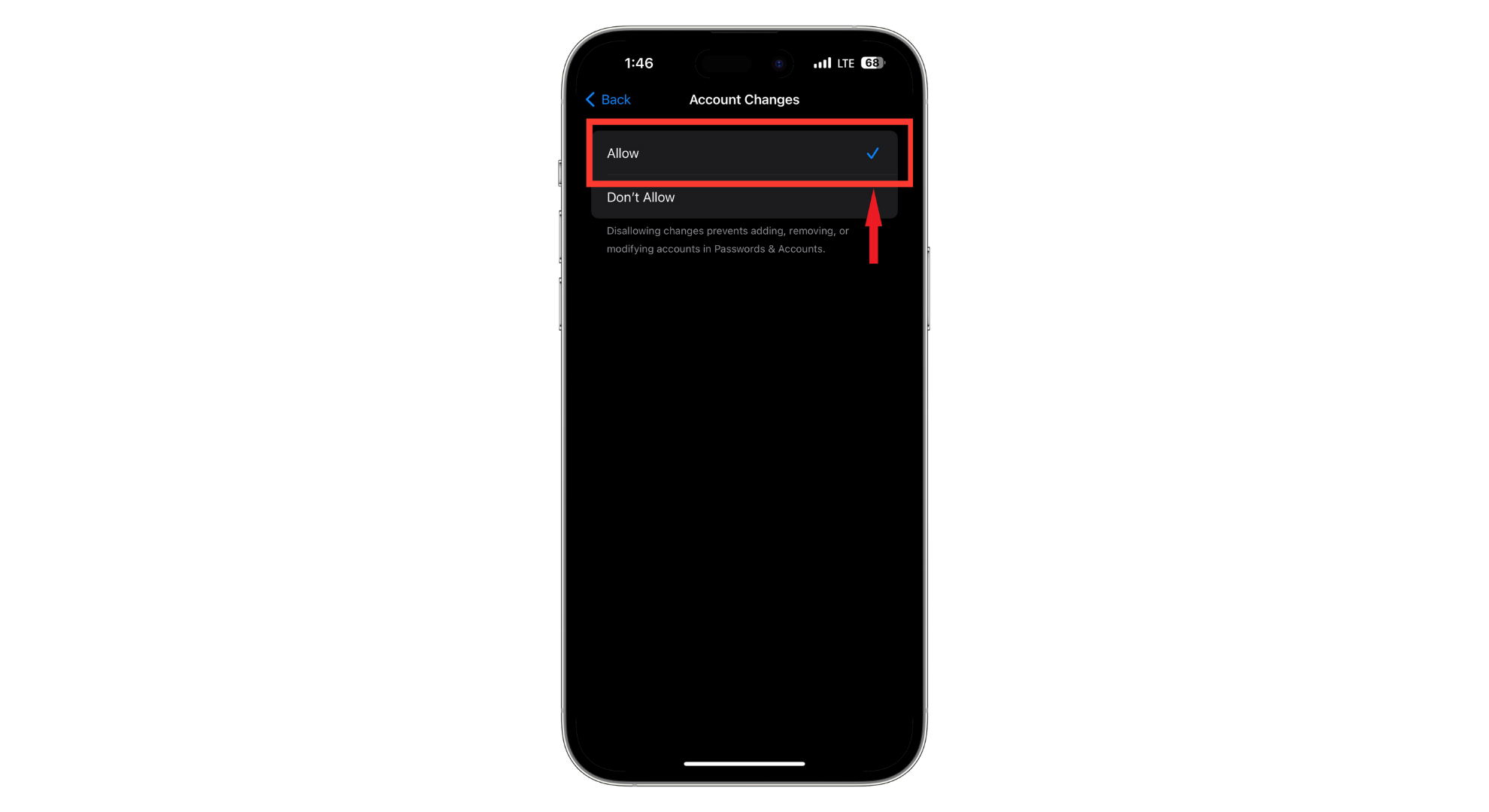
Tap Allow
By doing this, you have allowed yourself to change the settings of your account details, including signing out of Apple ID or changing its password. The sign-out restrictions issue may be resolved. If not, keep on reading.
Method 3. Power off your iPhone

Sometimes, just turning off and on your iPhone can fix the issue. We have a dedicated guide on how to turn off any phone, but here are the steps for the different iPhone models:
iPhones with FaceID:
- Press and hold the power button alongside any volume buttons until the power menu appears.
- Drag the “Power off” slider to the right, and your phone will turn off.
iPhones With Home Button:
- Press and hold the power button alone until the power menu appears.
- Drag the “Power off” slider to the right, and your phone will turn off.
Method 4: Use a third party to remove
If restrictions stop you from signing out of your Apple ID, a third-party tool might be the quickest solution. Tools like UltFone, iSumSoft, or iToolab UnlockGo are designed to help with this problem.

First, you need to download one of these tools onto your computer and install it. Once installed, open the program and look for an option labeled “iOS System Unlock” or something similar. Then, choose “Remove Apple ID” to start the process.
The next step is to connect your iPhone or iPad to your computer. The tool should automatically detect your device. Follow the on-screen instructions to remove Apple ID from your device. The whole procedure is fast, and in just a few seconds, you should be free from the restrictions preventing you from signing out.
Read More: How to Record FaceTime with Audio on iPhone
Method 5: Fix sign out is not available by erasing the iPhone
If you can’t sign out of your Apple ID and don’t want to use third-party tools, resetting your iPhone is the final thing you can do. When you reset, it clears everything, including the settings blocking you from signing out.
Before you do this, remember to back up your iPhone first so you don’t lose anything important. Once done, here is how the process will go:
- Head to the Settings app and tap on “General.”
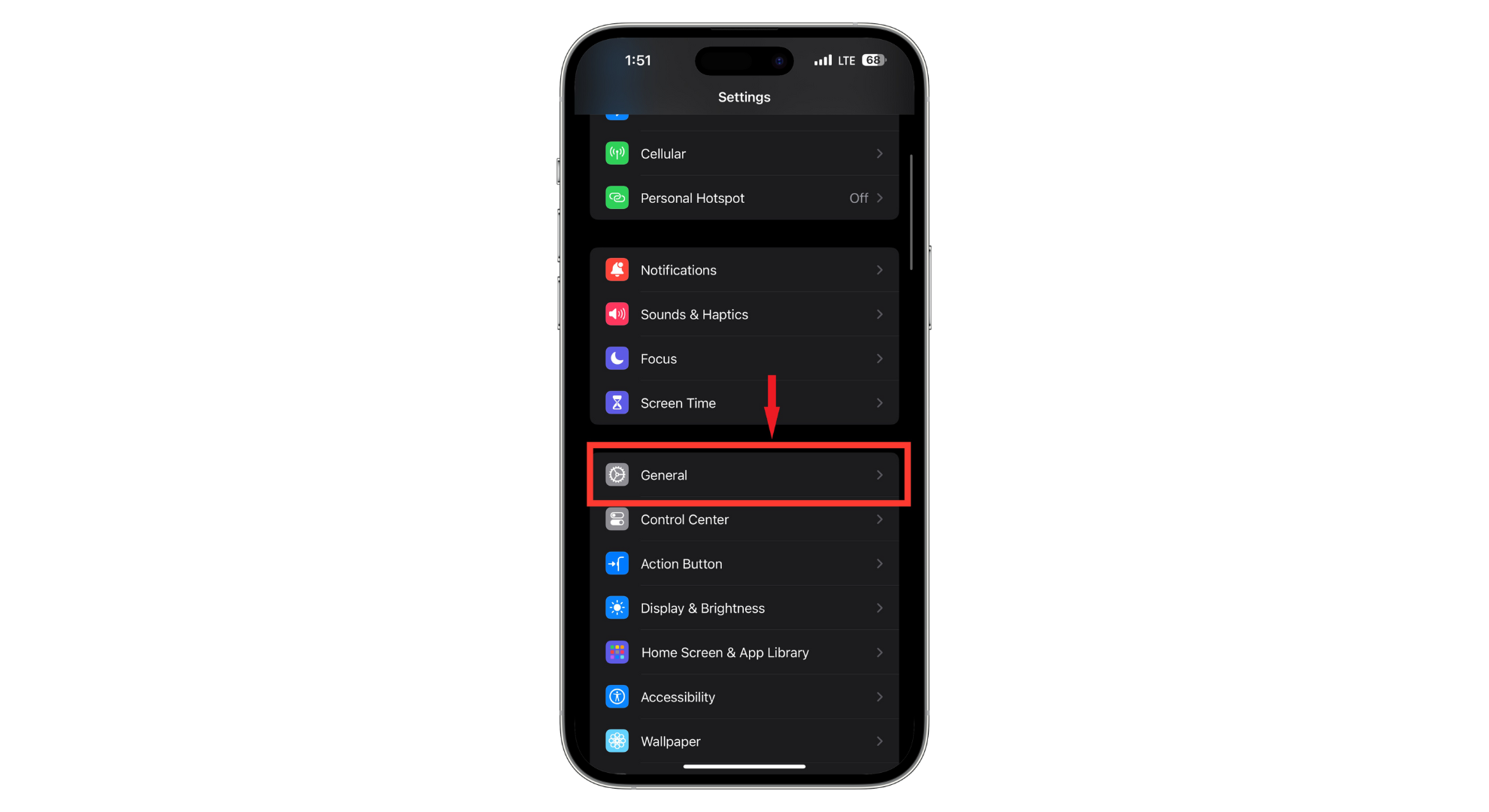
Tap General - Scroll down to find “Transfer or Reset iPhone.”
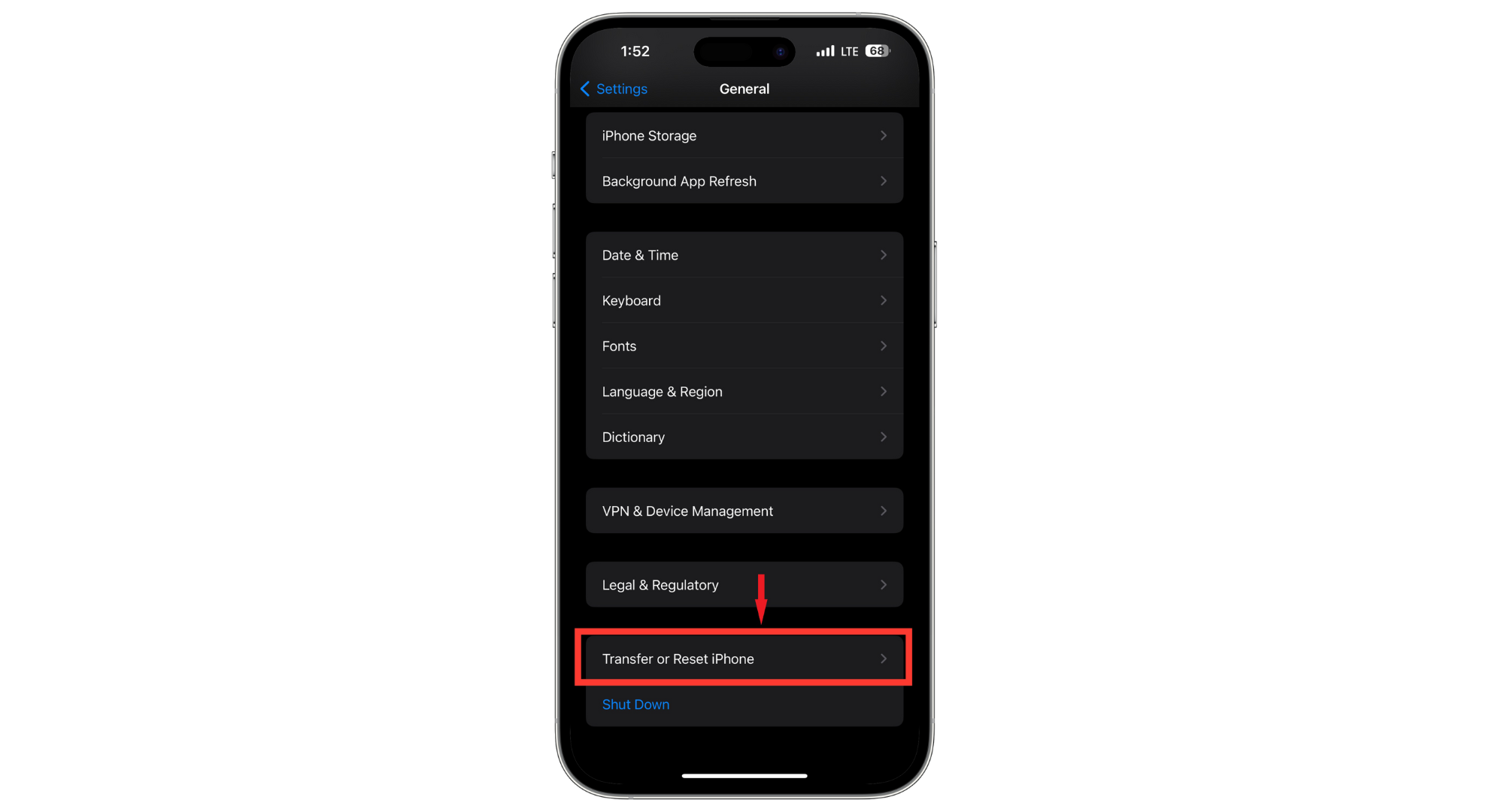
Tap on Transfer or Reset iPhone - Tap on “Erase All Content and Settings.”
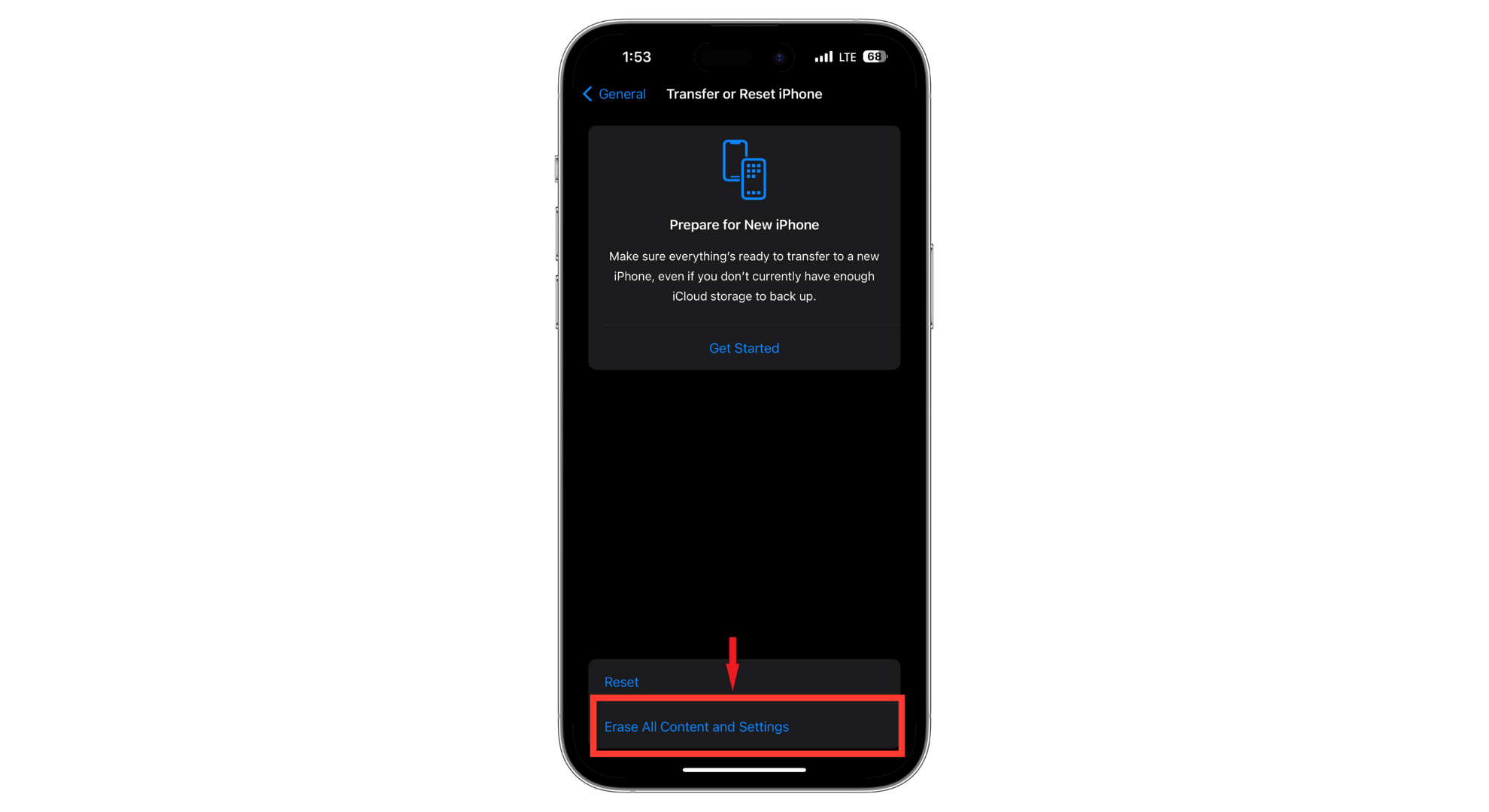
Select Erase All Content and Settings - Your iPhone will remind you that it will delete “Apps and Data, Apple ID, and Find My.” Confirm by tapping “Continue.”
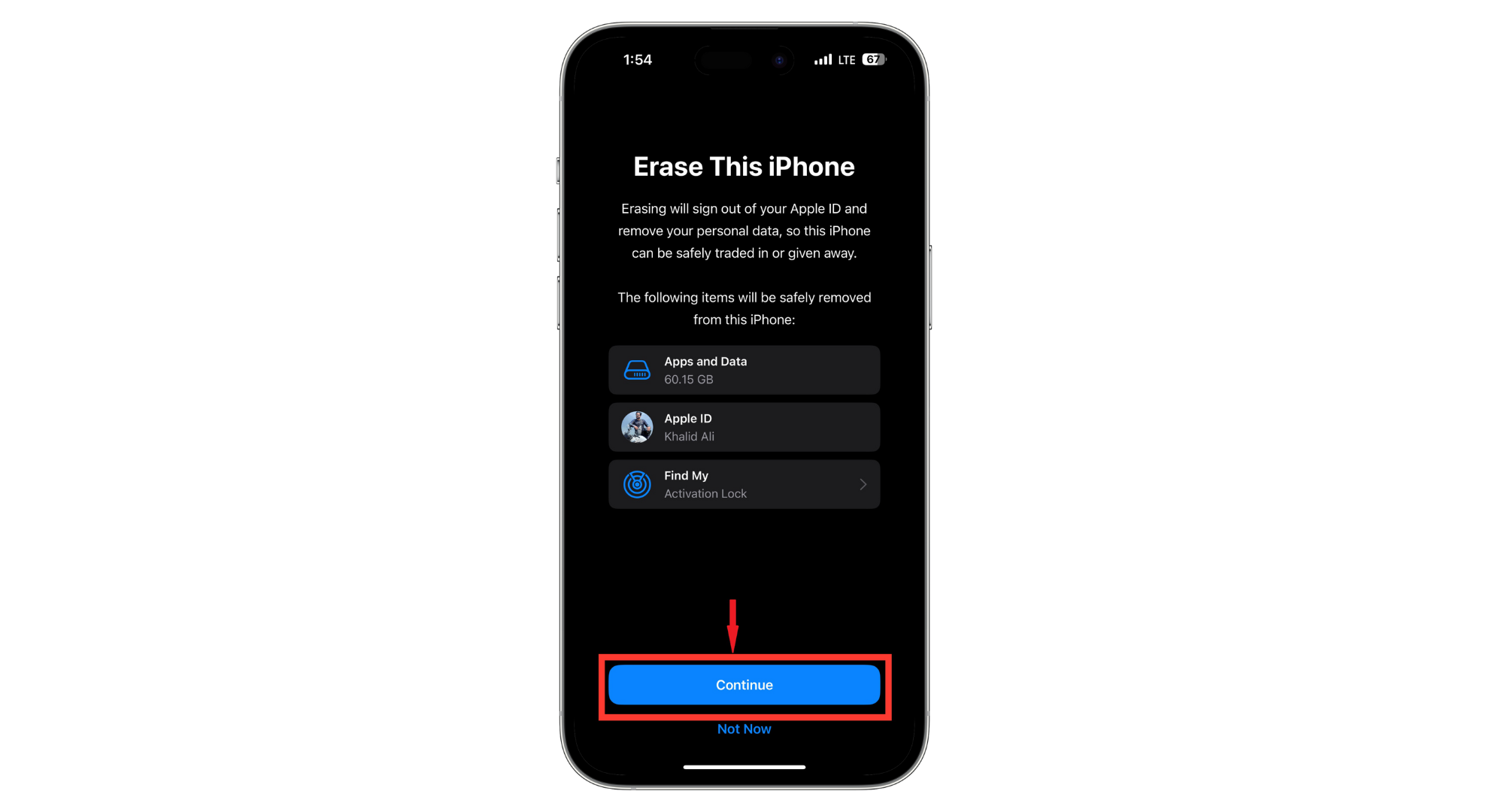
Tap Continue - You must type in your 6-digit iPhone’s passcode, wait for it to erase everything, and turn it back on.
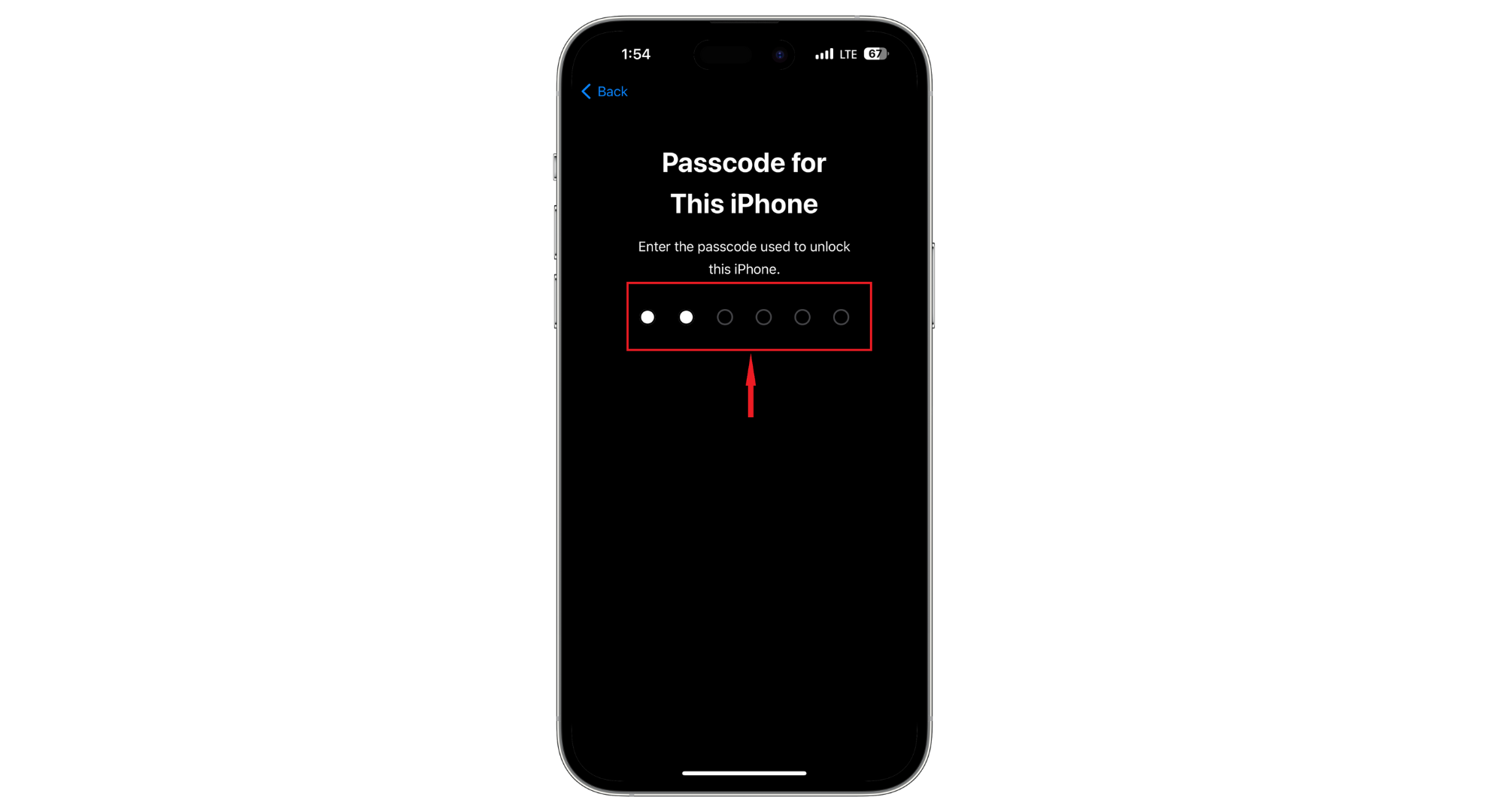
Enter Passcode
Once your iPhone restarts, you’ll be automatically signed out of Apple ID. You will have to set it up from the start. You’ll be able to log into your Apple ID and bring back your data from the backup you made.
How to avoid this error from happening in the future?

Running into issues when signing out of your Apple ID can be frustrating. Managing your iPhone settings with more attention is important to prevent this from happening again. Here are a few tips to keep things running smoothly:
- Stay updated: Keep your iPhone’s software up to date. Apple frequently releases updates that fix bugs and glitches, including those that may affect signing in and out of your Apple ID.
- Manage Screen Time wisely: If you use Screen Time, remember your passcode. Better yet, don’t set up a Screen Time passcode unless necessary. This reduces the chances of getting locked out due to forgotten codes.
- Less is more: Don’t set unnecessary restrictions on your device that could interfere with your Apple ID functions.
- Regular backups: Regularly back up your iPhone. This way, you won’t lose your personal data if you must erase your phone to fix the sign-out issue.
- Communication is key: If your device is under an organization’s control, talk to the administrators to understand any restrictions that can apply to you.
By taking these steps, you can minimize the chances of running into the same error again and enjoy a seamless experience with your Apple ID.
Read More: How to Create Your Apple ID without Credit Card
Final Thoughts
Tackling the sign out is not available due to restrictions issues can be daunting. It might seem tricky, but it’s usually something you can fix with a few simple steps. Whether it’s updating your device, managing Screen Time settings, or ensuring you have the right permissions, these measures can help you clear this issue.
Remember to keep your device backed up, stay informed about the settings, and communicate with your IT department if necessary. By keeping things straightforward and your knowledge up to date, you’ll likely find signing in and out of your Apple ID a breeze.
FAQs
Sometimes, if there’s a problem with verifying who you are, if there’s more than one account with the same social security number, or if something looks off with the account (like fraud), your account might get limited.
To fix this, you might need to turn off the Screen Time passcode or adjust your Screen Time settings to allow for Apple ID usage.
To prevent this, avoid using a Screen Time passcode or verify that your Apple ID settings are permitted within Screen Time settings. This should help maintain smooth operation.
Yes, third-party tools like UltFone, iSumSoft, or iToolab UnlockGo may assist in removing Apple ID restrictions. Exercise caution with third-party tools and confirm their reliability and safety.
 Reviewed by
Reviewed by