How to Change the Password for Email on iPhone (Mail App)
In today’s digital era, email plays a crucial role in our professional and personal lives. Protecting access to it is important. If you’re an iPhone user, you can wonder how to ensure your email remains secure, especially if you have concerns about potential unauthorized access.
This guide will walk you through changing your email password, whether using the latest iOS 17 or an older version. We will also touch upon the significance of password security and offer additional measures to secure your email account.
Whether it’s routine maintenance or a response to a potential threat, we’ve got you covered on how to change your email password on your iPhone.
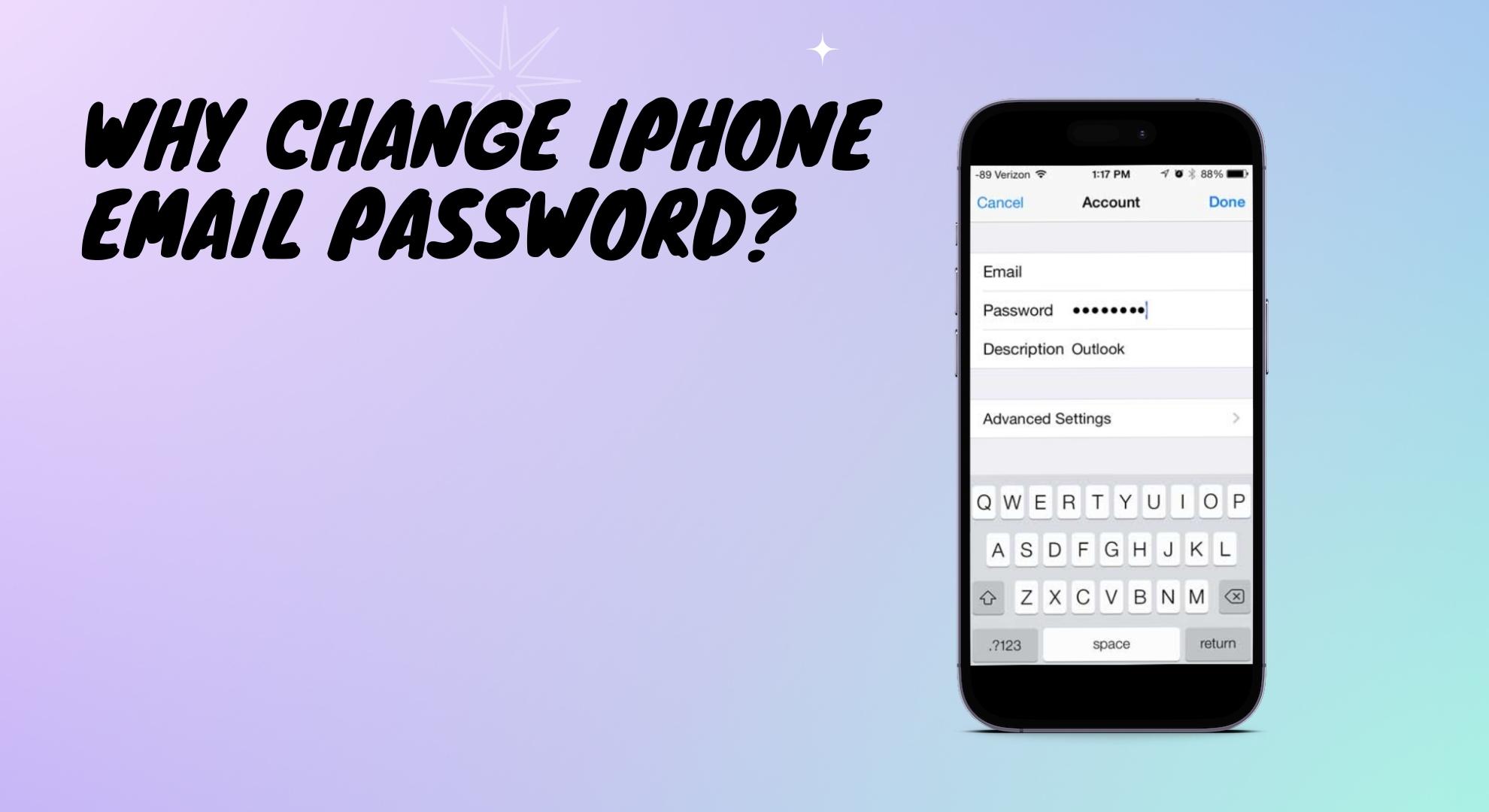
Email has become a fundamental part of our daily lives, and we use it for nearly all of our online activities. So, keeping it safe is important. If there’s a chance that someone might have seen your email password or if there’s any odd activity, it’s a good idea to change your password.
Also, changing passwords often is a smart way to keep accounts secure. Hackers are trying new ways to hack into accounts; it’s good to stay one step ahead by changing our passwords routinely.
Maybe you shared your password with someone, misplaced your phone, or just want to be extra safe. Updating your email password on your iPhone is a good move to keep your online world secure.
Change Email Password on iOS 16 & Above
If you have newer models of iPhone and have updated to the latest version of iOS.
- Go to “Settings” on your iPhone.

Open phone Settings - Scroll down and find the “Passwords“.
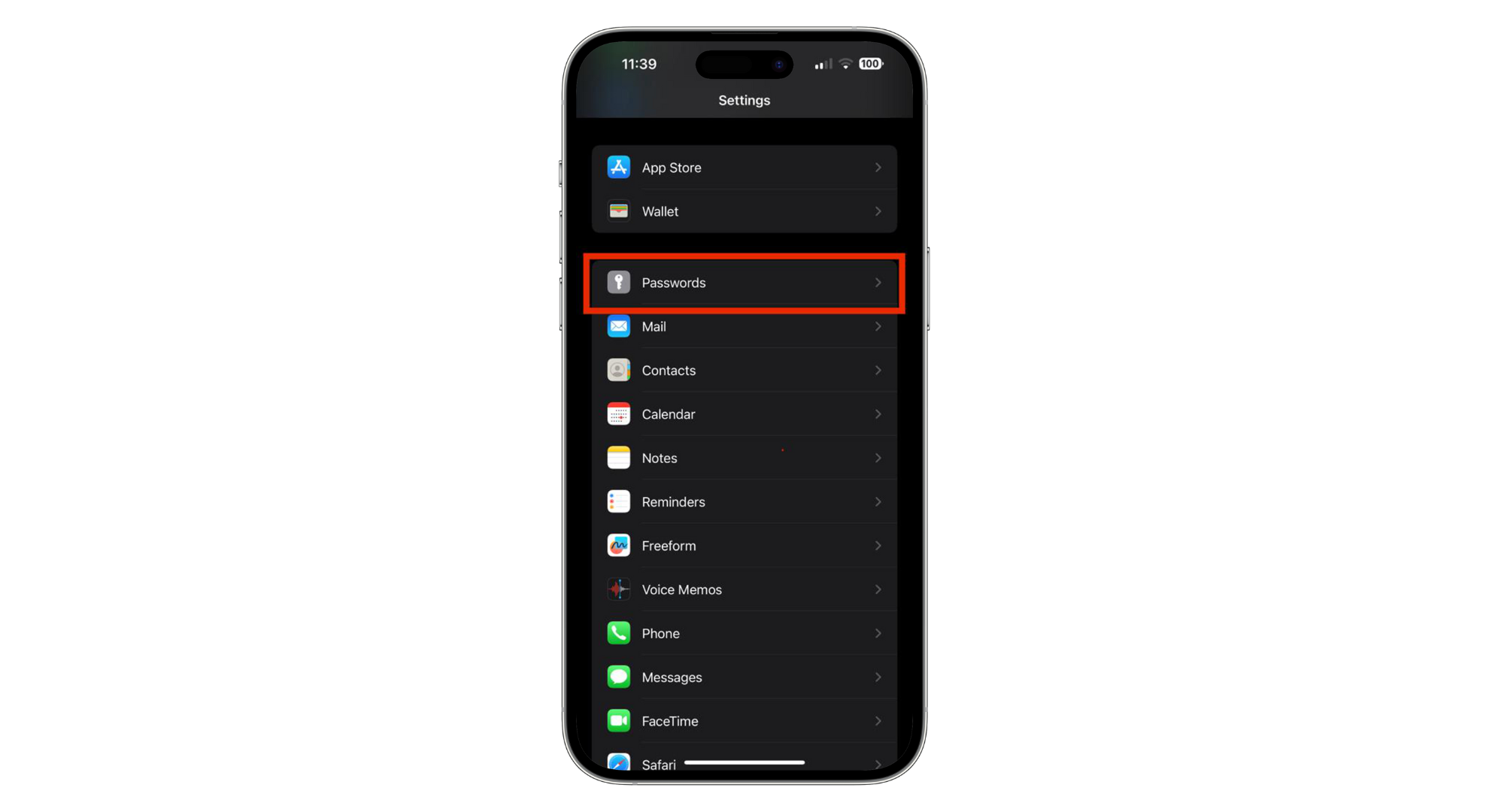
Tap Passwords - Select the email account you want to change from the list of saved ones.
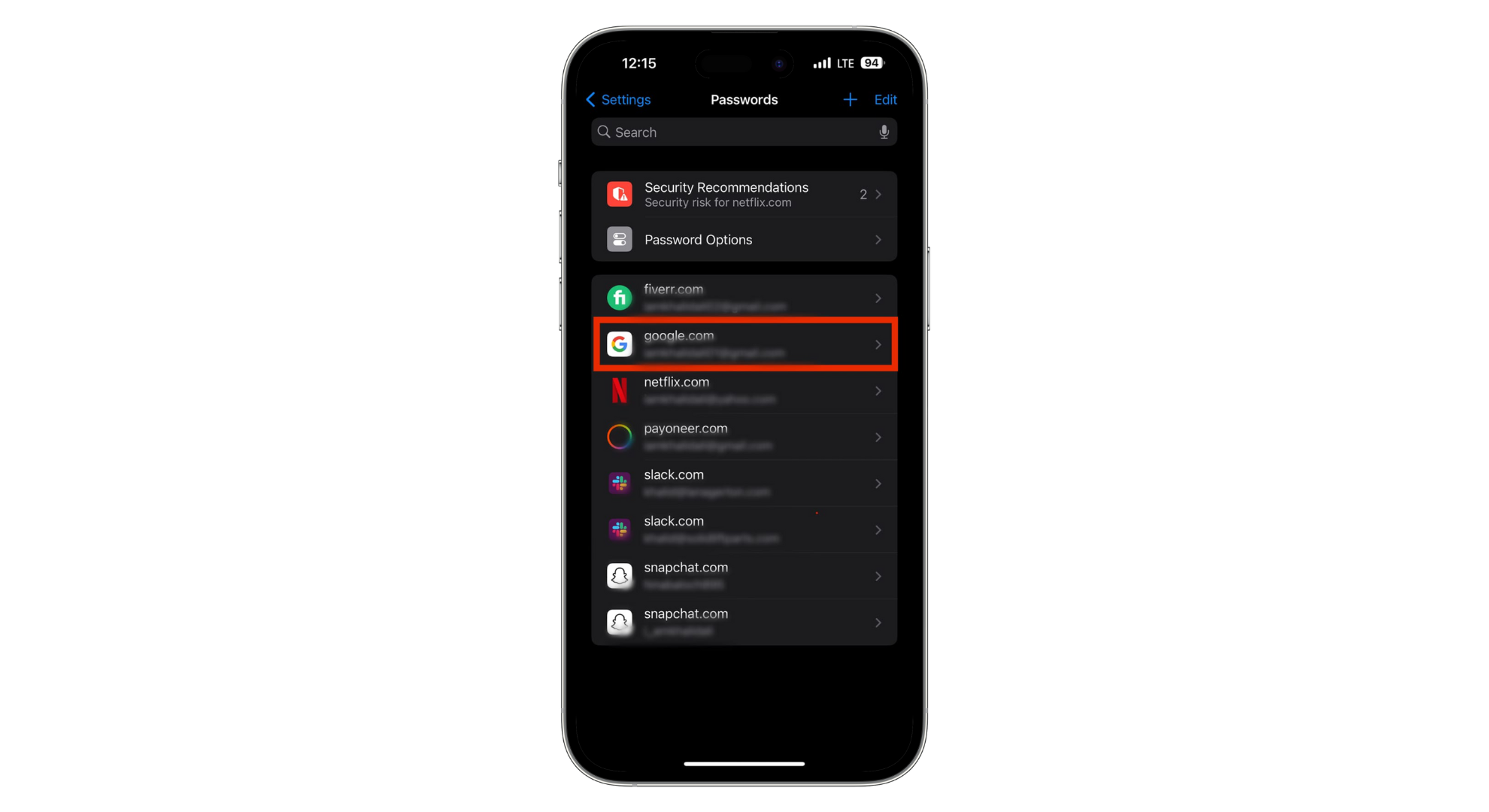
Choose the email - Tap “Edit” at the top right and put your new password where the old one is.
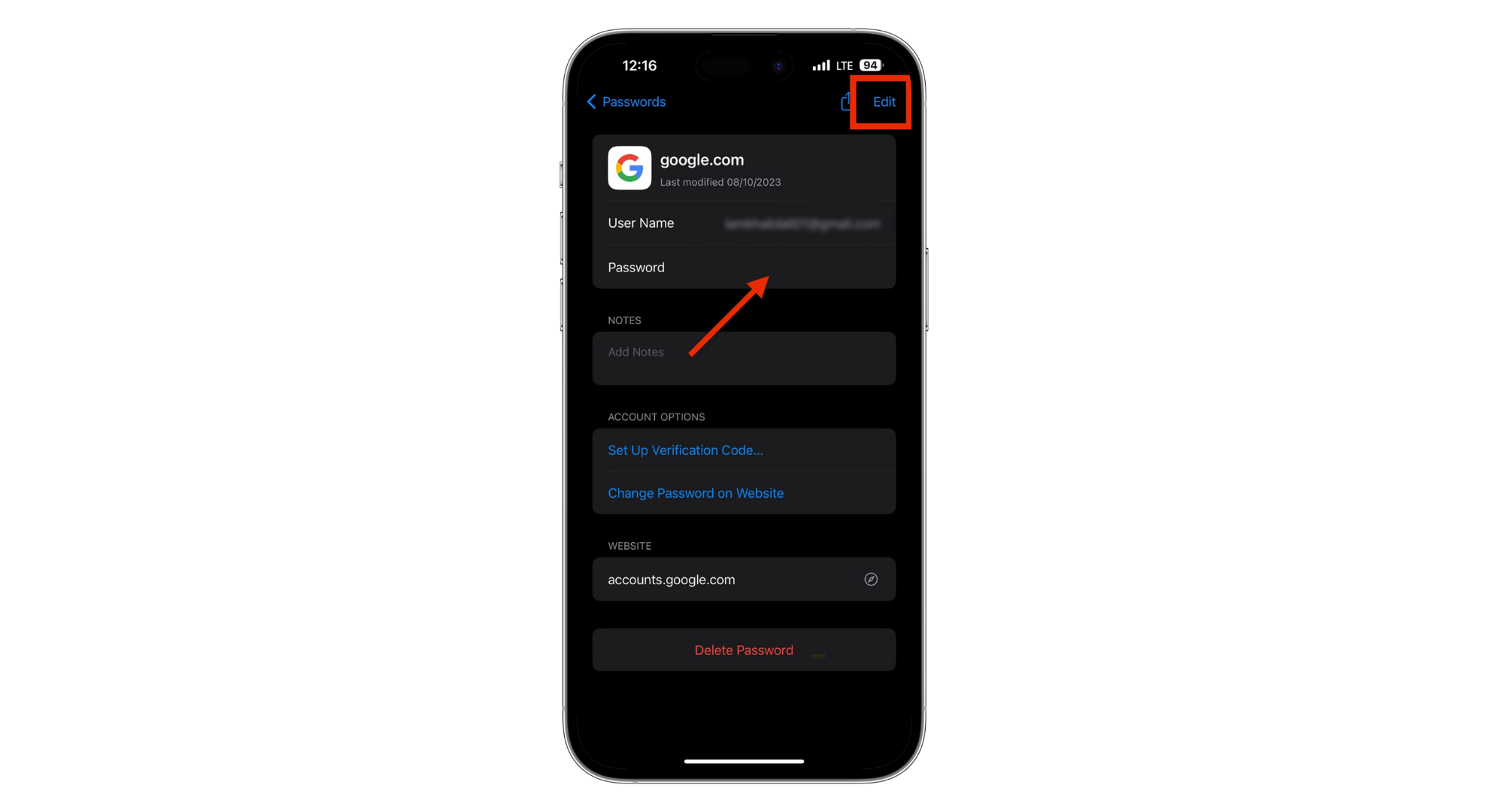
Tap Edit - When finished, tap the “Done” option.
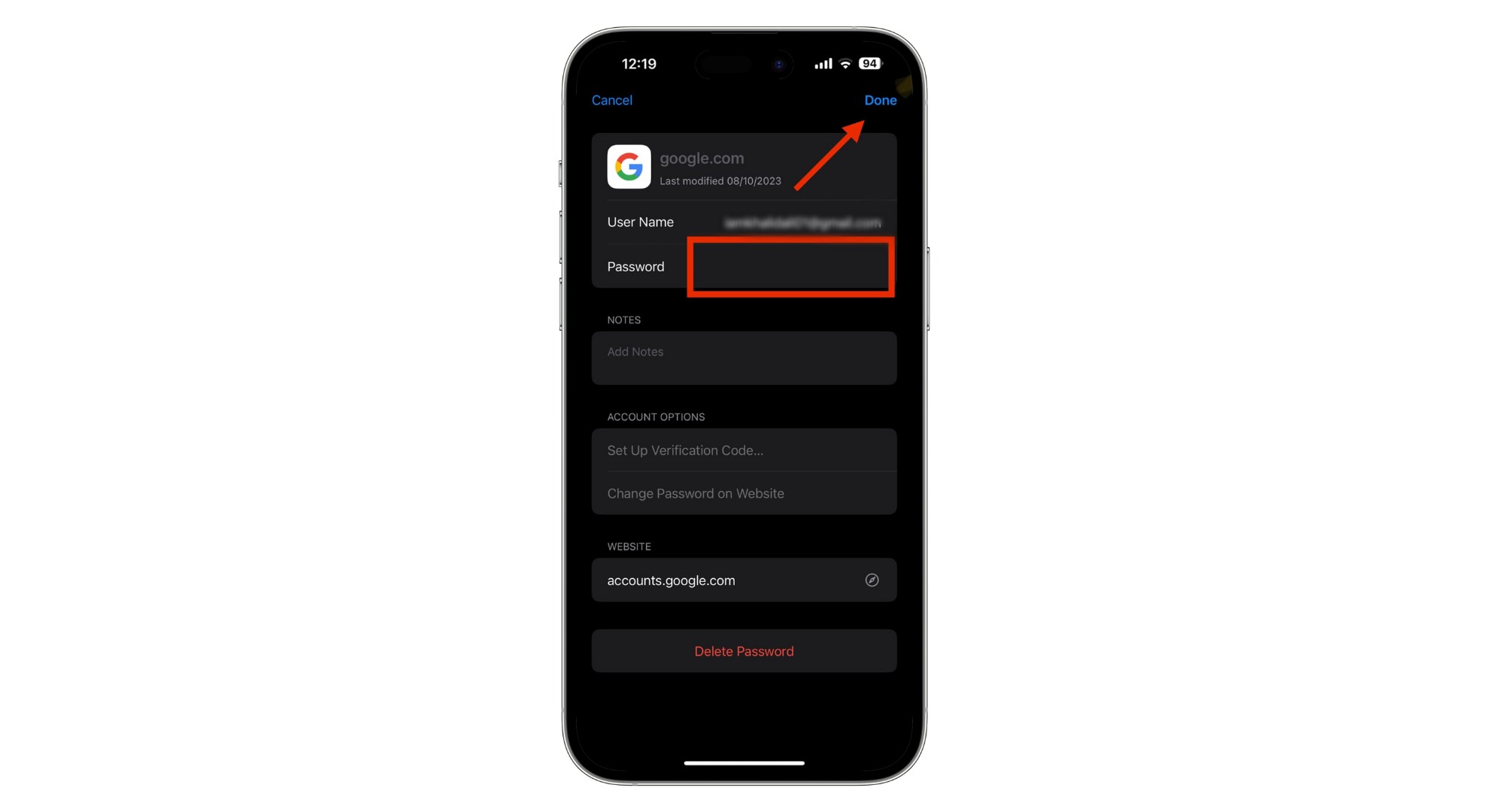
Tap Done
Change Email Password on iOS 15 & Below
For folks with older versions of iOS.
- Open the “Settings” app.

Open Settings - Locate and tap “Passwords & Accounts” (on iOS 9 and before, you’ll see “Mail, Contacts, Calendars“)
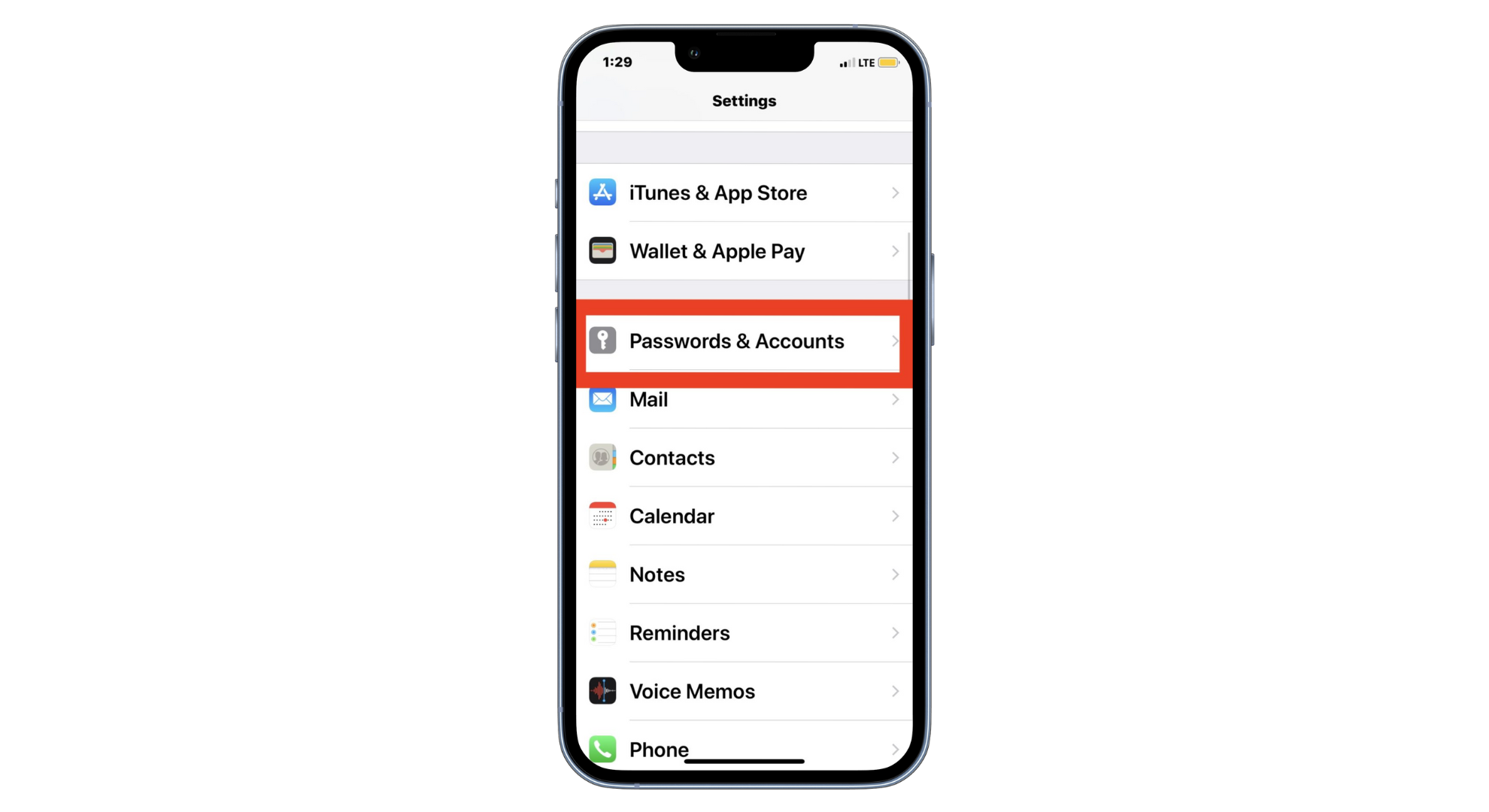
Tap Passwords & Accounts - Tap on the email account you want to change the password for.
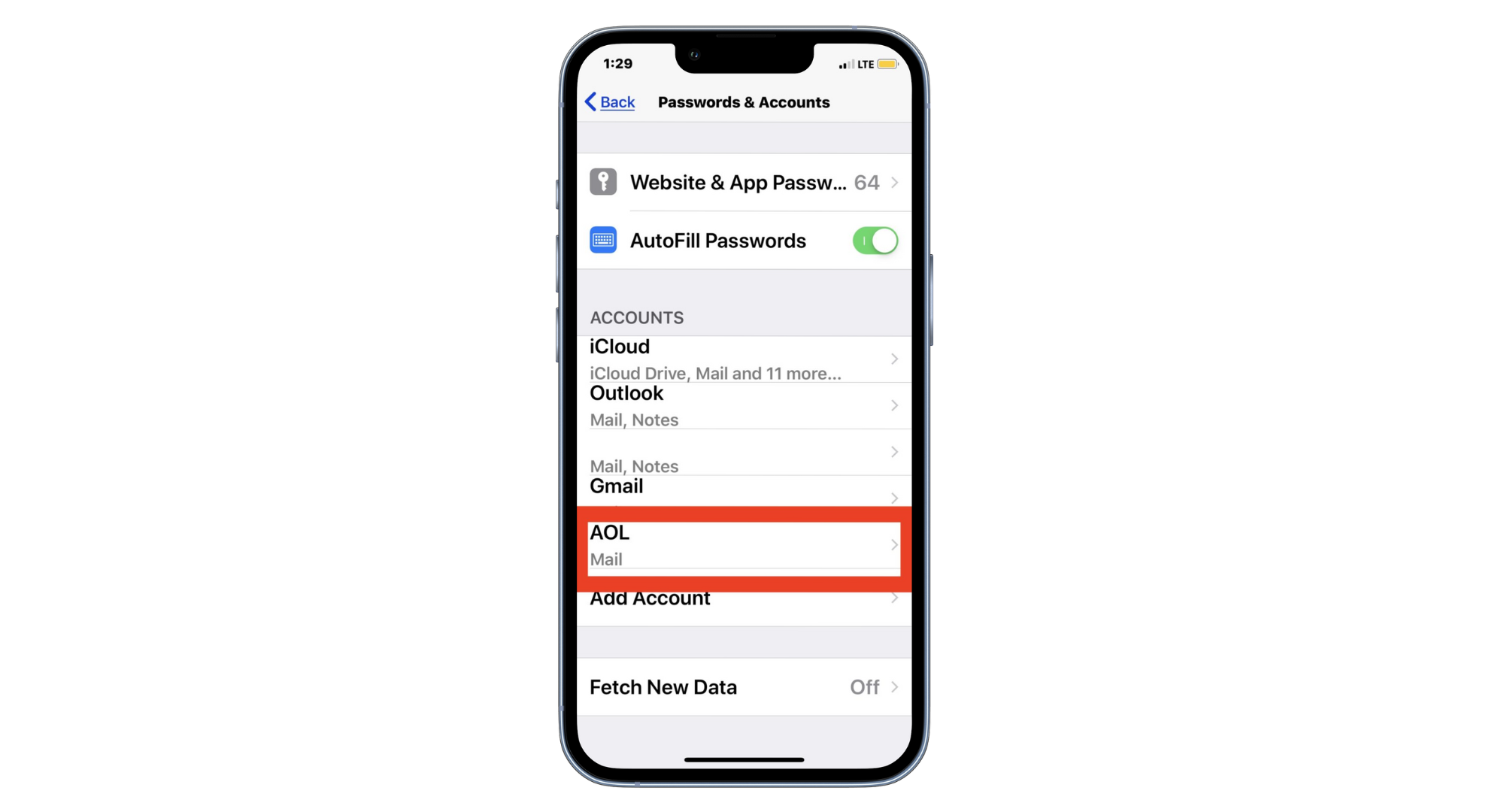
Tap on Email - Select the “Account” option again to see the email login and other details.
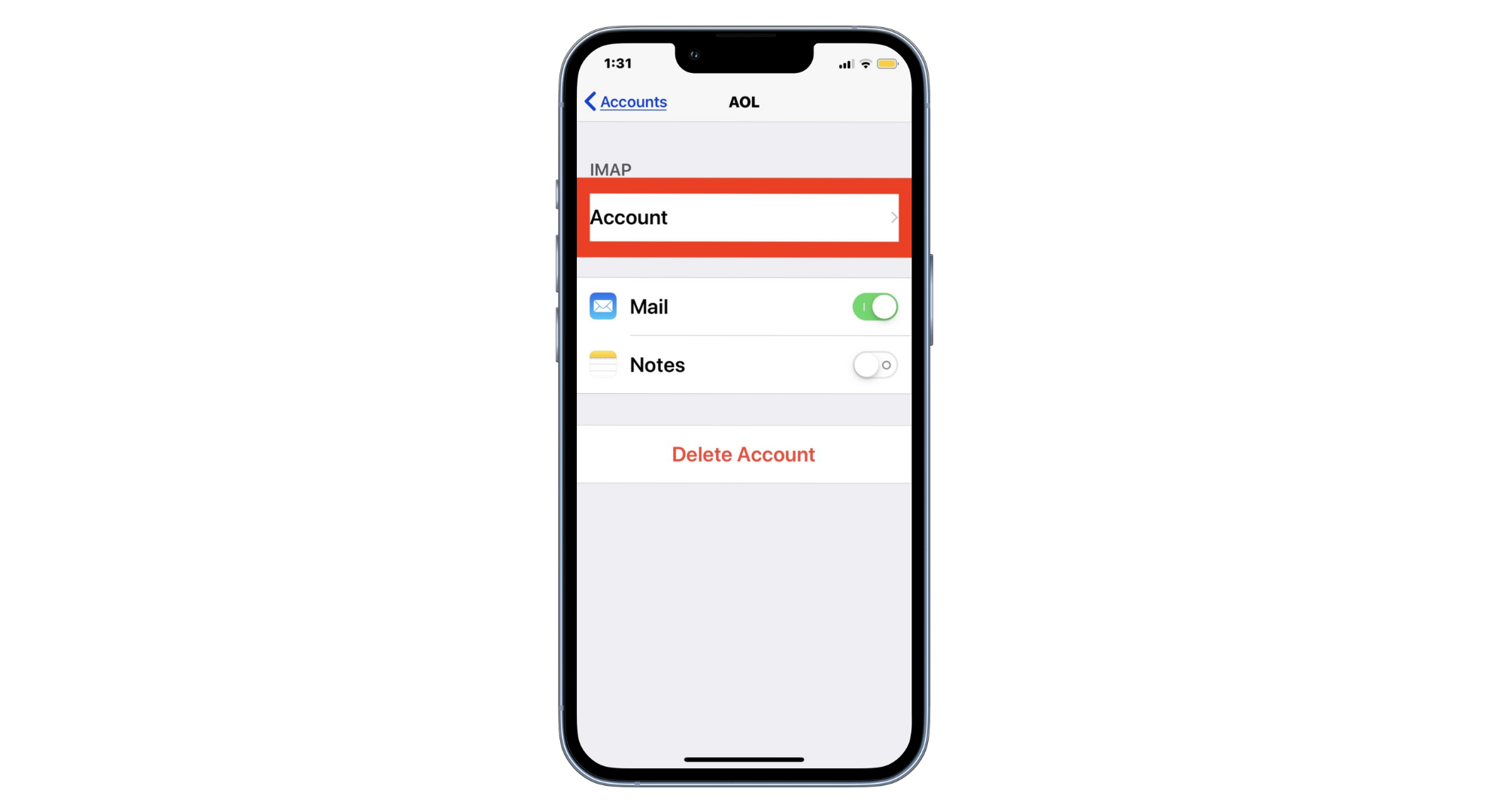
Tap Account - In the “Password” box, remove the old password, type in the new one, and tap “Done.”
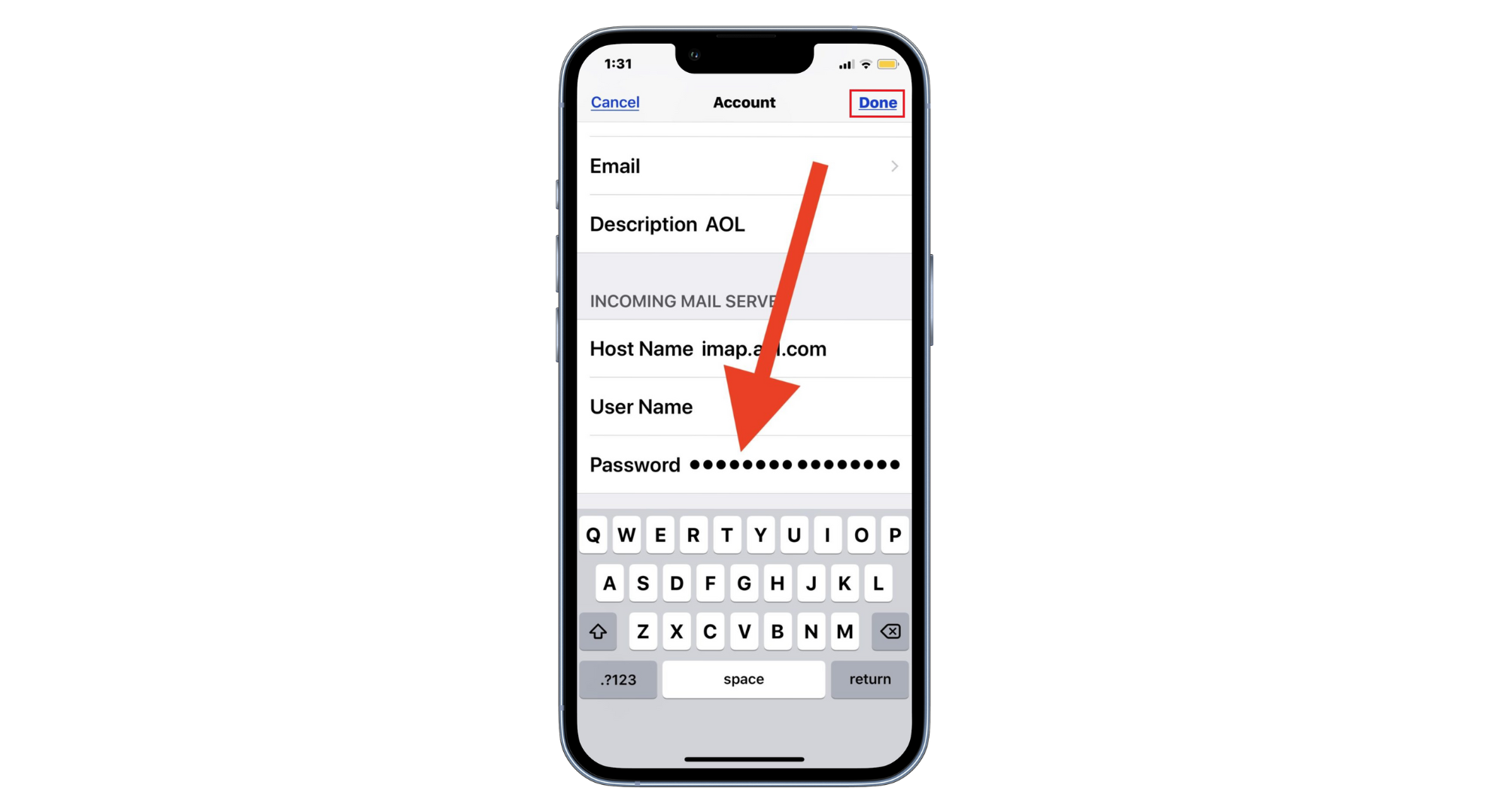
Tap Done
To change passwords for other email accounts, just repeat these steps.
Additional Security Measures to Protect your Email Account

Changing your email password helps a lot, but there are other steps you can take to keep your email safe. Here are some more ideas:
- Turn on two-step verification for better safety.
- Always keep your phone or tablet updated to get new safety features.
- Watch out for fake emails, and don’t click or tap on odd links.
- Choose a strong password with letters, numbers, and other symbols.
- Try not to use the same password for different accounts.
 Reviewed by
Reviewed by 




