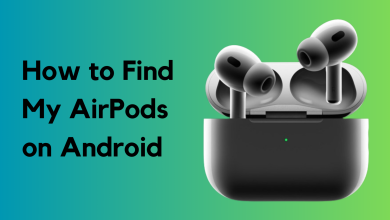How to Enable Siri for CarPlay in 2 Easy Steps
Want to enhance your driving experience with Siri? Integrating Siri with CarPlay offers both convenience and safety. By using voice commands, you can control your iPhone to make calls, send messages, and navigate without taking your hands off the wheel.

Activating Siri for CarPlay significantly improves your driving experience. You can operate your iPhone hands-free, keeping your hands on the wheel and eyes on the road, which reduces distractions and promotes safer driving habits. With Siri enabled, it’s simple to make calls, send messages, get directions, and manage music playback.
Stay connected and informed without sacrificing safety. Siri integration elevates your overall journey by ensuring a seamless and safe driving environment.
Follow these steps to enable Siri for CarPlay:
Step 1: Enable Siri
If you’ve already set up “Hey Siri” on your iPhone, it’s probably already enabled. If not, here’s what you need to do:
- Open the Settings app.
- Tap “Siri & Search.”
- Turn Listen for to ““Hey Siri”” and “Allow Siri When Locked” to ON.
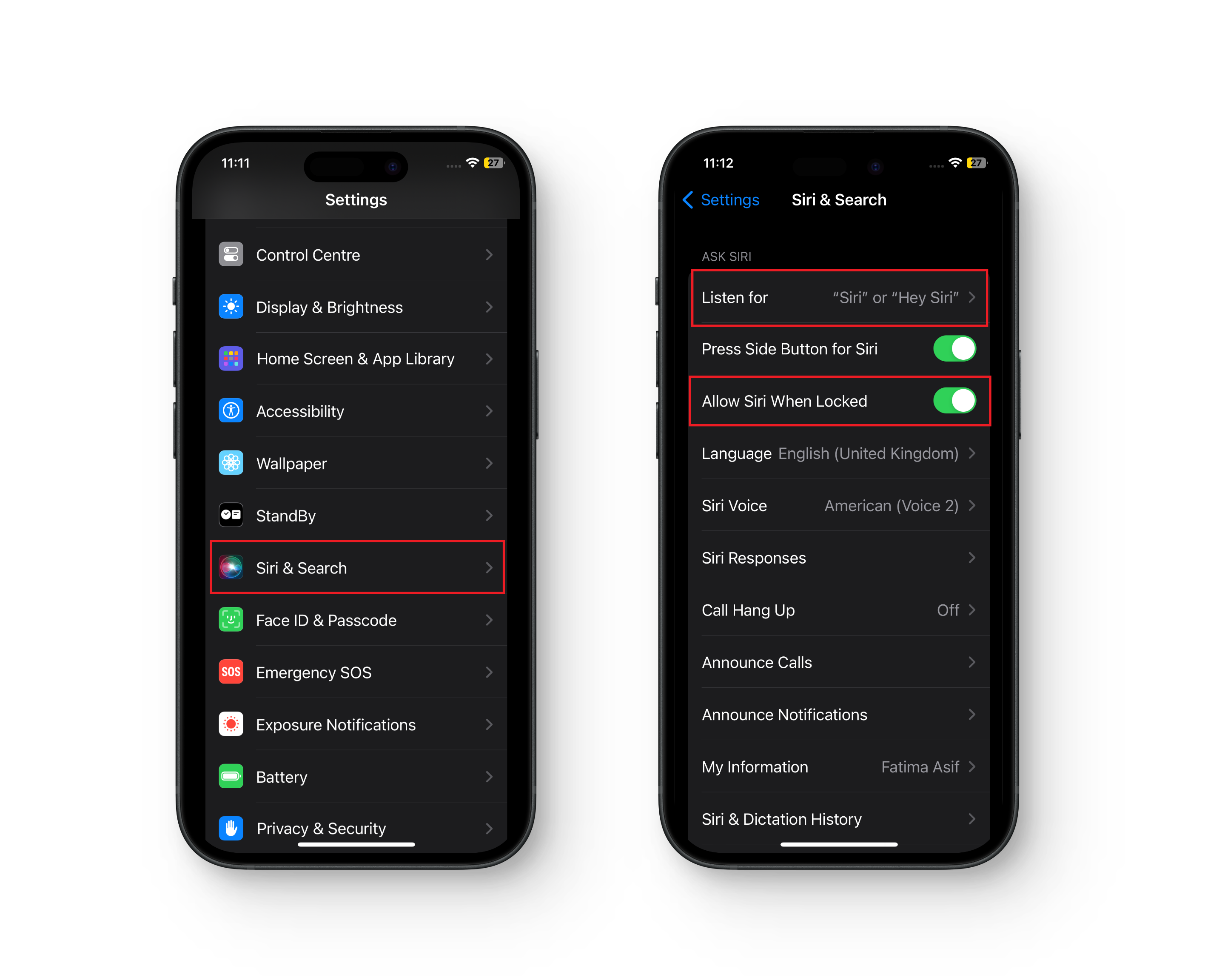
Step 2: Activate Siri
- Voice: When your iPhone is connected to CarPlay via a USB cable, simply say “Hey Siri” or “Siri” to activate Siri and give commands.
- CarPlay Display: Press and hold the white circle Home button on the bottom left or right corner of the CarPlay display to activate Siri.

- Steering Wheel Button: If your car’s steering wheel has a voice button, holding it will activate Siri. This method may vary for aftermarket CarPlay setups, depending on the vehicle and hardware.

By following these steps, you can easily enable and activate Siri for CarPlay, which will enhance your driving experience with hands-free access to various features and commands.
Common Apple CarPlay Siri Commands
Here are some Siri commands you can use for different tasks:
↪ Launching an App
- Launch an app: “Launch [app name].”
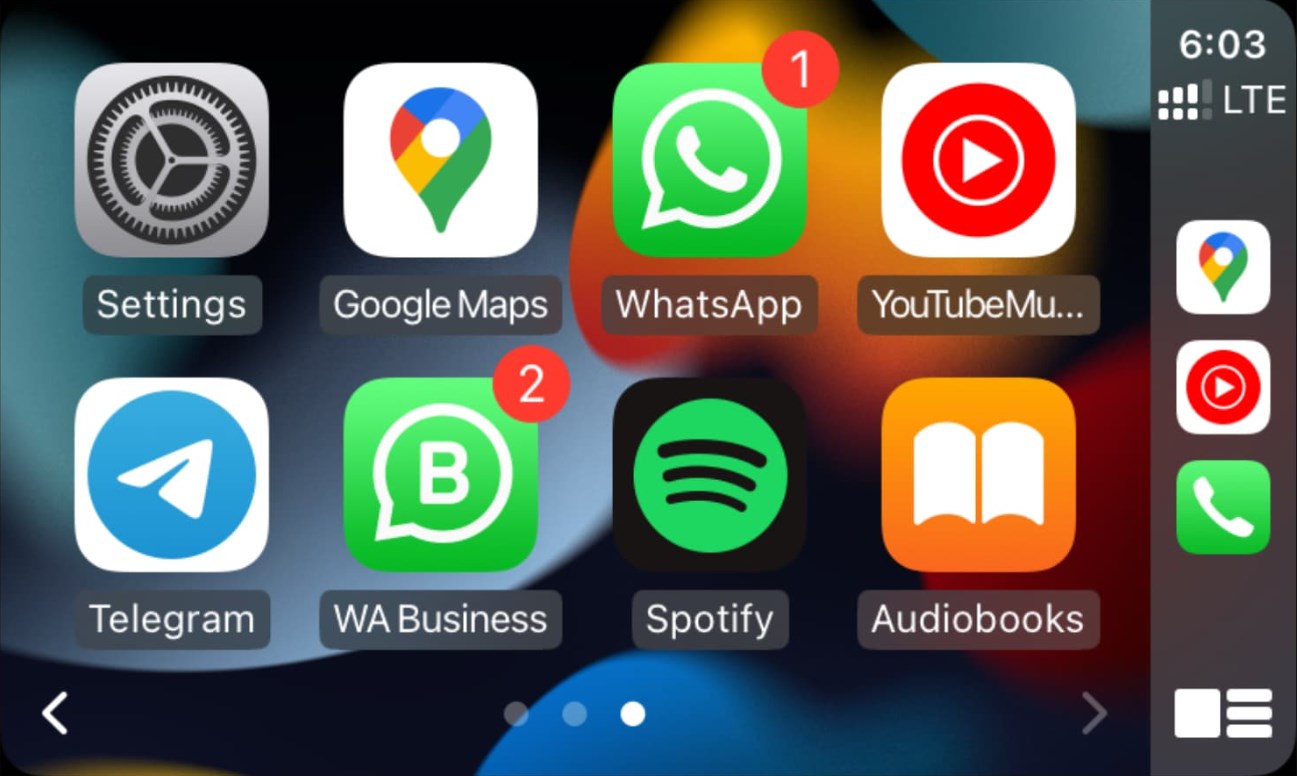
↪ Calls
- Call a contact: “Call [contact name].”
- Call a mobile number: “Call [mobile number].”
- Call a contact using a specific app: “Call [contact name] on [app name].”
- Return the last call: “Return my last call.”
- Play voicemails: “Play my voicemails.”

↪ Messages
- Send a text to a contact: “Send a text to [contact name].”
- Send a text using a specific app: “Send a text to [contact name] on [app name].”
- Read messages: “Read my messages.”
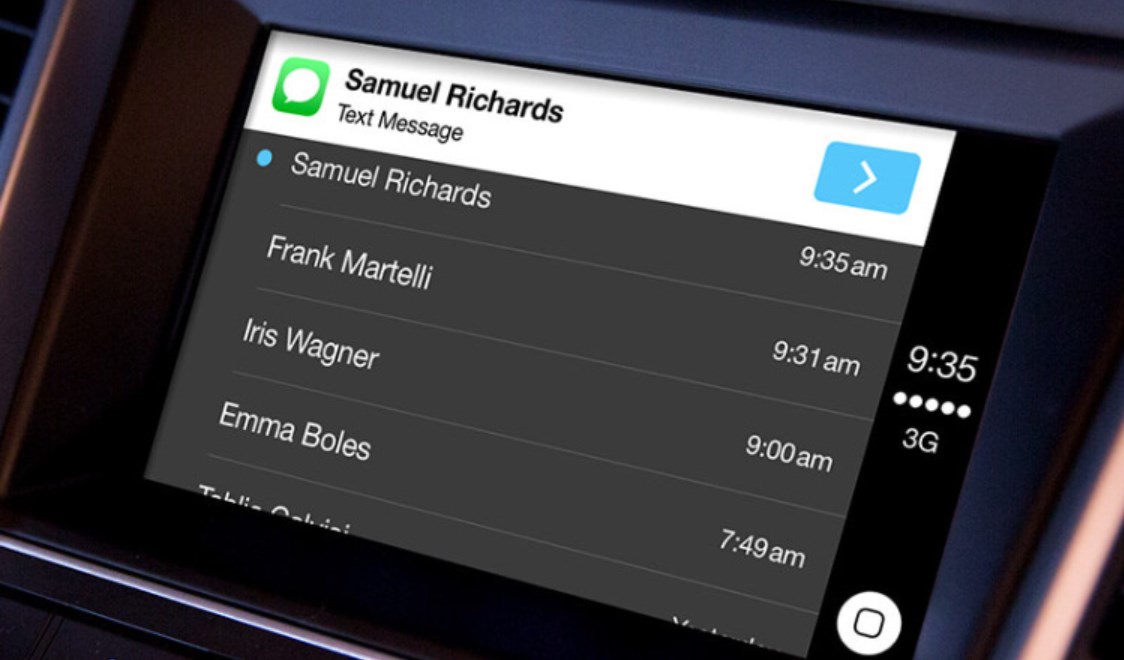
↪ Maps
- Get directions: “Take me to [address].”
- Find the closest charging station: “Find the closest charging station.”
- Find the nearest gas station: “Find the gas station near me.”
- Navigate home: “Take me home.”
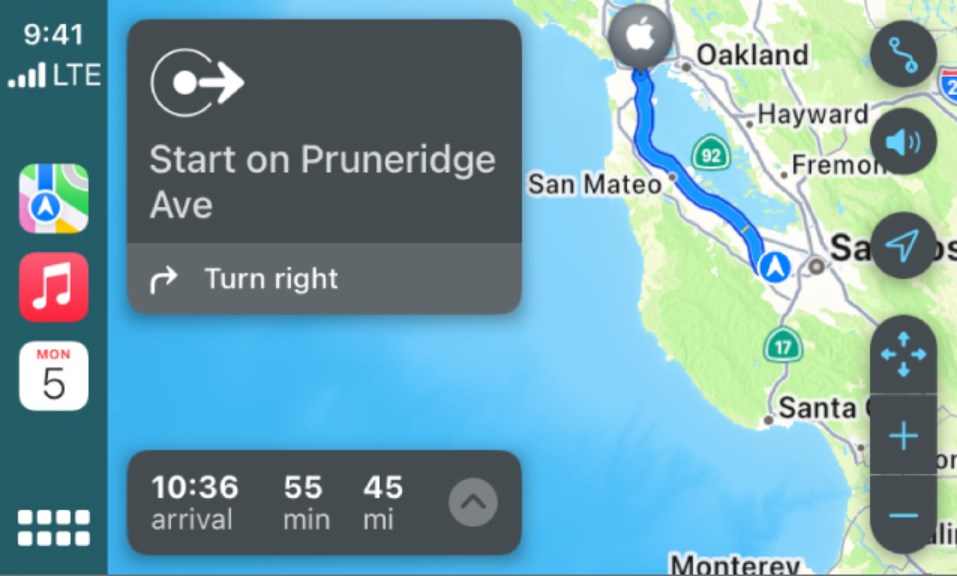
↪ Music
- Play a song: “Play [song name].”
- Play a song on a specific app: “Play [song name] on [app name].”
- Play a playlist on a specific app: “Play on [app name].”
- Skip the current song: “Skip this song.”
- Rewind the last 30 seconds: “Rewind the last 30 seconds.”

These Siri commands provide convenient ways to interact with your iPhone or CarPlay-enabled device, allowing for hands-free control and improved accessibility while driving or on the go.
Troubleshooting Siri and CarPlay Connectivity Issues
Troubleshooting Siri and CarPlay connectivity problems can help resolve common issues encountered while using the system. Here are some steps to troubleshoot:
- Check Cable Connection: Make sure the USB cable connecting your iPhone to CarPlay is securely plugged in. Loose connections can cause disruptions.
- Restart Your iPhone: A simple restart of your iPhone can often fix connectivity issues. Turn your iPhone off and back on, then reconnect it to CarPlay.
- Verify Car Compatibility: Ensure your car’s infotainment system supports CarPlay. Check the manufacturer’s documentation or website for compatibility.
- Update Software: Make sure your iPhone’s operating system is up-to-date. Additionally, check for any updates available for your car’s infotainment system. Software updates often include improvements and bug fixes that can resolve connectivity issues.
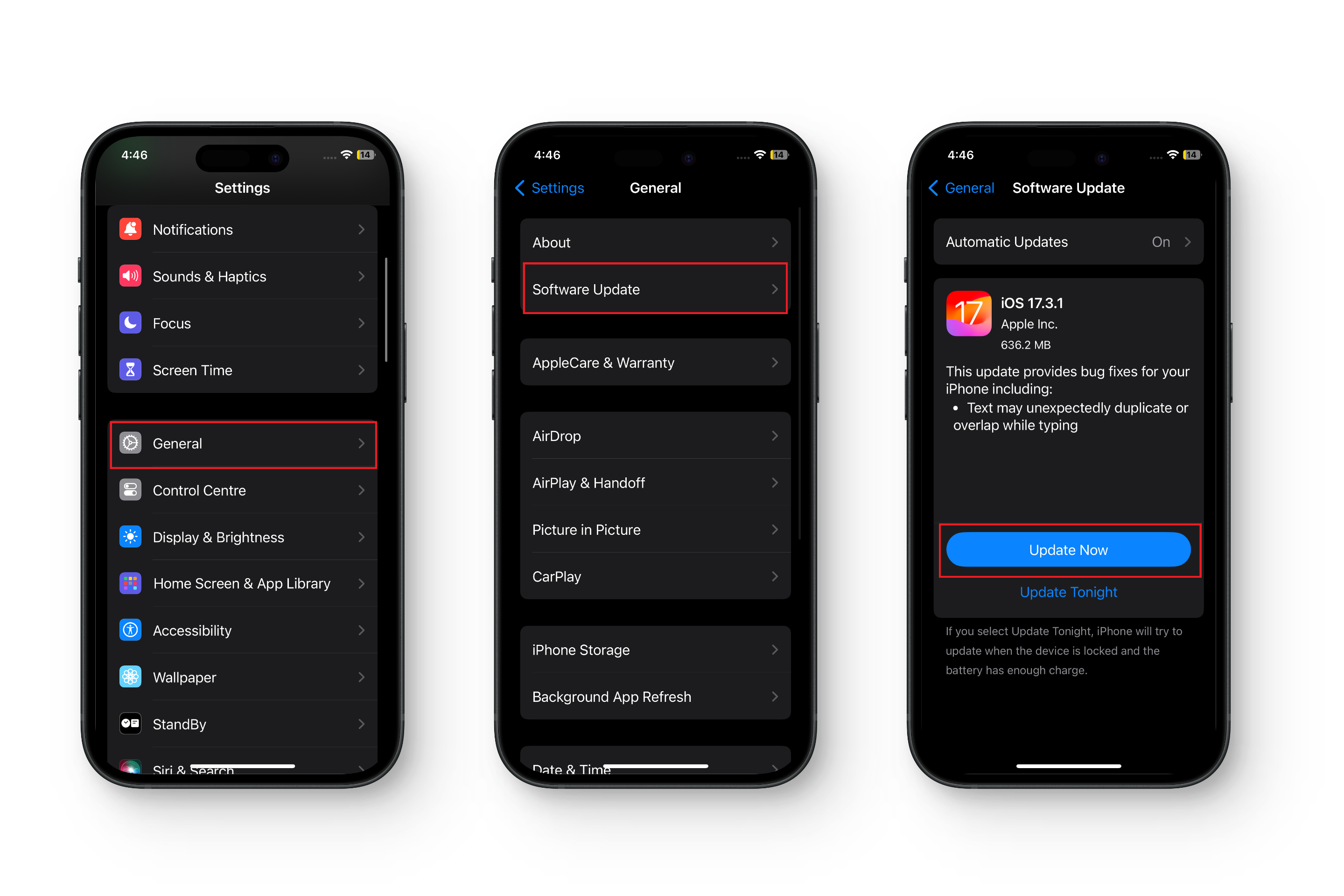
- Reset CarPlay: If issues persist, try resetting CarPlay on your car’s infotainment system. Look for the option to reset CarPlay in the settings menu, then reconnect your iPhone to see if the problem is fixed.
- Check Siri Settings: Confirm that Siri is enabled and working properly on your iPhone. Navigate to Settings > Siri & Search to ensure Siri is on.
- Verify Internet Connection: Some CarPlay features, such as navigation and music streaming, require an active internet connection. Ensure your iPhone has a stable internet connection, either through cellular data or Wi-Fi.
- Contact Support: If you’ve tried the above steps and still have issues, contact Apple Support or your car manufacturer’s support for further assistance. They can provide additional troubleshooting steps or recommend solutions for your specific situation.
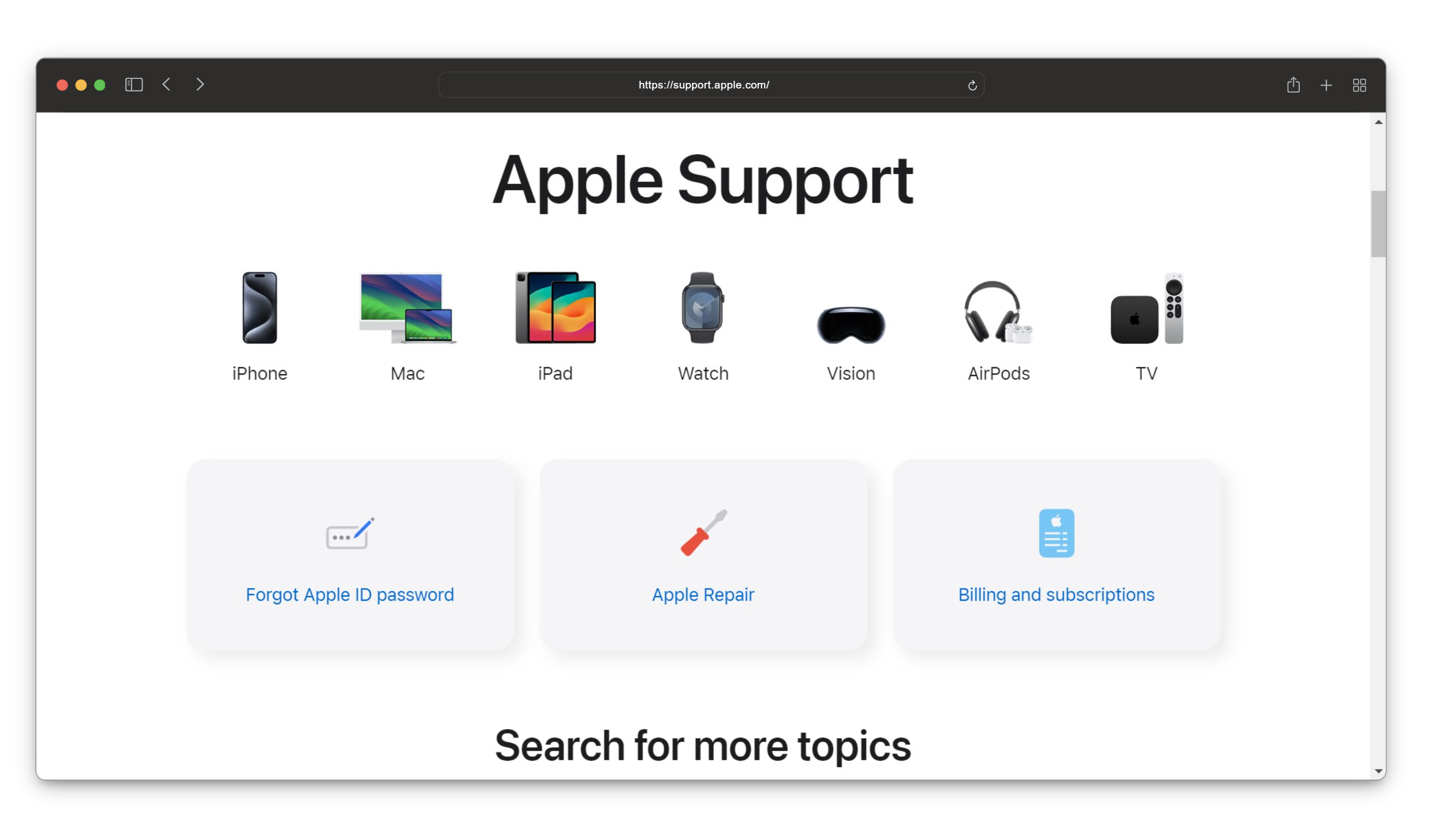
By following these troubleshooting steps, you can effectively address Siri and CarPlay connectivity issues and enjoy a seamless experience while using the system in your car.
 Reviewed by
Reviewed by