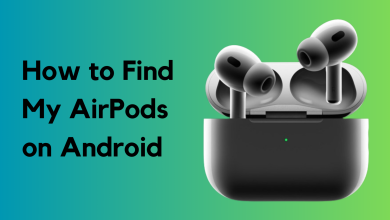How to Record FaceTime with Audio on iPhone & Mac
Have you ever wanted to record your FaceTime calls with audio? In this article, we’ll walk you through how to do just that. FaceTime has made it easier than ever to have personal and direct conversations with friends, family, and colleagues using our mobile devices.

There may be times when you want to save these conversations to view later. Recording FaceTime calls directly on your iPhone can be tricky due to privacy and security settings. But don’t worry—we’ve found some practical alternatives for you.
This guide covers everything you need to know, including the reasons for recording FaceTime calls, whether it’s legal to screen record a FaceTime call, the challenges of capturing FaceTime audio on iOS, how to do this on macOS, and how to use an external device if needed.
Recording your FaceTime calls can be very useful, especially since FaceTime is now used for far more than just casual chats. Many people use FaceTime for work meetings, interviews, or even to make content for online platforms.
Here are some helpful reasons you might want to record FaceTime calls—beyond just personal conversations:
- Keep records of business meetings so you can review details or decisions later.
- Use FaceTime for interviews with guests for YouTube videos, podcasts, or other media.
- Conduct academic or journalistic research by recording interviews.
- Capture special moments and memories with friends and family by saving your calls.
As you can see, FaceTime is a versatile tool for both everyday conversations and a variety of creative or professional purposes.
Is it Legal to Screen-Record a FaceTime Call?

Whether or not you can legally record a FaceTime call depends on where you live in the U.S. In many states, you’re allowed to record a call if at least one person in the conversation (that could be you) knows about and agrees to it.
However, some states have stricter rules. In these places, everyone on the call must be aware and agree to being recorded. Even if you technically could record a FaceTime call without the other person knowing, it’s always a good idea to ask for permission first.
This keeps things transparent and helps you avoid any legal problems. To be sure you’re following the law, check your state’s specific recording laws. Also, avoid recording sensitive or private conversations—these can have more serious consequences if recorded without consent.
How to Record FaceTime with Audio on iOS?

Recording FaceTime calls with audio on iOS isn’t straightforward. While iPhones have a built-in screen recorder, this tool does not successfully capture the audio from FaceTime calls.
We’ve researched and tested several options, including the built-in recording features and third-party apps such as Riverside, Movavi, and Record It. Unfortunately, none of these successfully recorded audio from both sides of a FaceTime call. Even when enabling the microphone in the built-in recorder, it didn’t solve the issue.
It’s important to point out that a lot of information you find online about recording FaceTime audio on iOS is inaccurate or misleading. Right now, Apple does not allow recording FaceTime calls with audio on iOS devices. Always keep in mind the legal and privacy issues that come with recording calls, too.
How to Record FaceTime with Audio on macOS?

Recording FaceTime calls with audio on macOS is just as challenging as on iOS devices. Although you might try built-in features like the Screenshot Toolbar or QuickTime Player, these only support video capture, not FaceTime audio. Third-party programs such as OBS Studio and Movavi Video Recorder face the same issues.
➟ In short, there isn’t an app or tool that allows you to record FaceTime with audio on Apple devices.
Why can’t you Record FaceTime with Audio?
The main reason you can’t record FaceTime calls with audio directly on Apple devices is because of Apple’s strict privacy and security policies. Apple takes privacy seriously and wants to make sure your conversations stay private. They also comply with laws that require you to get permission before recording other people, especially in certain regions.
Apple has designed their software so that no one can secretly record what is said during a FaceTime call. That’s why common recording methods on your device simply don’t work with FaceTime, and even third-party apps that once managed to do this have lost their ability to do so.
Recording FaceTime with Audio using an External Device

If you need to record a FaceTime call with audio on an Apple device, the only reliable method is to use another device—such as a camera or a second smartphone. Make sure your recording device is ready, charged, and can capture both video and audio clearly.
Start your FaceTime call and begin recording with the second device, making sure it picks up audio from both people on the call. Putting the call on speaker will help the external device record all the audio. Conduct your conversation as usual while the extra device records everything.
When you finish your call, stop the recording. Review the video to make sure everything was captured clearly. You can then transfer the file to your computer or save it elsewhere. Most importantly, always respect privacy and legal guidelines—make sure you have permission from everyone involved before recording.
 Reviewed by
Reviewed by