7 Ways to Turn Off Your iPhone or Android (Even if its Stuck)
A lot has changed since smartphones first arrived at the scene, but one thing that has remained constant is the way we essentially turn them on and off—or so it seems. Although it may seem like a simple task, turning off a smartphone can be frustrating under certain circumstances, especially as these devices have become increasingly complex over the years.
Whether your power button is broken, your touch screen is unresponsive, or your phone is completely bricked, there’s always a way to power it off. In this article, we’ll go over all the different methods, so you can be prepared for any situation.
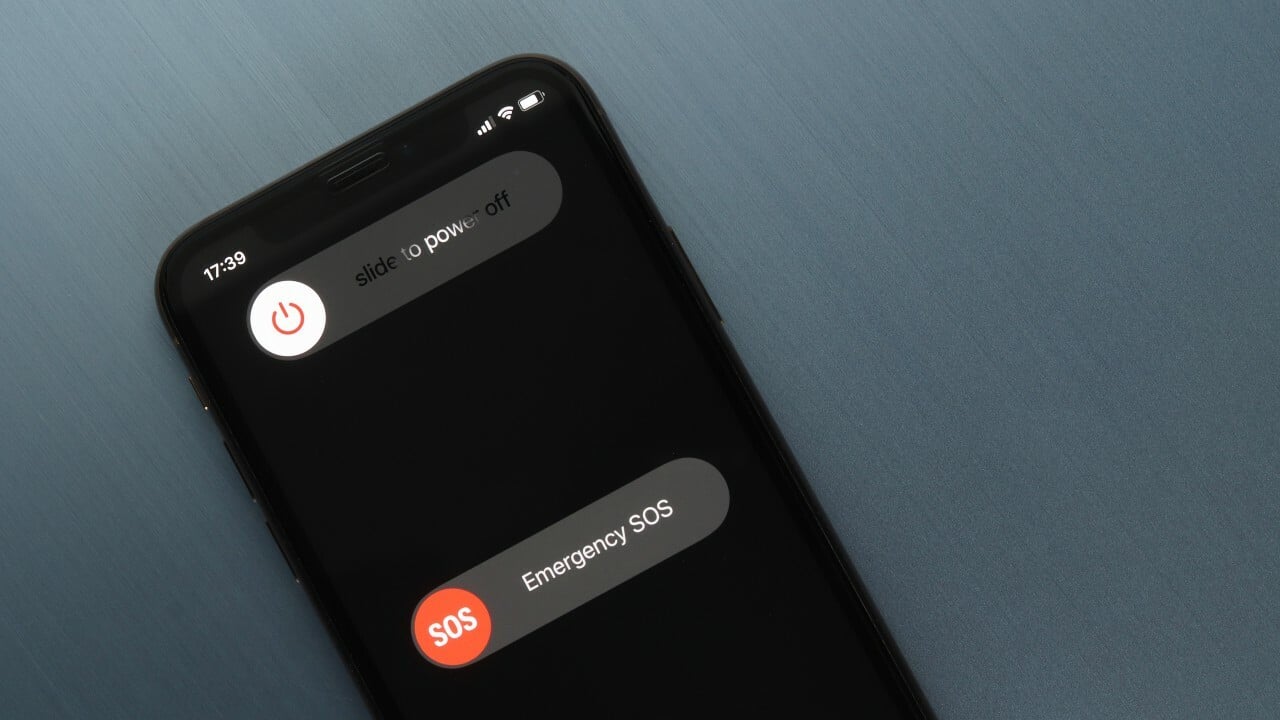
Table of Contents
- Why Turn Off Your Phone?
- 1. Turn Off Your Phone Using the Physical Button
- 2. Turn Off Your Phone Using the Notification Shade (Android)
- 3. Turn Off Your Phone Using Voice Commands
- 4. Turn Off Your Phone Using Accessibility Features
- 6. Turn Off Your Phone Using ADB Commands (Android)
- 7. Turn Off Your Phone By Removing the Battery (Older Devices)
- Power Off vs. Restart
- Conclusion
Why Turn Off Your Phone?
There’s no set, definite answer to why you should/have to turn off your phone, but there could be some reasons common to all. These include taking a break from your phone, saving battery, charging your device faster, or simply installing a software update (although this is usually done automatically on newer devices).
Read More: Can You Use Your Phone While Charging Safely?
1. Turn Off Your Phone Using the Physical Button
The most straightforward, simple, and common way to turn off your phone is to use the physical power button. The power button is the one you use to lock or unlock your phone, and it is often used solely or in combination with the volume buttons to bring up the power menu. Android and iOS devices have different ways to access this menu.
On Android:
- Hold down the power button on the side of your phone until the power menu appears.
- Tap on “Power off,” and your device will shut down.

Known Combinations:
- Google Pixel (New): Simultaneously hold down the Assistant (power) button and the volume up button.
- Samsung Galaxy (New): Simultaneously hold down the Bixby (power) button and the volume down button.
- Motorola: Hold down the power button only.
- OnePlus: Hold down the Assistant (power) button and the volume up button.
- Huawei (HarmonyOS): Long-press the power button. Celia Voice Assistant will appear but keep holding down the button until the power menu appears.
- Samsung Galaxy (Old): Long press the power button on the right side of the phone.
- Google Pixel (Old): Long press the power button on the top-right hand side of the phone.
On iOS:
On iPhones, the steps can vary by model, but are consistent for a particular generation of phones. Here’s how to power off iOS devices using the physical power button.

iPhones with FaceID:
- Press and hold the power button alongside any volume buttons until the power menu appears.
- Drag the “Power off” slider to the right, and your phone will turn off.
iPhones With Home Button:
- Press and hold the power button alone until the power menu appears.
- Drag the “Power off” slider to the right, and your phone will turn off.
2. Turn Off Your Phone Using the Notification Shade (Android)
If your power button is not functional, or you would prefer a smoother way to power off your phone, you can access the power menu using the notification shade.
- Swipe down from the top to pull down the notification shade.
- Pull down the shade so that it covers the whole screen.
- Find the Power off button (top right in Samsung and bottom right in stock Android devices)
- Tap on this button to access the power menu.
- Tap “Power off,” to shut down your phone.

This method is similar for all Android devices, but the position of the power button in the extended notification shade can vary from bottom right to top right.

3. Turn Off Your Phone Using Voice Commands
Another way to access your power menu is to use your on-device voice assistants. Just say “Hi Bixby,” “Hey Google,” or “Siri” to activate your voice assistant. Once you are prompted to speak or type, simply command the assistant to “Power off this phone.“
This will open the power menu, and you can easily tap on “power off” to initiate shutdown.

4. Turn Off Your Phone Using Accessibility Features
Both Android and iOS come equipped with features designed for users with disabilities, but they can be invaluable for anyone facing hardware button malfunctions. So, in case your power button is broken and the other methods haven’t worked for you so far, try this.
On Android:
- Open Settings and navigate to Accessibility. This option might be under “System” on some phones.

- Tap on the first option that says “Accessibility Menu” with a green circle.

- Toggle on the Accessibility Menu switch and select how you want it to trigger. We suggest selecting both options.

- Once turned on and configured, simply swipe up from the bottom of the screen with two fingers and the Accessibility Menu will pop up.

- Tap on Power and the standard power menu will show up, from where you can turn off the device.
On iOS:
- Open Settings and go to “Accessibility.”
- Inside Accessibility, select “Touch” under “Physical and Motor.”

- Now, turn on “Assistive Touch,” it should be the first option.

- The Assistive Touch button will pop up on the screen, tap on it and you’ll see a bunch of options. Tap “Device” then press and hold on “Lock screen.”

- The standard power off screen will appear, simply slide to turn off your phone now.
iPhone images courtesy of iPhoneTricks & Payette Forward.
5. Turn Off Your Phone Using Third-Party Apps
If your hardware button is malfunctioning, there are third-party apps that essentially do the same function and open the power menu for you. While these apps may not work properly on every device, most devices support them.
Many applications claim to perform this function, but Origin Power is by far the most reliable and simplest of them all. Simply tap on the app icon, and it opens the power menu for you. You don’t even have to open the app separately.

6. Turn Off Your Phone Using ADB Commands (Android)
If you’re unfamiliar with ADB, it’s a tool allowing you to communicate with, interact and control your phone using a computer but it works on only Android. This is probably the most complicated method of all, but at the same time, the most surefire way to turn off or reboot your phone if it’s completely unresponsive. First, you’ll need to have USB Debugging enabled under Developer Options.
If you don’t have it enabled, check out our detailed guide on accessing Developer Options. Once you’ve done this, download the SDK Platform Tools. These contain the adb tool that “lets you manage the state of an emulator instance or Android-powered device.“
Using this, you can perform basic functions on your phone such as powering it on/off, installing an APK, or resetting the phone.
- Extract the downloaded .zip file.

Extracting the platform tools .zip file - You’ll find a folder named “platform tools.” Within that folder, tap on the address bar, and type in ‘cmd.’ This will open up Command Prompt. (Alternatively on Mac open the Mac Terminal and head to the directory using the command “cd [file directory]”)

Opening the adb command terminal - Connect your phone to your PC using a cable.
- Within the command window, type in “adb devices” to check if your phone is properly connected and being recognized. If not, it’s possible that you don’t have USB Debugging enabled.
- Now type in “adb shell reboot -p” and your phone will power off.

Rebooting a device via adb commands
Power off: adb shell reboot -p
Restart: adb shell reboot7. Turn Off Your Phone By Removing the Battery (Older Devices)
Nowadays, almost no modern phone comes with a removable battery (well, except for Fairphone – hats off to them!). Back in the day, if you needed to force shut down your phone for whatever reason, all you had to do was:
- Flip over the phone and remove the back case.
- You’ll see the battery up front; remove it.
- The phone will disconnect from its power source (the battery) and will forcefully power off.

Power Off vs. Restart
While most Android devices have the option of “Restart” alongside the “Power off” in the power menu, iOS devices have to be manually restarted. On iPhones or iPad devices, you will need to shut down your phone using one of the options listed above. Once done, long press the power button to restart the phone.
Read More: How to Restart Phone without Power Button
Force Restarting iPhone
Otherwise, if your iPhone’s touch isn’t responding, you could try and press and release the volume up button, then press and release the volume down button, and hold down the power button until you see the Apple logo. This will force your iPhone to restart.

Force Restarting Android
On Android, you may come across moments where your screen is unresponsive and using ADB commands isn’t an option. In that case, your only option is to perform a hard reboot. On most devices, you’ll need to press down the power button for ~20 seconds, until it shuts off. On Samsung however, you’ll need to press down the power button and volume down for seven seconds until the phone reboots.
Conclusion
While a phone may not need to be shut down often, there are times when powering it off is mandatory. This is where multiple factors come into play, such as whether the screen is cracked, or the power button is responsive. This guide covers every aspect you need to know to power off your phone the next time you’re in an emergency.
FAQs about Unresponsive Phone Troubleshooting
On iOS, press and release the volume up button, then press and release the volume down button, and hold down the power button until you see the Apple logo. On Android, long-press the power button to forcefully shut it down.
If you’ve enabled USB Debugging, your best option is to use adb commands.
Yes, the ADB method can brick your phone if it is not used correctly. ADB is a powerful tool, and if you don’t use it properly, your phone can become unbootable. To avoid bricking your phone, it is important to follow detailed guides carefully and only use ADB commands that you understand.
If your screen is on, let your battery drain until your phone turns off automatically.
 Reviewed by
Reviewed by 




