Troubleshoot Roomba Charging Error 1 (The Battery Is Not Detected)
You may encounter the charging error 1 on a Roomba robot if the battery contacts or robot terminals are rusted or if the battery is not properly seated in its compartment. Moreover, the dead battery of the robot may also cause the issue at hand.
The issue arises when a user’s Roomba robot throws the charging error 1 with blinking red lights (sometimes with a vocal warning as well).

You can fix your Roomba not charging by cleaning the battery and robot terminals as discussed below but before that, make sure that removing the battery from the compartment and directly connecting the charging cable brings out the Roomba charging error 1 (to rule out any motherboard issue).
Clean the Battery Contacts and Roomba Robot Terminals
This error occurs if the battery’s terminals or Roomba robot terminals are rusted (or have accumulated carbon/ dust over them) and cleaning the contacts/ terminals may solve the charging problem.
- Unscrew the screws on the bottom of the robot and detach the robot’s bottom cover.
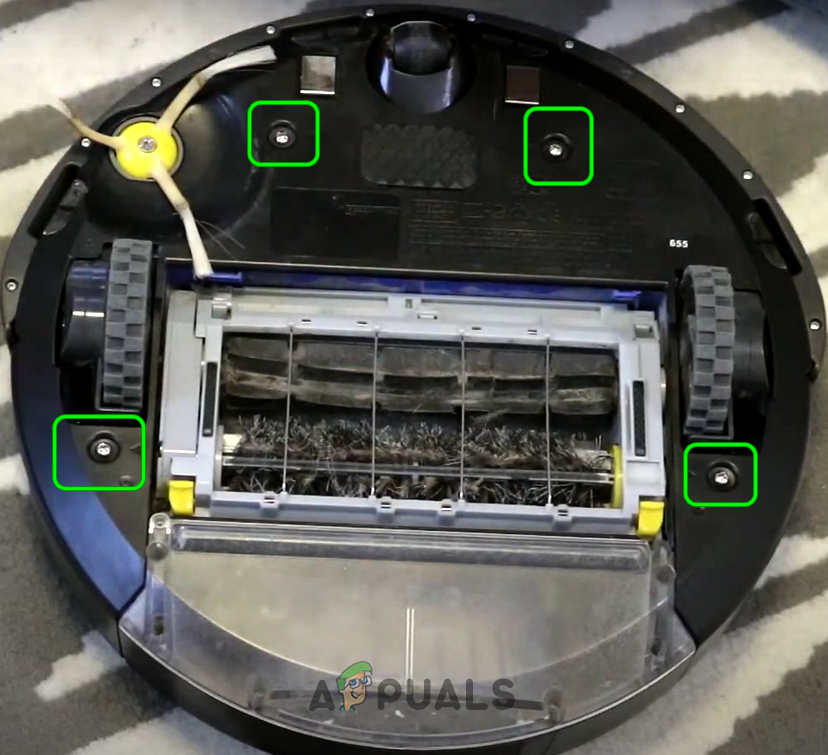
Remove the Bottom Screws of the Roomba Robot - Then remove the yellow/green battery tags if still present with the battery (otherwise, make sure these tags are tapped on the top of the battery) and clean the battery terminals with a pink eraser rubber (the ones used the lead pencils) or a q tip.
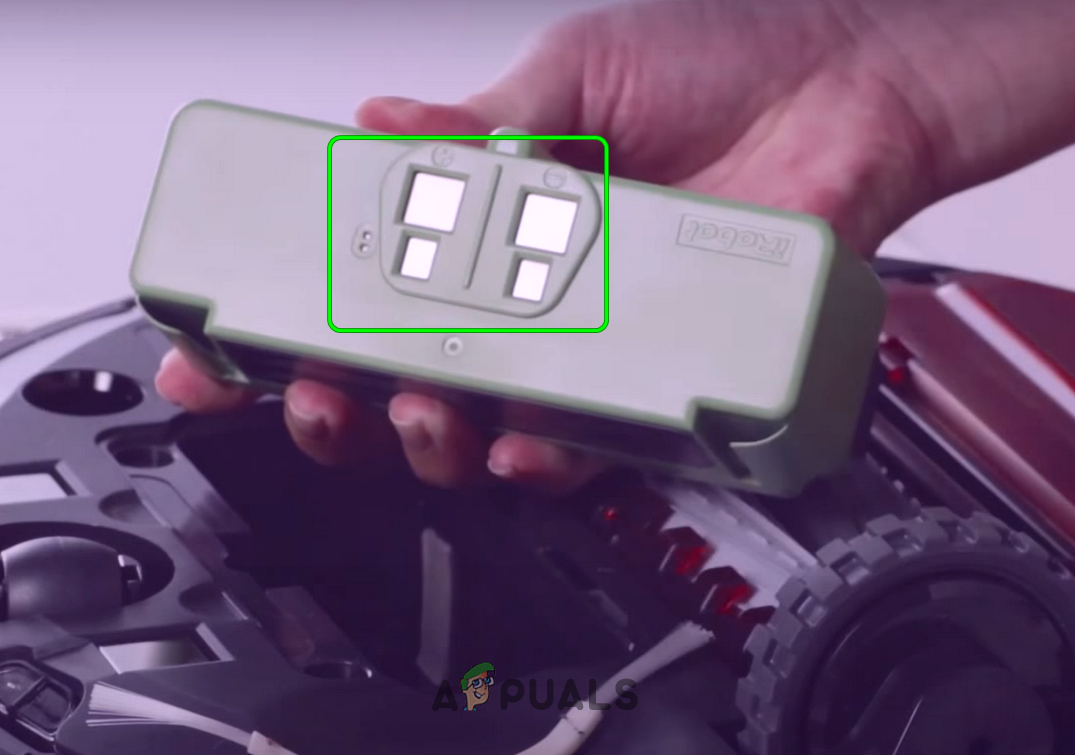
Clean the Battery Terminals of the Roomba Robot - Now clean the internal robot contacts and put back the robot’s battery.

Clean the Battery Points of the Roomba Robot - Then reattach the bottom cover of the robot and clean the charging points of the robot.
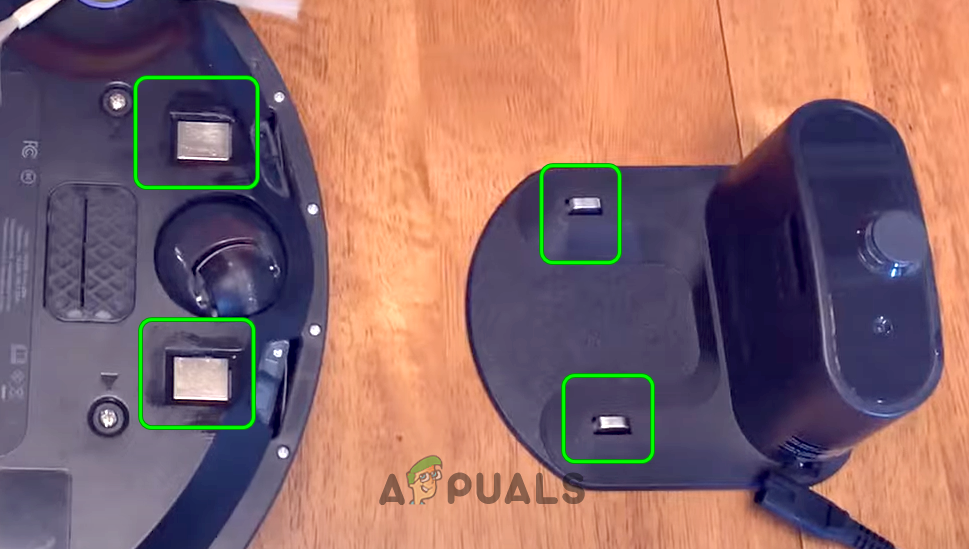
Clean the Charging Points of the Dock and Roomba Robot - Now clean the charging points of the dock and put the robot on charging to check if it is clear of the charging error 1.
Insert Fillings in the Battery Compartment of the Robot
Your Roomba robot may show the charging error 1 with a red blinking light if the battery is not properly fitted in the robot’s battery compartment and putting a filling like a corrugated paper in the sides/bottom of the battery may solve the problem. This happens very commonly with new batteries when they are installed.
- Remove the screws of the robot’s bottom cover and detach the bottom cover.
- Now check if the battery is properly fitting (the battery should not move or shake in the compartment). You can compare the size of the new battery with an old battery if present.
- If the battery is not properly seated in its compartment, then place some corrugated paper on the side of the battery or under the battery compartment’s terminals to stop the battery movement but make sure the battery contacts and compartment’s terminal are perfectly connected/aligned. You can also bend the compartment’s terminals as well but make sure that you do not break anything during the process.

Insert Fillings in the Battery Compartments of the Roomba Robot - Once the robot’s battery is properly seated in the compartment, reattach the bottom cover of the robot.
- Now connect the robot to its charger and hopefully, the Roomba Charging error 1 is cleared.
If that did not work, then you may have to use a new genuine Roomba robot battery. If the issue persists with the new battery, then get your Roomba robot checked for a motherboard issue.





