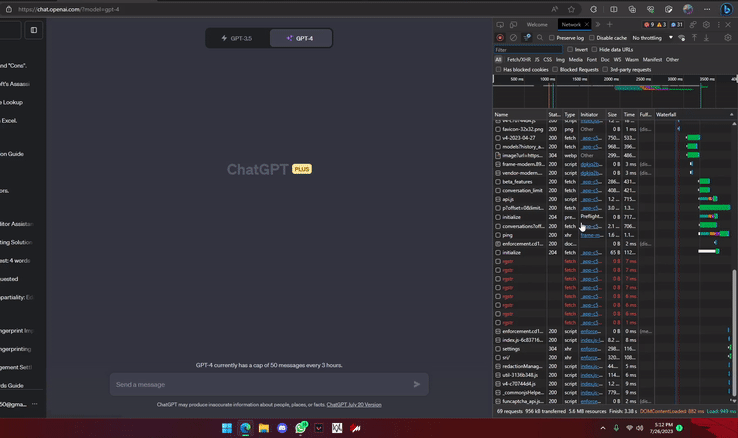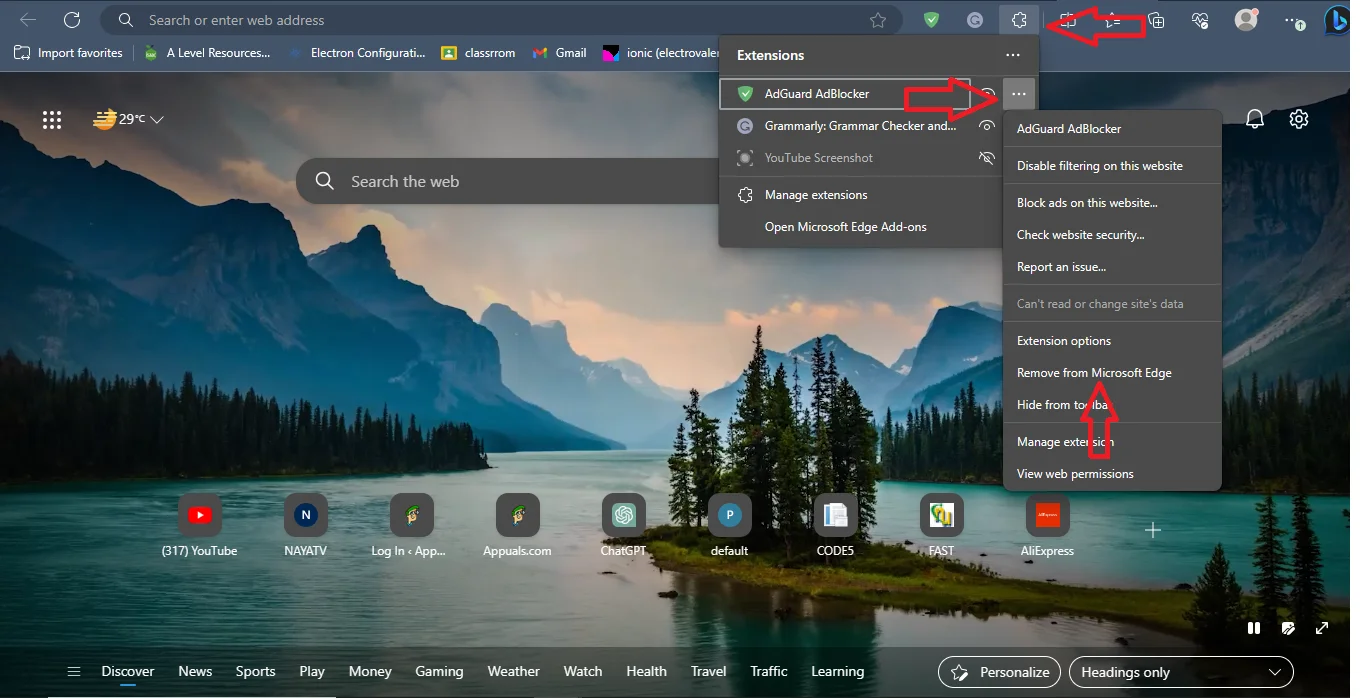8 Easy Solutions for “Network Error” in ChatGPT [2024]
ChatGPT has risen in popularity due to its unique problem-solving ability, allowing users to obtain answers to complex issues through simple prompts. However, it is still under development, so some errors can occasionally arise.
One such error that might trouble users is “Network Error,” which leaves users frustrated due to its ambiguity. In this article, we will look at this error, the potential causes, and how you can resolve it. So, without further ado let’s dive straight into it.
Table of Contents

What is Network Error in ChatGPT?
Let’s start by understanding what exactly is a network error. A network error, in the context of computing or online communication, refers to a disturbance in the flow of data between two or more devices or systems connected through a network. That’s the literal definition.
In the case of GPT, it means that there was an issue establishing a connection between your device and ChatGPT’s (or OpenAI’s) server. This can be problematic as it means your request won’t be conveyed and you will get no result.
What Causes Network Error ChatGPT?
We faced this issue some time ago and after a lot of research we narrowed it down to a few main reasons and some other reasons on top of that. The first and foremost one is your network connection, a poor network connection can easily cause this error.
An overloaded website cache, browser issues, VPNs, heavy website traffic, or commands that require long answers can also cause this issue. Whatever the cause, you will find the answer in the upcoming solutions.
Fixing Network Error ChatGPT
Here are the fixes for solving the Network Error in ChatGPT, ranked from easiest to least convenient.
1. Reload the Webpage
The very first thing you should do is to refresh your webpage. A glitch can be the cause of this issue and reloading the webpage will resolve it. Simply click on the reload icon at the top right side of the browser to accomplish this. Matter of fact, go ahead and restart your browser just to be extra safe.

2. Check Your Internet Connection
As mentioned in the causes, this issue can primarily be caused by a bad internet connection. Now it is not very difficult to check if you have a poor internet connection, simply run a speed test on a mobile device connected to the same network, which you can do so by going to fast.com.
Even without doing so you’ll feel that your apps are taking a lot of time to load up, messages being sent and received in delay, etc. If this is the case switch to a different network and see if the error is resolved. In case it is inform your ISP about the bad internet connection.
3. Check OpenAI’s Status
There is also a possibility that the issue is from ChatGPT’s end. Due to its immense popularity, sometimes they face exceptionally high traffic, beyond the capacity of their servers. Also, ChatGPT can be down due to some maintenance work taking place. Both of these factors can cause network errors.
However, there is a simple solution to this issue; check the ChatGPT status page. If it shows that it is up and running, move on to the next method. In case it is down wait until the issue gets resolved at their end.

4. Clear Website Cache
The cache is temporary memory stored by the browser so that the websites load up faster in the future. However, when there is a lot of cache for a specific website, it can cause issues like this error. You can resolve this issue by clearing the website cache. To do so follow these simple steps:
- Launch ChatGPT, right-click anywhere on the page and click on the “Inspect” option in the box.

Inspect option after right-clicking on the page - In the menu that pops up, click on the double arrow in the top toolbar and select “Network.”

Press the double arrow then select Network - Over here press Ctrl+R simultaneously, doing so will clear the cache and reload the page.
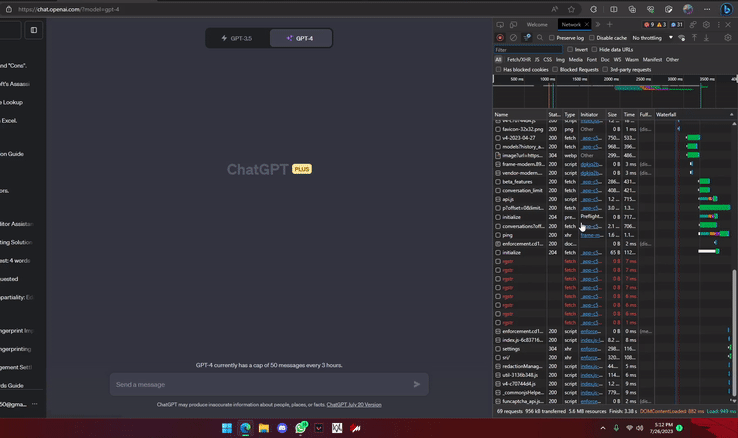
Page reloading after pressing Ctrl+R - After the page reloads, check if the issue still persists and if yes then keep moving on.
Read More: How to Clear Cache in Any Windows Browser
5. Shorten The Required Response
When you enter prompts that require a response of more than 500 words, this issue can arise. So, if you were using such prompts, this solution is for you, otherwise, jump on to the next one. You should try to shorten the response that has to be generated by ChatGPT. This can be achieved in two ways:
1. Asking ChatGPT To Shorten The Response: Whenever you enter a prompt, ask ChatGPT to keep the response brief and short. Doing so will get you the answer to your query in fewer words, preventing such errors from happening. An example is shown below.

2. Breaking Your Query Into Smaller Parts: If it is not possible to reduce the description of your response, try to break your response into smaller parts. Let’s say you use ChatGPT for help regarding your school’s homework. Instead of asking it multiple questions altogether, ask it one or two questions at once to avoid long responses leading to this error.
6. Change Your Browser
If none of the above-listed methods work, you should now change the browser you were using ChatGPT on. There is a possibility that there is some issue between your current browser and ChatGPT which is leading to this error. If you already have a different browser on your device, then shift to it and open ChatGPT there. If you do not have another browser installed; you should consider the following browsers:
- Microsoft Edge
- Google Chrome
- Opera
- Firefox
- Arc
- Safari (Apple only)
To download any one of the following; simply search for them on your current browser and download them through the official website. You can also check out our How to Download a Browser Without Using a Browser article if you want to download one of these directly.

7. Disable Your VPN
Using a VPN while working on ChatGPT can also cause this error. This is because your physical location has been changed to another place where ChatGPT might be down or ChatGPT may detect that you are using a VPN. In either case, turn off your VPN and then check if the issue persists, in case it is not possible to completely turn off the VPN, select a different country server and then check for the issue.
Read More: What is the Difference Between a Proxy and VPN?
8. Remove Newly Added Browser Extensions
It is also possible that a browser extension is interfering with ChatGPT, not allowing it to function normally. Any extension that has been on your browser for a while is not likely to cause this error, but still, you should check every extension added as some settings might have changed. The process for disabling an extension will vary slightly from browser to browser but generally, the steps should remain the same:
- Click on the Extensions icon and then click on the three horizontal dots next to the first extension.
- Select the Remove from Browser option and confirm the request by clicking on Remove.
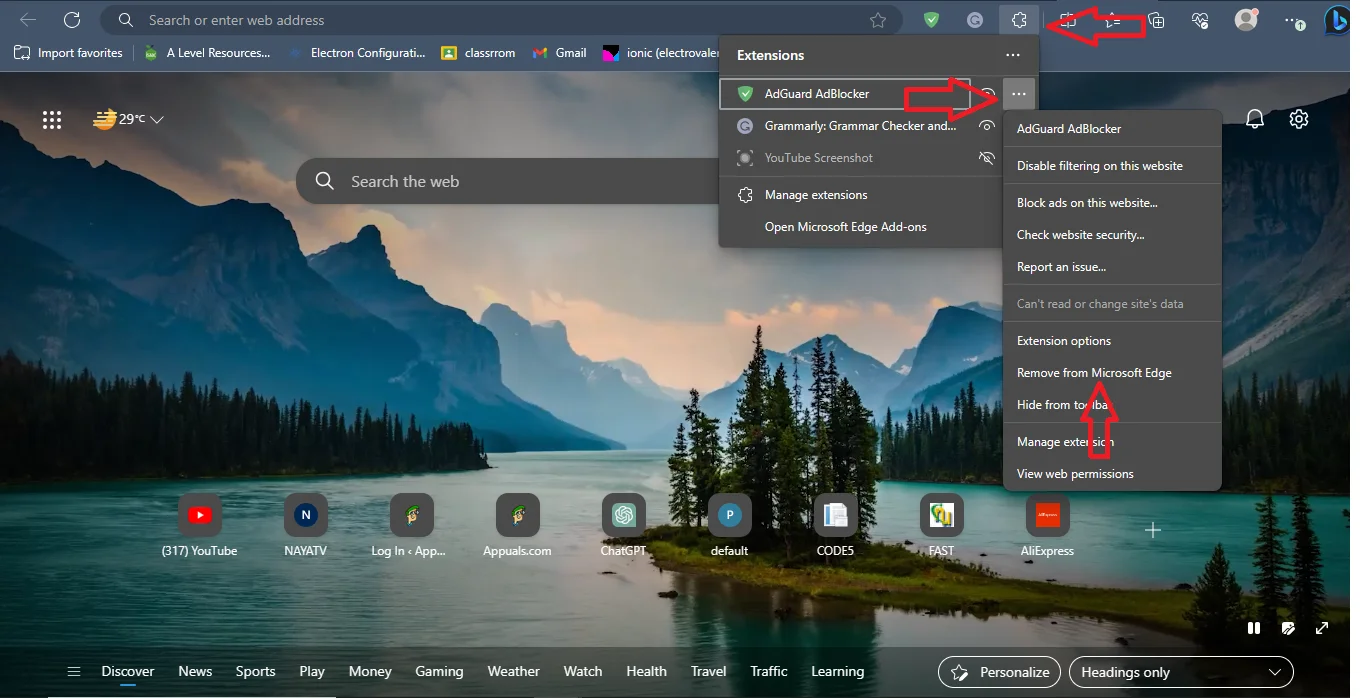
Steps to remove an extension - Now go back to ChatGPT and see if you face the network error again. If you don’t you have located the problematic extension, otherwise move on to the next one.
- Repeat this process until you find the problematic extension. Note down the extensions you are removing so you can easily add them back once the process is completed.
Conclusion
We are hopeful, that after following these solutions you are no longer facing ChatGPT network error. In case these solutions have not worked out for you please contact ChatGPT’s online help center, as they may provide you a unique solutions for this issue.
FAQs
The suggested internet speed for using ChatGPT is 5 Mbps; however, the higher this speed will be the better it will work.
No, your chats are automatically backed up on your ChatGPT’s account so reloading the webpage or closing the tab will not lead to any conversation loss.
ChatGPT is still an underdevelopment platform, due to which such errors can arise. With time as ChatGPT is improved such errors will be reduced.
 Reviewed by
Reviewed by